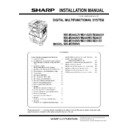Sharp MX-M266N / MX-M316N / MX-M356N (serv.man4) Service Manual ▷ View online
MX-M356NV MX-M265UV/M315UV/M356UV/M266NV/M265NV/M265V/M316NV/M315NV/M315V/M356NV (MAIN UNIT) 2 – 3
5)
Remove the harness of developer cartridge from the developer
cover.
cover.
6)
Remove the developer cover from the developer cartridge.
7)
While rotating the MG roller in the arrow direction, supply the
developer into the developer tank evenly so as not to overflow.
developer into the developer tank evenly so as not to overflow.
* Shake the developer bag enough before opening it.
8)
Check that two hooks of the developer cover is hooked on the
toner cartridge guide, and secure the toner cartridge guide to
the developing unit. Then, tighten up the screws of the devel-
oper cover.
toner cartridge guide, and secure the toner cartridge guide to
the developing unit. Then, tighten up the screws of the devel-
oper cover.
* Check that the DV seal is free from the developer. If devel-
oper is attached to the DV seal, clean it.
oper is attached to the DV seal, clean it.
* After supplying developer, do not tilt or shake the developer
cartridge.
cartridge.
* Check that the both ends of the DV seals are not put in the
developer cover.
developer cover.
9)
Connect the harness of developer cartridge to the developer
cover.
cover.
10) Attach the developer cartridge to the main unit, and secure it
with the screw.
Note: After inserting the DV unit into the machine, be sure to
tighten the blue screw to fix it to the machine.
tighten the blue screw to fix it to the machine.
Hook
MX-M356NV MX-M265UV/M315UV/M356UV/M266NV/M265NV/M265V/M316NV/M315NV/M315V/M356NV (MAIN UNIT) 2 – 4
11) Connect the harness of the developer to the machine.
B. Toner cartridge installation
"It is necessary to install the toner cartridge to start this simulation."
1)
Remove the new toner cartridge from the box. Grasp the car-
tridge on both sides and shake it horizontally four or five times.
tridge on both sides and shake it horizontally four or five times.
2)
Insert the toner cartridge along the guides until it locks in place
while pushing the lock release lever.
If there is any dirt or dust on the toner cartridge, remove it
before installing the cartridge.
while pushing the lock release lever.
If there is any dirt or dust on the toner cartridge, remove it
before installing the cartridge.
C. Set the toner density reference control level
1)
With the front cover open, turn ON the machine power and
enter SIM25-02.
enter SIM25-02.
When the machine is not in the simulation mode, if the front
cover is closed and the machine power is turned ON, toner
may be supplied from the toner cartridge to the developer car-
tridge. Under this state, the toner density reference control
level adjustment cannot be made properly.
Therefore, if the front cover is closed and the machine power is
turned ON with the machine not in the simulation mode, dis-
pose developer and supply new developer and adjust the toner
density reference level.
* It is necessary to install the toner cartridge to start this simu-
lation.
cover is closed and the machine power is turned ON, toner
may be supplied from the toner cartridge to the developer car-
tridge. Under this state, the toner density reference control
level adjustment cannot be made properly.
Therefore, if the front cover is closed and the machine power is
turned ON with the machine not in the simulation mode, dis-
pose developer and supply new developer and adjust the toner
density reference level.
* It is necessary to install the toner cartridge to start this simu-
lation.
2)
Close the front cabinet.
3)
Press [START] key, and execute SIM25-02.
Note: It takes about 3 minutes to execute SIM25-02 com-
pletely. During execution of this simulation, the front cover
must not be opened and the machine power must not be
turned OFF.
Note: It takes about 3 minutes to execute SIM25-02 com-
pletely. During execution of this simulation, the front cover
must not be opened and the machine power must not be
turned OFF.
D. Paper tray setup
System setting
1)
Touch the [Paper Select] key.
You can also touch the paper size display (A) to open the
paper tray settings.
paper tray settings.
2)
Select the tray that you want to use.
- Touch the key of the desired tray.
- Touch the [OK] key.
You will return to the base screen and the selected tray will be
highlighted.
- Touch the key of the desired tray.
- Touch the [OK] key.
You will return to the base screen and the selected tray will be
highlighted.
4 or 5 times
Special Modes
2-Sided Copy
Output
File
Quick File
Copy Ratio
100%
Original
Paper Select
Auto
A4
Plain
Auto
Exposure
Auto
A4
Preview
A3
3.
1.
2.
A4
A4R
B4
4.
Plain
A4
Plain
A3
3.
2. A4R
B4
4.
A4
A4
1.
Special Modes
2-Sided Copy
Output
File
Quick File
Copy Ratio
100%
Original
Paper Select
Auto
A4
Plain
Auto
Exposure
Auto
A4
Preview
A3
3.
1.
2.
A4
A4R
B4
4.
Plain
A4
Plain
A3
3.
2. A4R
B4
4.
A4
A4
1.
(A)
Paper Select
Paper Tray
Bypass Tray
OK
Plain
Plain
Plain
2. A4R
A4
3. B4
4. A3
1.
Plain
A4
Plain
(1)
(2)
MX-M356NV MX-M265UV/M315UV/M356UV/M266NV/M265NV/M265V/M316NV/M315NV/M315V/M356NV (MAIN UNIT) 2 – 5
Loading paper and changing the paper size.
1)
Pull out the paper tray.
To load paper, go to step 3. To load a different size of paper,
go to the next step.Gently pull the tray out until it stops.
To load paper, go to step 3. To load a different size of paper,
go to the next step.Gently pull the tray out until it stops.
2)
Adjust the guide plates A and B by squeezing their lock levers
and sliding them to match the vertical and horizontal dimen-
sions of the paper to be loaded.
The guide plates A and B are slidable. Slide each guide plate
while squeezing its lock lever.
and sliding them to match the vertical and horizontal dimen-
sions of the paper to be loaded.
The guide plates A and B are slidable. Slide each guide plate
while squeezing its lock lever.
3)
Fan the paper.
Fan the paper well before loading it. If the paper is not fanned,
multiple sheets may feed at once and cause a misfeed.
Fan the paper well before loading it. If the paper is not fanned,
multiple sheets may feed at once and cause a misfeed.
4)
Insert the paper into the tray.
Load the paper with the print side face up. The stack must not
be higher than the indicator line (maximum of 500 sheets).
Load the paper with the print side face up. The stack must not
be higher than the indicator line (maximum of 500 sheets).
5)
Gently push the paper tray into the machine.
Push the tray firmly all the way into the machine.
Push the tray firmly all the way into the machine.
If you loaded a different type or size of paper than was loaded
previously, be sure to change the "Paper Tray Settings" in the
system settings. If these settings are not configured correctly,
automatic paper selection will not operate correctly and print-
ing may take place on the wrong size or type of paper, or a
misfeed may occur.
previously, be sure to change the "Paper Tray Settings" in the
system settings. If these settings are not configured correctly,
automatic paper selection will not operate correctly and print-
ing may take place on the wrong size or type of paper, or a
misfeed may occur.
Partition A
Partition B
Indicator
line
line
MX-M356NV MX-RP19 N/RP20 N (REVERSING SINGLE PASS FEEDER) 3 – 1
MX-M356NV
Service Manual
[3] MX-RP19 N/RP20 N (REVERSING SINGLE PASS FEEDER)
1. Unpacking
A. Packed items check
2. Installation
NOTE: Before installation, be sure to turn both the operation and
main power switches off and disconnect the power plug
from the power outlet. Make double sure that the data lamp
on the operation panel does not light up or blink when per-
forming installation.
from the power outlet. Make double sure that the data lamp
on the operation panel does not light up or blink when per-
forming installation.
1)
Lift the document cover from the machine and tilt it to the rear
side to remove it.
side to remove it.
2)
Remove the left cabinet.
3)
Remove the right OC glass fixing plate.
4)
Move the document glass to the right side and remove the left
OC glass fixing plate.
OC glass fixing plate.
5)
Fix the SPF glass with caring the position of fixing boss.
6)
Fix the right OC glass fixing plate after fixing the SPF glass
and the OC glass firmly.
and the OC glass firmly.
No.
Name
Quantity
1
RSPF unit
1
2
SPF glass
1
1
2
Click on the first or last page to see other MX-M266N / MX-M316N / MX-M356N (serv.man4) service manuals if exist.