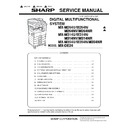Sharp MX-M264N / MX-M264NR / MX-M264NV / MX-M264U / MX-M314N / MX-M314NR / MX-M314NV / MX-M314U / MX-M354N / MX-M354NR / MX-M354U (serv.man7) Service Manual ▷ View online
MX-M264U ADJUSTMENTS AND SETTINGS 5 – 39
ADJ 16
Finisher adjustments
(alignment, staple position)
(alignment, staple position)
This adjustment must be performed in the following cases:
* When the finisher is disassembled.
* When the finisher control PWB is replaced.
* When the alignment is improper.
* When the staple position is shifted.
1)
* When the finisher is disassembled.
* When the finisher control PWB is replaced.
* When the alignment is improper.
* When the staple position is shifted.
1)
Enter the SIM 3-10 mode.
2)
Select an adjustment target item with the scroll key.
Inner finisher
3)
Enter an adjustment value and press [OK] key.
4)
Cancel the simulation, make a copy in the mode including the
adjustment target, and check the adjustment result.
adjustment target, and check the adjustment result.
Item/Display
Content
Setting
range
Default
value
A
FPAM ADJUST
Alignment width adjustment
40 - 60
50
B
FDRLM ADJUST
Paper exit roller descending
position adjustment
position adjustment
40 - 60
50
ǂǂǂ6,08/$7,21ǂǂ12
&/26(
7(67
),1,6+(5$'-8670(17
$˖
˷̚˹
˖)3$0$'-867
$˖
˖)'5/0$'-867
%˖
2.
MX-M264U SIMULATION 6 – 1
MX-M264U
Service Manual
[6] SIMULATION
1. General and purpose
The simulation mode has the following functions, to display the
machine operating status, identify the trouble position and causes
in an earlier stage, and to efficiently setup and adjust the machine
for improved serviceability.
machine operating status, identify the trouble position and causes
in an earlier stage, and to efficiently setup and adjust the machine
for improved serviceability.
1)
Various adjustments
2)
Setting of the specifications and functions
3)
Canceling troubles
4)
Operation check
5)
Counters check, setting, clear
6)
Machine operating conditions (operation hysteresis), data
check, clear.
check, clear.
7)
Various (adjustments, setting, operation, counters, etc.) data
transport.
transport.
The operating procedures and displays depend on the design of
the operation panel of the machine.
the operation panel of the machine.
2. Starting the simulation
Entering the simulation mode
1)
Machine in Copy mode: Select Program key
2)
Entering a main code with the 10-key
Or select a main code with the SIM key on the touch panel.
3)
Entering a sub code with the 10-key
4)
Select an item with the scroll key and the item key.
5)
The machine enters the mode corresponding to the selected
item. Press [START] key or [EXECUTE] key to start the simu-
lation operation.
item. Press [START] key or [EXECUTE] key to start the simu-
lation operation.
To cancel the current simulation mode and change the main
code and the sub code, press [SYSTEM SETTING] key.
code and the sub code, press [SYSTEM SETTING] key.
Canceling the simulation mode to return to the normal mode
1)
Press [CA] key.
CAUTION: Do not turn OFF the power when the machine is in the
simulation mode.
If the power switch should be turned OFF in the simula-
tion mode, a malfunction may be result. In this case,
turn OFF/ON the main power source.
tion mode, a malfunction may be result. In this case,
turn OFF/ON the main power source.
2 Å
2013.8.23
3
‘13/Oct
MX-M264U SIMULATION 6 – 2
YES
NO
NO
YES
YES
YES
NO
NO
NO
YES
NO
YES
YES
NO
NO
YES
YES
NO
Standby for entry of SIM
sub code
Enter SIM sub code with
the 10-key.
Press the START key.
The display is made according
to the selected mode and the item.
START (Copy mode)
Press the Program key.
Press the asterisk (*) key.
Press the clear key.
Press the Program key.
Standby for entry of
SIM code.
Enter the main code of
SIM with the 10-key.
The main code of SIM
is displayed.
Press the START key.
Is there a sub code ?
Select the mode and the
item with the scroll key
and the item key.
Operation check ?
Operating conditions
check ?
Data clear ?
Adjustments
or setting (counter data
change) ?
Do you
want to change the
content ?
Enter the new setting and
adjustment values.
Press the SYSTEM
SETTINGS key
Press the SYSTEM
SETTINGS key
Press the EXECUTE key
and OK key.
Operation is made according
to the selected mode and item.
Press the EXECUTE key
and OK key.
Press the EXECUTE key
and OK key.
The display is made according to
the selected some and the item.
Press the EXECUTE key
and OK key.
Is it the same
simulation main
code?
Do you want
to perform another
simulation ?
Do you
want to end the
simulation ?
The changed content
is stored.
The simulation mode
is canceled.
Press the clear all key.
Operation is made according
to the selected mode and the item.
(Other modes)
The selected mode and
the item are cleared.
<Exclusion type>
You have to exit
simulation mode
before entering into
this mode for self
printing type.
In the power OFF/ON type
simulation, OFF/ON
message is
displayed by the
SYSTEM
SETTINGS key.
If there is no item.
MX-M264U SIMULATION 6 – 3
3. List of simulation codes
Main
Sub
Functions
Section
1
1
Used to check the operation of the scanner (reading) unit and the control circuit.
Scanner (reading)
2
Used to check the sensors in the scanner (reading) section and the related circuits.
Scanner (reading)
5
Used to check the operation of the scanner (reading) unit and the control circuit.
Scanner (reading)
2
1
Used to check the operations of the automatic document feeder and the control circuit.
RSPF
2
Used to check the operations of the sensors and the detectors in the automatic document feeder section
and the control circuits.
and the control circuits.
RSPF
3
Used to check the operations of the loads in the automatic document feeder and the control circuit.
RSPF
3
2
Used to check the operations of the sensors and the detectors in the finisher and the control circuit.
Finisher
3
Used to check the operation of the load in the finisher and the control circuit.
Finisher
10
Used to adjust the finisher.
Finisher
4
2
Used to check the operations of the sensors and detectors in the desk, and the control circuit of those.
Desk
3
Used to check the operations of the loads in the desk, and the control circuit of those.
Desk
5
Used to check the operations of the paper feed desk paper transport clutch (DTRC).
Desk
5
1
Used to check the operation of the display, LCD in the operation panel, and control circuit.
Operation panel
2
Used to check the operation of the heater lamp and the control circuit.
Fusing
3
Used to check the operation of the scanner lamp and the control circuit.
Scanner (reading)
6
1
Used to check the operations of the load in the paper transport system (clutches and solenoids) and the
control circuits.
control circuits.
Paper transport/Paper exit section
2
Used to check the operations of each fan motor and its control circuit.
Others
90
Used to reset the machine to the factory setting. (The scanner is set to the lock enable position)
Scanner
7
1
Used to set the operating conditions of aging.
Others
6
Used to set the operating intermittent aging cycle.
8
Used to display the warm-up time.
12
The document reading number of sheets setting (for aging operation)
RSPF
8
1
Used to check and adjust the operations of the developing voltage in each print mode and the control
circuit.
circuit.
Process (Developing)
2
Used to check and adjust the operation of the main charger grid voltage in each printer mode and the
control circuit.
control circuit.
Process (Charging)
6
Used to check the output of the transfer charger output voltage.
Process (Transport)
9
2
Used to check the operations of the sensors and detectors in the paper reverse section (duplex section)
and its control circuit.
and its control circuit.
Duplex
3
Used to check the operations of the load in the paper reverse section (duplex section) and its control circuit.
Duplex
10
1
Used to check the operations of the toner supply mechanism (toner motor) and the related circuit.
Process (Developing)
13
-
Used to cancel the self-diag "U1" trouble.
14
-
Used to cancel the self-diag H3, H4, H5 troubles.
16
-
Used to cancel the self-diag "U2" trouble.
MFP PWB / PCU PWB / SCU PWB
17
-
Used to cancel the self-diag "PF" trouble.
21
1
Used to set the maintenance cycle.
22
1
Used to check the print count value in each section and each operation mode. (Used to check the
maintenance timing.)
maintenance timing.)
2
Used to check the total number of misfeed and troubles. (When the number of total jam is considerably
great, it is judged as necessary for repair.)
great, it is judged as necessary for repair.)
3
Used to check misfeed positions and the misfeed count of each position.
* Presumption of the faulty point by this data is possible.
* Presumption of the faulty point by this data is possible.
4
Used to check the trouble (self diag) history.
5
Used to check the ROM version of each unit (section).
Firmware
6
Used to output the setting/adjustment data (simulation, FAX soft switch, counter), the firmware version, and
the counter list.
the counter list.
8
Used to check the number of operations (counter value) of the finisher, the RSPF, and the scan (reading)
unit.
unit.
9
Used to check the number of use (print quantity) of each paper feed section.
Paper feed, ADU
10
Used to check the system configuration (option, internal hardware).
11
Used to check the use frequency (send/receive) of FAX. (Only when FAX is installed)
FAX
12
Used to check the RSPF misfeed positions and the number of misfeed at each position.
(When the number of misfeed is considerably great, it can be judged as necessary for repair.)
(When the number of misfeed is considerably great, it can be judged as necessary for repair.)
RSPF
13
Used to check the operating time of the process section (OPC drum, DV unit, toner cartridge) and the
fusing unit
fusing unit
Process
14
Used to display the use status of the toner cartridge.
Process
18
Used to display the user data delete history.
19
Used to check the values of the counters related to the scan - image send.
40
Used to display the error code list and the contents.
90
Used to output the various set data lists.
23
2
Used to output the trouble history list of paper jam and misfeed.
(If the number of troubles of misfeed is considerably great, the judgment is made that repair is required.)
(If the number of troubles of misfeed is considerably great, the judgment is made that repair is required.)
80
Used to check the operation of paper feed and paper transport in the paper feed section and the paper
transport section. Used to output the list of the operation status of the sensor and the detectors in the paper
feed section and the paper transport section.
transport section. Used to output the list of the operation status of the sensor and the detectors in the paper
feed section and the paper transport section.
Paper feed, Paper transport
Click on the first or last page to see other MX-M264N / MX-M264NR / MX-M264NV / MX-M264U / MX-M314N / MX-M314NR / MX-M314NV / MX-M314U / MX-M354N / MX-M354NR / MX-M354U (serv.man7) service manuals if exist.