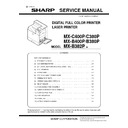Sharp MX-C380P / MX-C400P / MX-B380P / MX-B382P / MX-B400P (serv.man6) Service Manual ▷ View online
MX-C400P/C380P, MX-B400P/B380P/B382P ADJUSTMENTS 4 – 28
: ’11/Mar/15
1
10-C
Printer density adjustment
(low density part density adjustment)
(Normally unnecessary to adjust)
(MX-B400P/B380P/B382P)
(low density part density adjustment)
(Normally unnecessary to adjust)
(MX-B400P/B380P/B382P)
This procedure is to adjust image density of low density area in
printer mode.
Adjust to reproduction (not reproduction) setting of the low density
image.
This adjustment is required in the following cases.
* When reproduction of low density image is required. When repro-
printer mode.
Adjust to reproduction (not reproduction) setting of the low density
image.
This adjustment is required in the following cases.
* When reproduction of low density image is required. When repro-
duction of low density image is not required, conversely.
* U2 trouble has occurred.
* When the MFP PWB is replaced.
* When the EEPROM on the MFP PWB is replaced.
* When there is request from the user.
1) Enter the SIM 67-36 mode.
* When the MFP PWB is replaced.
* When the EEPROM on the MFP PWB is replaced.
* When there is request from the user.
1) Enter the SIM 67-36 mode.
2) Enter the adjustment value, and press [OK] key and OSA
shortcut key.
In case of increase of the image density on low density part,
increase the adjustment value. For diluting the image density
on low density part, decrease the adjustment value.
In case of increase of the image density on low density part,
increase the adjustment value. For diluting the image density
on low density part, decrease the adjustment value.
10-D
Printer high density part density correction
setting (high density part tone gap
countermeasure) (Normally unnecessary to
the setting change)
(MX-B400P/B380P/B382P)
setting (high density part tone gap
countermeasure) (Normally unnecessary to
the setting change)
(MX-B400P/B380P/B382P)
This procedure is to adjust image density of low density area in
printer mode.
This setting normally not required. When, however, there are case
of following, change the setting.
* When a tone gap occurs on part of high density.
* When there is necessity to increase the density of the part of
printer mode.
This setting normally not required. When, however, there are case
of following, change the setting.
* When a tone gap occurs on part of high density.
* When there is necessity to increase the density of the part of
high density.
* U2 trouble has occurred.
* When the MFP PWB is replaced.
* When the EEPROM on the MFP PWB is replaced.
a. Adjustment procedure
1) Enter the SIM 67-34 mode.
* When the MFP PWB is replaced.
* When the EEPROM on the MFP PWB is replaced.
a. Adjustment procedure
1) Enter the SIM 67-34 mode.
2)
Enter the set value, and press [OK] key and OSA shortcut key.
* If a tone gap is generated in the high density area, set to "0."
* If a tone gap is generated in the high density area, set to "0."
The density of high density part decreases. However, the
tone gap is better.
tone gap is better.
* To increase the density in the high density area further more,
set to "1."
The tone gap may occur in high density part.
The tone gap may occur in high density part.
ADJ 11
Manual paper feed tray paper
size (width) sensor adjustment
size (width) sensor adjustment
This adjustment is needed in the following situations:
* The manual paper feed tray section has been disassembled.
* The manual paper feed tray unit has been replaced.
* U2 trouble has occurred.
* The PCU PWB has been replaced.
* The EEPROM of the PCU PWB has been replaced.
1)
* The manual paper feed tray section has been disassembled.
* The manual paper feed tray unit has been replaced.
* U2 trouble has occurred.
* The PCU PWB has been replaced.
* The EEPROM of the PCU PWB has been replaced.
1)
Go through the modes specified in Simulation 40-2.
1
ǂǂǂ6,08/$7,21ǂǂ12
&/26(
$˖
˷̚˹
35,17(5+,*+/,*+7$'-8670(17
˖$3$7&+,1387
$˖
7(67
&
.(<
0$,1
1
ǂǂǂ6,08/$7,21ǂǂ12
&/26(
$˖
˷̚˹
(1*,1(0$;,080'(16,7<$'-02'()2535,17(5
˖.(1$%/(',6$%/(
$˖
7(67
.(<
0$,1
&
Display/Item
Content
Setting
range
Default
A
K
(0:ENABLE
1:
DISABLE)
0
K engine maximum density
correction mode Enable
correction mode Enable
0 - 1
1
1
K engine maximum density
correction mode Disable
correction mode Disable
EXECUTE
EXECUTE
ǂǂǂ6,08/$7,21ǂǂ12
&/26(
%<3$6675$<$'-8670(17
0$;326,7,21$'-8670(17
35(66>(;(&87(@7267$57
7(67
(;(&87(
ǂǂǂ6,08/$7,21ǂǂ12
&/26(
%<3$6675$<$'-8670(17
3$5326,7,21$'-8670(17
35(66>(;(&87(@7267$57
7(67
(;(&87(
ǂǂǂ6,08/$7,21ǂǂ12
&/26(
%<3$6675$<$'-8670(17
&203/(7(
7(67
(;(&87(
Repeat the above procedure to adjust
the A5R width MIN POSITION.
the A5R width MIN POSITION.
[OK] key
[OK] key
.(<
0$,1
.(<
0$,1
.(<
0$,1
MX-C400P/C380P, MX-B400P/B380P/B382P ADJUSTMENTS 4 – 29
: ’11/Mar/15
1
2) Open the manual paper feed guide to the maximum width posi-
tion.
3) With [EXECUTE] button selected, press [OK] key.
[EXECUTE] button is highlighted. Then it returns to the normal
display.
The maximum width position detection level of the manual
paper feed guide is recognized.
display.
The maximum width position detection level of the manual
paper feed guide is recognized.
4) Set the manual paper feed guide to the A4R size.
5) With [EXECUTE] button selected, press [OK] key.
5) With [EXECUTE] button selected, press [OK] key.
[EXECUTE] button is highlighted. Then it returns to the normal
display.
The A4R size width position detection level of the manual
paper feed guide is recognized.
display.
The A4R size width position detection level of the manual
paper feed guide is recognized.
6) Set the manual paper feed guide to the width for the A5R size.
7) With [EXECUTE] button selected, press [OK] key.
7) With [EXECUTE] button selected, press [OK] key.
[EXECUTE] button is highlighted. Then it returns to the normal
display.
Set the manual paper feed guide to the width for the A5R size.
display.
Set the manual paper feed guide to the width for the A5R size.
8) Open the manual paper feed guide to the minimum width posi-
tion.
9) With [EXECUTE] button selected, press [OK] key.
[EXECUTE] button is highlighted. Then it returns to the normal
display.
The minimum width position detection level of the manual
paper feed guide is recognized.
If the above operation is not completed normally, "ERROR" is
displayed.
When the operation is completed normally, the above data are
saved to the memory and "COMPLETE" is displayed.
display.
The minimum width position detection level of the manual
paper feed guide is recognized.
If the above operation is not completed normally, "ERROR" is
displayed.
When the operation is completed normally, the above data are
saved to the memory and "COMPLETE" is displayed.
ADJ 12
Fusing paper guide position
adjustment
adjustment
Normally there is no need to perform this adjustment. In the follow-
ing cases, perform this adjustment.
* When a paper jam occurs in the fusing section.
* When wrinkles are made on paper in the fusing section.
* When an image deflection or an image blur is generated in the
ing cases, perform this adjustment.
* When a paper jam occurs in the fusing section.
* When wrinkles are made on paper in the fusing section.
* When an image deflection or an image blur is generated in the
paper rear edge section.
1)
Loosen the fixing screw of the fusing paper guide so that the
paper guide can be moved freely in the directions of A and B.
paper guide can be moved freely in the directions of A and B.
2)
Use the fusing paper guide position scale as the reference to
shift the paper guide in the arrow direction A or B.
• MX-C400P/C380P, MX-B400P/B380P
shift the paper guide in the arrow direction A or B.
• MX-C400P/C380P, MX-B400P/B380P
• MX-B382P
The standard fixing position is the bottom of the marking
scale. Change the position according to the situation.
scale. Change the position according to the situation.
* When wrinkles are generated on paper, change the position
in the arrow direction B.
* When an image deflection or an image blur is generated in
the paper rear edge section, change the position in the
arrow direction A.
Normally, the hole on the fusing paper guide standard fixing
position is used to fix the fusing paper guide.
arrow direction A.
Normally, the hole on the fusing paper guide standard fixing
position is used to fix the fusing paper guide.
1
A
B
1
A
B
MX-C400P/C380P, MX-B400P/B380P/B382P SIMULATION 5 – 1
MX-C400P
Service Manual
[5] SIMULATION
1. General
The simulation mode has the following functions, to display the
machine operating status, identify the trouble position and causes
in an earlier stage, and make various setups and adjustments
speedily for improving the serviceability of the machine.
1) Various adjustments
2) Setting of the specifications and functions
3) Canceling troubles
4) Operation check
5) Counters check, setting, clear
6) Machine operating conditions (operation hysteresis), data
machine operating status, identify the trouble position and causes
in an earlier stage, and make various setups and adjustments
speedily for improving the serviceability of the machine.
1) Various adjustments
2) Setting of the specifications and functions
3) Canceling troubles
4) Operation check
5) Counters check, setting, clear
6) Machine operating conditions (operation hysteresis), data
check, clear.
7) Various (adjustments, setting, operation, counters, etc.) data
transport.
A. Basic operation (operation and procedure)
(1) Entering the simulation mode
Enter the simulation mode by the following key operations.
[STOP] key ON
[STOP] key ON
[LOGOUT] key ON [BACK] key ON
[LOGOUT] key ON
(Ready for input of a main code of simula-
tion)
(Simulation mode menu)
(Simulation mode menu)
When [STOP] key is pressed, the simulation mode is canceled and
the machine returns to the normal mode.
(Note for the simulation mode)
Do not turn OFF the power switch on the operation panel when the
machine is in the simulation mode.
If the power switch should be turned OFF in the simulation mode, a
malfunction may be resulted. In this case, turn OFF/ON the main
power source.
the machine returns to the normal mode.
(Note for the simulation mode)
Do not turn OFF the power switch on the operation panel when the
machine is in the simulation mode.
If the power switch should be turned OFF in the simulation mode, a
malfunction may be resulted. In this case, turn OFF/ON the main
power source.
(2) Keys and functions used in the simulation mode
a. Mechanical key
b. Buttons on the simulation menu
&
PRINT
JOB
STATUS
SYSTEM
SETTINGS
READY
DATA
LOGOUT
BACK
OK
[BACK] key
[JOB STATUS] key
OSA shortcut key
[SYSTEM SETTINGS] key
[LOGOUT] key
[SCROLL] key
Mode key
[OK] key
[POWER] key
[POWER SAVE] key
[STOP] key
Key
Function and purpose in the simulation
mode
[JOB STATUS] key
Not used in the simulation mode.
Mode key
Not used in the simulation mode.
[SYSTEM SETTINGS] key
Used to shift the menu to the one-step
upper stage menu in the simulation mode.
upper stage menu in the simulation mode.
Scroll key
(Cursor key)
(Cursor key)
UP
scroll key
(Cursor key)
scroll key
(Cursor key)
• Used to scroll upward. (Item selection)
• Used to switch to the next screen.
• Used to switch to the next screen.
DOWN
scroll key
(Cursor key)
scroll key
(Cursor key)
• Used to scroll downward.
(Item selection)
• Used to switch to the previous screen.
LEFT
scroll key
(Cursor key)
scroll key
(Cursor key)
Used to select an item or a button on the
simulation menu in the "MAIN" mode.
(To the left). Used to select a numeral
value, * key, # key, or C key on the
simulation screen in the "10KEY" mode.
simulation menu in the "MAIN" mode.
(To the left). Used to select a numeral
value, * key, # key, or C key on the
simulation screen in the "10KEY" mode.
RIGHT
scroll key
(Cursor key)
scroll key
(Cursor key)
Used to select an item or a button on the
simulation menu in the "MAIN" mode.
(To the right). Used to select a numeral
value, * key, # key, or C key on the
simulation screen in the "10KEY" mode.
simulation menu in the "MAIN" mode.
(To the right). Used to select a numeral
value, * key, # key, or C key on the
simulation screen in the "10KEY" mode.
[OK] key
Used to fix the selected button, to enter a
numeral, * key, # key, or C key, and to
execute the simulation operation.
numeral, * key, # key, or C key, and to
execute the simulation operation.
[BACK] key
Used to enter the simulation mode. Used
to switch between the "10KEY" mode
(value input) and the "MAIN" mode (item
selection).
to switch between the "10KEY" mode
(value input) and the "MAIN" mode (item
selection).
[STOP] key
Used to enter the simulation mode, and to
cancel the simulation mode.
cancel the simulation mode.
[LOGOUT] key
Used to enter the simulation mode.
[POWER SAVE] key
Not used in the simulation mode.
[POWER] key
Not used in the simulation mode.
OSA shortcut key
Used to fix the simulation number,
adjustment values, or set values after
entering them.
adjustment values, or set values after
entering them.
Buttons on the simulation
menu
Function and purpose in the simulation
mode
Selection area of numeral,
*, #, and C
*, #, and C
• Input of numerals or codes
• C key: Used to clear input values or
• C key: Used to clear input values or
codes.
[EXECUTE] button
• Operates corresponding to the selected
button or item.
• Also used to settle the adjustment value
and the set value depending on the
simulation content.
Select this button and press [OK] key to
execute the simulation.
simulation content.
Select this button and press [OK] key to
execute the simulation.
All plus button
All the set values and the adjustment
values are increased together.
values are increased together.
All minus button
All the set values and the adjustment
values are decreased together.
values are decreased together.
ǂǂǂ6,08/$7,21ǂǂ12
&/26(
$˖
˷̚˹
'96(77,1*$1'287387
˖0,''/(63((''9%B.
$˖
˖0,''/(63((''9%B&
%˖
˖0,''/(63((''9%B0
&˖
˖0,''/(63((''9%B<
'˖
0,''/(
/2:
(;(&87(
7(67
.(<
&
0$,1
[EXECUTE] button
All plus button
Selection area of
numeral,
numeral,
, , and &
All minus button
MX-C400P/C380P, MX-B400P/B380P/B382P SIMULATION 5 – 2
(3) Operating procedures in the simulation mode
a. Entering the main code menu and the sub code menu
In the simulation mode, press [BACK] key to select the "10KEY"
mode.
* Use [BACK] key to switch between the "10KEY" mode (numeral
In the simulation mode, press [BACK] key to select the "10KEY"
mode.
* Use [BACK] key to switch between the "10KEY" mode (numeral
input) and the "MAIN" mode (item selection).
To select an item or a button, select the "MAIN" mode. To enter a
numeral, select the "10KEY" (numeral input) mode.
To select an item or a button, select the "MAIN" mode. To enter a
numeral, select the "10KEY" (numeral input) mode.
NOTE: The buttons, different from the touch panel, on the display
of this machine cannot be operated directly.
(Entering the main code menu)
1) Select a numeral with the right and left scroll keys and press
1) Select a numeral with the right and left scroll keys and press
[OK] key.
For a numeral of 2 digits, repeat the above procedure twice.
(First enter the upper digit, then enter the lower digit.)
For a numeral of 2 digits, repeat the above procedure twice.
(First enter the upper digit, then enter the lower digit.)
2) Press OSA shortcut key.
With the above procedure, the machine enters the main code
menu.
(Example)
menu.
(Example)
(Entering the sub code menu)
1) In the main code menu mode, select a numeral with the right
1) In the main code menu mode, select a numeral with the right
and left scroll keys and press [OK] key.
For a numeral of 2 digits, repeat the above procedure twice.
(First enter the upper digit, then enter the lower digit.)
For a numeral of 2 digits, repeat the above procedure twice.
(First enter the upper digit, then enter the lower digit.)
2) Press OSA shortcut key.
With the above procedure, the machine enters the sub code
menu.
(Example)
menu.
(Example)
b. Scroll keys functions and procedures
The scroll keys are used to select a numeral, a button, or an item
on the simulation menu.
(When selecting a button or an item)
1)
The scroll keys are used to select a numeral, a button, or an item
on the simulation menu.
(When selecting a button or an item)
1)
Use [BACK] key to select the "MAIN" mode.
2)
Use the up/down scroll keys to select an item.
3)
Use the right/left scroll keys to select an item or a button.
(Example)
(Example)
(When entering a numeral, and when selecting * key, # key, or C
key)
1)
key)
1)
Use [BACK] key to select the "10KEY" mode.
2)
Use the right/left scroll keys to select an item or a button, a
numeral, * key, # key, or C key on the simulation menu.
(Example)
numeral, * key, # key, or C key on the simulation menu.
(Example)
(When switching the menu pages)
1)
1)
There are several menu pages. To switch the menu pages, use
the up/down scroll keys.
(Example)
the up/down scroll keys.
(Example)
ǂǂǂ6,08/$7,21ǂǂ12
&/26(
$˖
˷̚˹
'96(77,1*$1'287387
˖0,''/(63((''9%B.
$˖
˖0,''/(63((''9%B&
%˖
˖0,''/(63((''9%B0
&˖
˖0,''/(63((''9%B<
'˖
0,''/(
/2:
(;(&87(
7(67
.(<
&
0$,1
&
&
1
ǂǂǂ6,08/$7,21ǂǂ12
&/26(
$˖
˷̚˹
'96(77,1*$1'287387
˖0,''/(63((''9%B.
$˖
˖0,''/(63((''9%B&
%˖
˖0,''/(63((''9%B0
&˖
˖0,''/(63((''9%B<
'˖
0,''/(
/2:
(;(&87(
7(67
.(<
&
0$,1
ǂǂǂ6,08/$7,21ǂǂ12
&/26(
$˖
˷̚˹
'96(77,1*$1'287387
˖0,''/(63((''9%B.
$˖
˖0,''/(63((''9%B&
%˖
˖0,''/(63((''9%B0
&˖
˖0,''/(63((''9%B<
'˖
0,''/(
/2:
(;(&87(
7(67
.(<
&
0$,1
ǂǂǂ6,08/$7,21ǂǂ12
&/26(
)(('287387&+(&.
7(67
3)0
)80
&3)&
/6866
320)
260
3&66
&38&
550
&3)0
785&
&/80
3205
:710
/6866
&/80
(;(&87(
&
.(<
0$,1
Click on the first or last page to see other MX-C380P / MX-C400P / MX-B380P / MX-B382P / MX-B400P (serv.man6) service manuals if exist.