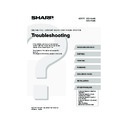Sharp MX-2300N / MX-2700N / MX-2300G / MX-2700G / MX-2300FG / MX-2700FG (serv.man29) User Manual / Operation Manual ▷ View online
35
Other Problems
Problem
Point to check
Solution
The touch panel
screen is difficult to
view.
screen is difficult to
view.
Is the display contrast properly
adjusted?
adjusted?
Adjust the contrast using "Display Contrast" in the
system settings.
system settings.
➞ System Settings > "Default Settings" > "Display
Contrast"
You were logged out
without having
performed logout
yourself.
without having
performed logout
yourself.
Did Auto Clear activate?
When user authentication is used, the currently logged
in user will be automatically logged out if Auto Clear
activates. (Except when in PC scan mode.)
Log in again.
If you are the administrator, you can change the time
setting of Auto Clear or disable Auto Clear in "Auto
Clear Setting".
in user will be automatically logged out if Auto Clear
activates. (Except when in PC scan mode.)
Log in again.
If you are the administrator, you can change the time
setting of Auto Clear or disable Auto Clear in "Auto
Clear Setting".
➞ System Settings (Administrator) > "Operation
Settings" > "Auto Clear Setting"
You forgot the
administrator
password.
administrator
password.
Was the administrator password
changed from the factory default
setting?
changed from the factory default
setting?
Contact your dealer or nearest authorised service
representative.
* For the factory default administrator password, see "TO
representative.
* For the factory default administrator password, see "TO
THE ADMINISTRATOR OF THE MACHINE" in the
Safety Guide. After changing the password, take special
care to remember it.
Safety Guide. After changing the password, take special
care to remember it.
When the main power
is switched off, the
main power indicator
on the operation panel
does not turn off.
is switched off, the
main power indicator
on the operation panel
does not turn off.
Has the power has been turned off by
pressing the [POWER] key (
pressing the [POWER] key (
) on
the operation panel and has a certain
amount of time elapsed since then?
amount of time elapsed since then?
If the main power is switched off more than
approximately one minute after the power has been
turned off by pressing the [POWER] key (
approximately one minute after the power has been
turned off by pressing the [POWER] key (
) on the
operation panel, the main power indicator on the
operation panel will not turn off immediately. (The
indicator will remain on for approximately another
minute. This is normal and does not indicate a failure.)
operation panel will not turn off immediately. (The
indicator will remain on for approximately another
minute. This is normal and does not indicate a failure.)
mx2700_gb_trb.book 35 ページ 2005年11月1日 火曜日 午前11時58分
36
Illustration of the machine
Front
DOCUMENT
FILING
IMAGE SEND
COPY
JOB STATUS
SYSTEM
SETTINGS
LOGOUT
PRINT
READY
DATA
DATA
LINE
DATA
DATA
Main power indicator
LINE indicator / DATA indicator
(A) Operation panel
[POWER] key
[POWER SAVE]
key
key
Bypass tray
(H)
(G)
(F)
(D) Main power switch
(B) Output tray
(centre tray)
(E) Indicator
line
(C) Exit tray unit
(right tray)
"On"
position
position
"Off"
position
position
mx2700_gb_trb.book 36 ページ 2005年11月1日 火曜日 午前11時58分
37
Back
(K) USB connector (A type)
(L) USB connector (B type)
(M) LAN connector
The part indicated in the illustration is only
to be handled by a service technician.
to be handled by a service technician.
(J) Power plug
Mark
(I) Original placement position on the document glass
Mark
A4 or 8-1/2" x 11"
B4 or
8-1/2" x 14"
8-1/2" x 14"
A3 or 11" x 17"
A5 or
5-1/2" x 8-1/2"
5-1/2" x 8-1/2"
B5
A4R or 8-1/2" x 11"R
B5R
mx2700_gb_trb.book 37 ページ 2005年11月1日 火曜日 午前11時58分
mx2700_gb_trb.book 38 ページ 2005年11月1日 火曜日 午前11時58分
Click on the first or last page to see other MX-2300N / MX-2700N / MX-2300G / MX-2700G / MX-2300FG / MX-2700FG (serv.man29) service manuals if exist.