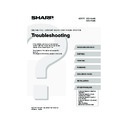Sharp MX-2300N / MX-2700N / MX-2300G / MX-2700G / MX-2300FG / MX-2700FG (serv.man29) User Manual / Operation Manual ▷ View online
23
A stored file has
disappeared.
disappeared.
Did you touch the [Print and Delete the
Data] key to print a stored file?
Data] key to print a stored file?
A file that is printed using the [Print and Delete the Data]
key is automatically deleted after being printed. To print
a file without deleting it, use the [Print and Save the
Data] key.
key is automatically deleted after being printed. To print
a file without deleting it, use the [Print and Save the
Data] key.
A file cannot be
deleted.
deleted.
Is the property of the file set to
[Protect]?
[Protect]?
A file cannot be deleted when its property is set to
[Protect]. Change the property to [Sharing] and then
delete the file.
[Protect]. Change the property to [Sharing] and then
delete the file.
The property of a file
cannot be set to
[Confidential].
cannot be set to
[Confidential].
Is the file in the Quick File folder?
"Confidential" cannot be specified for a file in the Quick
File folder. Move the file to a different folder and then
specify "Confidential". (Note that "Protect" can be
specified for a file in the Quick File folder to prevent it
from being easily deleted.)
File folder. Move the file to a different folder and then
specify "Confidential". (Note that "Protect" can be
specified for a file in the Quick File folder to prevent it
from being easily deleted.)
A file name cannot be
stored or changed.
stored or changed.
Does the name include characters that
cannot be used in a file or folder name?
cannot be used in a file or folder name?
The following characters cannot be used in a file or
folder name:
\ ? / " ; : , < > ! * & # |
folder name:
\ ? / " ; : , < > ! * & # |
A custom folder name
cannot be stored or
changed.
cannot be stored or
changed.
A file name is cut off.
Was the file name stored in the
advanced transmission settings during a
scan or Internet fax transmission?
advanced transmission settings during a
scan or Internet fax transmission?
If the name was stored in the advanced transmission
settings before Quick File or File settings were
configured, that name will be used for the stored file. If
the number of characters in the name exceeds the
maximum number of characters allowed for a Quick File
name (30 characters), the characters after the 30th
character will be discarded.
settings before Quick File or File settings were
configured, that name will be used for the stored file. If
the number of characters in the name exceeds the
maximum number of characters allowed for a Quick File
name (30 characters), the characters after the 30th
character will be discarded.
Problem
Point to check
Solution
mx2700_gb_trb.book 23 ページ 2005年11月1日 火曜日 午前11時58分
24
This chapter provides solutions to possible installation problems. See the following table of contents to locate the
appropriate page for your question or problem.
appropriate page for your question or problem.
INSTALLATION
• The software cannot be installed. . . . . . . . . . . . . . . . . . . . . . . . . . . . . . . . . . . . . . . . . . . . . . . . . . . . . . 24
• The machine is not detected (when connected to a network). . . . . . . . . . . . . . . . . . . . . . . . . . . . . . . . 24
• The plug and play screen does not appear (USB connection in Windows). . . . . . . . . . . . . . . . . . . . . . 25
• The printer driver is not installed correctly by plug and play (USB connection in Windows). . . . . . . . . 25
• The printer driver cannot be installed (Windows 2000/XP/Server 2003) . . . . . . . . . . . . . . . . . . . . . . . 26
• Removing the software . . . . . . . . . . . . . . . . . . . . . . . . . . . . . . . . . . . . . . . . . . . . . . . . . . . . . . . . . . . . . 26
Problem
Point to check
Solution
The software cannot
be installed.
be installed.
Is there sufficient free space on your
hard drive?
hard drive?
Delete any unneeded files and applications to increase
free space on your hard drive.
free space on your hard drive.
Are you using an operating system that
is not supported?
is not supported?
Make sure that the software can run on your operating
system.
For detailed information on installation requirements for
each software program in Windows, click the [Display
Readme] button in the installer.
system.
For detailed information on installation requirements for
each software program in Windows, click the [Display
Readme] button in the installer.
☞
Software Setup Guide
The machine is not
detected (when
connected to a
network).
detected (when
connected to a
network).
Is the IP address of the machine
configured?
configured?
If the IP address of the machine is not configured, the
machine will not be detected. Make sure that the IP
address is configured correctly in "IP Address Setting"
in the machine's system settings (administrator).
machine will not be detected. Make sure that the IP
address is configured correctly in "IP Address Setting"
in the machine's system settings (administrator).
➞ System Settings (Administrator) > "Network Settings"
> "IP Address Setting"
Is your computer connected to the same
network as the machine?
network as the machine?
Windows:
If the machine and your computer are not connected
to the same local area network, the machine will not
be detected. If the two are connected to different
sub-networks, click the [Specify condition] button and
enter the machine's name (host name) or IP address
to search for the machine.
to the same local area network, the machine will not
be detected. If the two are connected to different
sub-networks, click the [Specify condition] button and
enter the machine's name (host name) or IP address
to search for the machine.
Macintosh:
If multiple AppleTalk zones exist, select the zone to
which the machine is connected from the menu.
which the machine is connected from the menu.
Is the machine power on?
If the machine is powered off, it will not be detected.
Switch on the main power switch and the [POWER] key
(
Switch on the main power switch and the [POWER] key
(
) in that order. (In Windows, search again after
powering on the machine.)
Is your computer connected correctly to
the machine?
the machine?
Make sure that the cable is connected securely to the
LAN connectors on your computer and the machine.
Check the connections at the hub as well.
LAN connectors on your computer and the machine.
Check the connections at the hub as well.
☞
Illustration of the machine (M) (page 37)
mx2700_gb_trb.book 24 ページ 2005年11月1日 火曜日 午前11時58分
25
The plug and play
screen does not
appear (USB
connection in
Windows).
screen does not
appear (USB
connection in
Windows).
Is the machine power on?
When a USB cable is connected, make sure the power
of the machine is "ON" and then connect a USB cable to
the machine. When the machine is not powered on,
switch on the main power switch and the [POWER] key
(
of the machine is "ON" and then connect a USB cable to
the machine. When the machine is not powered on,
switch on the main power switch and the [POWER] key
(
) in that order.
Can your computer use a USB
connection?
connection?
Check your computer whether or not a USB interface
can be used on the Device Manager in your computer.
(For information on "Device Manager", see Help in
Windows.)
If USB can be used, your controller chipset type and
root hub will appear in "Universal Serial Bus controllers"
in "Device Manager". (The items that appear will vary
depending on your computer.)
can be used on the Device Manager in your computer.
(For information on "Device Manager", see Help in
Windows.)
If USB can be used, your controller chipset type and
root hub will appear in "Universal Serial Bus controllers"
in "Device Manager". (The items that appear will vary
depending on your computer.)
If these two items appear, USB should be useable. If a
yellow exclamation point appears next to "Universal
Serial Bus controllers" or the two items do not appear,
refer to your computer manual or check with the
manufacturer of your computer to enable USB and then
reinstall the printer driver.
yellow exclamation point appears next to "Universal
Serial Bus controllers" or the two items do not appear,
refer to your computer manual or check with the
manufacturer of your computer to enable USB and then
reinstall the printer driver.
The printer driver is
not installed correctly
by plug and play (USB
connection in
Windows).
not installed correctly
by plug and play (USB
connection in
Windows).
Did you connect the machine to your
computer before installing the printer
driver?
computer before installing the printer
driver?
In Windows 2000/XP/Server 2003, if the machine was
connected to your computer with a USB cable before
the printer driver was installed from the installer, check if
information on the unsuccessful installation remains in
"Device Manager". (For information on "Device
Manager", see Help in Windows.)
If the model name of the machine appears in "Other
devices" in "Device Manager", delete it, restart your
computer, and install the printer driver again.
connected to your computer with a USB cable before
the printer driver was installed from the installer, check if
information on the unsuccessful installation remains in
"Device Manager". (For information on "Device
Manager", see Help in Windows.)
If the model name of the machine appears in "Other
devices" in "Device Manager", delete it, restart your
computer, and install the printer driver again.
Problem
Point to check
Solution
mx2700_gb_trb.book 25 ページ 2005年11月1日 火曜日 午前11時58分
26
The printer driver cannot be installed (Windows 2000/XP/Server 2003)
If the printer driver cannot be installed on Windows 2000/XP/Server 2003, follow the steps below to check your
computer settings.
computer settings.
1
Click the [start] button and then click
[Control Panel].
[Control Panel].
In Windows 2000, click the [Start] button, point to
[Settings], and click [Control Panel].
[Settings], and click [Control Panel].
2
Click [Performance and Maintenance]
and then [System].
and then [System].
In Windows 2000, double click the [System] icon.
3
Click the [Hardware] tab and then the
[Driver Signing] button.
[Driver Signing] button.
4
Check the settings in "What action do
you want Windows to take?" ("File
signature verification" in Windows 2000).
you want Windows to take?" ("File
signature verification" in Windows 2000).
If [Block] is selected, the printer driver cannot be installed.
Select [Warn] and install the printer driver again.
Select [Warn] and install the printer driver again.
Removing the software
To remove the printer driver or software installed using the installer, follow the steps below.
Windows
1
Click the [start] button and then click
[Control Panel].
[Control Panel].
In Windows 98/Me/NT 4.0/2000, click the [Start] button,
point to [Settings], and click [Control Panel].
point to [Settings], and click [Control Panel].
2
Click [Add or Remove Programs].
In Windows 98/Me/NT 4.0/2000, double-click the
[Add/Remove Programs] icon.
[Add/Remove Programs] icon.
3
Select the program or driver that you
wish to delete.
wish to delete.
For more information, see the manual for the operating
system or Help.
system or Help.
4
Restart your computer.
Macintosh (Mac OS 9.0 to 9.2.2)
1
Insert the "Software CD-ROM" into your
CD-ROM drive.
CD-ROM drive.
2
Double-click the [CD-ROM] icon (
) on
the desktop and double-click the
[MacOS] folder.
[MacOS] folder.
3
Double-click the [Installer] icon (
).
4
Select [Remove] in the Install menu and
click the [Remove] button.
click the [Remove] button.
There is no deletion tool for Mac OS X.
The PPD file of Mac OS X has been copied to the
following folder on the startup disk.
[Library] - [Printers] - [PPDs] - [Contents] -
[Resources] - [en.lproj]
Delete the PPD file of the machine from this folder.
The PPD file of Mac OS X has been copied to the
following folder on the startup disk.
[Library] - [Printers] - [PPDs] - [Contents] -
[Resources] - [en.lproj]
Delete the PPD file of the machine from this folder.
mx2700_gb_trb.book 26 ページ 2005年11月1日 火曜日 午前11時58分
Click on the first or last page to see other MX-2300N / MX-2700N / MX-2300G / MX-2700G / MX-2300FG / MX-2700FG (serv.man29) service manuals if exist.