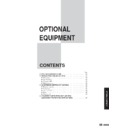Sharp DM-2000 (serv.man13) User Manual / Operation Manual ▷ View online
64
OPTIONAL EQUIPMENT
ELECTRONIC SORTING KIT (AR-EB3)
Electronic sorting kit (AR-EB3)
4
Enter the desired pattern number using a numeric key.
●
The entered number will blink in the copy quantity display. For layout
pattern numbers, see the previous page.
pattern numbers, see the previous page.
5
Press the START key.
●
The entered number will light up steadily.
6
Press the 2 IN 1 / 4 IN 1 key to complete the selection.
●
The copy ratio will be calculated automatically. If the calculated copy
ratio is less than 50%, part of original image may not be copied because
the smallest copy ratio is 50%.
ratio is less than 50%, part of original image may not be copied because
the smallest copy ratio is 50%.
7
Set the number of copies.
8
Press the START key.
●
Copying will start after the originals have been scanned. Up to 30
sheets of A4 originals can be scanned. (If originals are fed continuously
using the stream feeding mode, up to approximately 60 sheets of A4
originals can be scanned. However, if photographs are copied, the
number of originals which can be scanned is less.) When the memory
becomes full of scanned original image data, the ORIGINAL DATA
indicator will blink.
When the ORIGINAL DATA indicator blinks, the copier will stop
scanning. To start copying of scanned originals, press the START key.
To cancel copying, press the CLEAR or CLEAR ALL key.
sheets of A4 originals can be scanned. (If originals are fed continuously
using the stream feeding mode, up to approximately 60 sheets of A4
originals can be scanned. However, if photographs are copied, the
number of originals which can be scanned is less.) When the memory
becomes full of scanned original image data, the ORIGINAL DATA
indicator will blink.
When the ORIGINAL DATA indicator blinks, the copier will stop
scanning. To start copying of scanned originals, press the START key.
To cancel copying, press the CLEAR or CLEAR ALL key.
65
OPTIONAL EQUIPMENT
Erase
This copier has an edge erase mode and a centre erase mode.
●
Edge erase can be used to eliminate shadow lines around the edges of
copies caused when thick paper or a book is used as an original.
copies caused when thick paper or a book is used as an original.
●
Centre erase can be used to eliminate the shadow produced by the bindings
of bound documents.
of bound documents.
●
Edge + centre erase can be used to eliminate shadow lines around the edges
of copies and to eliminate the shadow at the centre of copies.
of copies and to eliminate the shadow at the centre of copies.
●
The erase width can be set from 0 to 20 mm in five steps using user
program No. 16. See page 37.
program No. 16. See page 37.
●
This feature cannot be used with the 2 in 1 or 4 in 1 feature.
1
Place the original on the original table and close the
platen cover.
platen cover.
●
If an optional single pass feeder (SPF) is installed, it can also be used
for this feature.
for this feature.
2
Press the ERASE key to select the desired erase mode.
●
To select the EDGE + CENTRE ERASE mode, press the ERASE key
until both the EDGE and CENTRE indicators light up.
until both the EDGE and CENTRE indicators light up.
3
Ensure that the desired copy paper size is selected.
●
If non-standard size paper or the bypass tray is used, the paper will be
regarded as A3 size paper and the erase area will not be proper if the
paper size is not A3.
regarded as A3 size paper and the erase area will not be proper if the
paper size is not A3.
ELECTRONIC SORTING KIT (AR-EB3)
A B
A B
A
A
A B
A B
Centre erase
Edge + Centre erase
Edge erase
Electronic sorting kit (AR-EB3)
66
OPTIONAL EQUIPMENT
4
Set the number of copies.
5
Press the START key.
ELECTRONIC SORTING KIT (AR-EB3)
Electronic sorting kit (AR-EB3)
67
OPTIONAL EQUIPMENT
Margin shift
The MARGIN SHIFT feature automatically shifts the text or image to the
right to increase the left margin by approxomately 9 mm.
right to increase the left margin by approxomately 9 mm.
●
This feature cannot be used with the 2 in 1 or 4 in 1 feature.
1
Place the original on the original table and close the
platen cover.
platen cover.
●
If an optional single pass feeder (SPF) is installed, it can also be used
for this feature. Set the originals so that the margin side is positioned
at the left side.
for this feature. Set the originals so that the margin side is positioned
at the left side.
2
Press the MARGIN SHIFT key.
3
Ensure that the desired copy paper size is selected.
4
Set the number of copies and press the START key.
ELECTRONIC SORTING KIT (AR-EB3)
Expanded margin
Copy
Original
Margin is
expanded here.
expanded here.
Electronic sorting kit (AR-EB3)
Click on the first or last page to see other DM-2000 (serv.man13) service manuals if exist.