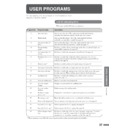Sharp DM-2000 (serv.man12) User Manual / Operation Manual ▷ View online
44
GENERAL
INFORMA
TION
POWER SAVE MODES
The copier has two power save modes to reduce overall power consumption
thereby reducing the cost of operation. In addition, these modes conserve
natural resources and help reduce environmental pollution. The two power
save modes are preheat mode and auto power shut-off mode.
thereby reducing the cost of operation. In addition, these modes conserve
natural resources and help reduce environmental pollution. The two power
save modes are preheat mode and auto power shut-off mode.
●
User programs
The preheat activation time and the auto power shut-off time have been
preset at the factory to 90 sec. for preheat mode and 30 min. for auto power
shut-off mode. These times can be changed using user programs. It is
suggested that you set appropriate times according to the actual usage of
the copier. See page 37.
preset at the factory to 90 sec. for preheat mode and 30 min. for auto power
shut-off mode. These times can be changed using user programs. It is
suggested that you set appropriate times according to the actual usage of
the copier. See page 37.
Preheat mode
When the copier enters the preheat mode, the POWER SAVE indicator will
light up and other indicators will remain on or off as before. In this condition,
the fuser in the copier is maintained at a lower heat level, thereby saving
power. The preheat level is, however, high enough to allow the copier to
come to a ready condition or begin copying within 10 seconds after any key
input or copier operation such as paper tray operation is performed.
light up and other indicators will remain on or off as before. In this condition,
the fuser in the copier is maintained at a lower heat level, thereby saving
power. The preheat level is, however, high enough to allow the copier to
come to a ready condition or begin copying within 10 seconds after any key
input or copier operation such as paper tray operation is performed.
Auto power shut-off mode
When the copier enters the auto power shut-off mode, the POWER SAVE
indicator will light up and all other indicators will go out. The auto power
shut-off mode saves more power but requires a longer time to warm up before
copying can begin.
indicator will light up and all other indicators will go out. The auto power
shut-off mode saves more power but requires a longer time to warm up before
copying can begin.
Power save modes
45
GENERAL
INFORMA
TION
Setting the power save modes
The time that elapses before the copier enters a power save mode after any
operation is made can be set manually. This time is set with user program No.
2 for the preheat mode and user program No. 3 for the auto power shut-off
mode. For these settings, see page 38.
operation is made can be set manually. This time is set with user program No.
2 for the preheat mode and user program No. 3 for the auto power shut-off
mode. For these settings, see page 38.
●
The copier will enter the preheat mode first and then the auto power shut-
off mode after a preset time has elapsed when no copier operation has been
made.
off mode after a preset time has elapsed when no copier operation has been
made.
●
If conflicting settings are made with user programs No. 3 and No. 5, the
last program set will have priority.
last program set will have priority.
Copying from the preheat mode
Make desired copier selections and press the START
key using the normal copying procedure.
key using the normal copying procedure.
●
When any key input is made or any other copier operation is made, the
POWER SAVE indicator will start to blink.
POWER SAVE indicator will start to blink.
●
When the START key is pressed, the START key indicator will go out
and copying will start within 10 seconds. The POWER SAVE indicator
will go out when copying starts.
and copying will start within 10 seconds. The POWER SAVE indicator
will go out when copying starts.
Copying from the auto power shut-off mode
1
Press the START key.
●
The copier will exit the auto power shut-off mode and the POWER
SAVE indicator will start to blink.
SAVE indicator will start to blink.
2
Make desired copier selections and press the START
key using the normal copying procedure.
key using the normal copying procedure.
●
It will take approximately 35 seconds for the copier to start copying.
However, you can make desired settings and press the START key
during warm-up. Copying will start after warm-up is finished.
However, you can make desired settings and press the START key
during warm-up. Copying will start after warm-up is finished.
Power save modes
POWER SAVE MODES
46
GENERAL
INFORMA
TION
USER MAINTENANCE
Proper care is essential for clean, sharp copies. Please take a few minutes to
regularly clean your copier.
regularly clean your copier.
Original table and platen cover
Stains or dirt on the original table or platen cover will
also be copied. Wipe the original table and platen cover
with a soft, clean cloth.
also be copied. Wipe the original table and platen cover
with a soft, clean cloth.
●
If necessary, dampen the cloth with water. Do not use thinner,
benzene, or similar volatile cleaning agents.
benzene, or similar volatile cleaning agents.
User maintenance
●
If an optional SPF is installed, wipe the scanning window on the
original table.
original table.
Transfer charger
If copies start becoming streaky or blotchy, the transfer
charger may be dirty. Clean the charger. The cleaning
method is described on page 71, TRANSFER CHARGER
CLEANING.
charger may be dirty. Clean the charger. The cleaning
method is described on page 71, TRANSFER CHARGER
CLEANING.
Bypass tray paper feed roller
If misfeeds occur frequently when feeding postcards,
envelopes, thick paper, etc. through the bypass tray,
wipe the blue paper feed roller at the feed slot of the
bypass tray with a soft, clean cloth dampened with
alcohol or water.
envelopes, thick paper, etc. through the bypass tray,
wipe the blue paper feed roller at the feed slot of the
bypass tray with a soft, clean cloth dampened with
alcohol or water.
Paper feed roller
47
GENERAL
INFORMA
TION
Problem
Solution
●
Copier plugged in?
●
Power switch ON?
●
Copy density properly adjusted?
●
Is the original placed face down?
●
Paper too heavy?
●
Paper damp?
●
Is transfer charger clean?
●
Non-standard paper used?
●
Paper properly installed?
●
Pieces of paper inside copier?
●
Paper curled or damp?
●
Has the platen cover been
completely opened when the
original is placed on the original
table?
completely opened when the
original is placed on the original
table?
●
Does the original include large
black solid area?
black solid area?
Plug the copier into a grounded outlet.
See page 8.
See page 8.
Turn the power switch ON.
See page 14.
See page 14.
See pages 14 and 26.
Place the original face down on the original
table.
table.
Use copy paper within the specified range.
See page 50.
See page 50.
Replace with dry copy paper.
Be sure to store copy paper in a dry location.
See page 51.
Be sure to store copy paper in a dry location.
See page 51.
Clean the transfer charger.
See page 71.
See page 71.
Use standard paper. If using special paper,
feed the paper through the bypass tray.
See pages 18 and 50.
feed the paper through the bypass tray.
See pages 18 and 50.
Make sure the paper is properly installed. See
pages 10 and 18.
pages 10 and 18.
Remove all pieces of misfed paper.
See page 31.
See page 31.
Store copy paper flat in the wrapper in a dry
location. See page 51.
location. See page 51.
Open the platen cover completely and then
place the original on the original table.
Close the platen cover.
place the original on the original table.
Close the platen cover.
If the original includes large black solid area,
the original size may not be detected. Use the
TRAY SELECT key to select the desired size.
the original size may not be detected. Use the
TRAY SELECT key to select the desired size.
Copier does not operate.
Copies are too dark or
too light.
too light.
Blank copies
Paper misfeeds frequently.
Copies smear if rubbed.
COPIER TROUBLE?
Copier trouble?
Striped copies
Original size not selected
automatically.
automatically.
Click on the first or last page to see other DM-2000 (serv.man12) service manuals if exist.