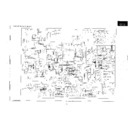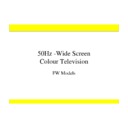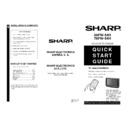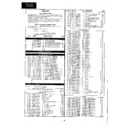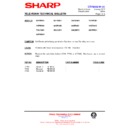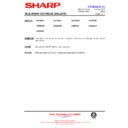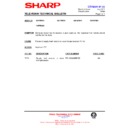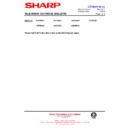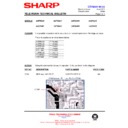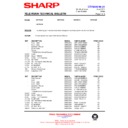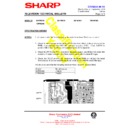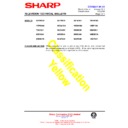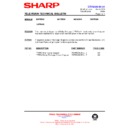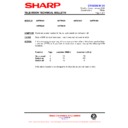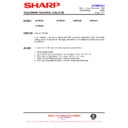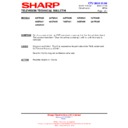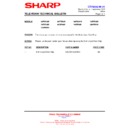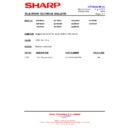Sharp 66FW-54H (serv.man11) User Manual / Operation Manual ▷ View online
16
Audio Adjustments
Loudspeakers Sound Volume
C
/
I
Use the
C
/
I
buttons to increase/decrease the volume level. The
volume indicator will appear on the screen.
Note: To adjust the headphone volume, see the
-HEADPHONES LEVELS Menu- (page 21).
-HEADPHONES LEVELS Menu- (page 21).
Sound mute button (
c
)
Press the button to mute the sound. The symbol
c
appears on the screen. Press the button again to turn the sound
back on.
Sound Mode Selector button (
5
)
Press the button to change the sound in the speakers. The sound mode will appear on the screen.
Depending on the sound transmission the sound reproduction can be chosen as indicated below :
When the TV set is receiving a STEREO (NICAM) programme, the TV selects STEREO automatically, and you can
change:
change:
STEREO
MONO
When the TV is receiving a BILINGUAL (NICAM) programme, the TV selects DUAL CHANNEL A automatically, and you
can change:
can change:
DUAL CHANNEL A
DUAL CHANNEL B
DUAL CHANNEL A B
MONO
When the TV is receiving a MONO (NICAM) programme, the TV set selects MONO NICAM automatically, and you can
change:
change:
MONO NICAM
MONO (FM)
When the TV is receiving a MONO (FM) programme, the TV set selects MONO automatically but the sound mode
cannot be change.
cannot be change.
Note: See the -STEREO Menu- (page 22) to change the Sound Mode in the headphones or in the audio output of the
external connectors.
external connectors.
Sound Indicator: When the TV set is receiving a STEREO, BILINGUAL or MONO Nicam programme the Sound
Indicator lights.
Indicator lights.
External source: When you are watching the TV-set through the Euro-SCART, AV-1, AV-2, Front A/V or S-Video
terminals, the Sound Mode Selector button and Sound indicator light are not operative.
terminals, the Sound Mode Selector button and Sound indicator light are not operative.
Sound Setting Mode
17
Sound quality is adjustable in this menu.
1.
1.
Press the MENU button
●
to see the MAIN Menu.
2.
Press the GREEN button
to see the AUDIO EFFECTS
Menu.
AUDIO EFFECTS Menu
3.
Press the Cursor LEFT/RIGHT buttons
C
/
I
to change the
AUDIO MODE: Bypass / DOLBY PRO LOGIC / Surround / Panorama
/ Spatial expander.
The AUDIO EFFECTS Menu depends on the AUDIO MODE as
indicated below:
/ Spatial expander.
The AUDIO EFFECTS Menu depends on the AUDIO MODE as
indicated below:
AUDIO MODE: Bypass
Bypass: Normal sound without sound effect.
1.
Press the Cursor UP/DOWN buttons
E
/
F
to select
Automatic volume correction [
]. The red point mark indicates the
selected parameter.
2.
Press the Cursor LEFT/RIGHT buttons
C
/
I
to select three
different levels: Short, Middle or Long.
Select Off to deactivate the Automatic volume correction.
Select Off to deactivate the Automatic volume correction.
AUDIO MODE: DOLBY PRO LOGIC [
]
1.
Press the Cursor UP/DOWN buttons
E
/
F
to select:
Pro Logic Mode, Surround delay or Speakers. The red point mark
indicates the selected parameter.
indicates the selected parameter.
Pro Logic Mode: Press the Cursor LEFT/RIGHT buttons
C
/
I
to
select: Normal, Wide, Phantom or 3 Stereo [
].
Surround delay: Press the Cursor LEFT/RIGHT buttons
C
/
I
to
select: 15, 20, 25 or 30 miliseconds [
].
Speakers: Press the Cursor LEFT/RIGHT buttons
C
/
I
to select:
Internal or External.
Note: Speakers option apears only if you select Pro Logic Mode
Normal or Phantom.
Normal or Phantom.
AUDIO EFFECTS Menu
AUDIO MODE: Bypass
AUDIO MODE: Bypass
MAIN Menu
AUDIO MODE: DOLBY PRO LOGIC
Pro Logic Mode: Normal
Pro Logic Mode: Normal
18
About DOLBY PRO LOGIC
Dolby Surround decoders are designed to work together with specially encoded audio soundtracks (Dolby Stereo
movies or Dolby Surround video productions) to provide a front-to-back soundfield dimension which complements
the left-to-right dimension of conventional stereo. Pro Logic decoders use directional enhancement techniques and
additional centre channel output to improve soundfield localization over a wider viewing area. A major benefit of
active decoding through left, centre, and right speakers is the ability to link sound with the picture as well as to
provide full stereo dimensionality when appropriate, and to provide this improvement over a wide viewing area.
Therefore, the capabilities of active decoding are best achieved when the left and right speakers are positioned
widely enough to obtain a good stereo effect. Note that the movies are mixed with the front speakers placed to cover
approximatelly a 50 degree angle ahead of the viewer, so reducing this angle for home reproduction will
proportionally narrow the intended soundfield. The Pro Logic decoding provides surround channel output, but their
potential also extends to the improved frontal soundstaging capabilities. In order for this to be achieved in the home
it is necessary to use left, centre, and right speakers in their proper positions. The preferred configuration for
television system would be to include the centre speakers within the receiver, and provide stand-alone speakers for
the left and right channels.
movies or Dolby Surround video productions) to provide a front-to-back soundfield dimension which complements
the left-to-right dimension of conventional stereo. Pro Logic decoders use directional enhancement techniques and
additional centre channel output to improve soundfield localization over a wider viewing area. A major benefit of
active decoding through left, centre, and right speakers is the ability to link sound with the picture as well as to
provide full stereo dimensionality when appropriate, and to provide this improvement over a wide viewing area.
Therefore, the capabilities of active decoding are best achieved when the left and right speakers are positioned
widely enough to obtain a good stereo effect. Note that the movies are mixed with the front speakers placed to cover
approximatelly a 50 degree angle ahead of the viewer, so reducing this angle for home reproduction will
proportionally narrow the intended soundfield. The Pro Logic decoding provides surround channel output, but their
potential also extends to the improved frontal soundstaging capabilities. In order for this to be achieved in the home
it is necessary to use left, centre, and right speakers in their proper positions. The preferred configuration for
television system would be to include the centre speakers within the receiver, and provide stand-alone speakers for
the left and right channels.
About Automatic volume correction
Different sound sources, fairly often do not have the same volume level, for example the changing from movie to the
advertisements. The Automatic Volume Correction (AVC) solves this problem and equalizes the volume levels.
advertisements. The Automatic Volume Correction (AVC) solves this problem and equalizes the volume levels.
About Pro Logic Mode
The Dolby Surround Pro Logic effect enables the consumer to chose from a variety of possible modes:
Normal: The centre channel response is limited to 100 Hz and above, and to prevent any apparent loss of bass, the
bass content of the centre signal is redirected to the left and right outputs. This bass splitting process is a required
feature in this mode.
bass content of the centre signal is redirected to the left and right outputs. This bass splitting process is a required
feature in this mode.
Wide: In this mode the bass splitting process is not present and the centre channel response is not limited.
Phantom: The phantom mode simulates a centre channel by splitting the centre channel information equally
between the left and right speakers.
between the left and right speakers.
3 Stereo: The three channel mode or Dolby 3 Stereo mode is a subset of the Pro Logic. In this mode the surround
output is muted and directional enhancement for surround signal is disabled. One purpose of this mode is to provide
good system performance until surround speakers are in place. The other purpose is for playback of heavily
synthesized stereo programs which create wide but diffused sound images that become distracting when
reproduced through a full surround system.
It’s recommended to complete the system and switch to the normal mode as soon as possible in order to benefit
from the full spatial capabilities of the system.
output is muted and directional enhancement for surround signal is disabled. One purpose of this mode is to provide
good system performance until surround speakers are in place. The other purpose is for playback of heavily
synthesized stereo programs which create wide but diffused sound images that become distracting when
reproduced through a full surround system.
It’s recommended to complete the system and switch to the normal mode as soon as possible in order to benefit
from the full spatial capabilities of the system.
About Surround delay
In order to reduce the perception of leakage signals from surround speakers, the decoder must compensate for the
travel time of sound throuhg air, which is approximately one foot per millisecond. By knowing the distance from the
listening position to the front and surround speakers, it is then possible to adjust the time delay to obtain the desired
results. A delay time of 20 milliseconds is required, but, for improved tailoring of the system, the delay may be
adjustable from 15 to 30 milliseconds in several steps. A variable time delay allows greater flexibility and improved
control of arrival time.
travel time of sound throuhg air, which is approximately one foot per millisecond. By knowing the distance from the
listening position to the front and surround speakers, it is then possible to adjust the time delay to obtain the desired
results. A delay time of 20 milliseconds is required, but, for improved tailoring of the system, the delay may be
adjustable from 15 to 30 milliseconds in several steps. A variable time delay allows greater flexibility and improved
control of arrival time.
AUDIO MODE: Surround [
]
1.
Press the Cursor UP/DOWN buttons
E
/
F
to select:
Surround spatial or Surround reverberation.
The red point mark indicates the selected parameter.
The red point mark indicates the selected parameter.
2.
Adjust the sound quality to your liking with the Cursor
LEFT/RIGHT buttons
C
/
I
.
AUDIO MODE: Panorama [
]
1.
Press the Cursor UP/DOWN buttons
E
/
F
to select:
Surround strength or Speakers.
2.
Surround strength: Adjust the sound quality to your liking with
the Cursor LEFT/RIGHT buttons
C
/
I
.
3.
Speakers: Press the Cursor LEFT/RIGHT buttons
C
/
I
to select
Internal or external.
AUDIO MODE: Spatial expander [
]
1.
Press the Cursor UP/DOWN buttons
E
/
F
to select:
Automatic volume correction or Spatial strength.
2.
Automatic volume correction: Press the Cursor LEFT/RIGHT
buttons
C
/
I
to select three different levels: Short, Middle or
Long.
Select Off to deactivate the Automatic volume correction.
Select Off to deactivate the Automatic volume correction.
3.
Spatial strength: Adjust the sound quality to your liking with the
Cursor LEFT/RIGHT buttons
Cursor LEFT/RIGHT buttons
C
/
I
.
19
About Spatial expander: The kind of Spatial expander effect depends on the source mode. If the incoming signal
is in mono mode, Pseudo Stereo Effect is active; for stereo signals, Stereo Basewidth Enlargement is effective.
The Pseudo stereo effect cannot restore any room or panning information from a mono signal. It does, however
produce two uncorrelated output signals which can give a dramatic improvement to mono signals without sounding
like a musical effect rather than true stereo.
The Pseudo stereo effect cannot restore any room or panning information from a mono signal. It does, however
produce two uncorrelated output signals which can give a dramatic improvement to mono signals without sounding
like a musical effect rather than true stereo.
Spatial strength: When the AUDIO MODE is in Spatial expander effect, you can reduce or enlarge the stereo
image by Spatial strength control.
About Panorama effect:
This sound reproduction mode mixes all four surround decoder outputs to the left
and right output channel without any loss of information and creates a surround like effect with only two speakers.
Surround strength: Control the strength of the surround effect in Panorama model.
About Surround effect:
This sound reproduction mode is intended to get surround effects even in case of
mono transmissions and for signals not encoded in Dolby Pro Logic.
Surround spatial: Control the perceived basewidth of the reproduced left and right front channels
Surround reverberation: Control the reverberation added to the surround channel.
AUDIO MODE: Surround
AUDIO MODE: Panorama
AUDIO MODE: Spatial expander