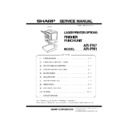Sharp AR-PN1 Service Manual ▷ View online
AR-FN7/PN1 UNPACKING AND INSTALLATION-1
[2] UNPACKING AND INSTALLATION
1. AR-FN7
<Before installation>
•For installation of the AR-FN7, the option desk (the AR-D13, a large-
capacity paper feed desk, or the AR-D14, a 3-stage paper feed desk)
and the duplex module (AR-DU3) must be installed in advance.
In addition, the power unit (AR-DC1) is also required.
In addition, the power unit (AR-DC1) is also required.
1) Turn off the main switch of the printer.
<1>Turn off the main switch on the front panel of the printer.
<2>Disconnect the power plug of the printer from the power outlet.
2) Attach the locking plate to the duplex module.
<1>Remove the fixing screw which is on the rear side of the duplex
module.
<2>Use a screwdriver (+) to make a hole through the installing hole in
the front side of the duplex module. Remove burrs with a screwdriver
(-) from the hole.
(-) from the hole.
<3>Install the locking plate to the duplex module with two fixing screws.
3) Process the paper feed desk.
<1>Release lock of the left adjuster at the left lower side of the paper
<1>Release lock of the left adjuster at the left lower side of the paper
feed desk, and remove the left adjuster.
<2>Use a screwdriver to make 4 holes through 4 installing holes of the
paper feed desk, and remove burs from the holes with a screwdriver
(-).
4) Attach a grounding plate to the paper feed desk.
<1>Remove two screws which are fixing the external cabinet of the
paper feed desk.
<2>Install the grounding plate F and the grounding plate R to the paper
feed desk with fixing screws (2pcs. for each).
5) Install the staple unit to the finisher.
<1>Open the front cabinet of the finisher, and insert the staple unit into
the finisher.
Plate A:
1pc.
Front cover:
1pc.
Locking plate:
1pc.
Screw A:
6pcs.
Screw B:
4pcs.
Screw D:
1pc.
Screw E:
2pcs.
Screw C:
8pcs.
Connecting
plate:
1pc.
Fixing plate:
1pc.
Grounding
plate F:
1pc.
Grounding
plate R:
1pc.
Plate F:
1pc.
Plate R:
1pc.
<Items packed together>
Tray:
1pc.
Staple unit:1pc.
"OFF"
Locking plate
Fixing screw
Fixing screw C
Fixing screw C
1
2
3
Mounting
hole
Mounting
hole
Left adjuster
Fixing
screw C
Fixing
screw C
External
cabinet
fixing screw
External
cabinet
fixing screw
Grounding plate R
Grounding plate F
! #$! %&'(
AR-FN7/PN1 UNPACKING AND INSTALLATION-2
<2>Install the fixing plate with the fixing screw.
6) Install the cover to the finisher.
<1>Install plate A to the position shown in the figure below, and fix it with
two fixing screws.
<2>Install plate F and plate r to their position shown in the figure below
and fix them with fixing screws (2 pcs. for each).
<3>Insert the pawl of the lower side of the front cover into the mounting
hole of plate F, and fix it with four fixing screws.
7) Install the tray.
<1>Hang two pawls of the tray on the installing section of the machine,
<1>Hang two pawls of the tray on the installing section of the machine,
and fix them with two fixing screws A.
8) Connect the finisher to the paper feed desk.
<1>Remove the cover from the finisher stand.
<1>Remove the cover from the finisher stand.
<2>Install the connecting plate to the finisher with two fixing screws A.
<3>Install the cover to the original position.
<4>Install the finisher to the paper feed desk with two fixing screws C.
9) Check and adjust the height of the finisher.
*
Move the finisher toward the printer, and check to insure that the
guide pin of the locking plate in inserted into the connection hole of
the finisher smoothly. If not, adjust as follows.
the finisher smoothly. If not, adjust as follows.
a. When the guide pin of the locking plate is aligned with the
connection hole of the finisher:
<1>Push the finisher into the machine.
<2>If the upper and lower clearances between the printer and the
finisher are not even, remove the cap on the front/rear side of the
finisher stand with a screwdriver, remove the fixing screw (1pc for
each) of the sub cover in the front/rear side, and remove the sub
each) of the sub cover in the front/rear side, and remove the sub
cover.
<3>Loosen the fixing screws (4 pcs.) in the adjustment section of the
finisher shown in the figure, and adjust the height adjustment screws
the front and at the back so that the clearances are even.
Front cover
Pawl
Pate A
Pate F
Pate R
Fixing screw E
Fixing screw A
Fixing screw A
Fixing screw B
Fixing screw A
1
2
2
3
Fixing screw A
Pawl
Pawl
Tray
Fixing screw C
Connecting plate
Paper feed desk
Guide pin
Connection hole
! #$! %&'(
AR-FN7/PN1 UNPACKING AND INSTALLATION-3
<4>When the clearances are adjusted to be even, tighten the fixing
screws (4 pcs.) in the adjustment section, and install the cap and the
sub cover.
b. When the guide pin of the locking plate is not aligned with the
connection hole of the finisher:
<1>For the rear side, loosen the two fixing screws of the adjustment
section at the rear as shown in the figure.
<2>Turn the height adjustment screw to adjust so that the guide pin of
the locking plate is aligned with the connection hole of the finisher.
<3>For the front side, remove the cap from the front side of the finisher
stand with a screwdriver (-). Loosen the fixing screw of the
adjustment section on the front side similarly to the rear side. Turn
the height adjustment screw to adjust so that the external line of the
the height adjustment screw to adjust so that the external line of the
finisher front cover is aligned with the external line of the machine as
shown in the figure.
<4>Check that the guide pin is inserted into the hole smoothly, and
tighten the fixing screws of the adjustment section on the front side
and the rear side.
<5>Perform the clearance adjustment between the finisher and the
printer with procedures of a.
10) Remove the AC inlet cover from the rear cabinet of the paper feed
desk.
<1>Remove the fixing screw of the AC inlet cover, and remove the AC
inlet cover.
11) Connect the connector of the finisher.
<1>Connect the connector of the finisher to the paper feed desk.
<2>Tighten the fixing screw of the connector.
12) Turn on the main switch of the printer.
<1>Insert the power plug of the printer into the power outlet.
<1>Insert the power plug of the printer into the power outlet.
<2>Turn on the main switch of the printer.
Clearance
Clearance
Finisher
stand
Sub cover
Sub cover
Fixing screw
Fixing screw
Adjustment section
fixing screw
Adjustment section
fixing screw
Height
adjustment
screw
Cap
Cap
F side
R side
Adjustment section
fixing screw
Adjustment section
fixing screw
Height
adjustment
screw
Height
adjustment
screw
Cap
Cap
F side
R side
Front cover
External
cabnet line
Fixing screw
AC inlet cover
Fixing screw
Connector
"ON"
) ! #$! %&'(
AR-FN7/PN1 UNPACKING AND INSTALLATION-4
2. AR-PN1
<Before installation>
*
For installation of the AR-PN1, the saddle finisher (AR-FN7) must be
installed in advance.
1) Turn off the main switch of the printer.
<1>Turn off the main switch of the printer.
<2>Disconnect the power plug of the printer from the power outlet.
2) Remove the right front cover of the finisher.
<1>Remove four fixing screws of the front cover, and remove the front
<1>Remove four fixing screws of the front cover, and remove the front
cover.
<2>Remove the fixing screw of the sub cover, and remove the sub cover.
<3>Remove three fixing screws of the stand cover, and remove the stand
<3>Remove three fixing screws of the stand cover, and remove the stand
cover.
3) Remove the front cabinet and the rear cabinet of the finisher.
<1>Open the front cover of the finisher, and remove the jam process dial.
<1>Open the front cover of the finisher, and remove the jam process dial.
<2>Remove four fixing screws of the front cabinet, and pull out the staple
unit until it stops, and remove the front cabinet.
<3>Remove three fixing screws of the rear cabinet, and remove the rear
cabinet.
*
At that time, remove the interface harness from the rear cabinet
removing port.
<Items packed together>
Harness A (purple) : 1 pc.
Harness B (orange) : 1 pc.
Fixing screw : 1 pc.
Dust box label : 1 pc.
"OFF"
Fixing screw
Fixing screw
Front cover
Stand cover
Sub cover
Fixing screw
Fixing screw
Fixing screw
Fixing screw
Jam process dial
Staple unit
Front cabinet
Fixing screw
Fixing screw
Rear cabinet
Interface harness
Interface harness
removing port
Fixing screw
Fixing screw
* ! #$! %&'(
Click on the first or last page to see other AR-PN1 service manuals if exist.