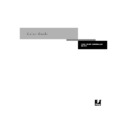Sharp AR-PE1 (serv.man11) User Manual / Operation Manual ▷ View online
2
2-7
Simple workflows
See the table on page 1-3 for the list and descriptions of ColorWise print options
affecting CMYK, RGB, PANTONE, and other colors.
affecting CMYK, RGB, PANTONE, and other colors.
Workflow 3 bypassing ColorWise—not recommended
Bypassing ColorWise color management, while an option, is not a recommended
workflow. When you bypass ColorWise, you must choose colors using only CMYK
formulas designed specifically for your copier, and you must print with the CMYK
Simulation option set to Match Copy. The Fiery X4 still prints pages using your
PostScript files, and drives the copier and its accessories, but it does not perform
CMYK color transformation, nor does it consider the calibration of the copier.
Calibration is needed in order to get consistent output, since the color response from
your copier varies significantly depending on wear, heat, humidity, and service.
workflow. When you bypass ColorWise, you must choose colors using only CMYK
formulas designed specifically for your copier, and you must print with the CMYK
Simulation option set to Match Copy. The Fiery X4 still prints pages using your
PostScript files, and drives the copier and its accessories, but it does not perform
CMYK color transformation, nor does it consider the calibration of the copier.
Calibration is needed in order to get consistent output, since the color response from
your copier varies significantly depending on wear, heat, humidity, and service.
The diagram below indicates that no modifications are made to colors in this
workflow.
workflow.
Turn off color management in your application
Generally, when printing to the Fiery X4, it is best to disable color management in the
application to ensure that the Fiery X4 receives color data properly and prints it
accurately.
application to ensure that the Fiery X4 receives color data properly and prints it
accurately.
Save your files using color-safe settings
There are several additional steps you can take to ensure color accuracy.
• When saving EPS files, do not include PostScript Color Management information.
This minimizes the risk conflicting data and multiple color conversions. PostScript
Color Management causes your CMYK and RGB colors to be interpreted by the
Fiery X4 as though they were supplied in the Lab color space and, as a result, to be
processed by CRDs rather than your simulation settings.
Color Management causes your CMYK and RGB colors to be interpreted by the
Fiery X4 as though they were supplied in the Lab color space and, as a result, to be
processed by CRDs rather than your simulation settings.
Workflow 3
Colors you define in an application
Colors you define in an application
Colors in output from the copier
Application
CMS
File format
Printer driver
ColorWise
CMS
ColorWise
calibration
2
2-8
Simple and Advanced Workflows
• Include ICC color information in files. ColorWise will not conflict with this
information, and such data can be useful to identify the specific color space used by
your files.
your files.
• Do not include halftone and transfer functions.
• Turn off color management in the printer driver.
On Windows machines, if the printer driver offers Image Color Matching options,
select Printer Image Color Matching.
select Printer Image Color Matching.
On Mac OS computers, you should set the printer driver to include no color
management commands at print time (see page 1-19).
management commands at print time (see page 1-19).
2
2-9
Advanced workflows
Advanced workflows
The following sections present advanced color management workflow examples for
three short-run printing and three color proofing situations. Each workflow example
consists of a brief description, steps for creating and manipulating the files, a list of the
ColorWise settings used in the example, and a table that summarizes the workflow.
three short-run printing and three color proofing situations. Each workflow example
consists of a brief description, steps for creating and manipulating the files, a list of the
ColorWise settings used in the example, and a table that summarizes the workflow.
N
OTE
:
These examples use specific software packages to represent image-editing,
illustration, page-layout, and business/office applications; they are Adobe Photoshop,
Adobe Illustrator, QuarkXPress, and Microsoft PowerPoint, respectively.
Adobe Illustrator, QuarkXPress, and Microsoft PowerPoint, respectively.
Short-run printing examples
The following examples illustrate short-run printing on the Fiery X4.
Photoshop RGB workflow
This short-run workflow of printing an RGB image from Photoshop is one of the
simplest Fiery X4 color workflows. In it, RGB data is sent from the application,
through the printer driver, to the Fiery X4, and the RGB-to-CMYK conversion takes
place on the Fiery X4 using a CRD rather than in the application. Use the settings
illustrated in this workflow for printing photographs and artwork.
simplest Fiery X4 color workflows. In it, RGB data is sent from the application,
through the printer driver, to the Fiery X4, and the RGB-to-CMYK conversion takes
place on the Fiery X4 using a CRD rather than in the application. Use the settings
illustrated in this workflow for printing photographs and artwork.
This document could be created as follows:
• Create an RGB image in Photoshop.
• Print the file directly to the Fiery X4.
See Chapter 7 for recommended print settings from Photoshop.
• Use ColorWise to convert the RGB image to copier CMYK, or the full gamut of
copier.
2
2-10
Simple and Advanced Workflows
The ColorWise settings used in this example are:
• RGB Source Profile set to EFIRGB or another RGB source definition
• Rendering Style set to Photographic
• RGB Separation set to Output
The diagram below indicates the steps for this particular workflow in black.
Photoshop RGB workflow
Photoshop
Printer driver
ColorWise
print options
Read Embedded Profiles
Define RGB Source
Embed Source Profiles
Convert RGB to CMYK
Convert CMYK to CMYK
Select RGB Mode
Select CMYK Mode
Select Destination Profile
Save as TIFF
Save as EPS
Save as JPEG
Print
(Mac OS-Only)
Black and White
Color/Grayscale
ColorSync Color Matching
PostScript Color Matching
Define RGB Source
Select RGB Source: None
Select Rendering Style (CRD)
Select RGB Separation: Output
Select RGB Separation: Simulation
Convert Press CMYK to Press Sim.
Convert Press CMYK to Custom Sim.
Select Copier CMYK Sim.: None
Turn Spot Color Matching On
Turn Spot Color Matching Off
Select Output Profile
Select Custom Output Profile
Click on the first or last page to see other AR-PE1 (serv.man11) service manuals if exist.