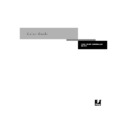Sharp AR-PE1 (serv.man11) User Manual / Operation Manual ▷ View online
1
1-17
Printer Drivers and Print Options
Selecting Other for RGB Source Profile brings up the following window for specifying
custom RGB source settings (see page 1-6).
custom RGB source settings (see page 1-6).
1
1-18
Fiery X4 Color Management
Setting color management print options for Windows NT 4.0
This section explains how to set Fiery X4 color print options with the Adobe
PostScript Printer Driver version 5.x for Windows NT 4.0. AdobePS version 5.x is a
PostScript 3 driver that can take full advantage of the color features of the Fiery X4.
Before you proceed, make sure you have completed the following procedures described
in Getting Started:
PostScript Printer Driver version 5.x for Windows NT 4.0. AdobePS version 5.x is a
PostScript 3 driver that can take full advantage of the color features of the Fiery X4.
Before you proceed, make sure you have completed the following procedures described
in Getting Started:
• Install the Adobe PostScript Printer Driver and Fiery X4 PPD.
• Set up the Fiery X4 for printing.
To set print options, open the PPD as described on page 1-14. From the Advanced tab
of the Default Document Properties dialog box, choose settings for the print options
described on page 1-3.
of the Default Document Properties dialog box, choose settings for the print options
described on page 1-3.
1
1-19
Printer Drivers and Print Options
Adobe PostScript printer driver for Mac OS
This section explains how to set color management print options with the
AdobePS 8.5.1 printer driver for Mac OS, a PostScript 3 driver that takes full
advantage of the color features of the Fiery X4 and lets you save a set of print option
settings.
AdobePS 8.5.1 printer driver for Mac OS, a PostScript 3 driver that takes full
advantage of the color features of the Fiery X4 and lets you save a set of print option
settings.
Before you continue, make sure you have completed the following:
• Install the AdobePS printer driver and the Fiery X4 PPD as described in Getting
Started.
• Select the Fiery X4 in the Chooser and set it up with the Fiery X4 PPD.
N
OTE
:
The following illustrations and instructions do not apply to all applications.
Many applications, such as PageMaker, Photoshop, Illustrator, QuarkXPress, and
CorelDRAW have other color management options in addition to those presented in
the printer driver. For information on specific applications, see Chapters 6 through 9.
CorelDRAW have other color management options in addition to those presented in
the printer driver. For information on specific applications, see Chapters 6 through 9.
Setting color management print options
You choose print options from the various panes of the AdobePS driver dialog box. To
access the initial AdobePS dialog box, choose Print from your application’s File menu.
access the initial AdobePS dialog box, choose Print from your application’s File menu.
N
OTE
:
The word “pane” is used to describe the different pages that appear in the
driver’s dialog box when you make selections from the pull-down menu at the top left.
Each pane presents a particular set of print options.
Each pane presents a particular set of print options.
The AdobePS driver includes the following Color Matching options.
•
Color/Grayscale
—When this setting is used to print to the Fiery X4, ColorWise
provides all color conversions on the Fiery X4. Typically, you should use this option
when printing to the Fiery X4.
when printing to the Fiery X4.
•
PostScript Color Matching
—Intended for use with PostScript devices such as the
Fiery X4. It provides for color conversion on the Fiery X4 using a color rendering
dictionary resident on the copier (that is, a Fiery X4 CRD) or a color rendering
dictionary that is downloaded with the print job.
dictionary resident on the copier (that is, a Fiery X4 CRD) or a color rendering
dictionary that is downloaded with the print job.
N
OTE
:
If you use the PostScript Color Matching option, the driver may, depending on
the application you are using, attach a CMYK source definition to the CMYK data in
your document. In such a case, the CMYK data in your document is reseparated using
a Fiery X4 CRD. The destination color space for the CRD is determined by the RGB
your document. In such a case, the CMYK data in your document is reseparated using
a Fiery X4 CRD. The destination color space for the CRD is determined by the RGB
1
1-20
Fiery X4 Color Management
Separation print option. By setting RGB Separation to Simulation, CMYK data is
printed according to all specified CMYK Simulation Profile and CMYK Simulation
Method settings. By setting RGB Separation to Output, CMYK data is converted to
the selected output profile’s CMYK color space.
printed according to all specified CMYK Simulation Profile and CMYK Simulation
Method settings. By setting RGB Separation to Output, CMYK data is converted to
the selected output profile’s CMYK color space.
•
ColorSync Color Matching
—Provides for color conversion on the host computer. This
option can be used with PostScript devices such as the Fiery X4, but it is intended
for use with PostScript Level 1 devices. If you use this option, be sure to specify the
Fiery X4’s ICC profile as the Printer Profile. ColorSync Color Matching is not a
suggested color matching method because it does not work in conjunction with all
applications and requires that you disable features of ColorWise on the Fiery X4.
for use with PostScript Level 1 devices. If you use this option, be sure to specify the
Fiery X4’s ICC profile as the Printer Profile. ColorSync Color Matching is not a
suggested color matching method because it does not work in conjunction with all
applications and requires that you disable features of ColorWise on the Fiery X4.
Setting Fiery X4 color management options
In the AdobePS Print dialog box, choose Color Matching from the pull-down menu.
Choose Color Matching from the
pull-down menu
pull-down menu
Click on the first or last page to see other AR-PE1 (serv.man11) service manuals if exist.