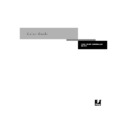Sharp AR-PE1 (serv.man11) User Manual / Operation Manual ▷ View online
2
2-3
Workflow concepts
Desktop versus Fiery X4 color management
A desktop color management system uses ICC profiles to convert colors from one
device gamut to the next (see Appendix B). The color data is converted when it is
passed from one application to another or when the job is sent to the copier, so the
processing occurs on your computer as opposed to the Fiery X4.
device gamut to the next (see Appendix B). The color data is converted when it is
passed from one application to another or when the job is sent to the copier, so the
processing occurs on your computer as opposed to the Fiery X4.
One advantage of using ColorWise color management over desktop color management
is that your computer is spared the added processing chores; delaying color conversions
until the color data reaches the Fiery X4 frees up your computer so you can continue
working, and color conversions on the Fiery X4 are in most cases much faster than
similar conversions on a host computer.
is that your computer is spared the added processing chores; delaying color conversions
until the color data reaches the Fiery X4 frees up your computer so you can continue
working, and color conversions on the Fiery X4 are in most cases much faster than
similar conversions on a host computer.
Managing most or all of your color on the Fiery X4 can also eliminate the potential for
undesirable color management-related conflicts, such as iterative color conversions and
inconsistent color. The Fiery X4 applies global corrections to specific groups of RGB,
CMYK, and PANTONE colors to avoid such conflicts.
undesirable color management-related conflicts, such as iterative color conversions and
inconsistent color. The Fiery X4 applies global corrections to specific groups of RGB,
CMYK, and PANTONE colors to avoid such conflicts.
Finally, by sending RGB files instead of larger CMYK files from applications to the
Fiery X4, network traffic is minimized and jobs are generally printed more quickly.
Fiery X4, network traffic is minimized and jobs are generally printed more quickly.
ColorWise uses ICC profiles to convert colors to the copier gamut or to simulate other
devices such as an offset printing press. ColorWise manages color conversions for all
users printing to the Fiery X4 from Windows and Mac OS computers. It lets users
follow a simple workflow with minimal intervention using robust default settings,
while giving advanced users the control and precision they need.
devices such as an offset printing press. ColorWise manages color conversions for all
users printing to the Fiery X4 from Windows and Mac OS computers. It lets users
follow a simple workflow with minimal intervention using robust default settings,
while giving advanced users the control and precision they need.
The Fiery X4 can intelligently manage the printed appearance of RGB, CMYK, and
PANTONE colors. You can let the Fiery X4 manage color for most short-run color
printing jobs without adjusting any settings.
PANTONE colors. You can let the Fiery X4 manage color for most short-run color
printing jobs without adjusting any settings.
2
2-4
Simple and Advanced Workflows
Simple workflows
Every time you print a document containing colors that were not chosen for your
specific copier, those colors need to be converted, which requires color management.
There are many places where color management can take place. Since ColorWise is
compatible with most other color management systems, you can use the workflow
most familiar to you.
specific copier, those colors need to be converted, which requires color management.
There are many places where color management can take place. Since ColorWise is
compatible with most other color management systems, you can use the workflow
most familiar to you.
This section provides examples of color workflows that should meet the needs of most
Fiery X4 users. For information on specific desktop applications, see Chapters 6
through 9.
Fiery X4 users. For information on specific desktop applications, see Chapters 6
through 9.
Consider that colors can be defined or modified at any stage in the workflow, as illustrated
in the following diagram.
in the following diagram.
Select your colors wisely
For the colors you see on your monitor to match those on your printed output, they
must go through color management, including precise calibration of your monitor and
copier. If you are not equipped or inclined to maintain accurate monitor color
management, you may opt for an easier approach. First, determine which is more
important for you—printed colors or monitor displayed colors.
must go through color management, including precise calibration of your monitor and
copier. If you are not equipped or inclined to maintain accurate monitor color
management, you may opt for an easier approach. First, determine which is more
important for you—printed colors or monitor displayed colors.
If displayed colors are more important, trust your eyes and your monitor. Visually
select colors on your monitor, but be aware that colors will be optimized only for your
monitor. When the document is opened on other monitors, the colors may look
different. And even though printed colors may not match those displayed on your
monitor, they will still print on the Fiery X4 with good results.
select colors on your monitor, but be aware that colors will be optimized only for your
monitor. When the document is opened on other monitors, the colors may look
different. And even though printed colors may not match those displayed on your
monitor, they will still print on the Fiery X4 with good results.
If printed colors are your priority, choose colors from printed samples. By using these
sample colors, your printed output will remain consistent regardless of how the colors
appear on different monitors. Print the palette of available colors from business
applications and then select colors from the printed samples. The Fiery X4 comes with
sample colors, your printed output will remain consistent regardless of how the colors
appear on different monitors. Print the palette of available colors from business
applications and then select colors from the printed samples. The Fiery X4 comes with
Colors you define in an application
Colors in output from the copier
Application
CMS
File format
Printer driver
ColorWise
CMS
ColorWise
calibration
2
2-5
Simple workflows
color reference files on the user software CD (see page 5-2). You can also print the
color charts from the Control Panel and select colors by numbers or by name from the
printed samples. Advanced applications let you define colors in the easier-to-control
PANTONE and CMYK color spaces. See Chapter 5 for more advice on color
selection.
color charts from the Control Panel and select colors by numbers or by name from the
printed samples. Advanced applications let you define colors in the easier-to-control
PANTONE and CMYK color spaces. See Chapter 5 for more advice on color
selection.
No matter which workflow most closely matches your own, you should calibrate your
copier regularly (see Chapter 3).
copier regularly (see Chapter 3).
Select a short workflow
Every time colors are converted, performance and color accuracy are affected.
Therefore, a workflow with fewer steps minimizes the risk of error.
Therefore, a workflow with fewer steps minimizes the risk of error.
Workflow 1 using ColorWise calibration—minimal workflow
A minimal color workflow requires that you calibrate the copier. Select from printed
colors as described above, and set the CMYK Simulation option to None, since
simulation is not needed when colors are already defined using CMYK values
optimized for your calibrated copier.
colors as described above, and set the CMYK Simulation option to None, since
simulation is not needed when colors are already defined using CMYK values
optimized for your calibrated copier.
N
OTE
:
CMYK Simulation set to None is also useful when you want to prepare an
output profile of your calibrated copier or when you use less efficient color
management from the desktop (such as ColorSync or ICM).
management from the desktop (such as ColorSync or ICM).
In this workflow, colors are modified only at the calibration stage. This is indicated by
the black box in the diagram below.
the black box in the diagram below.
While this workflow lends some control over the color quality produced by the copier,
you should consider additional ColorWise color management, as described in the next
section.
you should consider additional ColorWise color management, as described in the next
section.
Workflow 1
Colors you define in an application
Colors you define in an application
Colors in output from the copier
Application
CMS
File format
Printer driver
ColorWise
CMS
ColorWise
calibration
2
2-6
Simple and Advanced Workflows
Workflow 2 using ColorWise color management—standard workflow
Fiery X4 servers are highly optimized for the specific copier they drive, and ColorWise
addresses many issues unique to your copier, including screens, individual toner
response, interactions among toners, natural smoothness of blends, and the capability
to render PANTONE and custom colors. The Fiery X4 distinguishes text and graphic
from image elements, so the black channel information is preserved while parameters
used for CMYK color separations are maintained.
addresses many issues unique to your copier, including screens, individual toner
response, interactions among toners, natural smoothness of blends, and the capability
to render PANTONE and custom colors. The Fiery X4 distinguishes text and graphic
from image elements, so the black channel information is preserved while parameters
used for CMYK color separations are maintained.
Conventional color management systems typically address only color conversions, and
they occupy your computer’s processor. When you use ColorWise, jobs leave your
computer faster to be processed more quickly on the Fiery X4.
they occupy your computer’s processor. When you use ColorWise, jobs leave your
computer faster to be processed more quickly on the Fiery X4.
The recommended standard color workflow (indicated by the black boxes in the
diagram below) uses ColorWise calibration and color management.
diagram below) uses ColorWise calibration and color management.
The Fiery X4 comes into play near the end of the color workflow. To ensure that the
colors you have selected reach the Fiery X4 and ColorWise in a usable form, you
should bypass any color management from applications and printer drivers. (Keep in
mind, however, that color management from applications and printer drivers is fully
supported by ColorWise (see “Advanced workflows” on page 2-9).
colors you have selected reach the Fiery X4 and ColorWise in a usable form, you
should bypass any color management from applications and printer drivers. (Keep in
mind, however, that color management from applications and printer drivers is fully
supported by ColorWise (see “Advanced workflows” on page 2-9).
You must print with the CMYK Simulation print option set to match the CMYK
color space in your application when you selected the colors. Any CMYK Simulation
setting (except Match Copy) applies calibration, so the response of the copier will
appear to be stable.
color space in your application when you selected the colors. Any CMYK Simulation
setting (except Match Copy) applies calibration, so the response of the copier will
appear to be stable.
The recommended values for CMYK Simulation are SWOP in America, Euroscale in
Europe, and DIC in Japan—choices that respect the color standard for each region. If
colors have been selected specifically for your calibrated copier, set CMYK Simulation
to None.
Europe, and DIC in Japan—choices that respect the color standard for each region. If
colors have been selected specifically for your calibrated copier, set CMYK Simulation
to None.
Workflow 2
Colors you define in an application
Colors you define in an application
Colors in output from the copier
Application
CMS
File format
Printer driver
ColorWise
CMS
ColorWise
calibration
Click on the first or last page to see other AR-PE1 (serv.man11) service manuals if exist.