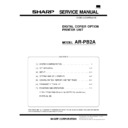Sharp AR-PB2A (serv.man7) Service Manual ▷ View online
Function
Macintosh PPD file
Font
Resident Font
35 fonts
Category 1
In font chapter
Category 1
In font chapter
Download Font
N/A
Others
Configuration
Setting
Setting
Yes
Watermark
N/A
Form Overlay
N/A
Confidential Print
Yes
(PIN selection)
(PIN selection)
Print Accounting
Yes
Tandem Print
Yes
Job End Notification N/A
NOTE: When the AR-PB2A is installed in AR-505/507/407/337/287,
the Printer Administration Utility is fully functional; however, if
the AR-PB2A is installed in other models, its functionality is
limited as follows:
the AR-PB2A is installed in other models, its functionality is
limited as follows:
AR-505/507/407/
337/287
337/287
All functionality is supported.
AR-405/336/286/
281/250
281/250
Printing Settings tab and Resources
tab are not displayed.
tab are not displayed.
AR-335/285/280
Printing Settings tab and Resources
tab are not displayed. Some
information display may be limited.
tab are not displayed. Some
information display may be limited.
B. Details
(1) Connectivity
a. Direct Connection
The Cougar print system supports IEEE 1284 (parallel)-connection.
Direct Connection Type
Properties
IEEE 1284
•
IEEE 1284 Compliant
•
Compatible
•
Connector: 1 (Type B)
b. Internal Network Connection
The Cougar print system supports an internal network connection.
Installing either of the following print server cards allows the system to
connect to the network.
Installing either of the following print server cards allows the system to
connect to the network.
Model Name
Network Type
AR-NC3D
10Base-T / 100Base-TX
c. Network Print Channel
The Cougar printing system supports the following network print
channels.
channels.
•
PSERVER for NetWare Environment
•
LPR / LPD
•
EtherTalk (AppleTalk)
•
FTP
•
TCP Raw Socket
(2) Printer Controller
a. Hardware
CPU:
R4700 150MHz(64Bits RISC)
Peripheral ASIC:
Galileo-Technology GT-64010A
DRAM Controller
DMA-4 ch (SCSI, P1284, IDE, Option I/F)
DMA-4 ch (SCSI, P1284, IDE, Option I/F)
ROM:
Flash ROM
8 MB
(Boot (Sim)&Main Program/ Roman Font)*1
(Boot (Sim)&Main Program/ Roman Font)*1
EEPROM
8 KB
RAM:
DRAM
16 MB (EDO)
SIMM
2 slots: 16/32 MB (Max. 32x2 + 16 = 80 MB)
Host I/O:
P1284
1ch: B connector (CL-CD1283)
16bits bus DMA
External I/O
1ch: DPO Type2 for DPI (HBM) NIC (optional)
Engine I/F:
SCSI-2
1ch: Asynchronous and Synchronous/16bits
bus DMA
bus DMA
b. Firmware
Job
Control:
PJL(PJL is used in emulations other than
PCL5e.)
PCL5e.)
Emulation:
PCL5e
PostScript
Emulation Switching AUTO, PS, PCL
Resident Fonts:
PCL5e (SPDL)
80 Fonts (HP8000 Typeface compatible)
Lineprinter
Lineprinter
PostScript
Roman
80 Fonts (Adobe PS Printer Typeface com-
patible)
patible)
PCL6
80 Fonts
Host I/O:
P1284
Compatible, Nibble for PnP
External I/O
DPO Type2 for DPI (HBM) NIC
I/O Switching
AUTO, P1284, NIC
Engine I/F:
SCSI-2
Asynchronous and Synchronous /DMA transfer
c. Emulation
Automatic (PCL5e
↔
PS
↔
PCL6)
PCL (fixed)
PostScript (fixed)
PostScript (fixed)
SPDL (fixed)
Emulation switching is performed in the following manner.
PJL Command
for Specifying
an Emulation
Specified
Emulation
Emulation Setting
Automatic
Fixed
Automatic
Sensing
No
OK
Uses the
emulation
automatically
selected.
emulation
automatically
selected.
Uses a default
emulation.
emulation.
NG
Uses PCL
Yes
Yes
Uses the emulation
specified.
specified.
Uses the
emulation
specified.
emulation
specified.
No
Uses PCL
Uses a default
emulation.
emulation.
In the automatic emulation sensing mode, for print data without the
PJL command, the emulation is automatically switched either to Post-
Script, PCL5e based on data sensed. In other words, automatic
emulation sensing (switching) is available only between PostScript
and PCL5e. For print data with the PJL command, the emulation is
automatically switched to the specified one without sensing the data.
When print data without the PJL command fails to be sensed, or
when the print data is given the PJL command but the specified
emulation is not present, the data is handled in the PCL emulation.
In the fixed emulation mode, for print data without the PJL command,
the fixed emulation is used to handle the print data. Print data with the
PJL command is switched to the specified emulation. When print data
is given the PJL command but the specified emulation is not present,
the data is processed by the default emulation.
The PJL Enter command specifies PostScript and PCL5e.
PJL command, the emulation is automatically switched either to Post-
Script, PCL5e based on data sensed. In other words, automatic
emulation sensing (switching) is available only between PostScript
and PCL5e. For print data with the PJL command, the emulation is
automatically switched to the specified one without sensing the data.
When print data without the PJL command fails to be sensed, or
when the print data is given the PJL command but the specified
emulation is not present, the data is handled in the PCL emulation.
In the fixed emulation mode, for print data without the PJL command,
the fixed emulation is used to handle the print data. Print data with the
PJL command is switched to the specified emulation. When print data
is given the PJL command but the specified emulation is not present,
the data is processed by the default emulation.
The PJL Enter command specifies PostScript and PCL5e.
AR-PB2A
2 – 4
(3) Engine Spec.
Maximum Paper Size A3, 11" x 17"
Print Resolution
600 x 600 dpi
Smoothing
Yes
Toner Save Print
Yes
Photo Enhancement
Yes
Engine Speed
28ppm: AR-287
33ppm: AR-337
40ppm: AR-407
50ppm: AR-507
(8.5" x 11 continuous printing of same page)
33ppm: AR-337
40ppm: AR-407
50ppm: AR-507
(8.5" x 11 continuous printing of same page)
Print Speed
28ppm: AR-287
33ppm: AR-337
40ppm: AR-407
50ppm: AR-507
(Tested by continuous printing of
4Kcharacter/Page text data)
33ppm: AR-337
40ppm: AR-407
50ppm: AR-507
(Tested by continuous printing of
4Kcharacter/Page text data)
Input Paper Trays
Standard: Tray 1 / Tray 2 / Bypass Tray
Option: Tray 3 / Tray 4 / LCC
Option: Tray 3 / Tray 4 / LCC
Support Paper Sizes
A6, A5, A4, A3, B5, B4, Japanese Postcard
(148 x 100mm), 5.5" x 8.5"(Invoice), 7.25" x
10.5"(Executive), 8.5" x 11"(Letter), 8.5" x
13"(Foolscap), 8.5" x 14"(Legal), 11" x
17"(Ledger)
Custom (Max;297
(148 x 100mm), 5.5" x 8.5"(Invoice), 7.25" x
10.5"(Executive), 8.5" x 11"(Letter), 8.5" x
13"(Foolscap), 8.5" x 14"(Legal), 11" x
17"(Ledger)
Custom (Max;297
×
432_Min;100
×
148)
Output Devices
1 Exit Tray
2 Exit Trays (for AR-287 / AR-337 / AR-407)
2-Tray Finisher (for AR-287 / AR-337 /
AR-407)
AR-407)
Face-up 3-Tray Finisher (for AR-287 /
AR-337 / AR-407)
AR-337 / AR-407)
Face-down 3-Tray Finisher (for AR-507)
Electric Collation
Support By E-RDH
(Software collation will not be supported.)
(Software collation will not be supported.)
Duplex Printing
Yes with duplex option
(5) Print Area
Paper size
X
Y
A3
6912
9824
B4
5952
8480
A4
6912
4864
B5
5952
4192
A5
4864
3392
A6
2368
3392
Ledger
6464
10080
Letter
6464
4992
Legal
4992
8288
Paper size
X
Y
Invoice
4992
3168
Executive
4224
6176
Foolscap
4992
7680
Japanese Postcard
2240
3392
(dots in 600 dpi)
(6) Font
a. Resident Font
Resident Fonts
Emulation
Resident Font
PCL5e
PCL6
PCL6
Roman
80 Fonts (Bitstream)
1 Font-Bitmap (Bitstream)
1 Font-Bitmap (Bitstream)
PostScript
Roman
80 Fonts (Bitstream)
1) PCL5e Roman fonts
Font format:
(80 fonts), Bitmap(1 font)
Font data size:
Approx. 1.9MB
Font supplier:
Bitstream
Font name
Dutch™ 801 SWC
Dutch 801 Italic SWC
Dutch 801 Bold SWC
Dutch 801 Bold Italic SWC
Swiss™ 742 SWC
Swiss 742 Italic SWC
Swiss 742 Bold SWC
Swiss 742 Bold Italic SWC
Swiss 742 Condensed SWC
Swiss 742 Condensed Italic SWC
Swiss 742 Condensed Bold SWC
Swiss 742 Condensed Bold Italic SWC
Incised 901 SWC
Incised 901 Italic SWC
Incised 901 Bold SWC
Zapf Humanist 601 SWC
Zapf Humanist 601 Italic SWC
Zapf Humanist 601 Bold SWC
Zapf Humanist 601 Bold Italic SWC
Aldine 430 Original Garamond SWC
Aldine 430 Original Garamond Italic SWC
Aldine 430 Original Garamond Bold SWC
Aldine 430 Original Garamond Bold Italic SWC
Fixed Pitch 810 Courier Roman SWC
Fixed Pitch 810 Courier Italic SWC
Fixed Pitch 810 Courier Bold SWC
Fixed Pitch 810 Courier Bold Italic SWC
Fixed Pitch 850 Letter Gothic 12 pitch/text SWC
Fixed Pitch 850 Letter Gothic Bold 12 pitch/text SWC
Fixed Pitch 850 Letter Gothic Bold Italic 12 pitch/text SWC
Flareserif 821 SWC
Flareserif 821 Extra Bold SWC
Clarendon 701 Clarendon Condensed SWC
Ribbon 131 SWC
Audrey Two SWC
Swiss 721 SWM
*1
Swiss 721 Oblique SWM
*1
Swiss 721 Bold SWM
*1
Swiss 721 Bold Oblique SWM
*1
X
Y
Printable area
2.7mm (7/64")
2.7mm (7/64")
2.7mm (7/64")
2.7mm (7/64")
AR-PB2A
2 – 5
Dutch 801 SWM
*1
Dutch 801 Italic SWM
*1
Dutch 801 Bold SWM
*1
Dutch 801 Bold Italic SWM
*1
Symbol SWA
Wingbats SWM
Line Printer
*2
Dutch 801™ SWA
Dutch 801 Italic SWA
Dutch 801 Bold SWA
Dutch 801 Bold Italic SWA
Swiss™ 721 SWA
Swiss 721 Oblique SWA
Swiss 721 Bold SWA
Swiss 721 Bold Oblique SWA
Fixed Pitch 810 Courier® SWA
Fixed Pitch 810 Courier Italic SWA
Fixed Pitch 810 Courier Bold SWA
Fixed Pitch 810 Courier Bold Italic SWA
Symbol SWA (PS)
Zapf Calligraphic 801 SWA
Zapf Calligraphic 801 Italic SWA
Zapf Calligraphic 801 Bold SWA
Zapf Calligraphic 801 Bold Italic SWA
Revival 711 ITC Bookman® Light SWA
Revival 711 ITC Bookman Italic SWA
Revival 711 ITC Bookman Demi SWA
Revival 711 ITC Bookman Demi Italic SWA
Swiss 721 Narrow SWA
Swiss 721 Narrow Oblique SWA
Swiss 721 Narrow Bold SWA
Swiss 721 Narrow Bold Oblique SWA
Century 702 Century Schoolbook SWA
Century 702 Century Schoolbook Italic SWA
Century 702 Century Schoolbook Bold SWA
Century 702 Century Schoolbook Bold Italic SWA
Geometric 711 ITC Avant Garde Gothic® Book SWA
Geometric 711 ITC Avant Garde Gothic Book Oblique SWA
Geometric 711 ITC Avant Garde Gothic Demi SWA
Geometric 711 ITC Avant Garde Gothic Demi Oblique SWA
Chancery 801 ITC Zapf Chancery® Medium Italic SWA
ITC Zapf Dingbats® SWA
All above resident fonts in the column are licensed from Bitstream
Inc. Dutch and Swiss are trademarks of Bitstream Inc. All other
trademarks and copyrights are the property of their respective
owners.
Inc. Dutch and Swiss are trademarks of Bitstream Inc. All other
trademarks and copyrights are the property of their respective
owners.
*1: These fonts cannot be used with the PS driver.
*2: For Line Printer in the above table, display font is not supplied.
2) PS2 Roman fonts
Number of fonts: 80
Font format:
(All of the 80 fonts)
Font data size:
Approx. 0.9MB
Font supplier:
Bitstream
Font name
ITC Avant Garde Gothic® Book
ITC Avant Garde Gothic Book Oblique
ITC Avant Garde Gothic
ITC Avant Garde Gothic Demi Oblique
Font name
ITC Bookman® Demi
ITC Bookman Demi Italic
ITC Bookman Light
ITC Bookman Light Italic
810 Courier®
810 Courier Bold
810 Courier Bold Italic
810 Courier Italic
Swiss 721 Normal
Swiss 721 Bold
Swiss 721 Bold Oblique
Swiss 721 Oblique
Swiss 721 Narrow
Swiss 721 Narrow Bold
Swiss 721 Narrow Bold Oblique
Swiss 721 Narrow Oblique
Century Schoolbook Bold
Century Schoolbook Bold Italic
Century Schoolbook Italic
Century Schoolbook Roman
Zapf Calligraphic 801
Zapf Calligraphic 801 Bold
Zapf Calligraphic 801 Bold Italic
Zapf Calligraphic 801 Italic
Symbol Set
Dutch( 801 Bold
Dutch 801 Bold Italic
Dutch 801 Italic
Dutch 801 Normal
ITC Zapf Chancery® Medium Italic
ITC Zapf Dingbats®
b. Download Fonts
Data formats of download fonts in each emulation are in the table
below.
below.
Emulation
Download Font
PCL5e
Roman
Bitmap
TrueType
Intellifont
TrueType
Intellifont
Kanji
N/A
PostScript
Roman
Bitmap
Type 1
Type 42
Type 1
Type 42
Kanji
N/A
(7) Interface Specification
The printing system supports IEEE 1284 compliant connections
Properties
IEEE 1284
• IEEE 1284 Compliant
• Compatible
• Connector: 1 (Type B)
• Compatible
• Connector: 1 (Type B)
(8) Network Specification
Interface
Support OS
Support
Protocol
Area
DPI_NIC 10Base-T
100Base-TX
NetWare,
Windows NT
Windows NT
IPX/SPX,
TCP/IP,
EtherTalk,
Peer to Peer
(IPX/SPX)
TCP/IP,
EtherTalk,
Peer to Peer
(IPX/SPX)
JPN, North
America
(USA/
CANADA),
Europe, EX
America
(USA/
CANADA),
Europe, EX
AR-PB2A
2 – 6
[3] SETUP
1. Parts list
Before installing the printer kit, check that all the following items are prepared.
Be careful that the necessary parts depend on the environment of the copier (model and unit installation).
Be careful that the necessary parts depend on the environment of the copier (model and unit installation).
Part name
Model
Q’ty
Note
Accessories
SCSI cable
1
Wire saddle
1
Band
1
Printer box installing screw
5
Printer control PWB
1
With frame
Printer driver
Printer Driver (including PPD File)
1
Screen Font
1
Resident-FontData Install Utility
1
Printer Administration Utility ver.2.x
1
NWsetup
1
Printer Status Monitor ver.2.0
1
Integrated Installer
1
Makedisk Utility
1
Installation manual
1
Operation Manual
1
Label
1
Only for Sweden and Norway
Option
Expansion board
AR-EB1
1
The expansion board is necessary to
install the printer kit to the AR-S280.
install the printer kit to the AR-S280.
SIMM memory
16MB
ED0 type/Without parity/70ns or above
The copier ICU PWB requires the total
memory of 16MB(20MB) or more.
The printer control PWB has two
expansion slots to which 16MB or 32MB
memory can be additionally installed.
(16MB onboard)
The copier ICU PWB requires the total
memory of 16MB(20MB) or more.
The printer control PWB has two
expansion slots to which 16MB or 32MB
memory can be additionally installed.
(16MB onboard)
32MB
Network card
AR-NC3D
1
10Base-T / 100Base-TX
Separate purchase
(User purchase)
(User purchase)
Printer (parallel) cable
Necessary when the copier is used as a
stand-alone machine.
stand-alone machine.
2. Preliminary work
If the version of the three kinds of flash memory installed to the copier
is older than the following, upgrade is required.
is older than the following, upgrade is required.
Check version number, and perform the upgrade if necessary. (For
the procedure, refer to the Technical Report.)
the procedure, refer to the Technical Report.)
3. Hardware setup
A. Common work
(1) Printer unit installation
1) Turn "OFF" the main switch located on the left-hand side on the
main copier unit.
Next, unplug the power plug of the main copier unit from the
outlet.
outlet.
2) Removing the rear cover of the main copier unit.
If equipped with the RADF/ADF/SPF, loosen the securing screws
which the hold the RADF/ADF/SPF connector and remove the
connector from the main copier unit.
which the hold the RADF/ADF/SPF connector and remove the
connector from the main copier unit.
If the rear cabinet is a box type, remove the connector cover in
advance.
advance.
Remove the five securing screws which hold the rear cover of
main copier unit, then remove the rear cover.
main copier unit, then remove the rear cover.
Next, loosen the upper central one of four securing screws which
hold the rear lower cover, then remove the rest three screws, and
then remove the rear lower cover.
hold the rear lower cover, then remove the rest three screws, and
then remove the rear lower cover.
"OFF"
Main switch
Screw
Connector
Rear cover
Rear
cover
cover
Rear
lower cover
lower cover
Securing
screw
screw
Securing
screw
screw
Securing screws
Loosen
Rear
lower cover
lower cover
Securing screws
Loosen
Connector
cover
cover
•
If the rear cabinet is a box type:
AR-PB2A
3 – 1
Click on the first or last page to see other AR-PB2A (serv.man7) service manuals if exist.