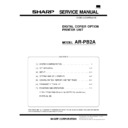Sharp AR-PB2A (serv.man7) Service Manual ▷ View online
[4] SETTING AND ADJUSTMENT
1. Configuration setting
(Accessing the Printer Configuration Menu)
To access the printer configuration menu, follow the
steps below.
steps below.
1. Press the PRINT key to select the printer mode. Make sure the
PRINT indicator lights up and the basic screen is displayed on the
touch panel.
touch panel.
2. Press the "ONLINE" key on the touch panel to select the OFFLINE
mode and press the "MENU" key.
The printer configuration menu screen will appear on the touch panel.
The main menu items are: PRINTER SETTINGS, INTERFACE SET-
TINGS, NETWORK SETTINGS, PRINT TEST PAGE, and INITIALIZE
AND/OR STORE SETTINGS. Use the UP/DOWN arrow (
The main menu items are: PRINTER SETTINGS, INTERFACE SET-
TINGS, NETWORK SETTINGS, PRINT TEST PAGE, and INITIALIZE
AND/OR STORE SETTINGS. Use the UP/DOWN arrow (
▲
,
▼
) keys
to scroll the screen.
NOTES: If any printing data remains in the memory, the printer con-
figuration menu will not appear. In this case, access the
printer configuration menu after printing is complete or
press the CLEAR (
printer configuration menu after printing is complete or
press the CLEAR (
) key to cancel printing and then con-
tinue to access the menu.
If conflicting settings are made with the printer driver and
the configuration menu, the printer driver will have priority.
If conflicting settings are made with the printer driver and
the configuration menu, the printer driver will have priority.
(Using the Printer Configuration Menu)
Use steps 1 and 2 above to access the printer
configuration menu.
configuration menu.
3. Select the desired main menu item on the touch panel.
4. If a sub-menu appears, select the desired function. To scroll the
touch panel screen, use the UP/DOWN arrow (
▲
,
▼
) keys.
5. Turn the setting of a function on or off by pressing its correspond-
ing check box in front of the function name. For functions without a
check box, adjust the settings on each function setting screen.
check box, adjust the settings on each function setting screen.
6. To exit the configuration menu, return to the main menu by press-
ing the "OK" key and then press the "ONLINE/OFFLINE" key to
return to the online mode.
If a test print has been selected, once complete, the printer will
automatically return to the online mode.
return to the online mode.
If a test print has been selected, once complete, the printer will
automatically return to the online mode.
Printer Configuration Menus
A flow chart of the printer configuration menu is shown. The menu
structure changes depending on whether a network interface card is
present in the copier/printer or not. The menus inside the gray area
are for a copier/printer with a network interface card (Print Server
Card) installed.
structure changes depending on whether a network interface card is
present in the copier/printer or not. The menus inside the gray area
are for a copier/printer with a network interface card (Print Server
Card) installed.
NOTE: Depending on the particular printer, some functions of the
printer configuration menu cannot be set, for example,
smoothing and toner save mode.
smoothing and toner save mode.
NOTES: The menus inside the gray area are for a printer with the
network interface card option installed.
* Denotes the default setting.
•
The default setting of STANDARD INPUT PAPER SIZE
depends on the countries or regions.
depends on the countries or regions.
•
The default setting of STANDARD OUTPUT TRAY
depends on installation of optional finisher.
depends on installation of optional finisher.
•
The values indicated with IP ADDRESS are examples.
Main Menu
PRINTER SETTINGS
INTERFACE SETTINGS
NETWORK SETTINGS
PRINT TEST PAGE
INITIALIZE AND/OR STORE
SETTINGS
PRINTER SETTINGS
INTERFACE SETTINGS
NETWORK SETTINGS
PRINT TEST PAGE
INITIALIZE AND/OR STORE
SETTINGS
PRINTER SETTINGS
SMOOTHING
TONER SAVE MODE
COPIES
ORIENTATION
STANDARD INPUT PAPER
SIZE
STANDARD OUTPUT TRAY
PRINT PS ERRORS
PCL SYMBOL SET SETTING
SMOOTHING
TONER SAVE MODE
COPIES
ORIENTATION
STANDARD INPUT PAPER
SIZE
STANDARD OUTPUT TRAY
PRINT PS ERRORS
PCL SYMBOL SET SETTING
PARALLEL PORT EMULATION
SWITCHING
AUTOMATIC*
PostScript
PCL
SWITCHING
AUTOMATIC*
PostScript
PCL
COPIES (1* to 999)
ORIENTATION
PORTRAIT*
LANDSCAPE
PORTRAIT*
LANDSCAPE
STANDARD INPUT PAPER SIZE
A3 B4 A4* B5 A5 A6
11 x 17 8-1/2 x 14 8-1/2 x 13
8-1/2 x 11*
5-1/2 x 8-1/2 7-1/2 x 10-1/2
A3 B4 A4* B5 A5 A6
11 x 17 8-1/2 x 14 8-1/2 x 13
8-1/2 x 11*
5-1/2 x 8-1/2 7-1/2 x 10-1/2
STANDARD OUTPUT TRAY
TOP TRAY
SECOND TRAY*
TOP TRAY
SECOND TRAY*
IP ADDRESS SETTING
IP ADDRESS (192 168 0 1)
IP SUBNET MASK (255 255 255 0)
IP GATEWAY (192 168 0 1)
IP ADDRESS (192 168 0 1)
IP SUBNET MASK (255 255 255 0)
IP GATEWAY (192 168 0 1)
PORT SWITCHING METHOD
SWITCH AT END OF JOB*
SWITCH AFTER I/O TIMEOUT
DISABLE PARALLEL PORT
DISABLE NETWORK PORT
SWITCH AT END OF JOB*
SWITCH AFTER I/O TIMEOUT
DISABLE PARALLEL PORT
DISABLE NETWORK PORT
I/O TIMEOUT (1 to 999, 20*)
NETWORK PORT EMULATION
SWITCHING
AUTOMATIC*
PostScript
PCL
SWITCHING
AUTOMATIC*
PostScript
PCL
NETWORK SETTINGS
ENABLE TCP/IP
IP ADDRESS SETTING
ENABLE NetWare
ENABLE EtherTalk
(TokenTalk)
PRINT NIC PAGE AT
POWER ON
ENABLE TCP/IP
IP ADDRESS SETTING
ENABLE NetWare
ENABLE EtherTalk
(TokenTalk)
PRINT NIC PAGE AT
POWER ON
INTERFACE SETTINGS
HEXADECIMAL DUMP MODE
PARALLEL PORT
EMULATION SWITCHING
NETWORK PORT
EMULATION SWITCHING
I/O TIMEOUT
PORT SWITCHING METHOD
HEXADECIMAL DUMP MODE
PARALLEL PORT
EMULATION SWITCHING
NETWORK PORT
EMULATION SWITCHING
I/O TIMEOUT
PORT SWITCHING METHOD
PRINT TEST PAGE
PRINT CONFIGURATION
PAGE
PRINT RESIDENT FONT
LIST
PRINT DEMO PAGE
PRINT NIC PAGE
PRINT PCL SYMBOL
SET LIST
PRINT CONFIGURATION
PAGE
PRINT RESIDENT FONT
LIST
PRINT DEMO PAGE
PRINT NIC PAGE
PRINT PCL SYMBOL
SET LIST
INITIALIZE AND/OR STORE
SETTINGS
RESTORE FACTORY
DEFAULT
STORE CURRENT
CONFIGURATION
RESTORE CONFIGURATION
RESET THE NIC
SETTINGS
RESTORE FACTORY
DEFAULT
STORE CURRENT
CONFIGURATION
RESTORE CONFIGURATION
RESET THE NIC
AR-PB2A
4 – 1
A. Printer Settings
Use the printer settings when printing without the proper printer driver
installed (for example, printing from an MS-DOS application, printing
from a computer without the printer driver installed, etc.). This menu
allows detailed print conditions to be set.
installed (for example, printing from an MS-DOS application, printing
from a computer without the printer driver installed, etc.). This menu
allows detailed print conditions to be set.
SMOOTHING
Enables or disables the smoothing function.
This setting is enabled in the default setting.
This setting is enabled in the default setting.
TONER SAVE
MODE
MODE
Sets or cancels the toner save mode. The
toner save mode reduces toner
consumption. Printed images will be lighter
but still adequate for general use. This
setting is disabled in the default setting.
toner save mode reduces toner
consumption. Printed images will be lighter
but still adequate for general use. This
setting is disabled in the default setting.
COPIES
Number of copies to print can be set. 1 to
999 can be entered.
999 can be entered.
ORIENTATION
Selects the default page orientation: portrait
or landscape.
or landscape.
STANDARD INPUT
PAPER SIZE
PAPER SIZE
Specifies a default input paper size. One of
the following sizes can be selected: A3, B4,
A4, B5, A5, A6, 11 x 17, 8-1/2 x 14, 8-1/2 x
13, 8-1/2 x 11, 5-1/2 x 8-1/2, 7-1/4 x 10-1/2
the following sizes can be selected: A3, B4,
A4, B5, A5, A6, 11 x 17, 8-1/2 x 14, 8-1/2 x
13, 8-1/2 x 11, 5-1/2 x 8-1/2, 7-1/4 x 10-1/2
STANDARD
OUTPUT TRAY
OUTPUT TRAY
Specifies a default output tray. Top tray,
second tray or offset tray can be selected.
The offset tray cannot be selected when no
optional finisher is installed. The second
tray cannot be selected when an optional
2-tray finisher is installed. Face up or face
down can also be selected for certain trays
in this menu.
second tray or offset tray can be selected.
The offset tray cannot be selected when no
optional finisher is installed. The second
tray cannot be selected when an optional
2-tray finisher is installed. Face up or face
down can also be selected for certain trays
in this menu.
PRINT PS ERRORS
Determines whether or not PostScript®
error information will be printed. This setting
is disabled in the default setting.
error information will be printed. This setting
is disabled in the default setting.
PCL SYMBOL SET
SETTING
SETTING
Specifies a PCL symbol set. (The symbol
set is used to assign a part of character
codes to characters of a country.) The
factory default setting is 1 (Roman-8).
set is used to assign a part of character
codes to characters of a country.) The
factory default setting is 1 (Roman-8).
No.
Symbol set
No.
Symbol set
1
Roman-8
19
Math-8
2
ISO 8859-1 Latin 1
20
PS Math
3
PC-8
21
Pi Font
4
PC-8 Danish/Norwegian
22
ISO 8859-2 Latin 2
5
PC-850
23
ISO 8859-9 Latin 5
6
ISO 6 ASCII
24
ISO 8859-10 Latin 6
7
Legal
25
PC-852
8
ISO 21 German
26
PC-775
9
ISO 17 Spanish
27
PC-Turkish
10
ISO 69 French
28
MC Text
11
ISO 15 Italian
29
Windows 3.1 Latin 1
12
ISO 60 Norwegian v1
30
Windows 3.1 Latin 2
13
ISO 4 United Kingdom
31
Windows 3.1 Latin 5
14
ISO 11 Swedish: names
32
Windows Baltic (not 3.1)
15
PC-1004 (OS/2)
33
Windows 3.0 Latin 1
16
DeskTop
34
Symbol
17
PS Text
35
Wingdings
18
Microsoft Publishing
—
—
B. Interface Settings
Use the interface settings to configure the printer’s parallel and net-
work interfaces.
work interfaces.
HEXADECIMAL
DUMP MODE
DUMP MODE
If this function is set, the print job will be
output in the hex dump format. This setting is
disabled in the default setting.
output in the hex dump format. This setting is
disabled in the default setting.
PARALLEL PORT
EMULATION
SWITCHING
EMULATION
SWITCHING
Specifies a printer language to emulate for
printing when the printer is connected to the
computer through a parallel port. "AUTO"*,
"PostScript" or "PCL" can be set.
printing when the printer is connected to the
computer through a parallel port. "AUTO"*,
"PostScript" or "PCL" can be set.
NETWORK PORT
EMULATION
SWITCHING
EMULATION
SWITCHING
Specifies a printer language to emulate for
printing when the printer is connected to the
computer through network. "AUTO"*,
"PostScript" or "PCL" can be set.
printing when the printer is connected to the
computer through network. "AUTO"*,
"PostScript" or "PCL" can be set.
I/O TIMEOUT
Use this function to set the amount of time to
wait after end of data stream before ending
print job. This time can be entered using the
UP/DOWN arrow (
wait after end of data stream before ending
print job. This time can be entered using the
UP/DOWN arrow (
▲
,
▼
) keys. The allowable
range of the time is 1 to 999 seconds.
PORT SWITCHING
METHOD
METHOD
Determines which switching method to use
for the interface port. "SWITCH AT END OF
JOB", "SWITCH AFTER I/O TIMEOUT",
"DISABLE PARALLEL PORT" or "DISABLE
NETWORK PORT" can be selected.
for the interface port. "SWITCH AT END OF
JOB", "SWITCH AFTER I/O TIMEOUT",
"DISABLE PARALLEL PORT" or "DISABLE
NETWORK PORT" can be selected.
* If "AUTO" is set, the printer language will switch automatically in
accordance with the data from the computer. It is recommended to
set "AUTO" unless an error due to this setting occurs frequently.
set "AUTO" unless an error due to this setting occurs frequently.
C. Network Settings
Use the network settings when using this printer as a network printer.
If an optional network interface card (Print Server Card) is not in-
stalled, these settings will not appear on the touch panel.
If an optional network interface card (Print Server Card) is not in-
stalled, these settings will not appear on the touch panel.
ENABLE TCP/IP
Enables or disables the TCP/IP protocol. This
setting is enabled in the default setting. To use
the printer with the TCP/IP protocol, set the IP
address in the next function.
setting is enabled in the default setting. To use
the printer with the TCP/IP protocol, set the IP
address in the next function.
IP ADDRESS
SETTING
SETTING
IP ADDRESS: Manually set the printer’s IP
address. Note that no number can exceed 254.
First digit of the number cannot be 0. Each
item can be selected directly with the touch
key. The value can be input using the 10-key
pad.
IP SUBNET MASK: Manually set the printer’s
IP subnet mask. Note that no number can
exceed 255. First digit of the number cannot be
0. Each item can be selected directly with the
touch key. The value can be input using the
10-key pad.
IP GATEWAY: Manually set the printer’s IP
gateway. Note that no number can exceed
254. First digit of the number cannot be 0.
Each item can be selected directly with the
touch key. The value can be input using the
10-key pad.
address. Note that no number can exceed 254.
First digit of the number cannot be 0. Each
item can be selected directly with the touch
key. The value can be input using the 10-key
pad.
IP SUBNET MASK: Manually set the printer’s
IP subnet mask. Note that no number can
exceed 255. First digit of the number cannot be
0. Each item can be selected directly with the
touch key. The value can be input using the
10-key pad.
IP GATEWAY: Manually set the printer’s IP
gateway. Note that no number can exceed
254. First digit of the number cannot be 0.
Each item can be selected directly with the
touch key. The value can be input using the
10-key pad.
ENABLE NetWare Enables or disables the NetWare protocol. This
setting is enabled in the default setting.
ENABLE
EtherTalk
(TokenTalk)
EtherTalk
(TokenTalk)
Enables or disables the EtherTalk (TokenTalk
if TokenRing network is connected) protocol.
This setting is enabled in the default setting.
if TokenRing network is connected) protocol.
This setting is enabled in the default setting.
PRINT NIC PAGE
AT POWER ON
AT POWER ON
If this function is set, the printer will print the
NIC (Network Interface Card) configuration
page when power is turned on. This setting is
enabled in the default setting.
NIC (Network Interface Card) configuration
page when power is turned on. This setting is
enabled in the default setting.
NOTE: When the enable or disable setting of protocols (ENABLE
TCP/IP, ENABLE NetWare, and ENABLE EtherTalk) is
changed, the new setting will be effective after resetting the
printer. For resetting, follow the message by pressing "OK",
turning the printer off and then back on after waiting a few
seconds.
changed, the new setting will be effective after resetting the
printer. For resetting, follow the message by pressing "OK",
turning the printer off and then back on after waiting a few
seconds.
AR-PB2A
4 – 2
D. Print Test Page
Printing a test page verifies that the printer operates properly. Also
you can check the configuration settings, built-in fonts etc. When
printing is complete, the printer will exit the printer configuration menu
and return to online mode.
you can check the configuration settings, built-in fonts etc. When
printing is complete, the printer will exit the printer configuration menu
and return to online mode.
PRINT
CONFIGURATION
PAGE
CONFIGURATION
PAGE
If this key is pressed, the printer will return
to the online mode and print the
configuration list.
to the online mode and print the
configuration list.
PRINT RESIDENT
FONT LIST
FONT LIST
If this key is pressed, the printer will return
to the online mode and print the resident
font list.
to the online mode and print the resident
font list.
PRINT DEMO PAGE If this key is pressed, the printer will return
to the online mode and print a
demonstration page.
demonstration page.
PRINT NIC PAGE
If this key is pressed, the printer will return
to the online mode and print the NIC
(Network Interface Card) configuration
page. If an optional network interface card
(Print Server Card) is not installed, this
function will not appear on the touch panel.
to the online mode and print the NIC
(Network Interface Card) configuration
page. If an optional network interface card
(Print Server Card) is not installed, this
function will not appear on the touch panel.
PRINT PCL
SYMBOL SET LIST
SYMBOL SET LIST
If this key is pressed, the printer will return
to the online mode and print the PCL
symbol set list.
to the online mode and print the PCL
symbol set list.
E. Initialize and/or Store Settings
Use these functions to initialize or store printer settings.
RESTORE
FACTORY
DEFAULTS
FACTORY
DEFAULTS
When this key is pressed, a confirmation
window will appear. If the "YES" key is
pressed, all the printer configuration
settings will return to the factory default
settings.
window will appear. If the "YES" key is
pressed, all the printer configuration
settings will return to the factory default
settings.
STORE CURRENT
CONFIGURATION
CONFIGURATION
When this key is pressed, a confirmation
window will appear. If the "YES" key is
pressed, the current printer configuration
settings will be stored in the printer’s
nonvolatile memory.
window will appear. If the "YES" key is
pressed, the current printer configuration
settings will be stored in the printer’s
nonvolatile memory.
RESTORE
CONFIGURATION
CONFIGURATION
When this key is pressed, a confirmation
window will appear. If the "YES" key is
pressed, the printer configuration settings
that have been stored in the printer’s
nonvolatile memory with the "STORE
CURRENT CONFIGURATION" function will
be recalled.
window will appear. If the "YES" key is
pressed, the printer configuration settings
that have been stored in the printer’s
nonvolatile memory with the "STORE
CURRENT CONFIGURATION" function will
be recalled.
RESET THE NIC
When this key is pressed, a confirmation
window will appear. If the "YES" key is
pressed, the settings of the optional
network interface card will return to the
factory default settings.
window will appear. If the "YES" key is
pressed, the settings of the optional
network interface card will return to the
factory default settings.
NOTES: If configuration settings are protected using key operator
programs (Prohibit Changes to Printer Settings and Prohibit
Changes to Interface Settings), the settings cannot return
to the factory default setting and stored settings cannot be
recalled.
Changes to Interface Settings), the settings cannot return
to the factory default setting and stored settings cannot be
recalled.
Use the key operator programs to cancel protection mode.
If the setting of functions of enabling protocols (ENABLE
TCP/IP, ENABLE NetWare, and ENABLE EtherTalk) is
changed by using the function "RESTORE FACTORY
DEFAULTS" or "RESTORE CONFIGURATION", the new
setting will be effective after resetting the printer. To reset
the printer, turn off the printer and then turn it on after a few
seconds.
TCP/IP, ENABLE NetWare, and ENABLE EtherTalk) is
changed by using the function "RESTORE FACTORY
DEFAULTS" or "RESTORE CONFIGURATION", the new
setting will be effective after resetting the printer. To reset
the printer, turn off the printer and then turn it on after a few
seconds.
The "Restore Factory Defaults" setting does not restore
network settings. To return the network settings to the fac-
tory default settings, use the "RESET THE NIC" function.
network settings. To return the network settings to the fac-
tory default settings, use the "RESET THE NIC" function.
2. Key operator programs
(1) List
PROGRAM NAME
FUNCTION
Printer Exposure Level
Lightens or darkens printouts.
Memory Reserved for
Printer
Printer
Specifies percentage of document
memory allocated to storage of printer
jobs.
(AR-250 (1GB hard disk model) only)
memory allocated to storage of printer
jobs.
(AR-250 (1GB hard disk model) only)
Output Method When
Memory Is Full
Memory Is Full
Specifies whether one set or multiple
sets will be printed when the printer
memory becomes full.
sets will be printed when the printer
memory becomes full.
Set the Number of
Confidential Print Jobs to
Be Stored
Confidential Print Jobs to
Be Stored
Specifies the maximum number of
confidential print jobs that can be
stored in the printer and the maximum
number of pages in a job.
confidential print jobs that can be
stored in the printer and the maximum
number of pages in a job.
Enable Bypass-Tray Size
Detection
Detection
Enables or disables paper size
detection for the bypass tray.
detection for the bypass tray.
Give Priority to Print
Speed in Staple Mode
Speed in Staple Mode
Specifies an image processing method
for printing with stapling.
(AR-505/507 only)
for printing with stapling.
(AR-505/507 only)
Prohibit Notice Page
Printing
Printing
Specifies whether a notice page will be
printed when the printer memory
becomes full and divided printing is
performed.
printed when the printer memory
becomes full and divided printing is
performed.
Prohibit Rotated Output
Enables/disables rotation of print
image for printing onto A4R or 8-1/2" x
11"R paper.
image for printing onto A4R or 8-1/2" x
11"R paper.
Prohibit Bypass-Tray
Selection
Selection
Enables/disables bypass tray selection
in the ‘Auto Tray Switching’ mode.
in the ‘Auto Tray Switching’ mode.
Prohibit Auto Tray
Switching
Switching
Enables/disables automatic switching
between paper trays during printing
when paper runs out.
between paper trays during printing
when paper runs out.
Prohibit Test Page
Printing
Printing
Enables/disables test page printing
from the printer configuration menu.
from the printer configuration menu.
Prohibit Changes to
Printer Settings
Printer Settings
Prohibits modification of basic printer
settings in the printer configuration
menu.
settings in the printer configuration
menu.
Prohibit Changes to
Interface Settings
Interface Settings
Prohibits modification of interface
settings in the printer configuration
menu.
settings in the printer configuration
menu.
Prohibit Changes to
Network Settings
Network Settings
Prohibits modification of network
settings in the printer configuration
menu.
settings in the printer configuration
menu.
Record Copy and Print
per Account
per Account
Enables or disables the printer auditing
mode, which controls access to printer.
mode, which controls access to printer.
AR-PB2A
4 – 3
3. Hardware setup and adjustments
A. Flash Memory write protect setting
Flash memory write protect setup (JP109)
Used to setup write protect YES/NO of flash memory.
When making version up of the flash memory or when rewriting the
flash memory, short pins 2-3. In normal cases, short pins 1-2 (write
protect).
flash memory, short pins 2-3. In normal cases, short pins 1-2 (write
protect).
When shipping, the DIP switch is set to the following value.
JP109
1-2
Flash memory write protect
B. Laser power setup
Enter SIM 61-4 and set the setup value to 16 (default).
If set to another value, normal print density may not be obtained.
C. Centro interface adjustment
(1) Centro interface timing adjustment
Enter SIM 67-3 and set the ACK signal width.
If communication between PC and the copier is not normally per-
formed with the set value st to 10 (default), check the environment of
PC and change the set value.
formed with the set value st to 10 (default), check the environment of
PC and change the set value.
Adjustment range: 0 ~ 255
(2) SELECT IN signal setup
Enter SIM 67-11 and set SELECT IN signal YES/NO.
The relationship between the set value (0 or 1) and SELECT IN
signal is as follows:
Set value
SELECT IN signal
0
YES
1
NO
If communication between PC and the copier is nor performed nor-
mally, check the environment of PC and change the set value.
mally, check the environment of PC and change the set value.
D. NVRAM clear
Use SIM 67-17.
This is used to clear various setup data relating to the printer opera-
tions stored in NVRAM on the printer control PWB.
tions stored in NVRAM on the printer control PWB.
Execute this procedure to set all the setup data to default.
E. Network card check
After installing the network card, execute SIM 67-16, and the opera-
tion of the network card is displayed as NG or OK.
tion of the network card is displayed as NG or OK.
JP109
JP109
1
1
3
3
Write protect condition
(Default)
Write condition
AR-PB2A
4 – 4
Click on the first or last page to see other AR-PB2A (serv.man7) service manuals if exist.