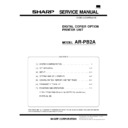Sharp AR-PB2A (serv.man7) Service Manual ▷ View online
[7] FUNCTION AND OPERATION
1. Multi Function
Multiple Functions
Arbitration of contention among printing, copying and faxing is controlled by the copier. The print controller only sends the print request to the copier.
The copier judges whether the requested print job is immediately performed or not by checking the current status of the copier. The printer controller
does not control contention caused by the status of the copier.
The copier judges whether the requested print job is immediately performed or not by checking the current status of the copier. The printer controller
does not control contention caused by the status of the copier.
(1) Printer/Copier
From Printer Job to Copier Job
New Job
Current Job
Panel operation
(Copier)
Copy scan (scanning an original to
be copied )
(Copier)
Memory copy (saving
copy data into memory)
(Copier)
Copy Printing
(Copier)
Receiving Print Data
(PRT)
(PRT)
Enables copy panel
operation without
interruption.
Continually receiving
print data.
operation without
interruption.
Continually receiving
print data.
Enables copy scanning without
interruption.
Continually receiving print data.
interruption.
Continually receiving print data.
Enables saving of copy
data into memory without
interruption.
Continually receiving
print data.
data into memory without
interruption.
Continually receiving
print data.
Enables copy printing
without interruption.
Continually receiving
print data.
without interruption.
Continually receiving
print data.
Rasterizing Print Data
(PRT)
(PRT)
Enables panel operation
without interruption.
Continually rasterizing
print data.
without interruption.
Continually rasterizing
print data.
Enables copy scanning without
interruption.
Continually rasterizing print data.
interruption.
Continually rasterizing print data.
Enables saving of copy
data into memory without
interruption.
Continually rasterizing
print data.
data into memory without
interruption.
Continually rasterizing
print data.
Enables copy printing
without interruption.
Continually rasterizing
print data.
without interruption.
Continually rasterizing
print data.
Transferring Print Image
(PRT-Copier)
(PRT-Copier)
Enables copy panel
operation without
interruption while the first
page of data is being
transferred.
Allows interrupt copy
panel operation while
print data of the second
or successive pages is
being transferred.
operation without
interruption while the first
page of data is being
transferred.
Allows interrupt copy
panel operation while
print data of the second
or successive pages is
being transferred.
Enables scanning without
interruption while the first page of
data is being transferred.
Allows interrupt copying (copy
scan) while print data of the
second or successive pages is
being transferred.
In either case, clears transferred
image data and requests that the
image data be transferred again.
Enables saving of copy data into
memory without interruption while
the first page of data is being
transferred.
Allows interruption of saving of
copy data into memory while print
data of the second or successive
pages is being transferred.
In either case, clears transferred
image data and requests that the
image data be transferred again.
interruption while the first page of
data is being transferred.
Allows interrupt copying (copy
scan) while print data of the
second or successive pages is
being transferred.
In either case, clears transferred
image data and requests that the
image data be transferred again.
Enables saving of copy data into
memory without interruption while
the first page of data is being
transferred.
Allows interruption of saving of
copy data into memory while print
data of the second or successive
pages is being transferred.
In either case, clears transferred
image data and requests that the
image data be transferred again.
Enables copy printing
without interruption while
the first page of data is
being transferred.
Allows interrupt copy
printing while print data of
the second or successive
pages is being
transferred.
without interruption while
the first page of data is
being transferred.
Allows interrupt copy
printing while print data of
the second or successive
pages is being
transferred.
In either case, clears
transferred image data
and requests that the
image data be
transferred again.
transferred image data
and requests that the
image data be
transferred again.
Printing Images
(Copier)
(Copier)
Enables copy panel
operation without
interruption.
Continually transferring
the print image.
operation without
interruption.
Continually transferring
the print image.
After the current page is printed
out, allows interruption of scanning.
out, allows interruption of scanning.
After the current page is
printed out, allows
interruption of saving of
copy data into memory.
printed out, allows
interruption of saving of
copy data into memory.
After the current page is
printed out, allows
interruption of copy
printing.
printed out, allows
interruption of copy
printing.
From Copier Job to Printer Job
New Job
Current Job
Receiving Print Data
(PRT)
Rasterizing Print Data
(PRT)
Transferring Print Image
(PRT-Copier)
Printing Images
(Copier)
Copy panel operation
(Copier)
(Copier)
Continually receiving print
data until receiving buffer
becomes full.
data until receiving buffer
becomes full.
Continually rasterizing print
data until image buffer
becomes full.
data until image buffer
becomes full.
Disables print image
transfer.
transfer.
Disables print image
printing.
printing.
Copy scan (scanning an
original to be copied)
(Copier)
original to be copied)
(Copier)
Continually receiving print
data until receiving buffer
becomes full.
data until receiving buffer
becomes full.
Continually rasterizing print
data until image buffer
becomes full.
data until image buffer
becomes full.
Disables print image
transfer.
transfer.
Disables print image
printing.
printing.
Memory copy (saving
copy data into memory)
(Copier)
copy data into memory)
(Copier)
Continually receiving print
data until receiving buffer
becomes full.
data until receiving buffer
becomes full.
Continually rasterizing print
data until image buffer
becomes full.
data until image buffer
becomes full.
Disables print image
transfer.
transfer.
Disables print image
printing.
printing.
Copy Printing
(Copier)
(Copier)
Continually receiving print
data until receiving buffer
becomes full.
data until receiving buffer
becomes full.
Continually rasterizing print
data until image buffer
becomes full.
data until image buffer
becomes full.
Disables print image
transfer.
transfer.
Disables print image
printing.
printing.
AR-PB2A
7 – 1
2. Printer Operation / Message Display
State
Display
JOB
Cancel/(Clear)
Paper Selection
Online
LED
Data
LED
During initializing the printer board
<Displayed on dialog window>
INITIALIZING. PLEASE WAIT.
INITIALIZING. PLEASE WAIT.
Disabled Off
Off
From the end of initialization to the end of warm-up.
WARMING UP. PLEASE WAIT
Disabled
Off
Off / On
During the warm-up and waiting for starting a print job with
the data receiving /processing completed
the data receiving /processing completed
PLEASE WAIT.
Disabled
On
On
During the idle
(Online with no data being received / printed)
(Online with no data being received / printed)
READY TO PRINT.)
Disabled
On
Off
During receiving the data
During processing the data
During transferring images to ERDH
During processing the data
During transferring images to ERDH
PROCESSING PRINT DATA.
Disabled
On
Blink
During the output of print
(during printing the data stored in ERDH)
(during printing the data stored in ERDH)
PRINTING IN PROGRESS.
Disabled
On
Blink
During suspending the print
(from when the print starts to be suspended by user’s
instruction during printing and to when the print job can be
actually stopped.
(from when the print starts to be suspended by user’s
instruction during printing and to when the print job can be
actually stopped.
<Displayed on a dialog window>
PRINTING IN PROGRESS.
PLEASE WAIT.
PRINTING IN PROGRESS.
PLEASE WAIT.
Disabled
Blink
Blink
While the print is suspended by user.
(the data is held)
(the data is held)
OFFLINE.
TO CLEAR DATA, PRESS [C].
TO CLEAR DATA, PRESS [C].
Enabled
Off
On
While the print data is being cleared.
(Job Cancel)
(Job Cancel)
PLEASE WAIT.
DATA IS BEING CLEARED.
DATA IS BEING CLEARED.
Enabled
Off
On
Offline
(The state in which no data is being received and printed,
and the user instruction causes Offline.)
(The state in which no data is being received and printed,
and the user instruction causes Offline.)
OFFLINE.
Disabled
Off Off
When there is no paper in Bypass Tray during suspending
a job with Bypass Tray (manual) selected.
(The data is held.)
a job with Bypass Tray (manual) selected.
(The data is held.)
ADD ******** PAPER INTO BYPASS-TRAY.
(When supplying paper as directed, the print
will start in three seconds. However, since
the size detection is not performed, the
paper sizes other than selected one will start
to be printed.)
(When supplying paper as directed, the print
will start in three seconds. However, since
the size detection is not performed, the
paper sizes other than selected one will start
to be printed.)
Enabled Off
On
When there is paper in Bypass Tray during suspending a
job with Bypass Tray (manual) selected.
(The data is held.)
job with Bypass Tray (manual) selected.
(The data is held.)
CHANGE BYPASS-TRAY PAPER TO
********.
(When supplying paper as directed, the print
will start in three seconds. Even if the paper
in bypass tray continues to be used , the
paper needs to be reset by loading it again.
However, since the size detection is not
performed, the paper sizes other than
selected one will start to be printed.)
********.
(When supplying paper as directed, the print
will start in three seconds. Even if the paper
in bypass tray continues to be used , the
paper needs to be reset by loading it again.
However, since the size detection is not
performed, the paper sizes other than
selected one will start to be printed.)
Enabled
Off
On
When there is no paper in Bypass Tray selected at the start
of printing the data, or when the print is suspended due to
paper-out.
(The data is held.)
of printing the data, or when the print is suspended due to
paper-out.
(The data is held.)
ADD ******** PAPER INTO BYPASS-TRAY.
(When supplying paper as directed, the print
will automatically restart in three seconds.)
(When supplying paper as directed, the print
will automatically restart in three seconds.)
Enabled
Off
On
When there is no paper in the selected tray at the start of
printing the data, or when the print is suspended due to
paper-out.
(The data is held.)
printing the data, or when the print is suspended due to
paper-out.
(The data is held.)
OPEN * TRAY AND ADD PAPER.
(When supplying paper as directed, the print
will automatically restart after the lift-up
operation in the tray.)
(When supplying paper as directed, the print
will automatically restart after the lift-up
operation in the tray.)
Enabled
Off
On
When Staple Unit is not installed properly
(the data is held)
(the data is held)
CHECK STAPLER POSITION OR STAPLE
JAM.
(When checking and setting properly as
directed, the print will automatically restart.)
JAM.
(When checking and setting properly as
directed, the print will automatically restart.)
Enabled
Off
On
When a stapler is empty (AR-FN1)
(The data is held.)
(The data is held.)
SLIDE THE FINISHER AWAY FROM THE
COPIER AND ADD STAPLES.
(when checking and setting properly as
directed, the print will automatically restart.)
COPIER AND ADD STAPLES.
(when checking and setting properly as
directed, the print will automatically restart.)
Enabled Off
On
When a stapler is empty (AR-FN2)
(The data is held)
(The data is held)
ADD STAPLES.
(When checking and setting properly as
directed, the print will automatically restart.)
(When checking and setting properly as
directed, the print will automatically restart.)
Enabled Off
On
During suspending the print due to some errors
( Jam/Toner supply)
(The data is held)
( Jam/Toner supply)
(The data is held)
<CONFORM TO COPIER OPERATION
SPECIFICATION.>
(Print will start just as the trouble is removed.)
SPECIFICATION.>
(Print will start just as the trouble is removed.)
Disabled Off
On
AR-PB2A
7 – 2
3. Emulation Switch
Emulation setting can be switched between automatic emulation
sensing (switching) and fixed emulation modes as shown below.
sensing (switching) and fixed emulation modes as shown below.
AR-PB2
Automatic (PCL
↔
PS)
PCL (fixed)
/ PostScript (fixed)
Emulation switching is performed in the following manner.
PJL
Command for
Specifying an
Specifying an
Emulation
Specified
Emulation
Emulation Setting
Automatic
Fixed
Automatic
Sensing
No
OK
Uses the
emulation
automatically
selected.
emulation
automatically
selected.
Uses a default
emulation.
emulation.
NG
Uses PCL
Yes
Yes
Uses the emulation specified.
Uses the
emulation
specified.
emulation
specified.
No
Uses PCL
Uses a default
emulation.
emulation.
In the automatic emulation sensing mode, for print data without the
PJL command, the emulation is automatically switched either to Post-
Script, to PCL5e based on data sensed. In other words, automatic
emulation sensing (switching) is available only between PostScript
and PCL5e. For print data with the PJL command, the emulation is
automatically switched to the specified one with out sensing the data.
When print data without the PJL command fails to be sensed, or
when the print data is given the PJL command but the specified
emulation is not present, the data is handled in the PCL emulation.
PJL command, the emulation is automatically switched either to Post-
Script, to PCL5e based on data sensed. In other words, automatic
emulation sensing (switching) is available only between PostScript
and PCL5e. For print data with the PJL command, the emulation is
automatically switched to the specified one with out sensing the data.
When print data without the PJL command fails to be sensed, or
when the print data is given the PJL command but the specified
emulation is not present, the data is handled in the PCL emulation.
In the fixed emulation mode, for print data without the PJL command,
the fixed emulation is used to handle the print data.Print data with the
PJL command is switched to the specified emulation. When print data
is given the PJL command but the specified emulation is not present,
the data is processed by the default emulation.
the fixed emulation is used to handle the print data.Print data with the
PJL command is switched to the specified emulation. When print data
is given the PJL command but the specified emulation is not present,
the data is processed by the default emulation.
The PJL Enter command specifies PostScript and PCL5e.
4. Resolution
The printer controller supports only 600-dpi binary images in single bit
per pixel mode. The print engine does not support resolution settings
other than 600 dpi (fixed at 600 dpi). When300 dpi is specified for
resolution, 4 pixels are represented as 1 dot to create 300dpi image.
In other words, the printer controller always sends 600-dpi images to
the engine.
per pixel mode. The print engine does not support resolution settings
other than 600 dpi (fixed at 600 dpi). When300 dpi is specified for
resolution, 4 pixels are represented as 1 dot to create 300dpi image.
In other words, the printer controller always sends 600-dpi images to
the engine.
5. Font
A. Downloadable Font Types
The Cougar printing system supports the font types for download.
Page Description
Language
AR-PB2
PCL 5e
TrueType
Bitmap
Intellifont
Bitmap
Intellifont
PostScript Level 2
Type 1
Bitmap
Type 42
Bitmap
Type 42
B. Location of Font Data
Font Data
Hardware
Size
PCL Roman 80 Fonts
PS Roman 80 Fonts
PS Roman 80 Fonts
Flash ROM #5
3MB
6. Language
A. Language Selection
The printing system will automatically switch to the correct emulation
or switch to the fixed emulation mode.
or switch to the fixed emulation mode.
Emulation setting mode
AR-PB2
Automatic
PS
↔
PCL
Fixed
1
PS/PCL
B. Job, control
The job control commands support PJL (Printer Job Language) which
HP printers include. PJL is available for all emulations (PCL5e,Post-
Script).
HP printers include. PJL is available for all emulations (PCL5e,Post-
Script).
7. Host I/O Port Selection
There are two host I/O ports, the P1284 port and the Network(NIC)
port, as described before. The host I/O port can be selected between
the I/O port automatic port switching and the I/O fixed port setting.
The automatic port switching has two settings, between jobs and after
I/O time-out.
port, as described before. The host I/O port can be selected between
the I/O port automatic port switching and the I/O fixed port setting.
The automatic port switching has two settings, between jobs and after
I/O time-out.
Reference
Position
Position
300dpi
(1 dot)
(1 dot)
Main Scan
Sub Scan
600dpi
(1 dot)
(1 dot)
Main Scan
Sub Scan
AR-PB2A
7 – 3
Setting
Behavior
Automatic
Switching
Switching
Between
Jobs
Jobs
When receiving data is detected through
a port, sensing data receipt from each
port, considers the port as current (port
automatic sensing processing), and
processes the data received only through
the current port. Then until the job ends
in the situation described below in 1) or
2), the data through the current port is
only processed. After the print job ends,
the port automatic sensing processing
restarts.
a port, sensing data receipt from each
port, considers the port as current (port
automatic sensing processing), and
processes the data received only through
the current port. Then until the job ends
in the situation described below in 1) or
2), the data through the current port is
only processed. After the print job ends,
the port automatic sensing processing
restarts.
1) The print job is completed by the
job-end command.
2) The current port gets into the state of
waiting for data receipt, and after no
data is received for a certain time (I/O
time-out value), print job ends by the
I/O time-out.
data is received for a certain time (I/O
time-out value), print job ends by the
I/O time-out.
After I/O
Time-out
Time-out
When receiving data is detected through
a port, sensing data receipt from each
port, considers the port as current (port
automatic sensing processing) and
processes the data received only through
the current port. Then until the I/O
time-out in the situation described below
in 1), the data through the current port is
only processed. After the I/O time-out,
the port automatic sensing processing
restarts.
a port, sensing data receipt from each
port, considers the port as current (port
automatic sensing processing) and
processes the data received only through
the current port. Then until the I/O
time-out in the situation described below
in 1), the data through the current port is
only processed. After the I/O time-out,
the port automatic sensing processing
restarts.
1) The current port gets into the state of
waiting for data receipt, and after no
data is received for a certain time (I/O
time-out value), the print job ends by
the I/O time-out. (When the print job
has not been completed , it ends
simultaneously.
data is received for a certain time (I/O
time-out value), the print job ends by
the I/O time-out. (When the print job
has not been completed , it ends
simultaneously.
Fixed
Disables
P1284 Port
P1284 Port
Receives data only through the Network
(NIC) port.
(NIC) port.
Disables
Network
(NIC) Port
Network
(NIC) Port
Receives data only through the P1284
port.
port.
Note: In the I/O time-out, the count starts at the point that data is not
acquired via the receiving buffer. When receiving the data until
the I/O time-out, the count is reset to stop.
In the between jobs setting of the automatic switching, the
conditions that a print job will be completed are as follows.
the I/O time-out, the count is reset to stop.
In the between jobs setting of the automatic switching, the
conditions that a print job will be completed are as follows.
Job Start
Job End
Common
• PJL JOB command
↔
• PJL EOJ command
• I/O Timeout
• I/O Timeout
PCL
• PJL ENTER
LANGUAGE
command (PCL)
command (PCL)
• Jobs starting with the
PCL data
↔
• UEL command
• <ESC>E
• I/O Timeout
• <ESC>E
• I/O Timeout
PS
• PJL ENTER
LANGUAGE
command
(POSTSCRIPT)
command
(POSTSCRIPT)
• Jobs starting with the
PostScript data.
↔
• UEL command
• <Ctrl-D>
• I/O Timeout
• <Ctrl-D>
• I/O Timeout
[Example of Automatic Switching]
Receiving Port
Job End Data
Job1:
NIC Port
Yes
Job2:
1284 Port
No
Job3:
NIC Port
Yes
1) Automatic Switching - Between Jobs
2) Automatic - After I/O Time Out
13. Memory Configuration
The following ROM are supported.
EPROM:
Boot & Simulation Program
Flash ROM: Program &Font data
Boot ROM is selectable between EPROM and Flash ROM #5 using
the jumper switching.
the jumper switching.
Flash ROM #5
4MB
Main Program
Flash ROM #5
3MB
PCL Roman 80 Fonts
PS Roman 80 Fonts
PS Roman 80 Fonts
Flash ROM #5
1MB
Boot/Simulation Program
14. Printer control PWB switch (short pin)
and LED display
Switch, LED
Function
Switch
RESET switch
(SW102)
(SW102)
Processor and peripheral device
initialization
initialization
ABORT switch
(SW101)
(SW101)
MMI* generation to processor
LED
POWER-LED
(D114)
(D114)
PWB power ON. Lighted when
supplying power.
supplying power.
RUN-LED
(D113)
(D113)
Processor operating status.
Lights up when operating.
Lights up when operating.
Software
status
status
STO-LED
(D109)
(D109)
Lights UPD71055-A port 0 bit 4 at
"0."
"0."
ST1-LED
(D110)
(D110)
Lights UPD71055-A port 0 bit 5 at
"0."
"0."
ST2-LED
(D111)
(D111)
Lights UPD71055-A port 0 bit 6 at
"0."
"0."
ST3-LED
(D112)
(D112)
Lights UPD71055-A port 0 bit 7 at
"0."
"0."
Job End Data
Wait
1284
NIC
Job1
Receive Job1
Receive Job3
Job2
Job3
Receive Job2
Receive to Buffer
I/O Timeout
1284
NIC
Job1
Receive Job1
Receive Job3
Receive Job2
Job2
Job3
I/O Timeout
I/O Timeout
Receive to Buffer
AR-PB2A
7 – 4
Click on the first or last page to see other AR-PB2A (serv.man7) service manuals if exist.