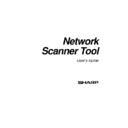Sharp AR-NS1 (serv.man3) User Manual / Operation Manual ▷ View online
Network Scanner Tool User’s Guide
7
Troubleshooting
•
The Network Administrator should understand the architecture and use caution when
changing the network parameters associated with network scanning. If problems occur
after changing your network policy or server setting, we recommend that all copiers and
PCs running Network Scanner Tool be reconfigured from scratch.
after changing your network policy or server setting, we recommend that all copiers and
PCs running Network Scanner Tool be reconfigured from scratch.
•
While the Network Scanner Tool tries to automatically determine the proper network
parameters, sometimes you will have to assist it with knowledge about the advanced
architecture. In particular, if the Auto Detect feature cannot find the Copier you want to
use, you will have to enter the address manually. This case can occur if the OS is
Windows 95 (without Winsock 2) or the network equipment filters UDP Broadcast
packets between your Computer and the Copier. To manually set the IP address of the
Copier, refer to the Adding a New Copier section in Chapter 4.
architecture. In particular, if the Auto Detect feature cannot find the Copier you want to
use, you will have to enter the address manually. This case can occur if the OS is
Windows 95 (without Winsock 2) or the network equipment filters UDP Broadcast
packets between your Computer and the Copier. To manually set the IP address of the
Copier, refer to the Adding a New Copier section in Chapter 4.
•
Note that Auto Detect does not search beyond the local subnet of the network. Copier
addresses outside the local subnet must be entered manually.
•
If UDP packets (not broadcast) are filtered between the PC and the copier, the
configuration step for Network Scanner Tool will fail. TCP/IP and UDP/IP are required
to use the Scan to Desktop function.
to use the Scan to Desktop function.
Technical Information
During the automated setup process, the Network Scanner Tool determines the addressing
methods used by the copiers and PCs by the following logic.
methods used by the copiers and PCs by the following logic.
1. If the address of the copier is in the DNS table, “Host Name” is used for the “Copier
Setting”.
2. If the address of DNS server on the web page of the copier is not blank, and the current
PC is listed in the DNS table, “Host Name” is used for the “PC Setting”.
Network Scanner Tool User’s Guide
8
Network Scanner Tool User’s Guide
9
Chapter 3
Installing the Network
Scanner Tool
Introduction
The Network Scanner Tool (NST) software can be installed using two methods during the
Sharpdesk installation process. When installing Sharpdesk, if you select a “Typical”
installation, Sharpdesk automatically installs and sets up the Network Scanner Tool software.
NST also locates and configures all Sharp copiers on the network and then adds a Sharpdesk
host that lets you store scanned images that are received by your computer from a networked
copier. In addition, the Sharpdesk installation creates a Network Scanner Tool entry in the
Start/Program menu on your computer’s desktop. The first time NST is run after installation,
Sharp’s Network Scanner Tool Setup Wizard guides you through the Network Scanner Tool
setup and configuration process.
Sharpdesk installation process. When installing Sharpdesk, if you select a “Typical”
installation, Sharpdesk automatically installs and sets up the Network Scanner Tool software.
NST also locates and configures all Sharp copiers on the network and then adds a Sharpdesk
host that lets you store scanned images that are received by your computer from a networked
copier. In addition, the Sharpdesk installation creates a Network Scanner Tool entry in the
Start/Program menu on your computer’s desktop. The first time NST is run after installation,
Sharp’s Network Scanner Tool Setup Wizard guides you through the Network Scanner Tool
setup and configuration process.
Network Scanner Tool User’s Guide
10
Network Scanner Tool Installation
To install the Network Scanner Tool, do the following:
1. Make sure you have a supported copier connected to the network. Refer to the AR-NS1
Network Scanner Operation Manual for information on how to connect a copier.
2. If any Windows applications are open, close them to ensure that the software installs
properly.
3. Insert the installation CD into your CD-ROM drive. In a few moments, the Sharpdesk
Welcome screen appears. If the Sharpdesk Welcome screen does not appear (for
example, because you have disabled the Windows AutoRun feature), run the Setup.exe
program located in the
example, because you have disabled the Windows AutoRun feature), run the Setup.exe
program located in the
\Sharpdesk
directory on the CD.
Sharpdesk Welcome Screen
4. Click on the Next button and then follow the instructions to complete the installation.
Note that if you choose to install only Network Scanner Tool, the following capabilities
(described in this Guide) will not be available:
(described in this Guide) will not be available:
•
Image Processing
•
Convert by OCR
Click on the first or last page to see other AR-NS1 (serv.man3) service manuals if exist.