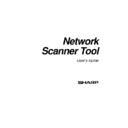Sharp AR-NS1 (serv.man3) User Manual / Operation Manual ▷ View online
Network Scanner Tool User’s Guide
19
Use the Browse button to locate the Start Application on your computer. When you click on
Browse, the screen shown below appears. Navigate to the desired application and either
double-click it or select it and click the OK button.
Browse, the screen shown below appears. Navigate to the desired application and either
double-click it or select it and click the OK button.
Browse For Folder Screen
The following options are available from the Launch Applications Options screen:
•
Start with Document File Name
If you checked this option, a parameter appears on
the command line of the launched application with the full path of the image file or text
file.
file.
•
Start with Document File Path
If you checked this option, the working directory for
the launched application is changed to the path of the file name passed onto the command
line.
line.
•
Application Parameters
These are standard DOS command line parameters that will
be passed to the Started Program.
•
Move File to Folder
This option lets you select the folder that your scan will be moved to. When you click on
Browse, the Browse for Folder screen appears to let you select the target folder.
Browse, the Browse for Folder screen appears to let you select the target folder.
Important Note: The AR- copiers that support AR-NS1 Network Scanner Expansion Kit
need to be configured to supply a unique identifier when sending scanned images to Network
Scanner Tool. These options are set by the E-mail/Network Scanning Setup web page in the
copier. Under the Network Scanning Setup pane, use the File Name options to be sure that
each scan arrives with a unique name. If this is not done, all scans will arrive with the same
name, each new one over-writing the one that arrived before. The web page can be accessed
using the Web Setup button on the Copier tab described below. The web page and its various
options are described in detail in the AR-NS1 Network Scanner Operation Manual.
need to be configured to supply a unique identifier when sending scanned images to Network
Scanner Tool. These options are set by the E-mail/Network Scanning Setup web page in the
copier. Under the Network Scanning Setup pane, use the File Name options to be sure that
each scan arrives with a unique name. If this is not done, all scans will arrive with the same
name, each new one over-writing the one that arrived before. The web page can be accessed
using the Web Setup button on the Copier tab described below. The web page and its various
options are described in detail in the AR-NS1 Network Scanner Operation Manual.
Network Scanner Tool User’s Guide
20
Examining Process Definitions
You can examine Process Definition options that are in use by first clicking on a process definition
name and then by clicking the Properties button. You can also double-click on a Process
Definition from the list.
name and then by clicking the Properties button. You can also double-click on a Process
Definition from the list.
Deleting a Process Definition
To delete a Process Definition, simply select one from the list and then click on the Delete button.
This deletes the associated Destination from the copiers that are checked on the Copiers tab when
Apply or OK is selected.
This deletes the associated Destination from the copiers that are checked on the Copiers tab when
Apply or OK is selected.
Process Definition Default
You can set one Process Definition as default by selecting it from the list and then by clicking on
the Set as Default button. This default Process Definition executes whenever a scan is sent to your
workstation and the destination directory of the copier configuration web page is left blank. Note
that this operation does not enable the Process Definition, and therefore does not update the
copier(s).
the Set as Default button. This default Process Definition executes whenever a scan is sent to your
workstation and the destination directory of the copier configuration web page is left blank. Note
that this operation does not enable the Process Definition, and therefore does not update the
copier(s).
Copiers Tab
Copiers Tab Screen
The Copiers tab lets you:
•
Add a New copier with AR-NS1
•
Examine and/or change copier Properties
•
Delete an existing copier
Network Scanner Tool User’s Guide
21
•
Automatically detect Sharp copiers connected to the network
•
Use Web Setup pages of the Sharp copier or Axis server to change configuration values.
•
Enable/disable a copier (by checking its box)
Adding a New Copier
To add a new copier, simply click on the New button of the Copiers tab. This brings up the Copier
Properties screen that lets you add a copier. If you select a copier that was automatically detected
by the Network Scanner Tool, then an IP address appears in the Copier Properties screen. If you
wish to add a copier that was not automatically detected, you will have to enter the correct IP
address or Host Name for that copier.
Properties screen that lets you add a copier. If you select a copier that was automatically detected
by the Network Scanner Tool, then an IP address appears in the Copier Properties screen. If you
wish to add a copier that was not automatically detected, you will have to enter the correct IP
address or Host Name for that copier.
Copier Properties Screen
After adding a new copier, click on the OK button so all process settings immediately take effect.
Copiers New Button Options
The following options are available from the Copier Properties screen.
Use IP Address
If you are configuring a copier that was not automatically detected by the Network Scanner
Tool, you will need to enter either the IP address of the copier (or Axis unit) or the host name
in the appropriate field. When the IP address is determined either by direct entry or host
lookup, the Network Scanner Tool verifies that the IP address is assigned to a Sharp copier.
Tool, you will need to enter either the IP address of the copier (or Axis unit) or the host name
in the appropriate field. When the IP address is determined either by direct entry or host
lookup, the Network Scanner Tool verifies that the IP address is assigned to a Sharp copier.
If your network operates under the Simple Addressing or Regular DHCP policies described in
Chapter 2, we recommend ‘Use IP Address’ to identify the copier. IP addresses are available
from the PRINT CONFIGURATION PAGE or the Network Administrator. Refer to the AR-
NS1 Network Scanner Operation Manual for information on accessing the PRINT
CONFIGURATION PAGE.
Chapter 2, we recommend ‘Use IP Address’ to identify the copier. IP addresses are available
from the PRINT CONFIGURATION PAGE or the Network Administrator. Refer to the AR-
NS1 Network Scanner Operation Manual for information on accessing the PRINT
CONFIGURATION PAGE.
Network Scanner Tool User’s Guide
22
Use Host Name
If your network operates under the Full or Exception DHCP policy described in Chapter 2, we
recommend ‘Use Host Name’ to identify the copier. Host Names for the copiers are available
from your Network Administrator.
recommend ‘Use Host Name’ to identify the copier. Host Names for the copiers are available
from your Network Administrator.
Once you enter the Host Name, the Network Scanner Tool will then automatically fill in the
correct IP address.
correct IP address.
Advanced
The Advanced button allows you to specify how your PC network address is to be resolved.
Click on Advanced to bring up the PC Settings screen:
Click on Advanced to bring up the PC Settings screen:
PC Settings Screen
If your network operates under Simple Addressing or Exception DHCP policies described in
Chapter 2, we recommend ‘Use IP Address’ to identify your computer. IP addresses are
available from your Network Administrator.
Chapter 2, we recommend ‘Use IP Address’ to identify your computer. IP addresses are
available from your Network Administrator.
If your network operates under Regular DHCP or Full DHCP policies described in Chapter 2,
we recommend ‘Use Host Name’ to identify your computer. Host Names are available from
your Network Administrator.
we recommend ‘Use Host Name’ to identify your computer. Host Names are available from
your Network Administrator.
The following table summarizes the recommended choices depending on the policy in force
on your network.
on your network.
Policy
The Copier address
The Computer address
1) Simple addressing
Use IP address
Use IP address
2) Regular DHCP
Use IP address
Use Host Name
3) Full DHCP
Use Host Name
Use Host Name
4) Exception DHCP
Use Host Name
Use IP address
[Note: Sometimes, after the setup wizard runs, the addressing methods selected will not match
this table. This is generally not a problem, but if you have trouble using the ‘Scan to Desktop’
profiles, set up the addresses manually to correct the problem.]
this table. This is generally not a problem, but if you have trouble using the ‘Scan to Desktop’
profiles, set up the addresses manually to correct the problem.]
Examining/Changing Copier Properties
Clicking on the Properties button brings up the same Properties for Copier screen as the New
button. The contents of this screen match the specific copier selected when the Properties button is
clicked. Each option in the Properties for Copier screen can be examined and/or changed just as it
was using the New button.
button. The contents of this screen match the specific copier selected when the Properties button is
clicked. Each option in the Properties for Copier screen can be examined and/or changed just as it
was using the New button.
Click on the first or last page to see other AR-NS1 (serv.man3) service manuals if exist.