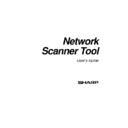Sharp AR-NS1 (serv.man3) User Manual / Operation Manual ▷ View online
Network Scanner Tool User’s Guide
3
System Requirements
To successfully use the Network Scanner Tool, your computer must meet the following
minimum requirements:
minimum requirements:
•
An Intel processor-based PC, Pentium
100 MHz or greater (Pentium MMX 200 MHz
or better recommended)
•
Microsoft Windows® 95 (Microsoft WinSock2 is required for Auto Detect function),
Windows 98, Windows NT® 4.0
•
Internet Explorer 4.01 or later. Sharpdesk will install a minimal version of Internet
Explorer 5 if this requirement is not available on your computer.
•
At least 32 Megabytes (MB) of Random Access Memory (RAM) (64 MB or more
recommended)
•
At least 80 MB of available hard disk space
•
SVGA monitor, 800 x 600 resolution, 256 colors (True Color recommended)
•
Installed TCP/IP network
•
Installed Network Interface Card (AR-NC3D)
Supported Copiers
The Network Scanner Tool supports the following digital copiers:
•
Sharp AR-507, -407, -337, and –287 network copiers with AR-NS1 Digital Copier
Network Scanner Expansion Kit installed
•
Sharp digital copiers with Axis 700 or 7000 Scan Server installed
Network Scanner Tool User’s Guide
4
Network Scanner Tool Setup
After installation, the Network Scanner Tool setup wizard automatically starts and scans your
network to detect AR-NS1 copiers. The configuration utility provides default destination
identification and image processing commands, which may be further modified or expanded.
Once specified, these definitions are stored in your copier’s Desktop Destination Profile web
page (refer to the following table).
network to detect AR-NS1 copiers. The configuration utility provides default destination
identification and image processing commands, which may be further modified or expanded.
Once specified, these definitions are stored in your copier’s Desktop Destination Profile web
page (refer to the following table).
SETTING
DESCRIPTION
Profile Name
A name that appears on the copier front panel that refers to the rest of the
settings in the destination profile. You typically select a profile by name
before scanning a document.
settings in the destination profile. You typically select a profile by name
before scanning a document.
IP Address or
Desktop Host Name
Desktop Host Name
This IP address or desktop host name is used to identify your computer
that’s running the Network Scanner Tool.
that’s running the Network Scanner Tool.
Desktop Port
Number
Number
This number is used to contact the FTP server on your computer. The
default is 21. If you change this number in the web page, be sure to also
make the change in each computer’s Network Scanner Tool configuration
that will receive scans from the copier. Note that Axis Scan Servers require
the port number to be 21.
default is 21. If you change this number in the web page, be sure to also
make the change in each computer’s Network Scanner Tool configuration
that will receive scans from the copier. Note that Axis Scan Servers require
the port number to be 21.
Process Directory
The Process Directory is a folder that is located under the Program
Files/Sharp/Sharpdesk/ftproot directory. When images are written to this
folder, actions you assigned in your Network Scanner Tool configuration
are performed. For example, an image placed in the Sharpdesk directory is
moved to the Sharpdesk Desktop (or other specified folder).
Files/Sharp/Sharpdesk/ftproot directory. When images are written to this
folder, actions you assigned in your Network Scanner Tool configuration
are performed. For example, an image placed in the Sharpdesk directory is
moved to the Sharpdesk Desktop (or other specified folder).
Network Scanner Tool Directory Structure
By default, the Network Scanner Tool is installed in your computer’s Program Files folder.
After installation, a directory tree similar to the one shown is created.
After installation, a directory tree similar to the one shown is created.
DIRECTORY
DESCRIPTION
C:\Program Files\Sharp\Sharpdesk
Contains the executables, setup, or .ini
files.
files.
C:\Program Files\Sharp\Sharpdesk\ftproot
Contains the process definition
directories.
directories.
C:\Program
Files\Sharp\Sharpdesk\ftproot\Sharpdesk
Desktop
Files\Sharp\Sharpdesk\ftproot\Sharpdesk
Desktop
A typical process definition folder that
contains a file called .ini to reference the
processing guidelines for this folder.
contains a file called .ini to reference the
processing guidelines for this folder.
Network Scanner Tool User’s Guide
5
Chapter 2
Preparing the Network
Introduction
The Network Administrator must prepare the network prior to installation of Network Scanner
Tool to ensure its proper operation. Following the steps in this chapter will permit the Network
Scanner Tool users to set up their computers using its automatic setup features. Otherwise, the
Network Administrator must provide detailed information concerning the network configuration
and IP addresses to the users to allow them to perform the setup manually.
Tool to ensure its proper operation. Following the steps in this chapter will permit the Network
Scanner Tool users to set up their computers using its automatic setup features. Otherwise, the
Network Administrator must provide detailed information concerning the network configuration
and IP addresses to the users to allow them to perform the setup manually.
Network Scanner Tool User’s Guide
6
Step 1: Determine the Network Policy
First, determine whether DHCP is used within your organization. If DHCP is used, some or all IP
addresses are assigned dynamically. When using DHCP, “hostname” is the identifier used to
specify PCs or Copiers. AR-NS1 requires DNS to resolve the address from “hostname” to “IP
address”.
addresses are assigned dynamically. When using DHCP, “hostname” is the identifier used to
specify PCs or Copiers. AR-NS1 requires DNS to resolve the address from “hostname” to “IP
address”.
Refer to the table below to determine the network policy of your organization.
Policy
DHCP
Addressing for
Copier(s)
Copier(s)
Addressing for client
PC(s)
PC(s)
1) Simple addressing
Yes or No
Static
Static
2) Regular DHCP
Yes
Static
Dynamic
3) Full DHCP
Yes
Dynamic
Dynamic
4) Exception DHCP
Yes
Dynamic
Static
[Note: We do not recommend using “Full DHCP” and “Exception DHCP” policies. They require
special knowledge in network configuration., including careful setup of the “NIC” in the Copier. If
you use these policies, please refer to the manual for the NIC to setup dynamic copier addressing.]
special knowledge in network configuration., including careful setup of the “NIC” in the Copier. If
you use these policies, please refer to the manual for the NIC to setup dynamic copier addressing.]
Step 2: Set up the DHCP and DNS servers
If you are using the Regular, Full, or Exception DHCP policy, DHCP and DNS servers should be
set up prior to installing Network Scanner Tool. These servers maintain the table of dynamic
addresses for PCs [2) and 3) above] and Copiers [3) and 4) above].
set up prior to installing Network Scanner Tool. These servers maintain the table of dynamic
addresses for PCs [2) and 3) above] and Copiers [3) and 4) above].
If you are using the Simple Addressing policy, DHCP and DNS servers are not required, and you
may skip this step.
may skip this step.
Step 3: Set up Copier network parameters
If you are using DHCP and the PC addresses are dynamic [2) or 3) above], the addresses of the
DNS servers must be set up using the Web pages of the Copiers.
DNS servers must be set up using the Web pages of the Copiers.
If the PC addresses are static [1) or 4) above], we recommend that you leave the addresses of the
DNS servers blank in the Web pages of the Copiers. Otherwise, conflicting addresses may cause
communication problems in the network.
DNS servers blank in the Web pages of the Copiers. Otherwise, conflicting addresses may cause
communication problems in the network.
Step 4: Notify the network users
The users of PCs connected to the network need to know the policy in effect and the supporting
information outlined in the following table.
information outlined in the following table.
Policy
Additional information
1) Simple addressing
The IP address of the copier(s)
2) Regular DHCP
The IP address of the copier(s)
3) Full DHCP
The Hostname of the copier(s)
4) Exception DHCP
The Hostname of the copier(s)
Click on the first or last page to see other AR-NS1 (serv.man3) service manuals if exist.