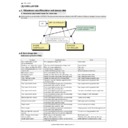Sharp AR-M700 (serv.man27) Service Manual ▷ View online
: Feb. 9 2004
1
AR-M550/M620/M700 SIMULATION 8 - 37
Operation/Procedure
1) Select the counter to be cleared with 10-key.
2) Press [START] key.
The confirmation to clear is opened.
3) Select Yes/NO of counter clear with 10-key.
YES: Clear
NO: Not clear
4) Press [START] key.
* = PAPER JAM, SPF JAM, TROUBLE
Operation/Procedure
1) Select the counter to be cleared with 10-key.
2) Press [START] key.
The confirmation to clear is opened.
3) Select Yes/NO of counter clear with 10-key.
YES: Clear
NO: Not clear
4) Press [START] key.
* = TRAY1, TRAY2, TRAY3, TRAY4, BPT, ADU, LCC
0
TRAY SELECT
AUTO ONLY
Auto only (No selection
allowed)
allowed)
1
PRINT START
Print execution
Print of the set data is
executed.
Print of the set data is
executed.
2
PRINT PATTERN
Print pattern
1. Paper transport time data
1. Paper transport time data
24
24-1
Purpose
Data clear
Function
(Purpose)
(Purpose)
Used to clear the misfeed counter, the misfeed history,
the trouble counter, and the trouble history. (The
counters are cleared after completion of maintenance.)
the trouble counter, and the trouble history. (The
counters are cleared after completion of maintenance.)
Section
Item
Counter
1
PAPER JAM
Number of paper jams
2
SPF JAM
Number of SPF jams
3
TROUBLE
Number of troubles
1
1
SIMULATION 23-80
DATA PRINT MODE. SELECT SETTING, AND PRESS START.
0. TRAY SELECT :AUTO ONLY
1. PRINT START
2. PRINT PATTERN:
1
1
SIMULATION 23-80
0
SIMULATION 23-80
DATA PRINT MODE. EXECUTING....
0. TRAY SELECT :
1
Select 1 and
press [START] key.
press [START] key.
Press [CUSTOM SETTING] key
or [START] key.
or [START] key.
Press [CUSTOM SETTING] key
or [START] key.
or [START] key.
Select 2 and press [START] key.
DATA PRINT MODE.
INPUT VALUE, AND PRESS START.
(PRINT PATTERN)
INPUT 1.
1
Press [START] key.
Press [CUSTOM SETTINGS] key or [START] key.
24-2
Purpose
Data clear
Function
(Purpose)
(Purpose)
Used to clear the number of use (the number of prints)
of each paper feed section.
of each paper feed section.
Section
Paper feed
Item
Counter
1
TRAY1
Tray 1 use quantity
2
TRAY2
Tray 2 use quantity
3
TRAY3
Tray 3 use quantity
4
TRAY4
Tray 4 use quantity
5
BPT
Manual feed tray use quantity
6
ADU
Duplex feed quantity
7
LCC
Side LCC use quantity
Press [START] key.
Press [CUSTOM SETTINGS] key or [START] key.
SIMULATION 24-1
JAM/ TROUBLE COUNTER DATA CLEAR. SELECT1-3, AND
PRESS START.
1. PAPER JAM
2. SPF JAM
3. TROUBLE
1
SIMULATION 24-1
* COUNTER DATA CLEAR.
ARE YOU SURE?
1. YES
2. NO
1
1
SIMULATION 24-2
PAPER FEED COUNTER DATA CLEAR. SELECT1-6, AND PRESS
START.
1. TRAY1 2. TRAY2
3. TRAY3 4. TRAY4
5. BPT 6. ADU
7. LCC
SIMULATION 24-2
* COUNTER DATA CLEAR.
ARE YOU SURE?
1. YES
2. NO
1
: Feb. 9 2004
1
AR-M550/M620/M700 SIMULATION 8 - 38
Operation/Procedure
1) Select the counter to be cleared with 10-key.
2) Press [START] key.
The confirmation to clear is opened.
3) Select Yes/NO of counter clear with 10-key.
YES: Clear
NO: Not clear
4) Press [START] key.
* = SPF, SCAN, STAPLER, PUNCH, STAMP, SADDLE
STAPLER, INSERTER
STAPLER, INSERTER
Operation/Procedure
1) Select the counter to be cleared with 10-key.
2) Press [START] key.
The confirmation to clear is opened.
3) Select Yes/NO of counter clear with 10-key.
YES: Clear
NO: Not clear
4) Press [START] key.
* = MAINTENANCE
Operation/Procedure
1) Select the counter to be cleared with 10-key.
2) Press [START] key.
The confirmation to clear is opened.
3) Select Yes/NO of counter clear with 10-key.
YES: Clear
NO: Not clear
4) Press [START] key.
Operation/Procedure
1) Select the counter to be cleared with 10-key.
2) Press [START] key.
The confirmation to clear is opened.
3) Select Yes/NO of counter clear with 10-key.
YES: Clear
NO: Not clear
24-3
Purpose
Data clear
Function
(Purpose)
(Purpose)
Used to clear the number of use of the finisher, SPF,
and the scan (reading) unit.
and the scan (reading) unit.
Section
Item
Counter
1
SPF
SPF paper pass quantity
2
SCAN
Number of times of document scan
3
STAPLER
Number of times of stapling
4
PUNCH
Number of times of punching
5
STAMP
Number of times of SPF finish stamp
6
SADDLE STAPLER
Number of times of saddle stapling
7
INSERTER
Number of times inserter operations
Press [START] key.
Press [CUSTOM SETTINGS] key or [START]
key.
key.
24-4
Purpose
Data clear
Function
(Purpose)
(Purpose)
Used to reset the maintenance counter.
Section
Item
Item
Counter
1
MAINTENANCE
Maintenance counter
SIMULATION 24-3
ORG./STAPLE COUNTER DATA CLEAR. SELECT1-8, AND PRESS
START.
1. SPF
2. SCAN
3. STAPLER
4. PUNCH
5. STAMP
6. SADDLE STAPLER
7. INSERTER
8. INSERTER OFF LINE
START.
1. SPF
2. SCAN
3. STAPLER
4. PUNCH
5. STAMP
6. SADDLE STAPLER
7. INSERTER
8. INSERTER OFF LINE
1
SIMULATION 24-3
* COUNTER DATA CLEAR.
ARE YOU SURE?
1. YES
2. NO
1
Press [START] key.
Press [CUSTOM SETTINGS] key or [START] key.
24-5
Purpose
Data clear
Function
(Purpose)
(Purpose)
Used to reset the developer counter. (The developer
counter of the DV unit which is installed is reset.)
counter of the DV unit which is installed is reset.)
Section
Image process (Photoconductor/Developing/Transfer/
Cleaning)
Cleaning)
Item
Counter
Developer
1
DV CARTRIDGE
Developer cartridge
Press [START] key.
Press [CUSTOM SETTINGS] key or [START] key.
* = DV CARTRIDGE
24-6
Purpose
Data clear
Function
(Purpose)
(Purpose)
Used to reset the copy counter.
Section
Item
Counter
Copy
SIMULATION 24-4
MAINTENANCE COUNTER DATA CLEAR. PRESS START.
1. MAINTENANCE
1
SIMULATION 24-4
* COUNTER DATA CLEAR.
ARE YOU SURE?
1. YES
2. NO
1
SIMULATION 24-5
DEVELOPER COUNTER DATA CLEAR. PRESS START.
1. DV CARTRIDGE
1
SIMULATION 24-5
* COUNTER DATA CLEAR.
ARE YOU SURE?
1. YES
2. NO
1
1
AR-M550/M620/M700 SIMULATION 8 - 39
4) Press [START] key.
* = COPY
Operation/Procedure
1) Select the counter to be cleared with 10-key.
2) Press [START] key.
The confirmation to clear is opened.
3) Select Yes/NO of counter clear with 10-key.
YES: Clear
NO: Not clear
4) Press [START] key.
After replacing the OPC drum, be sure to clear the OPC drum counter.
* = DRUM
Operation/Procedure
1) Select the counter to be cleared with 10-key.
2) Press [START] key.
The confirmation to clear is opened.
3) Select Yes/NO of counter clear with 10-key.
YES: Clear
NO: Not clear
4) Press [START] key.
After replacing the OPC drum, be sure to clear the OPC drum counter.
* = PRINTER, OTHERS
Operation/Procedure
1) Select the counter to be cleared with 10-key.
2) Press [START] key.
The confirmation to clear is opened.
3) Select Yes/NO of counter clear with 10-key.
YES: Clear
NO: Not clear
4) Press [START] key.
1
COPY
Copy effective paper counter
Press [START] key.
Press [CUSTOM SETTINGS] key or [START] key.
24-7
Purpose
Data clear
Function
(Purpose)
(Purpose)
Used to clear the OPC drum counter. (Perform this
simulation when the OPC drum is replaced.)
simulation when the OPC drum is replaced.)
Section
Image process (Photoconductor/Developing/Transfer/
Cleaning)
Cleaning)
Item
Counter
Photo conductor
1
DRUM
OPC drum counter
Press [START] key.
Press [CUSTOM SETTINGS] key or [START] key.
SIMULATION 24-6
COPY COUNTER DATA CLEAR. PRESS START.
1. COPY
1
SIMULATION 24-6
* COUNTER DATA CLEAR.
ARE YOU SURE?
1. YES
2. NO
1
SIMULATION 24-7
DRUM COUNTER DATA CLEAR. SELECT1, AND PRESS
START.
1. DRUM
1
SIMULATION 24-7
* COUNTER DATA CLEAR.
ARE YOU SURE?
1. YES
2. NO
1
24-9
Purpose
Data clear
Function
(Purpose)
(Purpose)
Used clear the printer mode print counter and the self
print mode print counter.
print mode print counter.
Section
Printer
Item
Counter
1
PRINTER
Printer counter (Print mode)
2
OTHERS
Other effective paper counter (Self print mode)
Press [START] key.
Press [CUSTOM SETTINGS] key or [START] key.
24-10
Purpose
Data clear
Function
(Purpose)
(Purpose)
Used to clear the FAX counter. (Only when FAX is
installed)
installed)
Section
FAX
Item
Counter
1
FAX SEND
Number of times of FAX send
2
FAX RECEIVE
Number of times of FAX receive
3
FAX OUTPUT
FAX print quantity
4
SEND IMAGES
Send quantity
5
SEND TIME
Send time
6
RECEIVE TIME
Receive time
SIMULATION 24-9
PRINTER/OTHERS COUNTER DATA CLEAR. SELECT1-2, AND
PRESS START.
1. PRINTER
2. OTHERS
1
SIMULATION 24-9
* COUNTER DATA CLEAR.
ARE YOU SURE?
1. YES
2. NO
1
AR-M550/M620/M700 SIMULATION 8 - 40
* = FAX SEND, FAX RECEIVED, FAX OUTPUT, SEND IMAGES,
SEND TIME, RECEIVE TIME
SEND TIME, RECEIVE TIME
Operation/Procedure
1) Select the counter to be cleared with 10-key.
2) Press [START] key.
The confirmation to clear is opened.
3) Select Yes/NO of counter clear with 10-key.
YES: Clear
NO: Not clear
4) Press [START] key.
* = DRUM ROTATION, DV ROTATION
Operation/Procedure
1) Select the counter to be cleared with 10-key.
2) Press [START] key.
The confirmation to clear is opened.
3) Select Yes/NO of counter clear with 10-key.
YES: Clear
NO: Not clear
4) Press [START] key.
* = NETWORK SCANNER ORIGINAL, MAIL, FTP, INTERNET-FAX
ORIGINAL COUNTER, INTERNET-FAX SEND, INTERNET-FAX
RECEIVE, INTERNET-FAX OUTPUT, SCAN TO HDD,
INTERNET-FAX SEND IMAGES, MAIL SEND IMAGES, FTP
SEND IMAGES
RECEIVE, INTERNET-FAX OUTPUT, SCAN TO HDD,
INTERNET-FAX SEND IMAGES, MAIL SEND IMAGES, FTP
SEND IMAGES
Press [START] key.
Press [CUSTOM SETTINGS] key or [START] key.
24-11
Purpose
Data clear
Function
(Purpose)
(Purpose)
Used to reset the OPC drum rotation time, and the DV
unit rotation time counter. The developer counter in the
DV unit installed is reset.
unit rotation time counter. The developer counter in the
DV unit installed is reset.
Section
Image process (Photoconductor/Developing/Transfer/
Cleaning)
Cleaning)
Item
Counter
Developer
1
DRUM ROTATION
OPC drum rotation time
2
DV ROTATION
DV unit rotation time
Press [START] key.
Press [CUSTOM SETTINGS] key or [START] key.
24-15
Purpose
Data clear
Function
(Purpose)
(Purpose)
Used to clear the counters related to the scan mode
and the internet FAX mode.
and the internet FAX mode.
Section
Item
Counter
SIMULATION 24-10
FAX COUNTER DATA CLEAR. SELECT1-6, AND PRESS START.
1. FAX SEND
2. FAX RECEIVED
3. FAX OUTPUT
4. SEND IMAGES
5. SEND TIME
6. RECEIVE TIME
1
SIMULATION 24-10
* COUNTER DATA CLEAR.
ARE YOU SURE?
1. YES
2. NO
1
SIMULATION 24-11
TIMER DATA CLEAR. SELECT1-2, AND PRESS START.
1. DRUM ROTATION
2. DV ROTATION
1
SIMULATION 24-11
* TIMER DATA CLEAR.
ARE YOU SURE?
1. YES
2. NO
1
1
NETWORK SCANNER
ORIGINAL COUNTER
ORIGINAL COUNTER
Document scan quantity counter
in the network scanner mode
in the network scanner mode
2
MAIL COUNTER
Number of times of mail send
3
FTP COUNTER
Number of times of FTP send
4
INTERNET-FAX ORIGINAL
COUNTER
COUNTER
Internet FAX document scan
quantity (Total quantity of OC
and SPF)
quantity (Total quantity of OC
and SPF)
5
INTERNET-FAX SEND
Number of times of internet FAX
send
send
6
INTERNET-FAX RECEIVE
Number of times of internet FAX
receive
receive
7
INTERNET-FAX OUTPUT
Internet FAX print quantity
8
SCAN TO HDD
SCAN TO HDD record quantity
9
INTERNET-FAX SEND
IMAGES
IMAGES
IFAX send quantity counter
10
MAIL SEND IMAGES
MAIL send quantity counter
11
FTP SEND IMAGES
FTP send quantity counter
Press [START] key.
Press [CUSTOM SETTINGS] key or [START] key.
25
25-1
Purpose
Operation test/Check
Function
(Purpose)
(Purpose)
Used to check the operations of the developing section
(toner concentration, humidity and toner concentration
sensor, humidity sensor). (The toner concentration
sensor output can be monitored.)
(toner concentration, humidity and toner concentration
sensor, humidity sensor). (The toner concentration
sensor output can be monitored.)
Section
Process (Developing section)
Item
Operation
SIMULATION 24-15
NETWORK SCANNER AND INTERNET-FAX COUNTER CLEAR.
SELECT1-3, AND PRESS START.
1. NETWORK SCANNER ORIGINAL COUNTER
2. MAIL COUNTER
3. FTP COUNTER
4. INTERNET-FAX ORIGINAL COUNTER: ********
5. INTERNET-FAX SEND: ********
6. INTERNET-FAX RECEIVE: ********
7. INTERNET-FAX OUTPUT: ********
8. SCAN TO HDD: ********
9. INTERNET-FAX SEND IMAGES: ********
10. MAIL SEND IMAGES: ********
11. FTP SEND IMAGES: ********
1
SIMULATION 24-15
* COUNTER DATA CLEAR.
ARE YOU SURE?
1. YES
2. NO
1
Click on the first or last page to see other AR-M700 (serv.man27) service manuals if exist.