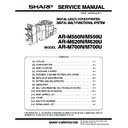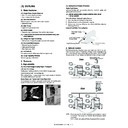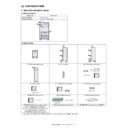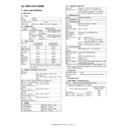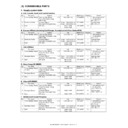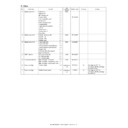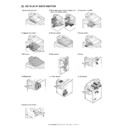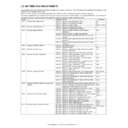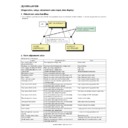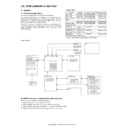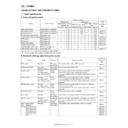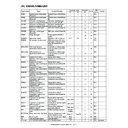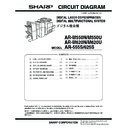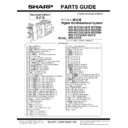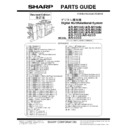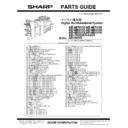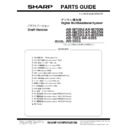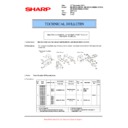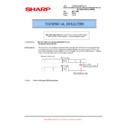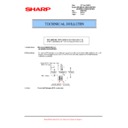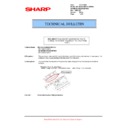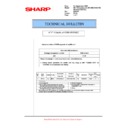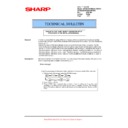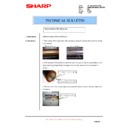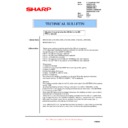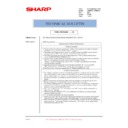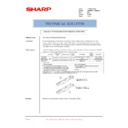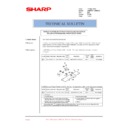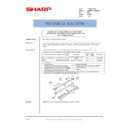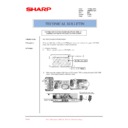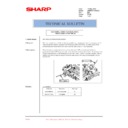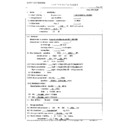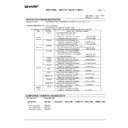Sharp AR-M550 (serv.man111) Service Manual / Technical Bulletin ▷ View online
S
PECIAL MODES
23
7
When cove
rs
/inserts are
a
dded and
y
o
u
w
ish
to
in
c
lu
d
e
th
e
co
v
e
rs
/in
se
rts
in
th
e
page number
c
ount, touch the [COVERS/
INSERTS COUNTING] key.
8
Select
the c
h
eckbox
es of
the
items
that
you wish to
in
clude in the page
nu
mber
count
and then
touch the
[OK] ke
y.
Ite
m
s th
at are sele
cte
d
are
refle
c
ted
in the
print
imag
e
on
the
righ
t side
o
f
the
scre
en.
9
Touch th
e [OK] k
ey.
10
Touch th
e [OK] k
ey.
11
Continue from step 4 of "Common
operation
pro
cedure for u
s
ing the
print
menu"
(page 1
8
).
NO
TES
●
Whe
n
a
n
item is sele
cted
,
one
inserte
d
she
e
t (front
cover, insert
, or back
co
ve
r) is co
unted
as on
e
p
age
during
on
e-sid
ed cop
y
in
g, an
d two
pa
ges
d
u
ri
ng
two
-side
d cop
y
ing. Ho
we
ve
r, if
one
-side
d
cop
y
in
g is used for th
e bod
y pa
ges
a
n
d
two
-side
d
co
py
ing
is us
ed
fo
r th
e
in
se
rt
ed
sh
ee
ts
, ea
ch
bo
d
y
page will be counted
as one page and each
inserted
sheet will be
counted as
two pages.
●
Printing nev
e
r tak
e
s place on
the front
cover and
back
cover,
regardless of whether or not these are
c
o
u
n
ted.
●
To
p
rin
t on an
in
se
rt,
the insert
mu
st be co
un
te
d
a
nd it
m
u
st b
e
co
pied
on.
OK
LAST NUMBER
AUTO
COVERS/INSERTS
COUNTING
OK
COVERS/INSERTS COUNTING
COUNT FRONT COVER
COUNT INSERTS
COUNT BACK COVER
2
1
Fr
ont cover
image
B
a
c
k
co
ve
r
image
Insert
image
NOTE
T
o
can
cel a pag
e
number
setting...
T
ouch
th
e [CANCEL] key in th
e pa
ge
num
ber
select
ion
s
c
reen. (The scr
een of
st
ep
10.
)
OK
LAST NUMBER
AUTO
COVERS/INSERTS
COUNTING
CANCEL
OK
TOTAL PAGE
AUTO
MANUAL
PAGE NUMBER
NO
TES
●
Copy
in
g in
gr
ou
p mo
de
is
no
t p
o
ss
ib
le
wh
en
pag
e n
u
mb
er
pr
in
ting
is
s
e
le
ct
ed
. T
h
e
mod
e
wil
l au
to
ma
tica
lly swit
ch
to
s
o
rt
mo
de
.
●
Whe
n
the
pa
ge
nu
mbe
r p
rin
t
position
is
se
t
to
the
left
or rig
h
t side
an
d "Pamp
h
le
t
co
py" or "Boo
k co
py"
is
selected, the
position
of
the page numb
ers
will
alternate so that they
ar
e always on
the outside
when the
p
a
mp
hlet/boo
k is o
pen
ed
. If a sta
m
p is set in a
n
area
with a
pag
e n
u
mb
ering setting
, the
position
of th
e sta
m
p
will
alternate in the same
way.
If another
item
is
set in a position
that
changes,
that item will
a
ppear in the position
that
alternates with the page
nu
mbe
r po
sit
ion
.
Print m
enus
not related
to the alternating pri
n
t
positions
will
appear in their
set positions.
[Examp
le]
W
h
en the
pa
ge
num
ber format "1, 2
, 3
.." is
selected
wh
en
performing
pa
mph
let co
pying
of 4
pag
es,
the copies will
appe
ar as
shown below.
In th
is e
x
a
m
ple
, th
e pa
ge n
u
mb
er is at th
e bo
tto
m
of the p
a
g
e
an
d the
date is a
t the
to
p, so the
p
o
sition of th
e da
te
d
o
e
s
no
t cha
nge
.
Date
Page numbering
Text
Stamp
2004/AUG/1
2004/AUG/1
41
Print settings
Front
2004/AUG/1
2004/AUG/1
2
Minutes of meeting
3
Back
Minutes of meeting
Minutes of meeting
Minutes of meeting
CONFIDENTIAL
CONFIDENTIAL
CONFIDENTIAL
CONFIDENTIAL
!Dra
gon_
RC_S
EC.b
ook
23
ペー
ジ
2
00
4
年
9
月
7
日
火
曜
日
午
前
9
時
1
3
分
SPECI
A
L MODES
24
Examples of page number pr
inting
Page
number printing
during one
-sided c
opying (5
originals
)
Page
number printing
during two-sided
copying
(9 original
s)
Page
number printing
during one
-sided c
opying o
f body pa
ges with cov
e
rs inserted
(4 originals
)
Whe
n
a back co
ve
r is
in
serted
,
p
age
n
u
mb
ers a
re cou
n
ted a
nd printed
in
th
e sa
me way.
Note that pa
ge nu
mbe
rs are never pr
inted o
n
fron
t an
d ba
ck co
ve
rs.
Setting
Value
1st page
2n
d pa
ge
3rd page
4th page
5th page
TOTA
L PAGE
A
UTO
FIRST NU
MBER
1
LAST NUM
BER
AUTO
PRINTING STARTS
FR
OM SH
EET
1
Pri
n
te
d
co
nt
en
ts
w
h
en
setti
ngs are chan
ged as
follo
ws
FIRST NUMBER:
11
11
/15
1
2
/1
5
1
3
/15
14/15
15/15
FIRST NUMBER:
11
LAST NUMBER:
13
1
1
/1
3
1
2/
13
13
/1
3
Not p
rinted
N
ot printed
TO
TAL
PAG
E:
2
1
/2
2
/2
Not
prin
ted
N
ot p
rinted
N
ot printed
TO
TAL
PAG
E:
15
FIRST NUMBER:
11
LAST NUMBER:
13
1
1
/1
5
1
2/
15
13
/1
5
Not p
rinted
N
ot printed
PRINTING STARTS
FROM
SHEET: 3
No
t printed
N
ot pri
n
te
d
1/3
2
/3
3/3
A
1/5
B
2/5
C
3/5
D
4/5
E
5/5
Setting
Va
lu
e
1st page
2n
d p
a
ge
3rd page
4th page
5th pa
ge
Fron
t
Bac
k
Fr
on
t
B
ack
Fron
t
Bac
k
Fro
n
t
Ba
ck
Fro
n
t
Back
TOTA
L PAGE
A
UTO
FI
RST
NUMBER
1
LAST NUM
BER
AUTO
PRINTING
STARTS FROM
SHEET
1
Printed contents
whe
n
se
ttin
gs
are cha
nged
a
s
follo
ws
PRINTING
STA
R
TS
FRO
M
SHEET: 3
No
t
prin
te
d
No
t
prin
te
d
Not
pr
in
te
d
Not
pri
n
te
d
1/5
2
/5
3/5
4
/5
5
/5
No
t
printed
A
1/9
B
2/9
C
3/9
D
4/9
E
5/9
F
6/9
G
7/9
H
8/9
I
9/9
Setting
Value
1s
t p
a
ge
(Front
cov
e
r)
2n
d pa
ge
3rd page
4th page
5th page
TOTA
L PAGE
A
UTO
FIRST NU
MBER
1
LAST NUM
BER
AUTO
PRINTING STARTS
FR
OM SH
EET
1
COUNT FRO
N
T COVER
No
t sele
cted
Printed conten
ts when
setti
ngs are chan
ged
as fo
llow
s
PRINTING S
T
ARTS
FROM SHEET: 2
No
t printed
N
ot pri
n
te
d
1/3
2
/3
3/3
COUNT FRONT
COVER: Selected
No
t printed
(coun
t)
2
/53
/5
4
/55
/5
COUNT FRONT
COVER: Selected
PRINTING S
T
ARTS
FROM SHEET: 2
No
t printed
(coun
t)
1
/42
/4
3
/44
/4
A
1/4
B
2/4
C
3/4
D
4/4
!Dra
gon_
RC_S
EC.b
ook
24
ペー
ジ
2
00
4
年
9
月
7
日
火
曜
日
午
前
9
時
1
3
分
S
PECIAL MODES
25
Page number
printing dur
ing two
-sided copy
ing of body pages wi
th co
vers (one-side c
opying) inserted
(9 origi
n
als)
Wh
en a
b
a
ck cover
is inserted, pa
ge nu
mbe
rs are co
unte
d
and
p
rin
te
d in the same
wa
y.
N
o
te
tha
t pa
g
e
nu
mbe
rs
ar
e
ne
ve
r pr
int
e
d
o
n
fr
on
t an
d ba
ck
co
ve
rs.
Pag
e
nu
m
b
e
r p
rinti
ng
d
u
rin
g
on
e-
sid
e
d
c
o
p
y
in
g
w
it
h
ins
e
rt
s (4 ori
g
in
al
s; 5 o
rigi
n
al
s w
h
e
n
co
py
in
g on
in
se
rts
)
W
h
e
n
ins
e
rt
s ar
e no
t co
pie
d
on
, the
p
a
g
e
n
u
mb
er
is no
t pr
int
e
d
.
Page n
u
mber printin
g
during two-sided cop
y
ing
of body
pages
with in
serts (on
e
-side copying) (9
orig
inals)
Setting
Value
1st page
(front cover)
2n
d p
a
ge
3r
d pa
ge
4th p
a
ge
5th page
Fro
n
t
Back
Fron
t
Bac
k
Fr
on
t
Ba
ck
Fro
n
t
Back
Fro
n
t
Ba
ck
TOTAL PAG
E
AUTO
F
IRS
T
NUMB
E
R
1
LAST NUMBER
AUTO
PRI
N
TING
STARTS
FROM SHEET
1
C
O
UNT F
R
ONT
CO
V
E
R
Not selected
Printed
co
ntents
w
hen
set
ti
n
gs ar
e
ch
ange
d as
follows
PRINTI
NG
STARTS
FROM SHEE
T: 3
Not
pri
n
te
d
Not
printed
No
t
printed
No
t
prin
te
d
Not
pri
n
ted
Not
pri
n
te
d
1
/42
/4
3
/44
/4
C
O
UNT
FRO
N
T
COVER: Selected
No
t pr
in
te
d
(c
ount)
No
t pr
in
te
d
(c
oun
t)
3/10
4/10
5
/1
0
6/10
7/10
8/10
9/10
10/10
C
O
UNT
FRO
N
T
COVER: Selected
PRINTI
NG
STARTS
FROM SHEE
T: 3
Not
pri
n
te
d
(cou
nt)
Not
printed
(co
unt)
No
t
printed
No
t
prin
te
d
1/6
2
/6
3
/6
4
/6
5/6
6
/6
A
B
1/8
C
2/8
D
3/8
E
4/8
F
5/8
G
6/8
H
7/8
I
8/8
Set
ting
Value
1s
t page
2n
d page
3r
d pa
ge
(insert)
4
th pa
ge
5th p
a
ge
TOTAL PAGE
A
UTO
FIRST NUMBER
1
LAST NUMBER
AUTO
PRINTING STARTS
FROM
SHE
E
T
1
C
O
UNT INSERTS
Not selected
Prin
te
d contents when
copying on
inserts and
se
tting
s
a
re
ch
ange
d
as
follows
PRINTING STARTS FROM
S
H
EET:
3
Not p
rinted
N
ot p
rinted
N
o
t
printed
1/
2
2
/2
COUNT INSERTS:
Selected
1/5
2
/5
3/5 (c
ount)
4/
5
5
/5
COUNT INSERTS:
Selected
PRINTING STARTS FROM
S
H
EET:
3
Not p
rinted
N
ot p
rinted
1
/3
(c
ount)
2/
3
3
/3
Prin
te
d contents when
no
t
copying on
inserts and
se
tting
s
a
re
ch
ange
d
as
follows
COUNT INSERTS:
Selected
1/5
2
/5
No
t printed
(c
ount)
4/
5
5
/5
COUNT INSERTS:
Selected
PRINTING STARTS FROM
S
H
EET:
3
Not p
rinted
N
ot p
rinted
No
t printed
(c
ount)
2/
3
3
/3
A
1/4
B
2/4
C
D
3/4
E
4/4
Setting
Value
1st page
2n
d p
a
ge
3r
d pa
ge
(insert)
4th p
a
ge
5th page
Fro
n
t
Back
Fron
t
Bac
k
Fr
on
t
Ba
ck
Fro
n
t
Back
Fro
n
t
Ba
ck
TOTAL PAGE
A
UTO
FIRST NUMBER
1
LAST NUMBER
AUTO
PRI
N
TI
NG
STARTS
FROM SHEET
1
CO
U
N
T
IN
SER
T
S
No
t se
le
ct
ed
Printed
content
s
w
hen sett
ings are
changed as
fo
llows
COUNT
INSERTS:
Selected
1/10
2/10
3/10
4/10
5
/1
0
Not
pri
n
te
d
(coun
t)
7/10
8/10
9/10
10/10
A
1/8
B
2/8
C
3/8
D
4/8
E
F
5/8
G
6/8
H
7/8
I
8/8
!Dra
gon_
RC_S
EC.b
ook
25
ペー
ジ
2
00
4
年
9
月
7
日
火
曜
日
午
前
9
時
1
3
分
SPECI
A
L MODES
26
■
Printi
ng entered text on copies
En
tere
d text can
b
e
printed o
n
co
pies.
Up
to 50
ch
aracte
rs ca
n be
p
rin
te
d.
Up
to 3
0
se
que
nces of
frequ
en
tly used
text
can
be sto
re
d
.
Se
e "Sto
rin
g
te
xt se
qu
ences" (p
age
2
7
).
1
Fo
llow ste
p
s 1 and 2 of "
C
ommon
op
eration proce
dure for usin
g the print
m
e
nu" (pa
g
e 18).
2
To
uch the
[TEXT
] key.
3
If y
ou wi
sh to use
one of the p
re
set text
s
e
quence
s
, to
uch th
e [RECAL
L] key
. To
di
rectly enter the text, touch the [DIRECT
ENTRY] key.
If you touc
h the [DI
R
ECT ENTRY]
key,
a
c
h
aract
e
r
entry
screen will appear.
For inform
ation
on
e
n
tering
ch
aracte
rs, se
e p
a
g
e
7-26
of the
"O
peration
Ma
nua
l (fo
r g
ene
ra
l informa
tio
n a
n
d
cop
ier ope
ra
tio
n
)". Whe
n
finished
,
click
the
[O
K]
key to close the
character entry scre
en. (Go to
step 6.
)
4
Th
e sto
red
text
seque
nces
wil
l appe
ar as
k
eys. Touch the key
of the desired text
s
e
quence
.
T
he sele
cted
text se
que
nce key
is hig
h
ligh
te
d
.
If th
e d
e
sire
d text se
que
nce key do
es no
t a
ppe
ar,
cha
n
g
e
screen
s with th
e
or
key.
T
he
display is initially set
to show
6
keys per
scre
en. Th
is can
be ch
ang
ed to 3
ke
ys pe
r scre
e
n
b
y
to
uchin
g
the
[3
6] key.
Wh
en
3 keys are
displayed,
the entire te
xt sequence will appear in
e
a
ch
ke
y. (When
6
keys are
displaye
d, up
to
22
cha
ra
c
te
rs
a
p
p
ear in each key.
5
Tou
ch the [OK] key.
T
o
edit the selected
text seq
uen
ce
, to
uch
the [DI
R
ECT ENTRY]
key
to
display the
cha
ract
e
r en
tr
y
s
c
re
e
n
.
The selec
ted t
e
xt
se
que
nce is
e
n
tered
.
Fo
r informa
tio
n on e
n
teri
ng characters, se
e pa
ge
7
-2
6
of the "O
peration
Ma
nua
l (for ge
neral
in
fo
rma
tion an
d co
pie
r op
era
tion)". Whe
n
fin
ish
ed
,
tou
c
h
the
[O
K] ke
y to
clo
s
e the
ch
aracte
r
entry
scr
een.
6
Sele
ct the pa
ges to b
e
printed on
.
Select wh
ethe
r to p
rin
t
on o
n
ly the first pa
ge
,
or all p
age
s. T
h
e
to
uche
d key
is
high
ligh
te
d
.
7
Tou
ch the [OK] key.
8
Continu
e
from
s
tep 4 of "
C
ommon
ope
ra
tion proced
ure
for using
the print
me
nu" (pag
e
18).
NOTE
Whe
n
th
e ma
ch
ine is conn
ecte
d to a ne
two
rk,
the
pri
n
ted text
seq
u
e
n
ces ca
n be
stored
a
nd d
e
leted
in the Web
pa
ge
. Fo
r de
ta
ils, se
e Help in
the
Web
pag
e.
PAGE
NUMBERING
OK
OK
CANCEL
LAYOUT
STAMP
DATE
TEXT
1/2
TEXT
OK
CANCEL
FIRST PAGE
PRE-SET
ALL PAGES
DIRECT ENTRY
STORE/DELETE
RECALL
TEXT
RECALL
No.01 TARO YAMADA
No.02 August, 2004 Meeting
No.03
No.04
No.05
No.06
3
6
DIRECT ENTRY
1/5
OK
CANCEL
NOTE
To c
a
nc
el
a
te
xt
s
e
tt
in
g.
..
To
uch th
e [CANCEL] ke
y
in
th
e text p
rin
t
screen
. (T
he
sc
reen
of step 7.
)
OK
CANCEL
DIRECT ENTRY
1/5
6
3
04
05
06
OK
CANCEL
FIRST PAGE
DIRECT ENTRY
ALL PAGES
OK
CANCEL
FIRST PAGE
DIRECT ENTRY
ALL PAGES
!Dra
gon_
RC_S
EC.b
ook
26
ペー
ジ
2
00
4
年
9
月
7
日
火
曜
日
午
前
9
時
1
3
分
S
PECIAL MODES
27
Storing text sequences
1
Follow steps 1 and
2 of "
C
omm
o
n
operation
procedure fo
r
using the
print
menu"
(page
18).
2
Touch
the [TEXT] ke
y.
3
Touch
the [STORE/DELETE] key
.
4
Touch
a k
ey tha
t has
not be
en
programme
d (a key in
which
No.
xx
a
p
p
e
ar
s).
When
tou
c
h
ed, th
e ch
aracte
r entry scree
n
ap
pea
rs. Enter
th
e te
xt (ma
x
. 5
0
ch
aracte
rs).
For
in
fo
rma
tion
on
e
n
te
ri
ng
cha
ract
e
rs
, se
e pa
g
e
7-
26
of th
e "Op
e
ra
tion Ma
nua
l (for gen
eral informatio
n
an
d co
pier ope
ra
tio
n
)". Wh
en
finishe
d
,
tou
c
h
th
e
[OK] key
to
clos
e the char
act
e
r
ent
ry scr
een.
If no free
keys
a
ppe
ar, chan
ge scree
n
s
with
th
e
or
key.
5
Touch
the [BACK] k
ey.
Th
e
ente
red
text is
Editi
ng and deleti
ng st
ored text
1
Follow steps 1 and 2 of "Comm
o
n
operation
pro
cedure for u
s
ing the
print
menu"
(page 1
8
).
2
Touch th
e [TEXT] key
.
3
Touch th
e [STORE/DELETE] key.
4
Touch the
te
xt key tha
t
y
ou wis
h
to edit or
delete
.
5
To
edit
the
tex
t, to
uch
the
[A
ME
ND
] ke
y. To
del
e
te
the
te
xt, t
o
u
c
h
the
[D
ELE
T
E
] ke
y.
When t
he [
A
ME
N
D
] key is
touche
d,
t
he
chara
ct
e
r
en
try scree
n a
ppe
ars.
The se
lect
ed te
xt
seq
uence
i
s en
te
red.
For
in
fo
rma
tio
n on en
te
ri
ng
cha
ra
cte
rs,
se
e p
age
7-
2
6
of
t
h
e
"Operat
ion
Manu
al
(f
or g
ene
ral i
n
fo
rm
a
tio
n
a
nd
co
pie
r
ope
rati
on)".
When
f
inish
ed,
t
ouch
t
he [
O
K]
key t
o
cl
ose th
e charact
e
r ent
ry
scree
n.
If
you
tou
ch t
he
[DEL
ETE]
key,
th
e t
e
xt
wil
l be
del
et
ed
a
nd you wil
l re
tu
rn
t
o
t
he scre
en of
st
ep
4
.
To cancel
e
d
iting
o
r de
let
ion
, t
ouch t
he [C
ANCEL]
ke
y.
6
Touch th
e [BACK] ke
y.
PAGE
NUMBERING
OK
OK
CANCEL
LAYOUT
STAMP
DATE
TEXT
1/2
RECALL
STORE/DELETE
PRE-SET
TEXT
STORE/DELETE
No.01 TARO YAMADA
No.02 August, 2004 Meeting
No.03
No.04
No.05
No.06
BACK
1/5
3
6
3
6
BACK
1/5
06
05
04 Minutes of meeting
PAGE
NUMBERING
OK
OK
CANCEL
LAYOUT
STAMP
DATE
TEXT
1/2
RECALL
STORE/DELETE
PRE-SET
TEXT
STORE/DELETE
No.01 TARO YAMADA
No.02 August, 2004 Meeting
No.03
No.04 Minutes of meeting
No.05
No.06
BACK
1/5
3
6
A TEXT HAS BEEN ALREADY STORED TO
LOCATION. CHANGE THE TEXT?
No.06
CANCEL
DELETE
AMEND
3
6
BACK
1/5
06
05
04 Minutes of meeting
!Dra
gon_
RC_S
EC.b
ook
27
ペー
ジ
2
00
4
年
9
月
7
日
火
曜
日
午
前
9
時
1
3
分
SPECI
A
L MODES
28
■
Checking and changing the print layout
Yo
u
ca
n che
c
k the
p
rint la
yout a
fter the
print items h
a
ve
bee
n sele
cte
d
. If
nee
de
d you
can
ch
an
ge
th
e p
rin
t
position
o
r de
lete print
co
ntent.
1
To
uch the [LAYOUT]
k
ey on
th
e
print
m
e
nu scree
n.
2
To
uch th
e key
in
whic
h you
wi
sh to
c
h
ange
the print
position
or del
e
te print
c
ontent.
3
To
cha
nge th
e print
position
, touc
h the
[MOVE] k
ey. T
o
dele
te print
content,
touch
the
[DEL
ET
E]
key.
If you
to
uche
d the
[M
OV
E
] ke
y,
t
h
e
ne
w
po
sition
se
lection
screen
app
ears.
If you
to
uche
d the
[D
ELETE
] key, the
print
co
ntent is de
leted
.
(G
o to
step
6
.)
4
Tou
ch the k
ey of the
new position
.
The selected
key is
h
igh
lighted
a
nd
the
pr
int
po
sit
ion
ch
a
n
g
e
s
to
th
e ne
w po
sitio
n
.
Th
e
ke
ys in
dicating
the
print p
o
sitio
n
a
p
p
ear a
s
follo
ws de
pen
din
g
on the state of
th
e se
tting
:
5
Tou
ch the [OK] key.
If
you at
tempt t
o
move
print conten
t
to
a
position
that
alre
ad
y
has p
rin
t co
ntent set, a
message will appear
a
s
k
ing
yo
u
if yo
u
wish
to
ove
rwrite
the
previously se
t conte
n
t.
To
o
v
erwrite
th
e
co
nten
t,
to
uc
h th
e [
Y
E
S
] ke
y.
To
can
c
e
l the m
o
ve a
nd return to
th
e con
d
ition
before
the
[OK] ke
y
was to
uche
d,
tou
c
h th
e [NO
] key.
6
Tou
ch the [OK] key.
NOTE
Up to
14
characters
of the
print text ap
pea
rs in
the
key.
OK
OK
CANCEL
STAMP
TEXT
1/
LAYOUT
DATE
PAGE
NUMBERING
LAYOUT
TARO YAMADA
CONFIDENTIAL
OK
DO NOT COPY
1,2,3..
DO YOU WANT TO MOVE OR DELETE THE
SELECTED ITEM?
CANCEL
DELETE
MOVE
1,2,3..
Prin
t posi
ti
on withou
t an
y set print
menus.
Cu
rrently se
t prin
t po
si
ti
on.
Prin
t posi
ti
on with ano
th
er
co
mp
eting
pr
in
t me
nu
s
e
t.
(W
hen movin
g
a
stamp, th
is
indica
te
s
tha
t ano
th
er
stamp ha
s be
en set. Wh
en
movi
ng a prin
t menu
oth
e
r th
an a stamp,
this in
dicates th
at
the da
te
, pag
e
nu
mb
e
r, or te
xt ha
s be
e
n
se
t.)
NOTE
If
y
o
u
wish
to sw
ap
th
e co
nt
en
ts
o
f tw
o p
o
sit
ion
s,
temp
orarily
move
th
e con
te
n
t o
f
one
po
sitio
n
to
an
un
used
p
o
sitio
n
an
d
th
en
com
p
lete
the
swap.
SELECTED ITEM.
OK
OK
DO NOT COPY
1,2,3..
CONFIDENTIAL
!Dra
gon_
RC_S
EC.b
ook
28
ペー
ジ
2
00
4
年
9
月
7
日
火
曜
日
午
前
9
時
1
3
分
S
PECIAL MODES
27
Storing text sequences
1
Follow steps 1 and
2 of "
C
omm
o
n
operation
procedure fo
r
using the
print
menu"
(page
18).
2
Touch
the [TEXT] ke
y.
3
Touch
the [STORE/DELETE] key
.
4
Touch
a k
ey tha
t has
not be
en
programme
d (a key in
which
No.
xx
a
p
p
e
ar
s).
When
tou
c
h
ed, th
e ch
aracte
r entry scree
n
ap
pea
rs. Enter
th
e te
xt (ma
x
. 5
0
ch
aracte
rs).
For
in
fo
rma
tion
on
e
n
te
ri
ng
cha
ract
e
rs
, se
e pa
g
e
7-
26
of th
e "Op
e
ra
tion Ma
nua
l (for gen
eral informatio
n
an
d co
pier ope
ra
tio
n
)". Wh
en
finishe
d
,
tou
c
h
th
e
[OK] key
to
clos
e the char
act
e
r
ent
ry scr
een.
If no free
keys
a
ppe
ar, chan
ge scree
n
s
with
th
e
or
key.
5
Touch
the [BACK] k
ey.
Th
e
ente
red
text is
Editi
ng and deleti
ng st
ored text
1
Follow steps 1 and 2 of "Comm
o
n
operation
pro
cedure for u
s
ing the
print
menu"
(page 1
8
).
2
Touch th
e [TEXT] key
.
3
Touch th
e [STORE/DELETE] key.
4
Touch the
te
xt key tha
t
y
ou wis
h
to edit or
delete
.
5
To
edit
the
tex
t, to
uch
the
[A
ME
ND
] ke
y. To
del
e
te
the
te
xt, t
o
u
c
h
the
[D
ELE
T
E
] ke
y.
When t
he [
A
ME
N
D
] key is
touche
d,
t
he
chara
ct
e
r
en
try scree
n a
ppe
ars.
The se
lect
ed te
xt
seq
uence
i
s en
te
red.
For
in
fo
rma
tio
n on en
te
ri
ng
cha
ra
cte
rs,
se
e p
age
7-
2
6
of
t
h
e
"Operat
ion
Manu
al
(f
or g
ene
ral i
n
fo
rm
a
tio
n
a
nd
co
pie
r
ope
rati
on)".
When
f
inish
ed,
t
ouch
t
he [
O
K]
key t
o
cl
ose th
e charact
e
r ent
ry
scree
n.
If
you
tou
ch t
he
[DEL
ETE]
key,
th
e t
e
xt
wil
l be
del
et
ed
a
nd you wil
l re
tu
rn
t
o
t
he scre
en of
st
ep
4
.
To cancel
e
d
iting
o
r de
let
ion
, t
ouch t
he [C
ANCEL]
ke
y.
6
Touch th
e [BACK] ke
y.
PAGE
NUMBERING
OK
OK
CANCEL
LAYOUT
STAMP
DATE
TEXT
1/2
RECALL
STORE/DELETE
PRE-SET
TEXT
STORE/DELETE
No.01 TARO YAMADA
No.02 August, 2004 Meeting
No.03
No.04
No.05
No.06
BACK
1/5
3
6
3
6
BACK
1/5
06
05
04 Minutes of meeting
PAGE
NUMBERING
OK
OK
CANCEL
LAYOUT
STAMP
DATE
TEXT
1/2
RECALL
STORE/DELETE
PRE-SET
TEXT
STORE/DELETE
No.01 TARO YAMADA
No.02 August, 2004 Meeting
No.03
No.04 Minutes of meeting
No.05
No.06
BACK
1/5
3
6
A TEXT HAS BEEN ALREADY STORED TO
LOCATION. CHANGE THE TEXT?
No.06
CANCEL
DELETE
AMEND
3
6
BACK
1/5
06
05
04 Minutes of meeting
!Dra
gon_
RC_S
EC.b
ook
27
ペー
ジ
2
00
4
年
9
月
7
日
火
曜
日
午
前
9
時
1
3
分
SPECI
A
L MODES
28
■
Checking and changing the print layout
Yo
u
ca
n che
c
k the
p
rint la
yout a
fter the
print items h
a
ve
bee
n sele
cte
d
. If
nee
de
d you
can
ch
an
ge
th
e p
rin
t
position
o
r de
lete print
co
ntent.
1
To
uch the [LAYOUT]
k
ey on
th
e
print
m
e
nu scree
n.
2
To
uch th
e key
in
whic
h you
wi
sh to
c
h
ange
the print
position
or del
e
te print
c
ontent.
3
To
cha
nge th
e print
position
, touc
h the
[MOVE] k
ey. T
o
dele
te print
content,
touch
the
[DEL
ET
E]
key.
If you
to
uche
d the
[M
OV
E
] ke
y,
t
h
e
ne
w
po
sition
se
lection
screen
app
ears.
If you
to
uche
d the
[D
ELETE
] key, the
print
co
ntent is de
leted
.
(G
o to
step
6
.)
4
Tou
ch the k
ey of the
new position
.
The selected
key is
h
igh
lighted
a
nd
the
pr
int
po
sit
ion
ch
a
n
g
e
s
to
th
e ne
w po
sitio
n
.
Th
e
ke
ys in
dicating
the
print p
o
sitio
n
a
p
p
ear a
s
follo
ws de
pen
din
g
on the state of
th
e se
tting
:
5
Tou
ch the [OK] key.
If
you at
tempt t
o
move
print conten
t
to
a
position
that
alre
ad
y
has p
rin
t co
ntent set, a
message will appear
a
s
k
ing
yo
u
if yo
u
wish
to
ove
rwrite
the
previously se
t conte
n
t.
To
o
v
erwrite
th
e
co
nten
t,
to
uc
h th
e [
Y
E
S
] ke
y.
To
can
c
e
l the m
o
ve a
nd return to
th
e con
d
ition
before
the
[OK] ke
y
was to
uche
d,
tou
c
h th
e [NO
] key.
6
Tou
ch the [OK] key.
NOTE
Up to
14
characters
of the
print text ap
pea
rs in
the
key.
OK
OK
CANCEL
STAMP
TEXT
1/
LAYOUT
DATE
PAGE
NUMBERING
LAYOUT
TARO YAMADA
CONFIDENTIAL
OK
DO NOT COPY
1,2,3..
DO YOU WANT TO MOVE OR DELETE THE
SELECTED ITEM?
CANCEL
DELETE
MOVE
1,2,3..
Prin
t posi
ti
on withou
t an
y set print
menus.
Cu
rrently se
t prin
t po
si
ti
on.
Prin
t posi
ti
on with ano
th
er
co
mp
eting
pr
in
t me
nu
s
e
t.
(W
hen movin
g
a
stamp, th
is
indica
te
s
tha
t ano
th
er
stamp ha
s be
en set. Wh
en
movi
ng a prin
t menu
oth
e
r th
an a stamp,
this in
dicates th
at
the da
te
, pag
e
nu
mb
e
r, or te
xt ha
s be
e
n
se
t.)
NOTE
If
y
o
u
wish
to sw
ap
th
e co
nt
en
ts
o
f tw
o p
o
sit
ion
s,
temp
orarily
move
th
e con
te
n
t o
f
one
po
sitio
n
to
an
un
used
p
o
sitio
n
an
d
th
en
com
p
lete
the
swap.
SELECTED ITEM.
OK
OK
DO NOT COPY
1,2,3..
CONFIDENTIAL
!Dra
gon_
RC_S
EC.b
ook
28
ペー
ジ
2
00
4
年
9
月
7
日
火
曜
日
午
前
9
時
1
3
分