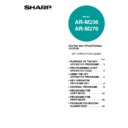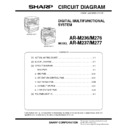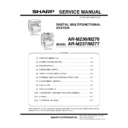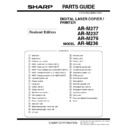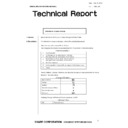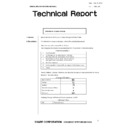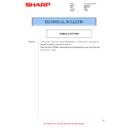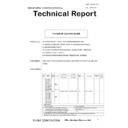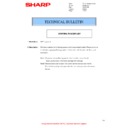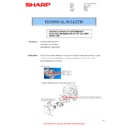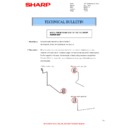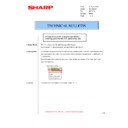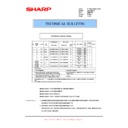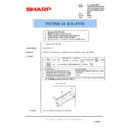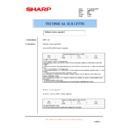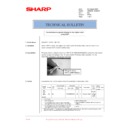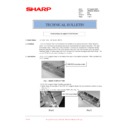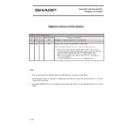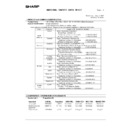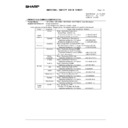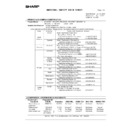|
|
AR-M236 (serv.man4)
Circuit Diagram.
Service Manual
|
100
|
3.71 MB
|
|
|
AR-M236 (serv.man5)
Service Manual
Service Manual
|
127
|
8.64 MB
|
|
|
AR-M236 (serv.man12)
Operation Manual
User Manual / Operation Manual
|
100
|
2.39 MB
|

|
AR-M236
PPD Driver for Mac OS 10.5. Mac OS
Drivers
|
|
1.05 MB
|

|
AR-M236 (serv.man97)
PCL6 Print Driver supporting WHQL (Windows 64bit OS including Win 7). Windows Vista
Drivers
|
|
12.59 MB
|

|
AR-M236 (serv.man98)
ARM236 256 276 316 351 451 550 620 700 PS Driver for Windows Vista 64Bit. Version 801a WHQL signed. Windows Vista
Drivers
|
|
10.76 MB
|

|
AR-M236 (serv.man99)
SPLC Driver (64bit). Windows Vista
Drivers
|
|
6.07 MB
|

|
AR-M236 (serv.man100)
SPLC Driver (32bit). Windows Vista
Drivers
|
|
5.64 MB
|

|
AR-M236 (serv.man101)
Windows Vista PCL6 64 Bit Driver. Windows Vista
Drivers
|
|
5.86 MB
|

|
AR-M236 (serv.man102)
Windows Vista PCL6 Driver. This diver can be used in conjunction with 64 Bit printer driver. Windows Vista
Drivers
|
|
5.17 MB
|

|
AR-M236 (serv.man103)
AR-M236 M276 Windows Vista PC Fax Driver. Windows Vista
Drivers
|
|
12.27 MB
|

|
AR-M236 (serv.man104)
AR-M236 M276 Windows Vista PS Driver. Windows Vista
Drivers
|
|
2.29 MB
|

|
AR-M236 (serv.man105)
AR-M236 M276 Windows Vista PCL6 Driver. Windows Vista
Drivers
|
|
2.94 MB
|

|
AR-M236 (serv.man106)
AR-M236 M276 Windows Vista PCL5e Driver. Windows Vista
Drivers
|
|
2.26 MB
|

|
AR-M236 (serv.man107)
SPLC Driver (64bit). Windows 2000. Windows 2000
Drivers
|
|
6.07 MB
|

|
AR-M236 (serv.man108)
SPLC Driver (32bit). Windows 2000. Windows 2000
Drivers
|
|
5.64 MB
|

|
AR-M236 (serv.man109)
Windows 2000 PCL6 64 Bit Driver. Windows 2000
Drivers
|
|
5.86 MB
|

|
AR-M236 (serv.man110)
Windows 2000 PCL6 Driver. This diver can be used in conjunction with 64 Bit printer driver. Windows 2000
Drivers
|
|
5.17 MB
|

|
AR-M236 (serv.man111)
SPLC Driver for Win2K, (Build 2.1a.008)(CD ver 2.11)-October 2004 Running Change,(November 2004 Production) Driver. NB This driver is only for use with the standard AR-M236 AR-M276 models and cannot be used when the AR-P17 (PCL Option) is installed. This driver download also contains an Auto Integrated Installer. Windows 2000
Drivers
|
|
5.31 MB
|

|
AR-M236 (serv.man112)
ARM236 256 276 316 351 451 550 620 700 PS Driver for Windows XP 64Bit. Version 801a WHQL signed. Windows XP
Drivers
|
|
10.76 MB
|

|
AR-M236 (serv.man113)
SPLC Driver (64bit). Windows XP
Drivers
|
|
6.07 MB
|

|
AR-M236 (serv.man114)
SPLC Driver (32bit). Windows XP
Drivers
|
|
5.64 MB
|

|
AR-M236 (serv.man115)
Windows XP PCL6 64 Bit Driver. Windows XP
Drivers
|
|
5.86 MB
|

|
AR-M236 (serv.man116)
Windows XP PCL6 Driver. This diver can be used in conjunction with 64 Bit printer driver. Windows XP
Drivers
|
|
5.17 MB
|

|
AR-M236 (serv.man117)
SPLC Driver for WinXP, (Build 2.1a.008)(CD ver 2.11)-October 2004 Running Change,(November 2004 Production) Driver. NB This driver is only for use with the standard AR-M236 AR-M276 models and cannot be used when the AR-P17 (PCL Option) is installed. This driver download also contains an Auto Integrated Installer. Windows XP
Drivers
|
|
5.31 MB
|

|
AR-M236 (serv.man118)
SPLC Driver for WinNT4.0,(Build 2.1a.008)(CD ver 2.11)-October 2004 Running Change,(November 2004 Production) Driver. NB This driver is only for use with the standard AR-M236 AR-M276 models and cannot be used when the AR-P17 (PCL Option) is installed. This driver download also contains an Auto Integrated Installer. Windows NT4
Drivers
|
|
5.38 MB
|

|
AR-M236 (serv.man119)
SPLC Driver for WinMe, (Build 2.1a.008)(CD ver 2.11)-October 2004 Running Change,(November 2004 Production) Driver. NB This driver is only for use with the standard AR-M236 AR-M276 models and cannot be used when the AR-P17 (PCL Option) is installed. This driver download also contains an Auto Integrated Installer. Windows ME
Drivers
|
|
5.52 MB
|
|
|
AR-M236 (serv.man6)
Parts Guide (Revised April 2010).
Service Manual / Parts Guide
|
65
|
17.68 MB
|
|
|
AR-M236 (serv.man7)
Strength increase of the right cabinet lever mounting section on the right cabinet door.
Service Manual / Parts Guide
|
2
|
56.41 KB
|
|
|
AR-M236 (serv.man8)
GDI USB PWB
Service Manual / Parts Guide
|
2
|
35.13 KB
|
|
|
AR-M236 (serv.man9)
MCU Pwb, 2 - IMC PWB, 3 - OPU Pwb.
Service Manual / Parts Guide
|
9
|
100.31 KB
|
|
|
AR-M236 (serv.man10)
PWB component parts breakdown. Covers AR-M236, AR-M276, AR-FX7 and AR-P17.
Service Manual / Parts Guide
|
29
|
498.57 KB
|
|
|
AR-M236 (serv.man3)
IMPORTANT Handling of EEPROM's.
Service Manual / Specification
|
5
|
203.32 KB
|
|
|
AR-M236 (serv.man33)
Change of cleaning blade.
Service Manual / Technical Bulletin
|
2
|
143.42 KB
|
|
|
AR-M236 (serv.man34)
Starting Powder List (This list takes priority over information in Service Manuals).
Service Manual / Technical Bulletin
|
4
|
66.25 KB
|
|
|
AR-M236 (serv.man35)
Change in shape of gate bracket attached on rear side of 1st delivery paper unit.
Service Manual / Technical Bulletin
|
2
|
129.96 KB
|
|
|
AR-M236 (serv.man36)
Noise from rear side of 1st delivery paper unit.
Service Manual / Technical Bulletin
|
2
|
93.83 KB
|
|
|
AR-M236 (serv.man37)
COUNTERMEASURE FOR NOISE CAUSED BY MATERIAL CHANGE OF THE MANUAL PAPER FEED ROLLER.
Service Manual / Technical Bulletin
|
2
|
148.81 KB
|
|
|
AR-M236 (serv.man38)
ENHANCEMENT OF ACTUATOR RETURN FOR MANUAL FEED PAPER EMPTY DETECTION.
Service Manual / Technical Bulletin
|
3
|
316.53 KB
|
|
|
AR-M236 (serv.man39)
Change of material for PS pressure holder and PS pressure knob.
Service Manual / Technical Bulletin
|
2
|
241.63 KB
|
|
|
AR-M236 (serv.man40)
Manual paper feed roller material change.
Service Manual / Technical Bulletin
|
5
|
342.3 KB
|
|
|
AR-M236 (serv.man41)
MODIFICATION OF PAPER FEED ROLLER HOLDER ETC. TO IMPROVE PRODUCTIVITY
Service Manual / Technical Bulletin
|
5
|
290.28 KB
|
|
|
AR-M236 (serv.man42)
MATERIAL CHANGE PAPER FEED SHEET
Service Manual / Technical Bulletin
|
4
|
354.66 KB
|
|
|
AR-M236 (serv.man43)
IMPROVEMENT TO PREVENT SKEW AT FIRST DELIVERY PAPER UNIT 1 DURING DUPLEX PRINT.
Service Manual / Technical Bulletin
|
2
|
160.55 KB
|
|
|
AR-M236 (serv.man44)
Countermeasure for POD1 jam.
Service Manual / Technical Bulletin
|
2
|
33.24 KB
|
|
|
AR-M236 (serv.man45)
Maintenance Tool Updated to Version 4.28.
Service Manual / Technical Bulletin
|
1
|
31.72 KB
|
|
|
AR-M236 (serv.man46)
Maintenance Tool Version Upgraded to 04.26.
Service Manual / Technical Bulletin
|
1
|
12.95 KB
|
|
|
AR-M236 (serv.man47)
Correction to part number for Grease (Service Tools).
Service Manual / Technical Bulletin
|
2
|
120.85 KB
|
|
|
AR-M236 (serv.man48)
Changes in right delivery gate.
Service Manual / Technical Bulletin
|
2
|
35.63 KB
|
|
|
AR-M236 (serv.man49)
Increase of the power holding the right delivery switching gate in the MX-TE10.
Service Manual / Technical Bulletin
|
2
|
35.8 KB
|
|
|
AR-M236 (serv.man50)
Countermeasure against gear jumping in the 2nd delivery unit.
Service Manual / Technical Bulletin
|
2
|
93.1 KB
|
|
|
AR-M236 (serv.man51)
EE-EL trouble code displayed when adjusting the developer.
Service Manual / Technical Bulletin
|
2
|
43.67 KB
|
|
|
AR-M236 (serv.man52)
Countermeasure against deformation of the manual paper feed clutch spring.
Service Manual / Technical Bulletin
|
2
|
148.2 KB
|
|
|
AR-M236 (serv.man53)
Disuse of two screws fixing the right door rail and rail reinforce plate.
Service Manual / Technical Bulletin
|
2
|
82.46 KB
|
|
|
AR-M236 (serv.man54)
Maintenance software version upgrade (V04.22).
Service Manual / Technical Bulletin
|
1
|
13.86 KB
|
|
|
AR-M236 (serv.man55)
Countermeasure against step out of the DUP motor.
Service Manual / Technical Bulletin
|
2
|
125.48 KB
|
|
|
AR-M236 (serv.man56)
Countermeasure against tooth jumping of the ratchet gear in the drive unit section.
Service Manual / Technical Bulletin
|
2
|
57.3 KB
|
|
|
AR-M236 (serv.man57)
Maintenance software version upgrade. (Version 04.21).
Service Manual / Technical Bulletin
|
1
|
13.87 KB
|
|
|
AR-M236 (serv.man58)
Change of the mounting screws for the contacts on the primary side of the fusing unit.
Service Manual / Technical Bulletin
|
2
|
108.91 KB
|
|
|
AR-M236 (serv.man59)
Information of parts change (Duplex drive idle plate Copy lamp unit).
Service Manual / Technical Bulletin
|
2
|
80.54 KB
|
|
|
AR-M236 (serv.man60)
F5-02 trouble arising when turning on the main unit in a high-humidity environment.
Service Manual / Technical Bulletin
|
2
|
96.13 KB
|
|
|
AR-M236 (serv.man61)
Maintenance Programme version update.
Service Manual / Technical Bulletin
|
1
|
12.23 KB
|
|
|
AR-M236 (serv.man62)
Countermeasure against wrinkles on the copy paper or paper jam due to fusing felt shrinkage.
Service Manual / Technical Bulletin
|
1
|
18 KB
|
|
|
AR-M236 (serv.man63)
Prevention of solid black copies.
Service Manual / Technical Bulletin
|
1
|
325.94 KB
|
|
|
AR-M236 (serv.man64)
Reinforcement of the attachment position of the FU spring to the paper exit lower paper guide.
Service Manual / Technical Bulletin
|
3
|
59.01 KB
|
|
|
AR-M236 (serv.man65)
Countermeasures against cassette paper feed jam (TRAY1 , etc.)
Service Manual / Technical Bulletin
|
4
|
170.26 KB
|
|
|
AR-M236 (serv.man66)
Deformation of the fusing upper frame harness guide.
Service Manual / Technical Bulletin
|
2
|
55.38 KB
|
|
|
AR-M236 (serv.man67)
DCE686 Strength increase of the hinge guides L R.
Service Manual / Technical Bulletin
|
2
|
106.29 KB
|
|
|
AR-M236 (serv.man68)
Increase of margin for H4 trouble.
Service Manual / Technical Bulletin
|
2
|
62.55 KB
|
|
|
AR-M236 (serv.man69)
Countermeasure against paper jams resulting from the inactive pickup solenoid and feed roller clutch
Service Manual / Technical Bulletin
|
2
|
192.62 KB
|
|
|
AR-M236 (serv.man70)
Improvement of heat resistance of the delivery frame.
Service Manual / Technical Bulletin
|
1
|
33.83 KB
|
|
|
AR-M236 (serv.man71)
Attachment of a high temperature Caution Label.
Service Manual / Technical Bulletin
|
2
|
105.71 KB
|
|
|
AR-M236 (serv.man72)
Operation panel unit change.
Service Manual / Technical Bulletin
|
2
|
68.28 KB
|
|
|
AR-M236 (serv.man73)
Version upgrade of the consolidated maintenance software for firmware download.
Service Manual / Technical Bulletin
|
1
|
50.23 KB
|
|
|
AR-M236 (serv.man74)
Strength increase of the pressurisation fulcrum arm in the fusing unit.
Service Manual / Technical Bulletin
|
1
|
49.6 KB
|
|
|
AR-M236 (serv.man75)
1. Change of the MX roller, 2. Material change of the roller arm, 3. Shape change of the delivery upper guide 20, 4. Change of the fusing connection plate, 5. Standardisation of the parts code for the ATC sensor.
Service Manual / Technical Bulletin
|
5
|
112.48 KB
|
|
|
AR-M236 (serv.man76)
The toner receiving sheet for the process unit is now available as a spare part.
Service Manual / Technical Bulletin
|
3
|
2.92 MB
|
|
|
AR-M236 (serv.man77)
ROM version upgrade 8
Service Manual / Technical Bulletin
|
1
|
10.6 KB
|
|
|
AR-M236 (serv.man78)
Software version upgrade 2 for ARFR12U only.
Service Manual / Technical Bulletin
|
1
|
8.97 KB
|
|
|
AR-M236 (serv.man79)
Replacement procedure for the polygon motor in the LSU unit.
Service Manual / Technical Bulletin
|
4
|
310.83 KB
|
|
|
AR-M236 (serv.man80)
Countermeasure against the possibility of toner leakage when unpacking or installing a machine.
Service Manual / Technical Bulletin
|
2
|
105.84 KB
|
|
|
AR-M236 (serv.man81)
014-Correction of the parts guide sections, Intermediate Frame Section, Transport Section, Side Door, Multi Manual Paper Feeding Section, Fusing Section1, Fusing Section2, Frame Section and 2nd Paper Feeding Section.
Service Manual / Technical Bulletin
|
5
|
287.4 KB
|
|
|
AR-M236 (serv.man82)
Countermeasure against stains at the trailing edge of copy paper
Service Manual / Technical Bulletin
|
2
|
170.53 KB
|
|
|
AR-M236 (serv.man83)
Countermeasure against damage to the original when using RSPF
Service Manual / Technical Bulletin
|
2
|
359.86 KB
|
|
|
AR-M236 (serv.man84)
1. New supply of an Auditor mounting kit 2. Correction of the circuit diagram (Auditor connection)
Service Manual / Technical Bulletin
|
3
|
1.07 MB
|
|
|
AR-M236 (serv.man85)
Correction of the PWB Parts Guide
Service Manual / Technical Bulletin
|
2
|
30.86 KB
|
|
|
AR-M236 (serv.man86)
Information of parts changes (RSPF sections, Side Door Unit)
Service Manual / Technical Bulletin
|
1
|
26.96 KB
|
|
|
AR-M236 (serv.man87)
Countermeasure against F5-02 trouble
Service Manual / Technical Bulletin
|
2
|
370.65 KB
|
|
|
AR-M236 (serv.man88)
Supply of polygon motor as a service part
Service Manual / Technical Bulletin
|
1
|
30.79 KB
|
|
|
AR-M236 (serv.man89)
Correction of the Parts Guide (Transfer DV PWB sections)
Service Manual / Technical Bulletin
|
1
|
86.28 KB
|
|
|
AR-M236 (serv.man90)
Corrections to Parts Guide (various sections)
Service Manual / Technical Bulletin
|
3
|
413.04 KB
|
|
|
AR-M236 (serv.man91)
Supply of fusing unit fixing screws as a service part
Service Manual / Technical Bulletin
|
1
|
105.26 KB
|
|
|
AR-M236 (serv.man92)
Countermeasure against wear of the pressure release levers F R in the fusing unit
Service Manual / Technical Bulletin
|
1
|
13.43 KB
|
|
|
AR-M236 (serv.man93)
Caution information for handling of the thermostat(s)
Service Manual / Technical Bulletin
|
1
|
665.49 KB
|

|
AR-M236 (serv.man15)
Maintenance Tool Version 4.28.
Driver / Update
|
|
5.32 MB
|

|
AR-M236 (serv.man16)
Maintenance Tool Version 04.26.
Driver / Update
|
|
5.34 MB
|

|
AR-M236 (serv.man17)
Maintenance Tool Version 04.24.
Driver / Update
|
|
5.21 MB
|

|
AR-M236 (serv.man18)
Maintenance Tool Version 04.22.
Driver / Update
|
|
4.5 MB
|

|
AR-M236 (serv.man19)
Maintenance Tool Version 04.21.
Driver / Update
|
|
853.9 KB
|

|
AR-M236 (serv.man20)
Integrated Maintenance Tool Version 04.20.
Driver / Update
|
|
769.32 KB
|

|
AR-M236 (serv.man21)
Integrated Maintenance Tool Version 0418.
Driver / Update
|
|
560.17 KB
|

|
AR-M236 (serv.man22)
Unified Maintenance Program, for Leopard Andromeda Pegasus Jaguar II series products.
Driver / Update
|
|
396.07 KB
|

|
AR-M236 (serv.man23)
Firmware Upgrade Unified Maintenance Program (Ver 04.14) for Leopard Andromeda Pegasus Pegasus E Jaguar II series products. See enclosed Service Information pdf for information.
Driver / Update
|
|
403.12 KB
|

|
AR-M236 (serv.man24)
Engine Firmware Upgrade (MCU 03.20, IMC 02.01, PNL 03.20) Upgrade Utility Enclosed.
Driver / Update
|
|
1.49 MB
|

|
AR-M236 (serv.man25)
Common PC Fax Driver (v2.3.0.110) for Andromeda, Pegasus E, Tiger, Jupiter and Dragon Products.
Driver / Update
|
|
16.61 MB
|

|
AR-M236 (serv.man26)
Software version upgrade 2 for ARFR12U with ARP17 only, PCL.
Driver / Update
|
|
4.98 MB
|

|
AR-M236 (serv.man27)
Software version upgrade 2 for ARFR12U only, MCU.
Driver / Update
|
|
6.17 MB
|

|
AR-M236 (serv.man28)
Firmware Rom Control No C02, MCU V03.10, IMC V02.01, OPE V03.10, Upgrade Utility and change history enclosed.
Driver / Update
|
|
1.47 MB
|

|
AR-M236 (serv.man29)
New Engine Firmware (Rom control No C01 (MCU v03.00, IMC v02.01, OPE up to v03.01 (Change details enclosed).
Driver / Update
|
|
1.51 MB
|

|
AR-M236 (serv.man30)
Unified Maintenance Program, for Leopard Andromeda Pegasus Jaguar II series products. See enclosed README file for information.
Driver / Update
|
|
325.88 KB
|

|
AR-M236 (serv.man31)
Required for supporting AR-F14 Saddle Stitch Finisher option.
Driver / Update
|
|
1.53 MB
|

|
AR-M236 (serv.man32)
SPLC printer driver, for Windows 9x, ME, NT4, 2000 and XP. Pls note that this driver is for use only with the standard AR-M236 and AR-M276, and cannot be used when the AR-P17 (PCL) is installed.
Driver / Update
|
|
3.4 MB
|
|
|
AR-M236 (serv.man2)
Handy Guide May '07
Handy Guide
|
38
|
474.8 KB
|
|
|
AR-M236 (serv.man13)
June 2004
FAQ
|
1
|
48.84 KB
|
|
|
AR-M236 (serv.man14)
Additional information for operation of Sharp Maintenance program (AR-M236 and AR-M276)
FAQ
|
1
|
60.06 KB
|
|
|
AR-M236 (serv.man94)
MSDS for AR-271DV Black Developer (F-31201)
Regulatory Data
|
4
|
25.52 KB
|
|
|
AR-M236 (serv.man95)
MSDS for AR-270DV Black Developer (F-30981)
Regulatory Data
|
5
|
32.9 KB
|
|
|
AR-M236 (serv.man96)
MSDS for AR-270T Black Toner (F-00981)
Regulatory Data
|
4
|
35.13 KB
|