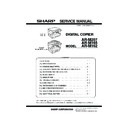Sharp AR-M165-207 (serv.man17) Service Manual ▷ View online
AR-M207 M165 M162 FLASH ROM VERSION UP PROCEDURE 12-2
7) Check that the following display is shown. Press the [Continue
Anyway] button.
8) When installation is completed, the following display is shown.
Press the [Finish] button.
The installation procedure (on Windows XP) is completed with the above
operation.
C. Installation procedure on Windows 2000
1) Machine side:
Executable by performing the Service Simulation No. 49-01 (Flash
Rom program-writing mode).
Rom program-writing mode).
(A word “Download mode.” appears on the operation panel to denote
the download mode status. )
2) Connect the machine and the PC with a USB cable.
(Be sure to connect the USB cable to the main unit side. Connection
to the optional dual function board cannot execute this function.)
to the optional dual function board cannot execute this function.)
3) Check that the new hardware search wizard is shown. Press the
[Next] button.
4) Select "Search for a suitable driver for my device" and press the
[Next] button.
5) Select "Specify a location" and press the [Next] button.
6) If the reference position is not the folder which includes the
maintenance tool driver (Mainte.inf), select [Browse] button. If the
reference position is the folder which includes the maintenance tool
driver, press [OK] button to go to procedure (9).
driver, press [OK] button to go to procedure (9).
7) Specify the folder which includes the maintenance tool driver
(Mainte.inf), and press [Open] button.
[12]FLASHROM.fm 2 ページ 2004年11月12日 金曜日 午後2時19分
AR-M207 M165 M162 FLASH ROM VERSION UP PROCEDURE 12-3
8) Check to confirm that the path to the folder which includes the
maintenance tool driver (Mainte.inf) is displayed, and press [OK]
button.
(Supposing that the maintenance tool driver is included in the folder
of “C:\Maintenance Tool\Drivers\2kXp”.
of “C:\Maintenance Tool\Drivers\2kXp”.
9) Press the [Next] button, and installation is started.
10) When installation is completed, the following display is shown.
Press the [Finish] button.
11) When the indication is displayed to reboot the PC, press [YES]
button and boot the PC.
The installation procedure of the joint maintenance program on Windows
2000 is completed with the above operation.
3. Download procedure
1) Main body side:
Executable by performing the Service Simulation No. 49-01 (Flash
Rom program-writing mode).
Rom program-writing mode).
(A word “Download mode.” appears on the operation panel to denote
the download mode status. )
2) Connect the machine and the PC with a USB cable.
(Be sure to connect the USB cable to the main unit side. Connection
to the optional dual function board cannot execute this function.)
to the optional dual function board cannot execute this function.)
3) PC side:
Boot "Maintenance.exe" and select [AR-M207/M162/M165 Series]
on the model selection menu.
on the model selection menu.
<Sample display>
4) PC side:
Check to confirm that "Simulation Command List" tree is displayed
on the integrated maintenance program.
[12]FLASHROM.fm 3 ページ 2004年11月12日 金曜日 午後2時19分
AR-M207 M165 M162 FLASH ROM VERSION UP PROCEDURE 12-4
5) PC side:
If "The copier is off." is displayed on the left lower side after booting
the integrated maintenance program, select [File] and then
[Reconnect] on the menu bar.
6) PC side:
Check to confirm that the tree is displayed on [Special (MCU/IMC2/
Panel/ Facsimile)] of the integrated maintenance program. If the tree
Panel/ Facsimile)] of the integrated maintenance program. If the tree
is not displayed, check that the USB is properly connected and
select [Reconnect] again in the previous procedure of (5).
7) PC side:
Double click [Special (MCU/IMC2/Panel/Facsimile)] on the main tree
items to extend the sub tree items, and select [DWL Data Area
Download].
Download].
8) PC side:
Specify the download file (*.dwl).
9) PC side:
When the DWL data file is specified, the DWL data file is transferred
from the PC to the machine. Downloading is proceeded
automatically.
10) PC side:
When the message below is displayed, download is completed.
Completion message:
Download is completed. Do not turn the copier power off until
“Processing finished. Turn off the power.” is displayed on the copier.
“Processing finished. Turn off the power.” is displayed on the copier.
NOTE (Important):
• Be sure that the power is not turned off and the USB cable is not
• Be sure that the power is not turned off and the USB cable is not
removed until the word "OFF" appears.
11) Main body side:
Wait until the word “Processing finished.Turn off the power.” appears
on the operation panel.
The appearance of “Processing finished.Turn off the power.”
The appearance of “Processing finished.Turn off the power.”
indicates the completion of the download (writing into ROM).
Turn the power off and the USB cable can be removed at this point.
[12]FLASHROM.fm 4 ページ 2004年11月12日 金曜日 午後2時19分
AR-M207 M165 M162 FLASH ROM VERSION UP PROCEDURE 12-5
12) Terminate the maintenance program, and turn on the power of the
main body.
NOTE:
• For making a second connection with another machine, select the [File]
and [Reconnect] in the menu bar on the maintenance program at the
time of the USB being re-connected. Repeat the previous procedures
from the above 5).
* Forbidden actions while downloading (Important)
Failure in the download concerned may not allow you to conduct the
subsequent download procedures. Added care should be taken to avoid
having the situation below arise while downloading.
•Switching off the main body of AR-M207/M162/M165.
•Switching off the main body of AR-M207/M162/M165.
•Disconnecting the download cable (USB cable).
* If the above inhibit item occurs during downloading:
Turn OFF and ON the power.
1) If “Download mode.” (which means downloading) is displayed on the
1) If “Download mode.” (which means downloading) is displayed on the
operation panel of the machine, perform downloading again.
2) If “Download mode.” (which means downloading) is not displayed on
the operation panel of the machine, turn OFF the power, and press
and hold the 4 key and the CA key and turn ON the power. If, then,
“Download mode.” (which means downloading) is displayed on the
operation panel LED of the machine, perform downloading again.
operation panel LED of the machine, perform downloading again.
If “Download mode.” is still not displayed, the MCU/Panel/IMC2/Fax
must be replaced.
4.Version confirming procedure
1) Machine side:
Execute the service simulation No. 49-01 (Flash ROM program
writing mode).
writing mode).
(A word “Download mode.” appears on the operation panel to denote
the download mode status. )
2) Connect the main unit and the PC with a USB cable. (Be sure to
connect the USB cable to the main unit side. Connection to the
optional dual function board cannot execute this function.)
optional dual function board cannot execute this function.)
3) PC side:
Boot "Maintenance.exe" and select [AR-M207/M162/M165 Series]
on the model selection menu.
4) PC side:
Check to confirm that "Simulation Command List" tree is displayed
on the integrated maintenance program.
5) PC side:
If "The copier is off." is displayed on the left lower side after booting
the integrated maintenance program, select [File] and then
[Reconnect] on the menu bar.
[12]FLASHROM.fm 5 ページ 2004年11月12日 金曜日 午後2時19分
Click on the first or last page to see other AR-M165-207 (serv.man17) service manuals if exist.