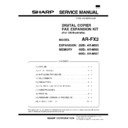Sharp AR-FX2 (serv.man2) Service Manual ▷ View online
6) Install the Fax key unit.
● Connect the flat cable to the machine connector and fold the flat
● Connect the flat cable to the machine connector and fold the flat
cable under the FAX key unit. Fix the Fax key unit with screws.
7) Stick the supplied label.
● After removing the protective sheet from the operation panel, stick
● After removing the protective sheet from the operation panel, stick
the supplied label to the left of the exposure indicators.
8) Attach the ground wire.
● Reattach the ground wire to the operation panel with the screw.
● Reattach the ground wire to the operation panel with the screw.
Check that the ground wire is securely squeezed by the aluminum
sheets.
sheets.
9) Attach the operation panel of the copier machine.
● Attach the flat cable and fix with a screw.
Note: Before attaching the flat cable, release the connector lock and
● Attach the flat cable and fix with a screw.
Note: Before attaching the flat cable, release the connector lock and
insert the cable. After attachment, lock the connector.
10) Attach the front cover to the copier.
● Warp the front cover by pressing the both sides, and attach it to the
● Warp the front cover by pressing the both sides, and attach it to the
hinge arm of the machine. After attaching the paper tray, close the
side cover and the bypass tray.
side cover and the bypass tray.
11) Remove the rear cabinet of the machine.
● Remove the document cover. Remove the screw and remove the
● Remove the document cover. Remove the screw and remove the
rear cabinet.
12) Remove the shield plate of the copier.
● Remove the screw.
● Remove the screw.
13) Attach the PWB mounting frame.
● If a ground plate is present, remove it and attach the PWB mounting
● If a ground plate is present, remove it and attach the PWB mounting
frame by aligning the two positioning locators and using the supplied
M3 screws (silver color) as shown in the illustration.
M3 screws (silver color) as shown in the illustration.
Note: Check that the AC cord is passed under the projection (
★) as
shown in the figure. If not, loosen the AC cord holder screws,
and pass it under the projection, then tighten two screws.
and pass it under the projection, then tighten two screws.
[For the U.K.]
[For Australia]
M3 8
M3 8
M3 8
Blue line-must be up
If an open/close detector
is present, take care not
to break the actuator.
is present, take care not
to break the actuator.
Positioning locators
Ground plate
Blue line-must be up
AR-FX2
3 – 2
14) Attach the FAX PWB.
● Fix it with (9) M3 screw (gold) packed together with the FAX expan-
● Fix it with (9) M3 screw (gold) packed together with the FAX expan-
sion kit.
15) Attach the motherboard. (packed together with the LCD panel kit)
● As shown in the figure, tilt the part (electrolytic capacitor) on the
● As shown in the figure, tilt the part (electrolytic capacitor) on the
MCU PWB, connect the connector from the machine, insert the con-
nectors, and fix with M3 screw (gold).
nectors, and fix with M3 screw (gold).
16) Remove the left cabinet from the copier.
● Remove the screw, remove the screw for securing the second and
● Remove the screw, remove the screw for securing the second and
third mirrors, and then remove the left cabinet.
17) Attach the speaker harness.
● Attach the speaker to the left side cabinet using the
supplied M3 screws (gold color)(8), and then secure the speaker cable
using the harness securing tape included in the FAX expansion kit.
● Attach the speaker to the left side cabinet using the
supplied M3 screws (gold color)(8), and then secure the speaker cable
using the harness securing tape included in the FAX expansion kit.
18) Attach the left cabinet to the copier.
● Attach the left cabinet using the screw, then pass the speaker har-
● Attach the left cabinet using the screw, then pass the speaker har-
ness through the hole of the PWB mounting frame and connect the
speaker harness to the connector of the copier.
speaker harness to the connector of the copier.
Note: Take care so that the speaker harness does not become caught
between the corner frame and the left cabinet.
19) Attach the TEL/LIU PWB.
● Attach the TEL/LIU PWB to the PWB mounting frame using the sup-
● Attach the TEL/LIU PWB to the PWB mounting frame using the sup-
plied M3 screws (gold color)(9), and then connect the TEL/LIU PWB
and FAX PWB using the FFC harness.
and FAX PWB using the FFC harness.
Note: Before attaching the FFC harness, release the connector lock
and insert the cable. After attaching, lock the connector.
20) Attach the shield plate.
● Attach with the screw.
● Attach with the screw.
Securing tape
M3x6
Speaker harness
M3 x 8 for steel
Caution
Blue line(To the right)
M3X6
M3X6
AR-FX2
3 – 3
21) Attach the ground plate.
● Fit the two hooks to the ground plate and secure the plate with M3
● Fit the two hooks to the ground plate and secure the plate with M3
screws(gold).
22) Attach the rear cabinet of the machine.
● Cut off the notch section in the rear cabinet with nippers so that the
● Cut off the notch section in the rear cabinet with nippers so that the
cut surface is flat. Attach the FAX connector cover.
Fix with the screw and attach the document cover.
Fix with the screw and attach the document cover.
23) Time setup check
● Change the time setup referring to the SIM 26-22
● Change the time setup referring to the SIM 26-22
24) Stick the label to the rear cabinet of the copier.
[For Australia]
Stick the A-Tick label to the position shown in the illustration.
In order to manifest the compliance with Australian Communications
Authority, please put the A-Tick label, packed with the kit, on the
prescribed location after installing the FAX expansion kit in the
machine.
After installing this kit to the product, stick the supplied A-Tick label to
the specified location.
[For Australia]
Stick the A-Tick label to the position shown in the illustration.
In order to manifest the compliance with Australian Communications
Authority, please put the A-Tick label, packed with the kit, on the
prescribed location after installing the FAX expansion kit in the
machine.
After installing this kit to the product, stick the supplied A-Tick label to
the specified location.
[For the U.K.]
Stick the CTR21 label to the position shown in the illustration.
In order to comply with the Pan-European requlation CTR21, please
put the label, packed with the kit, on the described location after install-
ing the FAX expansion kit in the machine.
After installing this kit to the product, stick the supplied CTR21 label to
the specified location.
Stick the CTR21 label to the position shown in the illustration.
In order to comply with the Pan-European requlation CTR21, please
put the label, packed with the kit, on the described location after install-
ing the FAX expansion kit in the machine.
After installing this kit to the product, stick the supplied CTR21 label to
the specified location.
2. Expansion memory attachment
(AR-MM5, MM6, MM7)
1) Remove the FAX connector cover with a screwdriver.
2) Insert the memory card so that the model name is on the back.
3) Attach the FAX connector cover.
2) Insert the memory card so that the model name is on the back.
3) Attach the FAX connector cover.
M3x6
M3x6
M3x6
M3x6
M3 x 8 for steel
M3x6
M4 x 10 for plastic
M3 x 8 for steel
FAX connector cover
Power off position
Power on position
(1)
(1)
(2)
(3)
(3)
5mm
A-Tick Label
Reference line
5mm
CTR21 Label
Reference line
AR-FX2
3 – 4
[4] ADJUSTMENTS
Section
Adjustment items
Adjustment procedures
1
Density section
A
FAX mode density adjustment
(Overall mode)
(Overall mode)
<FAX mode> SIM 46-12
B
FAX mode density adjustment
(Individual mode)
(Individual mode)
<FAX mode> SIM 46-14 - 46-16
2
Communication section
A
Dial test
<FAX mode> SIM 66-13
1. Density section
A. FAX mode density adjustment (Overall mode)
(<FAX mode> SIM 46-12)
1) Set the test chart (TPAP-2109SCZZ <CCITT #3 chart>) on the
OC table as shown below, and close the OC cover.
2) Switch to the FAX mode and execute SIM 46-12.
3) After warming up, shading is performed and the current density
3) After warming up, shading is performed and the current density
level is displayed on the lower two digits of the display section
in standard and auto density mode.
in standard and auto density mode.
4) Enter the set value with the 10-key to adjust the FAX image den-
sity.
5) Make a copy, and adjust so that the following adjustment
specification is satisfied.
∗ When an adjustment is made in this mode, the exposure level for
each communication mode and each density mode are automat-
ically adjusted accordingly.
ically adjusted accordingly.
<Adjustment specifications>
Den-
sity
mode
Resolution
mode
SIM
CCITT
#3 chart
output
result
Set value
Set
range
Auto
Standard
FAX
mode
46-12
mode
46-12
“3” is
slightly
copied.
slightly
copied.
The greater
the set
value is,
the greater
the density
is, and vice
versa.
the set
value is,
the greater
the density
is, and vice
versa.
1 – 99
B. FAX mode density adjustment (Individual mode)
(<FAX mode> SIM 46-14 – 16)
1) Set the test chart (TPAP-2109SCZZ CCITT #3 chart) on the OC
table as shown below, and close the OC cover.
2) Switch to the FAX mode and execute SIM 46-14 to 46-16
depending on the adjustment mode.
3) After warming up, shading is performed and the current density
level is displayed on the lower two digits of the display section.
4) Enter the set value with the 10-key to adjust the FAX image den-
sity.
5) Make a copy, and adjust the density with the copy as a refer-
ence.
<Adjustment specifications>
Reso-
lution
mode
Density
changeover
SIM
Set value
Set
range
Fine
Switched with
the density
select key.
the density
select key.
FAX
mode
46-14
mode
46-14
The greater the
set value is,
the greater the
density is, and
vice versa.
set value is,
the greater the
density is, and
vice versa.
1 – 99
Super
fine
fine
Switched with
the density
select key.
the density
select key.
FAX
mode
46-15
mode
46-15
Ultra
fine
fine
Switched with
the density
select key.
the density
select key.
FAX
mode
46-16
mode
46-16
A4
A4
Glass holding plate
A4
A4
Glass holding plate
AR-FX2
4 – 1
Click on the first or last page to see other AR-FX2 (serv.man2) service manuals if exist.