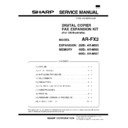Sharp AR-FX2 (serv.man2) Service Manual ▷ View online
(Passcode List)
You can print a list of your fax information and polling security information.
(Example)
(Relay Group List)
You can print a list of the entered relay groups.
(Example)
(Confidential Reception List)
You can print a list of confidential box numbers and the total number of confidential fax pages received for each confidential box.
(Example)
PASSCODE LIST
POLL SECURITY
SYSTEM#
ID#
PASSCODE#
RELAY ID#
SENDER'S N AME
SENDER'S #
FW. STA. NAME
FW. STATION #
XXXXXXXXXXXXXXXXXX
XXXXXXXXXXXXXXXX
XXXXXXXXXXXXXXXXXXXX
XXXXXXXXXXXXXXXX
X X X X
0 1
0 2
0 3
0 4
0 5
0 6
0 7
0 8
0 9
1 0
0 1
0 2
0 3
0 4
0 5
0 6
0 7
0 8
0 9
1 0
0 1
0 2
0 3
0 4
0 5
0 6
0 7
0 8
0 9
1 0
XXXX
XXXX
XXXXXXXXXX
XXXXXXXXXX
XXXXXXXXXXXX
XXXX
1 0 - D E C - 1 9 9 9 F R I 1 8 : 3 0
RELAY GROUP LIST
P. 01
XX
REL #
STA #
FAX #
:
XXXXXXX
RAPID #
:
XX XX XX XX XX
SPEED # :
XX XX XX XX XX
GROUP # :
XX XX XX XX XX
FAX #
:
XXXXXXXXXXXXX
#
RECEIVER'S #
1 0 - D E C - 1 9 9 9 F R I 1 8 : 3 0
CONFIDENTIAL RECEPTION LIST
XX
XX
XX
BOX#
NAME
TOTAL PAGE
XXXX
XXXX
XXXX
XXX
XXX
XXX
1 0 - D E C - 1 9 9 9 F R I 1 8 : 3 0
AR-FX2
8 – 5
(Department Usage List)
You can only print out this list if auditing is turned on with a user program. Each time you print out the list, the data is erased.
(Example)
DEPARTMENT USAGE LIST
01
02
03
04
05
06
07
08
09
TOTAL
XX:XX:XX
XX:XX:XX
XX:XX:XX
XX:XX:XX
XXXX
XXXX
XXXX
XXXX
DEPT #
DEPARTMENT N AME
TOTAL PAGE
COM. TIME
XXXX
XXXX
XXXX
1 0 - D E C - 1 9 9 9 F R I 1 8 : 3 0
(Transaction Report)
You can print a transaction report to after an operation to check the
result. You can print out a transaction report automatically with a user
program. You can choose the following ways of printing transaction
reports.
1) When Printing Reports for Transmissions
● Print a transaction report after every transmission operation.
result. You can print out a transaction report automatically with a user
program. You can choose the following ways of printing transaction
reports.
1) When Printing Reports for Transmissions
● Print a transaction report after every transmission operation.
● Print a transaction report only after errors.
● Do not print a transaction report.
Note: A transaction report of a canceled transmission is printed for
Note: A transaction report of a canceled transmission is printed for
broadcasting and confidential fax operations only.
2) When Printing Reports for Broadcasting
● Print a transaction report after every broadcast operation.
● Print a transaction report after every broadcast operation.
● Print a transaction report only after failed broadcast operations.
● Do not print a transaction report.
3) When Printing Reports for Receptions
● Print a transaction report after every reception operation.
3) When Printing Reports for Receptions
● Print a transaction report after every reception operation.
● Print a transaction report only after errors.
● Do not print a transaction report.
4) When Printing Reports for Confidential Receptions
● Print a transaction report after every confidential reception operation.
● Print a transaction report after every confidential reception operation.
● Do not print a transaction report.
5) Cautions When Printing Reports for Transmissions
You cannot print a transaction report in the following situations.
● When these messages are displayed on the display.
5) Cautions When Printing Reports for Transmissions
You cannot print a transaction report in the following situations.
● When these messages are displayed on the display.
∗ FAX RCVED IN MEMORY
∗ PAPER OUT (XXX)
∗ EXIT TRAY FULL
∗ CAN’T PRINT
● When the , , or alarm indicators on the operation panel
are lit or blinking.
6) About Printing a Report About a Memory Sending Error
When printing a transaction report about a memory sending error, a
portion of the original is printed on the report. However, in the case of
a confidential memory sending error, none of the original is printed on
the report.
When printing a transaction report about a memory sending error, a
portion of the original is printed on the report. However, in the case of
a confidential memory sending error, none of the original is printed on
the report.
(Example)
TRANSACTION REPORT
TX (MEMORY)
XX
XX:XX
XXXXXXXXXX
X
XXXXXXXX
XX
XXX
FOLLO WING DATA CANNNOT BE SENT
PLEASE HAND THIS ACTIVITY REPORT TO XXXX
#
DATE
RECEIVER'S NAME
START TIME
COM. TIME PAGES
TYPE/NOTE
DEPT FILE
1 0 - D E C - 1 9 9 9 F R I 1 8 : 3 0
1 0 - D E C
X:XX:XX
AR-FX2
8 – 6
[9] FIRMWARE VERSION UP
PROCEDURE
1. Cases where firmware version up is re-
quired
The firmware of the flash memory on the FAX control PWB must be
revised in the following cases:
1) When a bug or an error is found.
2) When data in the flash memory is destroyed or deleted.
revised in the following cases:
1) When a bug or an error is found.
2) When data in the flash memory is destroyed or deleted.
2. Maintenance Fax Program
The maintenance FAX Program is a utility software which is used to
write into the download card used in version up of the AR-
160/200series FAX program. The operating procedure is as follows:
write into the download card used in version up of the AR-
160/200series FAX program. The operating procedure is as follows:
A. Use environment
Personal computer: Windows95 (Japanese or English) machine with
PCMCIA card slot
Download software: Maintenance Fax Program
Download card: UKOG-0008QSZZ (BN-S04MF4C)
Card adapter: UKOG-0009QSZZ (BN-SPCADP)
Necessary file: CardAPI (Made by Adtek System Science) must be in-
Download card: UKOG-0008QSZZ (BN-S04MF4C)
Card adapter: UKOG-0009QSZZ (BN-SPCADP)
Necessary file: CardAPI (Made by Adtek System Science) must be in-
stalled. Program data
∗ The maintenance FAX program may not operate normally when a
personal computer to which one of some kinds of anti-virus software
is installed is used.
is installed is used.
B. Installation of the program
(1) CardAPI installing procedure
1) Select “Setup.inf” in the CardAPI disk and right-click the mouse
to open the menu.
2) Select “Install” in the menu. The file is automatically copied.
3) Resume the system.
3) Resume the system.
(2) Maintenance FAX Program installing procedure
1) Double-click “Setup.exe” in the setup disk 1 to start setup.
2) When setup is executed according to the setup withered direc-
2) When setup is executed according to the setup withered direc-
tions, the icon is made in the start menu.
3) Double-click the icon to start the program.
C. Uninstallation of the program
(1) CardAPI uninstalling procedure
Uninstall is executed in “Add/Remove Programs” in the control
panel.
Follow the instructions of the uninstall withered to execute
uninstall.
panel.
Follow the instructions of the uninstall withered to execute
uninstall.
(2) Maintenance FAX Program uninstalling procedure
Uninstall is executed in “Add/Remove Programs” in the control
panel.
Follow the instructions of the uninstall withered to execute
uninstall.
panel.
Follow the instructions of the uninstall withered to execute
uninstall.
D. Program operation
(1) Starting the program
Double-click MFP.exe in the installed folder, or execute the pro-
gram from the start menu.
gram from the start menu.
∗ This program cannot be multi-started. When it is tried to be multi-
started, an error message will be shown.
(2) Descriptions of the main menu
When MFP.exe is executed, the following main menu is displayed.
The main menu shows the following information.
<Slot status>
Slot
Slot
⋅⋅⋅ The selected card slot number is displayed. The card status is
also displayed with colors.
Green
The card is inserted into the slot and is
available for use.
available for use.
Yellow
The card is in standby or the battery is
exhausted.
exhausted.
System color
(or gray)
(or gray)
The card is not inserted into the slot or the slot
cannot be used.
cannot be used.
<Card device status>
Device
Device
⋅⋅⋅ Availability of the card device type is displayed with colors.
Green
The card device type is
recognized as
Intel28F008_5V.
recognized as
Intel28F008_5V.
Access to the card is
allowed.
allowed.
Yellow
The card device type
cannot be recognized.
When the card size is
not 4Mbyte and
Card(C)_SetDevice(V)_Inte
l28F008_5V is checked.
cannot be recognized.
When the card size is
not 4Mbyte and
Card(C)_SetDevice(V)_Inte
l28F008_5V is checked.
Access to the card is
allowed, but if the actual
card device differs, an
unexpected error may
occur.
allowed, but if the actual
card device differs, an
unexpected error may
occur.
System
color
(or gray)
color
(or gray)
The card device type is
not set.
not set.
Access to the card is
inhibited.
inhibited.
∗ The slot status is green and the card device status if green or yellow,
access to the card is allowed.
If access to the card is inhibited, the functions cannot be used ex-
cept for selection of the slot and ending the application.
If access to the card is inhibited, the functions cannot be used ex-
cept for selection of the slot and ending the application.
<Card format type>
The operation type of the application is displayed.
If the inserted card has information on the card type, setup is automat-
ically made.
If the inserted card has no information on the card type, specify the
card type by checking either item of Card(C) _ SetCardType(T) on the
menu.
The operation type of the application is displayed.
If the inserted card has information on the card type, setup is automat-
ically made.
If the inserted card has no information on the card type, specify the
card type by checking either item of Card(C) _ SetCardType(T) on the
menu.
DownLoad Card
The operation type of the application is set
up in the DownLoad card.
up in the DownLoad card.
Registration
Card
Card
The operation type of the application is set
up in the Registration card.
up in the Registration card.
Unknown Card
The operation type is not specified.
AR-FX2
9 – 1
<Card information>
The following information of the inserted card is displayed.
The following information of the inserted card is displayed.
• Card information
a. Kind of the card
b. Version of the card
c. DownLoad Program Version No. or registered data Program
b. Version of the card
c. DownLoad Program Version No. or registered data Program
Version No.
d. Write end
• Data information
a. Model name
b. Main Program Version No. or registered data ID No.
c. Write end
b. Main Program Version No. or registered data ID No.
c. Write end
∗ As the card kind, either of DownLoad, Registration, and Unknown
is displayed.
∗ As write end, Erased or Written is displayed.
(3) Slot selection
If there are two slots available, no slot is selected immediately after
starting this application program.
Select the slot to be used. Click SlotSelect(S) in the menu and
specify either Slot1 or Slot2. If the card is inserted into the
specified slot, the card kind is displayed in the main menu.
starting this application program.
Select the slot to be used. Click SlotSelect(S) in the menu and
specify either Slot1 or Slot2. If the card is inserted into the
specified slot, the card kind is displayed in the main menu.
∗ If only one slot is available in the use environment, the slot is
automatically selected and there is no need to select the slot.
(SlotSelect(S) is not displayed in the menu.)
(SlotSelect(S) is not displayed in the menu.)
(4) Device Selection
If a slot is selected and the Slot section in the main menu is turned
to green, the card is recognized by the application program. (If the
Slot section keeps yellow or gray (system color), there are some
troubles in the card and it cannot be used.)
If, however, the Device section is gray (system color), the inserted
card is not recognized as a specified one (Intel_28F008_5V) or the
device information of the card is destroyed by some reason.
To use such a card, the card device must be manually specified.
Specify Card(C)_SetDevice(V)_Intel_28F008_5V in the menu.
to green, the card is recognized by the application program. (If the
Slot section keeps yellow or gray (system color), there are some
troubles in the card and it cannot be used.)
If, however, the Device section is gray (system color), the inserted
card is not recognized as a specified one (Intel_28F008_5V) or the
device information of the card is destroyed by some reason.
To use such a card, the card device must be manually specified.
Specify Card(C)_SetDevice(V)_Intel_28F008_5V in the menu.
When the device is specified, the Device section turns yellow to
allow access to the card.
∗ Though access to the cars is allowed by specifying the device, if
allow access to the card.
∗ Though access to the cars is allowed by specifying the device, if
the specified device differs from the actual device, an unexpected
error may occur.
error may occur.
(5) Selection of card type
When access to the cars is allowed and the card’s format type in-
formation is recorded in the specified address of the inserted card,
the operation mode of the application is automatically specified.
If, however, there is no format type information in the card, data
must be written into ProgramArea (0
formation is recorded in the specified address of the inserted card,
the operation mode of the application is automatically specified.
If, however, there is no format type information in the card, data
must be written into ProgramArea (0
∼ 1fffffH) or the format type
must be specified manually.
For writing data, refer to the descriptions below.
To specify the format type manually, specify the items following
Card(C)_SetCardType(T) in the menu.
For writing data, refer to the descriptions below.
To specify the format type manually, specify the items following
Card(C)_SetCardType(T) in the menu.
The current operation mode of the application is displayed in the
CardType section.
The File(F) menu which can be operated differs depending on the
operaton mode of the application.
The CardType is changed when the ProgramArea is erased or data
are written into it.
CardType section.
The File(F) menu which can be operated differs depending on the
operaton mode of the application.
The CardType is changed when the ProgramArea is erased or data
are written into it.
(6) Erase, erase check
If access to the card is allowed (Slot, green; Device, green or yel-
low), EraseArea(E) and EraseCheck(C) in File(F) menu can be
used.
EraseArea erases all data in the specified are of the card. (They
are filled with FFH actually.)
EraseCheck checks that erase operation is executed normally or
not.
There are three modes for area specification respectively.
low), EraseArea(E) and EraseCheck(C) in File(F) menu can be
used.
EraseArea erases all data in the specified are of the card. (They
are filled with FFH actually.)
EraseCheck checks that erase operation is executed normally or
not.
There are three modes for area specification respectively.
ProgramArea
Address 0
∼ 1fffffH of the card
DataArea
Address 200000
∼ 3fffffH of the card.
AllArea
All area of the card
EraseArea has an option of EraseCheckOption.
If this option is checked, erase check is automatically performed
after erasing.
If this option is checked, erase check is automatically performed
after erasing.
(7) Write data into ProgramArea from the file.
Motoroller S37 file data are written into ProgramArea of the card.
Click Option(O)_WriteProgramArea(P) in the menu.
Click Option(O)_WriteProgramArea(P) in the menu.
After the confirmation message, the common dialog box is dis-
played. Specify S37 file to be written.
played. Specify S37 file to be written.
1) When writing a download program (This procedure must be per-
formed when a program is newly downloaded.)
<a> Click [Option] – [Write Program Area].
<b> Select the version-up file [DwldXXX.s37].
<c> Writing is ended.
<b> Select the version-up file [DwldXXX.s37].
<c> Writing is ended.
2) When writing the main program
<a> Click [FILE] – [Write Main Program].
<b> Select the version-up file [CromXXX.s37].
<c> Writing is ended.
<b> Select the version-up file [CromXXX.s37].
<c> Writing is ended.
When the file is specified, the progress bar is displayed to indicate
the progress level and writing is processed.
The flow of processes is as follows.
ProgramArea erase
the progress level and writing is processed.
The flow of processes is as follows.
ProgramArea erase
→ Erase check → Data read and write → verify
check of written data
∗ To interrupt the process, press the ESC key.
∗ To interrupt the process, press the ESC key.
After completion of data write, initialize the main menu again. (The
data are read from the card.)
data are read from the card.)
(8) Process menu for each card type
The process menu differs depending on the card format type as
follows:
follows:
<DownLoadCard>
In the case of DownLoadCard, WirteMainProgram(M) in the File(F)
menu can be used. This menu is used to write MainProgram into
DataArea of DownLoadCard. The writing procedures are the same
as those of WriteProgramArea in the Option menu previously
stated.
menu can be used. This menu is used to write MainProgram into
DataArea of DownLoadCard. The writing procedures are the same
as those of WriteProgramArea in the Option menu previously
stated.
AR-FX2
9 – 2
Click on the first or last page to see other AR-FX2 (serv.man2) service manuals if exist.