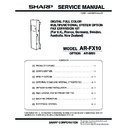Sharp AR-FX10 Service Manual ▷ View online
AR-FX10 UNPACKING AND INSTALLATION 5 - 1
[5] UNPACKING AND
INSTALLATION
<Before Installation>
• Start installation after checking that the COMMUNICATION
indicator on the operation panel is neither lit nor blinking.
(1)
Turn off the power switch of the printer.
Turn the power switch located on the left side of the printer to the
"OFF" position.
"OFF" position.
Then remove the power plug of the main unit from the outlet.
(2)
Remove the rear connecting cabinet.
1) Loosen the rear cabinet securing screw.
2) Remove the three rear connecting cabinet securing screws
and lift the rear connecting cabinet to remove it taking care
about the engagement with the rear cabinet.
about the engagement with the rear cabinet.
3) Peel the securing tape of the FAX interface cable stored in
the printer and pull out the cable from the wire saddle.
(3)
Secure the fax interface cable.
Attach the supplied snap band to the fax interface cable as shown
in the illustration and fit the snap band into the hole of the OP
connector mounting plate.
in the illustration and fit the snap band into the hole of the OP
connector mounting plate.
Pull the interface cable gently to your side to check that the snap
band is secured to the OP connector mounting plate and that the
snap band on the cable is not loosened.
band is secured to the OP connector mounting plate and that the
snap band on the cable is not loosened.
Then, cut off unnecessary portions with nippers.
(4)
Attach the rear connecting cabinet.
1) Cut out the cut-out portion.
2) Pass the fax interface cable through the cut-out portion and
attach it to the rear connecting cabinet taking care about the
engagement with the rear cabinet.
engagement with the rear cabinet.
3) Secure the cabinet with two screws at the two positions
shown in the illustration.
4) Tighten the rear cabinet securing screw that has been loos-
ened at 1) in step (2).
(5)
Attach the fax box mounting plate (for main unit).
1) Remove the two rear cabinet securing screws.
2) Use the two screws that have been removed to secure the fax
box mounting plate (for main unit) with the rear cabinet.
Parts included
Fax box mounting plate
(for main unit): 1 pc.
(for main unit): 1 pc.
Screw B: 1 pc.
Snap band: 1 pc.
Operation manual:
1 volume
Line cable: 1 pc.
U.K
France
Germany
Australia
For other
destinations
destinations
OFF
Wire saddle
Snap band
AR-FX10 UNPACKING AND INSTALLATION 5 - 2
(6)
Attach the fax box unit.
1) Remove the rear cabinet securing screw.
2) Insert the shaft of the fax box mounting plate into the mount-
ing section of the fax box.
3) Secure the fax box unit with screw B and the rear cabinet
securing screw that has been removed at 1).
(7)
Connect the fax power supply connector.
1) Remove the connector cover securing screw from the back of
the printer and remove the connector cover.
2) Ensure that the fax power switch is set to "OFF."
3) Connect the fax power supply connector to the connector of
the printer and secure it by tightening the three screws.
(8)
Connect the fax interface cable.
Connect the connector of the fax interface cable to the connector
of the fax box unit.
of the fax box unit.
• If mounting of additional fax memory is not needed, pro-
ceed to step (10).
Operation for mounting additional fax memory
(AR-MM9)
(AR-MM9)
(9)
Mount the additional fax memory to the ICU PWB.
1) Remove the two screws from the upper output tray and slide
the tray in the direction of the arrow to remove it.
2) Remove the two screws from the ICU cover and slide the
cover in the direction of the arrow to remove it.
3) Mount the additional fax memory to the socket of the ICU
PWB.
4) Reattach the ICU cover to its original position and secure it
with the two screws.
5) Reattach the upper output tray to its original position and
secure it with the two screws.
Screw B
Screws
Screws
OFF
Additional fax memory
Screws
Upper output tray
ICU cover
Screws
ICU
AR-FX10 UNPACKING AND INSTALLATION 5 - 3
(10) Turn on the main switch of the printer and the fax
power switch.
Insert the power plug of the printer to the outlet and turn on the
main power switch and the fax power switch.
main power switch and the fax power switch.
(11) Set the destination for the main unit.
• Be sure to set the destination for the main unit before set-
ting the destination for the fax.
1) Switch the operation panel to the copy mode and use the key
operation [P]
→
[
∗
]
→
[C] and [
∗
] to enter the simulation
mode.
2) Use the 10-key pad to enter [26] in the main code entry
screen and press the [START] key.
3) The sub-code list is displayed. Use the 10-key pad to enter [6]
and press the [START] key.
4) Select the desired destination from the destination list and
press the [START] key.
When you press the [CA] key, this machine will be rebooted
and will start with the setting of the selected destination for
the main unit.
and will start with the setting of the selected destination for
the main unit.
(For example, to set the U.K. as the destination, select [U.K.]
from the destination list.)
from the destination list.)
(12) Set the destination for the fax.
1) Switch the operation panel to the copy mode and use the key
operation [P]
→
[
∗
]
→
[C] and [
∗
] to enter the simulation
mode.
2) Use the 10-key pad to enter [66] in the main code entry
screen and press the [START] key.
3) Use the 10-key pad to enter [2] in the sub-code entry screen
and press the [START] key.
4) To set the U.K. as the destination, enter [10110100] using the
10-key pad and select [SET]
→
[EXECUTE], and [YES] in this
order to register it.
When you press the [CA] key, this machine will be rebooted
and will start with the setting of the selected destination.
and will start with the setting of the selected destination.
NOTE: To display the list of country codes, press the [DEST
CODE] key.
Separate table 1: Setting value of destination for fax
ON
ON
SIMULATION
INPUT A MAIN PROGRAM NUMBER BY 10-KEY PAD, AND PRESS START.
TEST
CLOSE
26
0
SIMULATION NO. 26
INPUT A SUB PROGRAM NUMBER BY 10-KEY PAD, AND PRESS START.
TEST
CLOSE
2
6
0
2:SIZE SETUP
3:AUDITOR SETUP
5:A3(11
3:AUDITOR SETUP
5:A3(11
X
17)COUNTUP
6:DESTINATION SETUP
10:NETWORK SCANNER
TRIAL MODE SETUP
35:TROUBLE MEMORY MODE SETUP
10:NETWORK SCANNER
TRIAL MODE SETUP
35:TROUBLE MEMORY MODE SETUP
38:ENGINE LIFE OVER SETTING
41:PAMPHLET MODE AMS SETTING
49:COPY SPEED MODE SETUP
50:FUNCTION SETTING
52:A BLANK PAPER COUNT MODE SETUP
53:DISABLING OF AUTOMATIC
COLOR CALIBRATION.
41:PAMPHLET MODE AMS SETTING
49:COPY SPEED MODE SETUP
50:FUNCTION SETTING
52:A BLANK PAPER COUNT MODE SETUP
53:DISABLING OF AUTOMATIC
COLOR CALIBRATION.
1/2
SIMULATION NO. 26-06
DESTINATION SETUP
TEST
CLOSE
0
U. S. A.
Canada
Inch
Japan
Aus.
U. K.
Europe
China
AB _ A
AB _ B
Destination
FAX Software SW No 1 – 8
JAPAN
0
0
0
0
0
0
0
0
U.S.A.
1
0
1
1
0
1
0
1
AUSTRALIA
0
0
0
0
1
0
0
1
NEWZEALAND
0
1
1
1
1
1
1
0
U.K.
1
0
1
1
0
1
0
0
FRANCE
0
0
1
1
1
1
0
1
GERMANY
0
0
0
0
0
1
0
0
SWEDEN
1
0
1
0
0
1
0
1
SIMULATION
INPUT A MAIN PROGRAM NUMBER BY 10-KEY PAD, AND PRESS START.
TEST
CLOSE
66
0
SIMULATION NO. 66
INPUT A SUB PROGRAM NUMBER BY 10-KEY PAD, AND PRESS START.
TEST
CLOSE
2
0
1:FAX SOFT SW. SETTING
2:FAX SOFT SW. CLEAR
(WITHOUT ADJUSTMENT VALUE)
3:FAX PWB MEMORY CHECK
4:SIGNAL OUTPUT CHECK(LEVEL MAX)
5:SIGNAL OUTPUT CHECK(SOFT SW.)
6:PASS CODE PRINT OUT
2:FAX SOFT SW. CLEAR
(WITHOUT ADJUSTMENT VALUE)
3:FAX PWB MEMORY CHECK
4:SIGNAL OUTPUT CHECK(LEVEL MAX)
5:SIGNAL OUTPUT CHECK(SOFT SW.)
6:PASS CODE PRINT OUT
7:IMAGE MEMORY PRINT OUT
8:MESSAGE OUTPUT CHECK
(LEVEL MAX)
9:MESSAGE OUTPUT CHECK(SOFT SW)
10:IMAGE MEMORY CLEAR
11:300bps SIGNAL OUTPUT
8:MESSAGE OUTPUT CHECK
(LEVEL MAX)
9:MESSAGE OUTPUT CHECK(SOFT SW)
10:IMAGE MEMORY CLEAR
11:300bps SIGNAL OUTPUT
(LEVEL MAX)
1/3
1 / 1
SIMULATION NO. 66-02
PRESENT:
NEW:
FAX SOFT SW. CLEAR
(WITHOUT ADJUSTMENT VALUE)
TEST
CLOSE
0
DEST CODE
YES
ARE YOU SURE?
NO
EXECUTE
SET
--------
10110100
1 / 1
SIMULATION NO. 66-02
PRESENT:
NEW:
FAX SOFT SW. CLEAR(WITHOUT ADJUSTMENT VALUE)
TEST
CLOSE
0
DEST CODE
YES
ARE YOU SURE?
NO
EXECUTE
SET
--------
AR-FX10 UNPACKING AND INSTALLATION 5 - 4
(13) Clear the image memory.
• If an additional memory (AR-MM9) has been mounted, be
sure to carry out this step.
If no additional memory has been mounted, this step is not
necessary.
If no additional memory has been mounted, this step is not
necessary.
1) Switch the operation panel to the copy mode and use the key
operation [P]
→
[
∗
]
→
[C] and [
∗
] to enter the simulation
mode.
2) Use the 10-key pad to enter [66] in the main code entry
screen and press the [START] key.
3) Use the 10-key pad to enter [10] in the sub-code entry screen
and press the [START] key.
4) In the submenu screen, press [EXECUT] and [YES].
5) The screen shown on the right is displayed and memory clear
operation is executed.
6) After several minutes, memory clear operation is completed.
(When highlighting of the [YES] key disappears, the clear
operation is complete.)
operation is complete.)
If you press the [CA] key, the screen shown on the right is dis-
played. Turn off both power switches and then on again.
played. Turn off both power switches and then on again.
(14) Connect the line cable to the fax box unit.
Connect the line cable to the fax box unit.
SIMULATION
INPUT A MAIN PROGRAM NUMBER BY 10-KEY PAD, AND PRESS START.
TEST
CLOSE
66
0
SIMULATION NO. 66
INPUT A SUB PROGRAM NUMBER BY 10-KEY PAD, AND PRESS START.
TEST
CLOSE
10
0
1:FAX SOFT SW. SETTING
2:FAX SOFT SW. CLEAR
(WITHOUT ADJUSTMENT VALUE)
3:FAX PWB MEMORY CHECK
4:SIGNAL OUTPUT CHECK(LEVEL MAX)
5:SIGNAL OUTPUT CHECK(SOFT SW.)
6:PASS CODE PRINT OUT
2:FAX SOFT SW. CLEAR
(WITHOUT ADJUSTMENT VALUE)
3:FAX PWB MEMORY CHECK
4:SIGNAL OUTPUT CHECK(LEVEL MAX)
5:SIGNAL OUTPUT CHECK(SOFT SW.)
6:PASS CODE PRINT OUT
7:IMAGE MEMORY PRINT OUT
8:MESSAGE OUTPUT CHECK
(LEVEL MAX)
9:MESSAGE OUTPUT CHECK(SOFT SW)
10:IMAGE MEMORY CLEAR
11:300bps SIGNAL OUTPUT
8:MESSAGE OUTPUT CHECK
(LEVEL MAX)
9:MESSAGE OUTPUT CHECK(SOFT SW)
10:IMAGE MEMORY CLEAR
11:300bps SIGNAL OUTPUT
(LEVEL MAX)
1 / 3
SIMULATION NO. 66-10
IMAGE MEMORY CLEAR
TEST
CLOSE
0
YES
ARE YOU SURE?
NO
EXECUTE
SIMULATION NO. 66-10
IMAGE MEMORY CLEAR
TEST
CLOSE
0
ARE YOU SURE?
NO
YES
EXECUTE
SIMULATION NO. 66-10
IMAGE MEMORY CLEAR
TEST
CLOSE
0
ARE YOU SURE?
NO
YES
EXECUTE
TO TURN THE COPIER ON, TURN THE POWER
SWITCH TO OFF THEN ON AGAIN.
SWITCH TO OFF THEN ON AGAIN.
TEL
LIN
E
Click on the first or last page to see other AR-FX10 service manuals if exist.