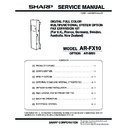Sharp AR-FX10 Service Manual ▷ View online
AR-FX10 SPECIFICATIONS 3 - 2
Special
function
function
Time setting
❍
Polling receive
❍
Memory polled
❍
Cover function
✕
Print at sender
❍
Page division
❍
Page combination
✕
Confidential
❍
(F code method)
Transmit broadcast direction
❍
(F code method)
Transmit message
✕
Scaling transmit
✕
Report/
List
function
List
function
Transmit/receive record
❍
Transmit/receive result
❍
Programmed one-touch key
list
list
❍
Group list
❍
Sender list
❍
Confidential box check list
❍
Transmit group list
✕
(Integrated to the
memory box list)
memory box list)
Program list
❍
Reserved transmit list
✕
Memory box list
❍
Memory clear notice list
✕
Other
PBX setting
❍
(Default: OFF
(Germany, France))
(Germany, France))
R key display
❍
(Default not
displayed: OFF
(Germany, France))
displayed: OFF
(Germany, France))
Manual/Auto receive auto
select call number setting
select call number setting
❍
(1 – 9 times / Default:
9 times (France))
9 times (France))
Date format select setting
❍
AR-FX10 EXTERNAL VIEWS AND INTERNAL STRUCTURES 4 - 1
[4] EXTERNAL VIEWS AND INTERNAL STRUCTURES
1. Operation panel
1
Touch panel
• Messages and keys appear on the touch panel. Key input is accomplished by touching the keys.
• When a key in the touch panel is touched, a beep sounds and the key is highlighted.
• Keys that cannot be selected in a screen are greyed out. If touched, a double-beep will sound to
• When a key in the touch panel is touched, a beep sounds and the key is highlighted.
• Keys that cannot be selected in a screen are greyed out. If touched, a double-beep will sound to
alert you that the key cannot be selected.
2
Mode select keys
Use these keys to change modes.
3
[IMAGE SEND] key
Press to switch to fax mode. The initial screen of fax mode will appear.
When the network scanner option is installed, touch this key to return to the initial screen of fax
mode or scanner mode, whichever mode was selected last. (Pressing the [IMAGE SEND] key in a
copy screen or printer screen returns you to the initial screen of fax mode.) To switch to the initial
screen of fax mode from the initial screen of scanner mode, touch the [SCANNER/FAX] key.
When the network scanner option is installed, touch this key to return to the initial screen of fax
mode or scanner mode, whichever mode was selected last. (Pressing the [IMAGE SEND] key in a
copy screen or printer screen returns you to the initial screen of fax mode.) To switch to the initial
screen of fax mode from the initial screen of scanner mode, touch the [SCANNER/FAX] key.
4
Numeric keys
Use to enter fax numbers, sub-addresses, passcodes, and numerical settings.
5
[C] key (clear key)
Use to clear a mistake when entering fax numbers, sub-addresses, passcodes, and numerical
settings. One digit is cleared each time you press the key.
When an original is being scanned, this key can also be used to cancel scanning.
settings. One digit is cleared each time you press the key.
When an original is being scanned, this key can also be used to cancel scanning.
6
[CA] key (clear all key)
Use to cancel a transmission or programming operation. When this key is pressed, the operation is
cancelled and you return to the initial screen described on the following page.
This key is also used to cancel a resolution, paper size, or special function setting that was
selected when sending a fax.
cancelled and you return to the initial screen described on the following page.
This key is also used to cancel a resolution, paper size, or special function setting that was
selected when sending a fax.
7
[
∗
] key
This is used to produce tone signals when you are on a pulse dial line.
8
[BLACK COPY START] key
Press to begin scanning an original for fax transmission.
9
[COLOR COPY START] key
Not used when using the machine as a fax machine. (For information on this key.)
1
2
3
4
5
6
9
7
8
AR-FX10 EXTERNAL VIEWS AND INTERNAL STRUCTURES 4 - 2
2. FAX mode (Condition settings screen)
The condition settings screen of fax mode is displayed by pressing the [IMAGE SEND] key while the print mode, copy mode, or job status
screen appears in the touch panel. In the explanations that follow, it is assumed that the initial screen that appears after pressing the
[IMAGE SEND] key is the condition settings screen (shown below). If you have set the display to show the address directory screen (next
page) when the [IMAGE SEND] key is pressed, touch the [CONDITION SETTINGS] key in the address directory screen to display the con-
dition settings screen.
screen appears in the touch panel. In the explanations that follow, it is assumed that the initial screen that appears after pressing the
[IMAGE SEND] key is the condition settings screen (shown below). If you have set the display to show the address directory screen (next
page) when the [IMAGE SEND] key is pressed, touch the [CONDITION SETTINGS] key in the address directory screen to display the con-
dition settings screen.
"Default display settings" in the key operator programs can be used to select whether the condition settings screen (below) appears or the
address directory screen (next page) appears as the initial screen when the [IMAGE SEND] key is pressed.
address directory screen (next page) appears as the initial screen when the [IMAGE SEND] key is pressed.
∗
When the network scanner option is installed, you will return to the initial screen of fax mode or scanner mode, whichever mode was
selected last. (Pressing the [IMAGE SEND] key in a copy screen or printer screen returns you to the initial screen of fax mode.)
selected last. (Pressing the [IMAGE SEND] key in a copy screen or printer screen returns you to the initial screen of fax mode.)
A. Condition settings screen
The display is initially set (factory setting) to show the following condition settings screen as the initial screen.
1
Message display
Messages appear here to indicate the current status of the machine. The icon at left (
)
indicates fax mode.
2
Memory and reception mode
display
display
This shows the amount of fax memory that is free and the currently selected reception mode.
3
[SPEAKER] key
Touch the [SPEAKER] key to dial and transmit a fax manually.
During dialing it changes into the [PAUSE] key, and after touching the [SUB ADDRESS] key it
changes into the [SPACE] key.
During dialing it changes into the [PAUSE] key, and after touching the [SUB ADDRESS] key it
changes into the [SPACE] key.
4
[REDIAL] key
Touch this key to redial the number most recently dialed with the numeric keys or a one-touch key.
After dialing, this key changes into the [NEXT ADDRESS] key.
After dialing, this key changes into the [NEXT ADDRESS] key.
5
[ADDRESS DIRECTORY] key
Touch this key to display the address directory screen (next page). Touch this key when you want
to use an auto-dial number (one-touch dialing or group dialing).
to use an auto-dial number (one-touch dialing or group dialing).
6
[SUB ADDRESS] key
Touch this key to enter a sub-address and passcode when using F-code transmission.
7
[ADDRESS REVIEW] key
When performing a broadcast transmission, touch this key to check your selected destinations.
The selected destinations will appear and any unneeded destinations can be deleted.
The selected destinations will appear and any unneeded destinations can be deleted.
8
[SCANNER/FAX] key
This key appears when the network scanner option is installed. Touch the key to switch between
the scanner screen and the fax screen. When the fax screen appears, "FAX" is highlighted. When
the scanner screen appears, "SCANNER" is highlighted.
the scanner screen and the fax screen. When the fax screen appears, "FAX" is highlighted. When
the scanner screen appears, "SCANNER" is highlighted.
9
[SPECIAL MODES] key
Touch this key to set one of the following special functions:
• Timer transmission
• Polling
• Dual page scan
• Program
• Memory box
• Timer transmission
• Polling
• Dual page scan
• Program
• Memory box
10
Two-sided original icon display
Icons appear here when you touch the [ORIGINAL] key and select two-sided scanning. The icons
can be touched to open function selection screens.
can be touched to open function selection screens.
11
[ORIGINAL] key
Touch this key when you wish to manually set the size of the original to be scanned or scan both
sides of the original.
sides of the original.
12
[RESOLUTION] key
Touch this key to change the resolution setting for the original to be scanned. The selected
resolution setting will be highlighted above the key. The initial factory setting is [STANDARD].
resolution setting will be highlighted above the key. The initial factory setting is [STANDARD].
13
[EXPOSURE] key
Touch this key to change the exposure setting for the original to be scanned. The selected
exposure setting will be highlighted above the key. The initial factory setting is [AUTO].
exposure setting will be highlighted above the key. The initial factory setting is [AUTO].
14
Special function icon display
When a special function such as polling or dual page scan is selected, a special function icon
appears here.
appears here.
ADDRESS
DIRECTORY
AUTO
READY TO SEND.
ORIGINAL
STANDARD
RESOLUTION
AUTO
EXPOSURE
SUB ADDRESS
ADDRESS REVIEW
SPECIAL MODES
REDIAL
SPEAKER
FAX MEMORY:100%
AUTO RECEPTION
SCANNER
FAX
1
2
3
4
5
6
7
8
9
10
11
12
13
14
AR-FX10 EXTERNAL VIEWS AND INTERNAL STRUCTURES 4 - 3
B. Address directory screen (alphabetically ordered)
The screen below appears initially when the address directory is set as the initial screen using "Default display settings" in the key operator
programs.
programs.
NOTE
The screen showed above is the alphabetical address directory. If desired, the initial screen can be set to the group address directory.
1
One-touch key display
This shows the one-touch keys that have been stored on the selected "index card". The key type is
indicated by the icon at the right. One-touch keys in which a fax number is stored are indicated by
a "
indicated by the icon at the right. One-touch keys in which a fax number is stored are indicated by
a "
" icon. The display is initially set to show 8 keys.
This can be changed to 6 or 12 using the key operator program.
2
Display switching keys
In cases where the one-touch keys cannot all be displayed on one screen, this shows how many
screens are left. Touch the
screens are left. Touch the
keys to move through the screens.
3
[CONDITION SETTINGS] key
This displays the condition settings screen (previous page), which is used to set various
conditions.
conditions.
4
[ABC
GROUP] key
Touch this key to switch between the alphabetical index and the group index.
5
Index keys
One-touch key destinations are stored on each of these index cards (alphabetical index or group
index). Touch this key to switch between the indexes.
Group indexes make it possible to store one-touch keys by group with an assigned name for easy
reference. This is done with the custom settings. Frequently used one-touch key destinations can
be stored on the [FREQUENT USE] card for convenient access.
index). Touch this key to switch between the indexes.
Group indexes make it possible to store one-touch keys by group with an assigned name for easy
reference. This is done with the custom settings. Frequently used one-touch key destinations can
be stored on the [FREQUENT USE] card for convenient access.
A
FREQUENT USE
ABCD
EFGHI
JKLMN
OPQRST
UVWXYZ
ABC
GROUP
B
C
D
E
F
G
H
CONDITION
SETTINGS
READY TO SEND.
SUB ADDRESS
ADDRESS REVIEW
REDIAL
SPEAKER
1
2
3
4
5
Click on the first or last page to see other AR-FX10 service manuals if exist.