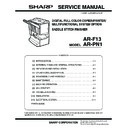Sharp AR-F13 (serv.man2) Service Manual ▷ View online
AR-F13 MACHINE OPERATION 7-2
2. Setup by the printer driver
A. Setup procedures when the staple function is used
1) Select "PROPERTY" in the setup menu of the printer driver.
2) Click the "MAIN" tab.
3) In the "FINISH" item, select "Stapling position" and "Staple."
B. Setup procedures when the saddle stitch function is used
1) Select "PROPERTY" in the setup menu of the printer driver.
2) Click the "MAIN" tab.
3) In the "DUPLEX PRINT" items, put a check mark to the radio button of "Center binding."
4) Select between the normal-ratio center binding and 2-UP center binding.
5) In the "FINISH" item, select "2-position binding" of "STAPLE."
C. Setup procedures when the punch function is used
1) Select "PROPERTY" in the setup menu of the printer driver.
2) Click the "MAIN" tab.
3) In the "FINISH" items, put a check mark to the check box of "PUNCH."
3. Using the finisher functions in the copy mode
If you touch the [OUTPUT] key on the copy mode basic screen, a screen for selecting the sort/group/staple functions and selecting an exit tray will
appear.
appear.
1. [GROUP] key
If this function is selected, all copies of the same original will be grouped.
2. [STAPLE SORT] key
If this function is selected, sorted copies will be stapled and delivered to
the offset tray. (not offset stacked)
the offset tray. (not offset stacked)
3. [SORT] key
If this function is selected, each set of copies will be sequentially
delivered.
4. Icon display
The icon of the selected function (sort, staple sort, group or saddle stitch)
is displayed.
5. [OFFSET TRAY] key
If the offset tray is selected, printed sheets will be delivered to the offset
tray. (If the staple sort function is selected, the offset tray will be
tray. (If the staple sort function is selected, the offset tray will be
automatically selected.)
6. [CENTER TRAY] key
If the center tray is selected, printed paper will be delivered to the exit
tray located at the upper part of the main unit.
tray located at the upper part of the main unit.
7. [OK] key
Press to close this screen and to return to the basic screen.
8. [OFFSET] key
If this function is selected (checked), the offset function will be enabled. If
the check mark is cleared, the offset function will be disabled. (If the
the check mark is cleared, the offset function will be disabled. (If the
staple sort function is selected, the check mark of the offset function will
be automatically cleared.)
9. [SADDLE STITCH] key
Printed paper will be stapled at the center and folded in two with the
center down. If this function is selected, the pamphlet copy function (see
page xx of the copier operation manual) will be automatically set.
10. [PUNCH] key
If a punch module is installed, printed paper can be punched.
*
If a function is selected, the corresponding key will be highlighted.
OUTPUT
OFFSET
OK
SADDLE
STITCH
PUNCH
OFFSET
TRAY
TRAY
CENTER
TRAY
TRAY
STAPLE
SORT
SORT
GROUP
1 2 3
4 5
8
9
10
6
7
AR-F13 ADJUSTMENTS 8-1
[8] ADJUSTMENTS
1. Finisher/saddle unit
A. Adjusting the Folding Position
The folding position is adjusted by matching it with the stapling position.
If you have replaced the finisher controller PCB, you must transfer the
existing settings to the new PCB. Perform the following if the folding
existing settings to the new PCB. Perform the following if the folding
position must be adjusted for some reason.
NOTE:Both the folding and stapling positions may deviate for some type
of paper. In such a case, change the "middle stapling position" in
the user mode of the host machine.
1) Set SW1 on the finisher controller PCB as follows:
2) Adjust the folding position by pressing the PSW1 or PSW2 on the
finisher controller PCB a required number of times. Pressing the
switch once moves the folding position about 0.16 mm.
•To move the folding position in the "-" direction, press the PSW1.
•To move the folding position in the "+" direction, press the PSW2.
•Pressing the PSW1 and PSW2 at the same time clears the adjustment
value.
3) When adjustment of the folding position is complete, set all bits of
the SW1 on the finisher controller PCB to OFF.
4) Enter the bind mode of the host machine and check whether the
folding position is adjusted properly. If adjusted improperly, adjust
the folding position again.
B. Adjusting the Middle 2-Point Stapling Position
The stapling position is adjusted by matching it with the folding position.
If you have replaced the finisher controller PCB, you must transfer the
existing settings to the new PCB. Perform the following if the stapling
existing settings to the new PCB. Perform the following if the stapling
position must be adjusted for some reason.
NOTE:Both the folding and stapling positions may deviate for some type
of paper. In such a case, change the "middle stapling position" in
the user mode of the host machine.
1) Set SW1 on the finisher controller PCB as follows:
2) Adjust the stapling position by pressing the PSW1 or PSW2 on the
finisher controller PCB a required number of times. Pressing the
switch once moves the stapling position about 0.14 mm.
•To move the stapling position in the "-" direction, press the PSW1.
•To move the stapling position in the "+" direction, press the PSW2.
•To move the stapling position in the "+" direction, press the PSW2.
•Pressing the PSW1 and PSW2 at the same time clears the adjustment
value.
3) When adjustment of the stapling position is complete, set all bits of
the SW1 on the finisher controller PCB to OFF.
4) Enter the bind mode of the host machine and check whether the
stapling position is adjusted properly. If adjusted improperly, adjust
the stapling position again.
C. One-page exit mode
This mode is used to increase the accuracy of paper alignment in the
simple load offset mode by discharging paper one by one to the offset
tray.
1) Set the SW1 of the finisher control PWB as shown below.
2) Turn on the power.
2. Punch unit (option)
A. Adjusting the Punch Hole Position
This mode requires operation in service mode. The range of hole
displacement is between 3 and -3 in 1-mm increments. A higher setting
will move the hole toward the leading edge of sheet.
will move the hole toward the leading edge of sheet.
(See the Service Manual of the host machine.)
B. Adjusting the Sensor Output
Perform the following when the punch controller PCB, horizontal
registration sensor (photosensor PCB/LED PCB), or waste full sensor
registration sensor (photosensor PCB/LED PCB), or waste full sensor
(waste full photosensor PCB/waste full LED PCB) has been replaced.
1) Shift bits 1 through 4 on the DIPSW1001 on the punch controller
PCB as follows:
2) Press SW1002 or SW1003 on the punch controller PCB. A press will
automatically adjust the sensor output.
•The adjustment is over when all LEDs on the punch controller PCB are
ON: LED1001, LED1002, LED1003.
3) Shift all bits of DIPSW1001 to OFF.
ON
1
2
3
4
5
6
7
8
+ direction
- direction
ON
1
2
3
4
5
6
7
8
+ direction
- direction
ON
1
2
3
4
5
6
7
8
ON
1
2
3
4
AR-F13 ADJUSTMENTS 8-2
C. Registering the Number of Punch Hole
Perform the following to store (register) the type of punch unit (number of
holes) in the IC on the punch controller PCB for identification by the
finisher. Be sure to register the type whenever you have replaced the
punch controller PCB.
punch controller PCB.
1) Set bits 1 through 4 on the DIPSW1001 on the punch controller PCB
as follows:
2) Press SW1002 on the punch controller PCB to select the appropriate
number of punch holes.
•Each press on SW1002 moves the selection through the following
(repeatedly from top to bottom).
3) Press SW1003 on the punch controller PCB twice. The presses will
store the selected number of punch holes on the punch controller
PCB.
•A single press on SW1003 will cause the LED indication to flash;
another press on SW1003 will cause the indication to remain ON to
indicate the end of registration.
4) Shift all bits of DIPSW1001 to OFF.
D. After Replacing the EEP-ROM (IC1001)
1) Turn off the host machine.
2) Set bits 1 through 4 on the DIPSW1001 on the punch controller PCB
as follows:
3) Press SW1002 and SW1003 on the punch controller PCB at the
same time.
•The presses will initialize the EEP-ROM. At the end, all LEDs
(LED1001, LED1002, LED1003) will go ON.
4) Adjust the sensor output, and store the number of punch holes.
E. Setup by the diag simulation of the printer
(1) When installed to the printer model
(AR-C260M, DM-C260P)
1) Select "CONSOLE FIN. SET X" in the diag mode.
2) Select the setup value to be changed with [
] [
] keys.
The adjustable setup values are shown in the table below.
(2)When installed to the multi-function model
1) Select "CONSOLE FINISHER SETTING" in SIM 3-10.
2) Select a setup item and change the setup value.
The adjustable setup values are shown in the table below.
Number of punch holes
LED1001
LED1002
LED1003
2 holes (Puncher Unit-J1)
ON
OFF
OFF
2/3 holes (Puncher Unit-K1)
ON
ON
OFF
4 holes (Puncher Unit-G1)
OFF
OFF
OFF
4 holes (Puncher Unit-H1)
OFF
OFF
ON
ON
1
2
3
4
ON
1
2
3
4
CONSOL FIN. SET X
X:
Adjustment content
Default
value
Setup
range
range
Change/Setup
value 1
A Saddle binding position
adjustment
0 - 400
0.0707mm
B Saddle folding position
adjustment
0 - 400
0.0525mm
C Front alignment position
adjustment
0 - 20
0.367mm
D Rear alignment position
adjustment
0 - 20
0.367mm
E Staple front one-position
binding position adjustment
0 - 200
0.04374mm
F Staple rear one-position
binding position adjustment
0 - 200
0.04374mm
G Staple 2-position binding
center adjustment
0 - 200
0.04374mm
H Staple 2-position binding pitch
0 - 99
0.04374mm
I
Punch center position
adjustment (FR direction)
adjustment (FR direction)
0 - 99
J Punch hole position
adjustment
0 - 99
0.105mm
Adjustment content
Default
value
Setup
range
range
Change/Setup
value 1
1 Saddle binding position
adjustment
200
0 - 400
0.0707mm
2 Saddle folding position
adjustment
200
0 - 400
0.0525mm
3 Front alignment position
adjustment
10
0 - 20
0.367mm
4 Rear alignment position
adjustment
10
0 - 20
0.367mm
5 Staple front one-position
binding position adjustment
100
0 - 200
0.04374mm
6 Staple rear one-position
binding position adjustment
100
0 - 200
0.04374mm
7 Staple 2-position binding
center adjustment
100
0 - 200
0.04374mm
8 Staple 2-position binding pitch
adjustment
50
0 - 99
0.04374mm
9 Punch center position
adjustment (FR direction)
50
0 - 99
10 Punch hole position
adjustment
(paper feed direction)
(paper feed direction)
50
0 - 99
0.105mm
SIMULATION 3-10
CONSOLE FINISHER SETTING. SELECT 1-10, AND PRESS START.
1. SADDLE POSITION 2. FOLDING POSITION
3. FRONT ADJUST
4. REAR ADJUST 5. STAPLE REAR
6. STAPLE FRONT 7. STAPLE BOTH
8. STAPLE PITCH 9. PUNCH CENTER
10. PUNCH HOLE
1. SADDLE POSITION 2. FOLDING POSITION
3. FRONT ADJUST
4. REAR ADJUST 5. STAPLE REAR
6. STAPLE FRONT 7. STAPLE BOTH
8. STAPLE PITCH 9. PUNCH CENTER
10. PUNCH HOLE
1
SIMULATION 3-10
CONSOLE FINSHER SETTING
1.FOLDING POSITION
720
Pressing START key
starts the operation.
Pressing CUSTOM SETTING key
stops the operation.
Stops at the end of the operation.
AR-F13 TROUBLESHOOTING 9-1
[9] TROUBLESHOOTING
1. Outline
The CPU on the machine's finisher controller PCB is equipped with a
mechanism to check the machine condition as needed; when it detects a
fault, the machine communicates the fact to the host machine in the form
of a code and a detail code.
of a code and a detail code.
The host machine indicates the code on its control panel.
(The detail code may be checked in the host machine's service mode.)
2. Trouble code
F1
03
Content
Console finisher (AR-F13)
paddle motor trouble
paddle motor trouble
Detail
Paddle motor operation abnormality
Cause
Motor lock
Motor rpm abnormality
Overcurrent to the motor
Console finisher control PWB trouble
Motor rpm abnormality
Overcurrent to the motor
Console finisher control PWB trouble
Check and
remedy
remedy
Use DIAG (SIM3-3) to check the motor
operation.
operation.
06
Content
Console finisher (AR-F13)
slide motor trouble
slide motor trouble
Detail
Slide motor operation abnormality
Cause
Motor lock
Motor rpm abnormality
Overcurrent to the motor
Console finisher control PWB trouble
Motor rpm abnormality
Overcurrent to the motor
Console finisher control PWB trouble
Check and
remedy
remedy
Use DIAG (SIM3-3) to check the motor
operation.
operation.
10
Content
Console finisher (AR-F13)
stapler motor trouble
stapler motor trouble
Detail
Stapler motor operation abnormality
Cause
Motor lock
Motor rpm abnormality
Overcurrent to the motor
Console finisher control PWB trouble
Motor rpm abnormality
Overcurrent to the motor
Console finisher control PWB trouble
Check and
remedy
remedy
Use DIAG (SIM3-3) to check the motor
operation.
operation.
11
Content
Console finisher (AR-F13)
bundle exit motor trouble
bundle exit motor trouble
Detail
Bundle exit motor operation abnormality
Cause
Motor lock
Motor rpm abnormality
Overcurrent to the motor
Console finisher control PWB trouble
Motor rpm abnormality
Overcurrent to the motor
Console finisher control PWB trouble
Check and
remedy
remedy
Use DIAG (SIM3-3) to check the motor
operation.
operation.
15
Content
Console finisher (AR-F13) lift motor trouble
Detail
Lift motor operation abnormality
Cause
Motor lock
Motor rpm abnormality
Overcurrent to the motor
Console finisher control PWB trouble
Motor rpm abnormality
Overcurrent to the motor
Console finisher control PWB trouble
Check and
remedy
remedy
Use DIAG (SIM3-3) to check the motor
operation.
operation.
19
Content
Console finisher (AR-F13)
front alignment motor trouble
front alignment motor trouble
Detail
Front alignment motor operation abnormality
Cause
Motor lock
Motor rpm abnormality
Overcurrent to the motor
Console finisher control PWB trouble
Motor rpm abnormality
Overcurrent to the motor
Console finisher control PWB trouble
Check and
remedy
remedy
Use DIAG (SIM3-3) to check the motor
operation.
operation.
F1
20
Content
Console finisher (AR-F13)
rear alignment motor trouble
rear alignment motor trouble
Detail
Rear alignment motor operation abnormality
Cause
Motor lock
Motor rpm abnormality
Overcurrent to the motor
Console finisher control PWB trouble
Motor rpm abnormality
Overcurrent to the motor
Console finisher control PWB trouble
Check and
remedy
remedy
Use DIAG (SIM3-3) to check the motor
operation.
operation.
30
Content
Console finisher (AR-F13)
communication trouble
communication trouble
Detail
Communication cable test error after turning
on the power or exiting from DIAG.
Communication error with the console
finisher
on the power or exiting from DIAG.
Communication error with the console
finisher
Cause
Improper connection or disconnection of
connector and harness between the machine
and the console finisher.
Console finisher control PWB trouble
Control PWB (PCU) trouble
Malfunction by noises
connector and harness between the machine
and the console finisher.
Console finisher control PWB trouble
Control PWB (PCU) trouble
Malfunction by noises
Check and
remedy
remedy
Canceled by turning OFF/ON the power.
Check connectors and harness in the
communication line.
Replace the console finisher control PWB or
PCU PWB.
Check connectors and harness in the
communication line.
Replace the console finisher control PWB or
PCU PWB.
31
Content
Console finisher (AR-F13)
fold sensor trouble
fold sensor trouble
Detail
Sensor input value abnormality
Cause
Sensor breakage
harness breakage
Console finisher control PWB trouble
harness breakage
Console finisher control PWB trouble
Check and
remedy
remedy
Use DIAG (SIM3-2) to check the sensor
operation.
operation.
32
Content
Communication trouble between the console
finisher (AR-F13)
and the punch unit (AR-PN1).
finisher (AR-F13)
and the punch unit (AR-PN1).
Detail
Communication err between the console
finisher and the punch unit.
finisher and the punch unit.
Cause
Improper connection or disconnection of
connector and harness between the console
finisher and the punch unit.
Console finisher control PWB trouble
Control PWB (PCU) trouble
Malfunction by noise
connector and harness between the console
finisher and the punch unit.
Console finisher control PWB trouble
Control PWB (PCU) trouble
Malfunction by noise
Check and
remedy
remedy
Canceled by turning OFF/ON the power.
Check connectors and harness in the
communication line.
Replace the console finisher control PWB.
Check connectors and harness in the
communication line.
Replace the console finisher control PWB.
33
Content
Console finisher (AR-F13)
punch (AR-PN1) side registration motor
trouble
punch (AR-PN1) side registration motor
trouble
Detail
Punch side registration motor operation
abnormality
abnormality
Cause
Motor lock
Motor rpm abnormality
Overcurrent to the motor
Console finisher control PWB trouble
Motor rpm abnormality
Overcurrent to the motor
Console finisher control PWB trouble
Check and
remedy
remedy
Use DIAG (SIM3-3) to check the motor
operation.
operation.
Click on the first or last page to see other AR-F13 (serv.man2) service manuals if exist.