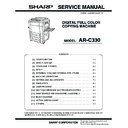Sharp AR-C330 (serv.man5) Service Manual ▷ View online
AR-C330 SETUP 4 - 12
D. Paper setup
1) Lift the grip upward, and pull out the paper tray slowly until it
stops.
2) Set the paper below the indication line.
At that time, set the paper size detection lever according to the
set paper size.
set paper size.
3) Push the tray into the machine slowly and securely.
7. Parts setup
(1) Paper exit tray setup
(2) Front cabinet stopper setup
(3) Horizontal level check and adjustment
If the copier is tilted back and forth, the following troubles may be
caused.
caused.
• Oil leak from the fusing section
• Image distortion and color image resist
To avoid the above troubles, check the horizontal level of the
copier back and forth and adjust if necessary. A small tilt in left and
right direction is allowed due to the margins.
copier back and forth and adjust if necessary. A small tilt in left and
right direction is allowed due to the margins.
a. Necessary tools
• Horizontal level check sheet (UKOG-0286FCZZ)
• Screw (LX-BZ0870FCZZ)
4 lock release/C transfer section/Use screws other than the
screws removed in Procedure 7).
screws removed in Procedure 7).
• Horizontal level check string (with washer) (UKOG-0285FCZZ)
• Spacer disk (UKOG-0287FCZZ)
• Spacer (UKOG-0288FCZZ)
b. Check and adjustment
1) Paste and attach the horizontal level check sheet to the edge of
the cabinet.
2) Remove the cabinet fixing screw.
(Note)
• Curled paper, folded paper or copied paper may cause
paper jams.
• When pulling out the tray, do not put a heavy thing on it
or do not press it.
(Note)
• When a tray is pulled out during copying, a paper jam
may occur. When a paper jam occurs in the tray, if the
tray is pulled out, the jammed paper may be torn.
tray is pulled out, the jammed paper may be torn.
Maximum height line
AR-C330 SETUP 4 - 13
3) Pass the washer of the horizontal level check string into the
screw (LX-BZ0870FCZZ) and attach it to the copier.
4) Check that the horizontal level check string is in the frame mark
of the horizontal level check sheet. If the horizontal check sheet
is not available, check that the horizontal level check string is
within the cabinet fixing screw width.
is not available, check that the horizontal level check string is
within the cabinet fixing screw width.
If the above condition is satisfied, no need to make further adjust-
ment.
ment.
If the above condition is not satisfied, perform the following proce-
dure.
dure.
5) Put the spacer disk under the caster.
If the adjustment cannot be performed only with the spacer
disk, use the spacer together.
disk, use the spacer together.
(4) Adjuster setup
1) As shown in the figure below, turn the adjuster until it makes
contact with the floor securely.
8. Copy quality check
Check the following items. For the adjustment and check proce-
dures, refer to the section of adjustments.
dures, refer to the section of adjustments.
(1) Focus (resolution) (Refer to ADJ M12.)
(2) Copy image off- and center (Refer to ADJ M14 and
ADJ M15.)
(3) Image loss, void area (Refer to ADJ M16.)
(4) Image resist
Check the following items. If the adjustment is improper, make an
adjustment again.
adjustment again.
Main scanning direction image resist adjustment (Refer to ADJ M9.)
Sub scanning direction image resist adjustment (Refer to ADJ M10.)
(5) Copy color balance, density (Refer to ADJ M17.)
There are two check methods.
∗
Set the color balance (copy density) setup of each copy mode to
the center. Make a copy of the gray scale chart (UKOG-
0162FCZZ) and a copy of the color test chart (UKOG-0283FCZZ).
Check that the color balance and the density level are within the
specified range.
For details and the judgment criteria, refer to "Copy mode color
balance and density check" in ADJ M17.
the center. Make a copy of the gray scale chart (UKOG-
0162FCZZ) and a copy of the color test chart (UKOG-0283FCZZ).
Check that the color balance and the density level are within the
specified range.
For details and the judgment criteria, refer to "Copy mode color
balance and density check" in ADJ M17.
∗
Perform procedure 1) of ADJ M17 ADJ 3 in the adjustment sec-
tion to check the color balance and the density level.
tion to check the color balance and the density level.
(Note)
When performing checking only, do not change the adjust-
ment value.
For details and the judgement criteria, refer to ADJ M17
ADJ3.
ment value.
For details and the judgement criteria, refer to ADJ M17
ADJ3.
If the color balance and the density level are not within the speci-
fied range, make an adjustment according to the flowchart of ADJ
M17.
fied range, make an adjustment according to the flowchart of ADJ
M17.
Lock
Release
Adjuster
AR-C330 SETUP 4 - 14
9. Specification setup
Execute SIM 26 to set the specifications according to the cus-
tomer's need.
tomer's need.
10. Function and operation check
Check the following operations.
11. Recording of setup and adjustment
data
Execute SIM 22-6 to print and keep the various setup data and the
adjustment data (list).
In case of memory trouble, when the PCU PWB or the ICU PWB is
replaced, if there is not the above information, all adjustment must
be made from the beginning.
adjustment data (list).
In case of memory trouble, when the PCU PWB or the ICU PWB is
replaced, if there is not the above information, all adjustment must
be made from the beginning.
With the record of the above information, the setup data and the
adjustment data can be directly inputted efficiently.
adjustment data can be directly inputted efficiently.
12. Procedures for transit
When moving the copier, the following procedures must be per-
formed.
formed.
(1) Remove paper from the paper trays.
(2) Remove the developing unit from the copier.
(3) Lock all the locks again.
(4) Remove the fusing unit.
(5) Remove the fusing oil bottle.
After removing the fusing unit, perform the following procedures.
1) Remove the fusing oil bottle cover.
2) Attach the caps (which are appended to the fusing oil bottle) to
the three holes in the fusing oil bottle.
3) Remove the fusing oil bottle from the copier.
Sim No.
Content
26
1
Used to set options. (When installing an option, use this
simulation to set the option (software).
simulation to set the option (software).
2
1) Used to set the paper size of the large capacity tray. (When
the paper size is changed, this simulation must be executed
to change the paper size in software.)
to change the paper size in software.)
2) Used to detect 8.5 x 13" size paper and documents and to set
the display mode. (All paper feed modes)
3) Used to set the paper size in the manual paper feed mode.
3
Used to set the auditor specification mode. Setting must be
made according to the use conditions of the auditor.
made according to the use conditions of the auditor.
5
Used to set the count mode of the total counter, the developer
counter, and the maintenance counter.
counter, and the maintenance counter.
6
Used to set the specifications (paper, fixed copy magnification
ratio, machine operations at an image (process) correction error)
depending on the destination.
ratio, machine operations at an image (process) correction error)
depending on the destination.
15
Used to set the fusing operation mode (paper curl prevention
mode).
mode).
18
Used to set Enable/Disable of the toner save operation. (The
function of this simulation is effective only in UK version.
(Depending on the setting of SIM 6-6 (Destination).) For the
other destinations, the same setting can be made with the user
program P22.
function of this simulation is effective only in UK version.
(Depending on the setting of SIM 6-6 (Destination).) For the
other destinations, the same setting can be made with the user
program P22.
22
Used to set the destination specifications (language display).
28
Used to set the AC power voltage. (For the fusing section heater
lamp power control)
lamp power control)
30
Used to set the CE mark complying operation mode. (Soft start
when driving the fusing heater lamp.)
when driving the fusing heater lamp.)
35
Used to set whether the trouble history display of SIM 22-4 is
displayed as one time trouble or continuous troubles when the
same trouble repeatedly occurred.
displayed as one time trouble or continuous troubles when the
same trouble repeatedly occurred.
Check item
Note
Paper feed operation
(manual paper feed)
(manual paper feed)
Paper feed by the paper tray
Paper feed by the large
capacity paper feed tray
capacity paper feed tray
When the large capacity
tray is installed.
tray is installed.
Paper size detection
Document size detection
RADF copy (S-S mode)
When RADF is installed.
RADF copy (S-D mode)
When RADF is installed
When the duplex
unit is installed.
unit is installed.
RADF copy (D-D mode)
When RADF is installed
When the duplex
unit is installed.
unit is installed.
RADF copy (D-S mode)
When RADF is installed
Sort mode copy
When RADF is installed.
Group mode copy
When RADF is installed
Staple
When RADF is installed
AR-C330 EXTERNAL VIEW AND INTERNAL STRUCTURE 5 - 1
[5] EXTERNAL VIEW AND INTERNAL STRUCTURE
1. External view and operation parts
No.
Parts
NOTE
Name
Function and operation
1
Waste toner bottle
Collect waste toner from the image process section.
2
Paper exit tray
Receives printed paper.
3
Main power switch
Turns on/off the power.
4
Toner hopper cover
Toner container section
5
Operation panel
Used to perform various setups, displays, and simulations.
6
Original stacker
Stacks originals.
7
Original cover
Presses an original and prevents against leakage of light from the scanner lamp.
Optional
8
Original table
An original to be scanned is set on this table. (Left edge reference)
9
Paper clips tray
Used to put paper clips on it.
10
Duplex module
When duplex copying is performed, paper is automatically reversed here.
11
Front cover
This cover is opened to remove and install the photoconductor cartridge, the developer
cartridge, the transfer unit, and the fusing unit, and remove jam paper.
cartridge, the transfer unit, and the fusing unit, and remove jam paper.
12
Paper tray
Used to set paper on it.
13
Right doors
These doors are opened to remove jammed paper from the paper transport section.
14
Manual feed tray
In manual paper feed copy, inset paper from this tray.
3
2
1
4
5
10
12
11
13
14
6
7
8
9
Click on the first or last page to see other AR-C330 (serv.man5) service manuals if exist.