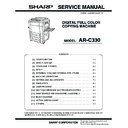Sharp AR-C330 (serv.man5) Service Manual ▷ View online
AR-C330 SETUP 4 - 8
B. Document table
(1) Document table cleaning
If the document table is dirty, the dirt is copied.
Wipe and clean with soft cloth with water, then wipe with dry cloth.
(2) Document cover cleaning
If the document cover is dirty, the copy is dirtied or the document
size is erroneously detected.
size is erroneously detected.
Wipe and clean with soft cloth with water, then wipe with dry cloth.
6. Consumable parts setup
A. Fusing oil setup
1) Remove the cap (1) from the oil bottle (2), and remove the
inner cap. Set the cap (3) again.
2) Remove the oil tank cover (1) from the oil tank, and fill oil from
the oil tank (2).
(Note)
Do not exceed line A when filling oil.
(Fusing oil handling)
(1) Print operation check procedure without filling oil
in the oil tank
1) Remove the fusing oil applying section cover.
2) Supply 10 – 15cc of fusing oil all over the oil pipe and the oil
blade. Use of fusing oil YYOK-0059FC31 (15cc) is advisable.
This allows to print about 100 pages.
(Note)
• If the dirt cannot be removed easily, wipe with soft
cloth immersed in water or neutral detergent, then
wipe with dry cloth.
wipe with dry cloth.
• Do not use benzene or thinner for cleaning, which
may change the parts in quality or discolor.
1
2
3
1
2
1
2
A
AR-C330 SETUP 4 - 9
B. Developer setup
(1) Developer setup
1) Remove the blue screw (1), and remove the DSD holder (2) (3)
(4) (5).
(Note)
A color label is attached to each DSD holder for identifica-
tion of the color. When installing the DSD holders, be sure
to match the label color with the color on the machine.
tion of the color. When installing the DSD holders, be sure
to match the label color with the color on the machine.
2) Remove the special tool (2) from the back of the process cover
(1).
3) Fix the drum holder (4) with the special tool (2), and remove the
blue screw (3).
4) Pull out the transfer unit, cover the whole surface of the transfer
belt with paper, and insert the transfer unit. At that time, keep
the lock handle released. This procedure is performed in order
to prevent against dirt by toner dropped from the process frame
unit.
the lock handle released. This procedure is performed in order
to prevent against dirt by toner dropped from the process frame
unit.
5) Remove the connector (1) and loosen the blue screw (2).
6) Remove the process frame unit from the arrow section.
7) Set the developer units in the sequence of (1) to (4).
(Note)
Insert section A into the hole along the arrow indication.
Fit the projection B with the hole in the developer unit, and
connect the connector C.
Set each developer unit to its position. Be careful not to
mistake the position.
Fit the projection B with the hole in the developer unit, and
connect the connector C.
Set each developer unit to its position. Be careful not to
mistake the position.
1
2
4
5
3
1
2
2
3
4
4
1
2
3 (M)
4 (Y)
A
1 (K)
2 (C)
AR-C330 SETUP 4 - 10
8) Set the developer cartridges in the sequence of black, cyan,
magenta, and yellow.
9) Put the developer cartridge on the developer unit pawl A, and
press is until pawl P clicks.
(Note)
Check that the developer color and the developer unit
color are the same.
color are the same.
10) Pull out the developer cartridge film sheet (1). (4 positions for
each color)
(After completion of the above procedures, attach the removed
cover and the cabinet.)
cover and the cabinet.)
(2) Toner concentration reference control level setup
1) Enter SIM 25-2 mode with the front cabinet open.
2) Close the front cabinet.
3) Select the developing unit to be adjusted. (Select the all.)
4) Press the EXECUTE key and it is highlighted. The OPC drum
motor rotates and the toner concentration sensor detects toner
concentration and the output value is displayed.
After 3 minutes of stirring, the average value of the toner con-
centration sensor detection level is set (stored) as the refer-
ence toner concentration control value.
concentration and the output value is displayed.
After 3 minutes of stirring, the average value of the toner con-
centration sensor detection level is set (stored) as the refer-
ence toner concentration control value.
(Note)
If the adjustment is stopped within 3 minutes, the setup
result is not stored.
When the EXECUTE key is pressed during operation, it is
stopped and the EXECUTE key returns to the normal dis-
play.
If "EE-EU" or "EE-EL" is displayed, the reference toner
concentration control value is not set normally.
EE-EL: The value is less than 79 (1.59V).
EE-EU: The value is over 177 (3.41V).
result is not stored.
When the EXECUTE key is pressed during operation, it is
stopped and the EXECUTE key returns to the normal dis-
play.
If "EE-EU" or "EE-EL" is displayed, the reference toner
concentration control value is not set normally.
EE-EL: The value is less than 79 (1.59V).
EE-EU: The value is over 177 (3.41V).
5) Clear the developer counter with SIM 24-5.
6) Execute SIM 44-27 to reset the half tone correction data (cor-
rection conditions) to the default level.
C. Toner setup
1) Open the front cover.
2) Remove the toner box.
3) Press the lock release buttons on the both sides to release lock
and pull the toner box out.
4) The toner supply ports on the toner box are arranged as shown
below.
(Note)
1) The developers of yellow, magenta, and cyan must be
replaced at a time.
If individual developer is replaced, color balance is
changed and cannot be adjusted.
The black developer can be replaced individually.
If individual developer is replaced, color balance is
changed and cannot be adjusted.
The black developer can be replaced individually.
2) After replacement of the developers and the photocon-
ductor, execute SIM 44-27 to reset the half tone cor-
rection data (correction conditions) to the default level.
If the above procedure is missed, half tone correction
may not be performed properly.
rection data (correction conditions) to the default level.
If the above procedure is missed, half tone correction
may not be performed properly.
3) Reset the developer counter with SIM 24-5.
Lock release buttons
Yellow
Cyan
Magenta
Black
AR-C330 SETUP 4 - 11
5) Tap the toner cartridge top 5 times, and shake it horizontally 20
times.
6) Attach the toner cartridge to the toner box to be refilled.
Be sure to check the color.
The toner cartridge must be attached to the toner supply port of
the same color.
The toner cartridge must be attached to the toner supply port of
the same color.
7) Move the toner cartridge in the arrow direction until it stops.
8) Remove the seal.
9) Hold the toner cartridge and remove the seal.
10) It takes about 40 sec to supply toner in the toner cartridge to
the toner box.
11) Tap the toner cartridge top several times.
12) Drop the toner attached to the inside of the toner cartridge
completely.
13) Move the empty toner cartridge in the arrow direction and
remove it.
14) Insert the toner box into the original position.
15) Close the front cover.
(Example)
When refilling yellow toner:
Securely insert two projections of the toner cartridge
into the toner supply port.
Securely insert two projections of the toner cartridge
into the toner supply port.
5 times
20 times
Click on the first or last page to see other AR-C330 (serv.man5) service manuals if exist.