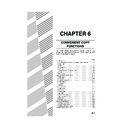Sharp AR-C170 (serv.man54) User Manual / Operation Manual ▷ View online
SPECIAL MODES
6-5
6
Erase
The erase function is used to erase the shadow lines on copies produced when copying thick originals or books. The
erase modes that can be selected are shown below. The erase width is approximately 10 mm (1/2") in it's initial
setting.
erase modes that can be selected are shown below. The erase width is approximately 10 mm (1/2") in it's initial
setting.
EDGE ERASE
Eliminates shadow lines around the edges of
copies caused when heavy paper or a book is used
as an original.
Eliminates shadow lines around the edges of
copies caused when heavy paper or a book is used
as an original.
CENTRE ERASE
Eliminates shadow lines produced by the bindings
of bound documents.
Eliminates shadow lines produced by the bindings
of bound documents.
EDGE + CENTRE ERASE
Eliminates shadow lines around the edges of
copies and eliminates the shadow at the centre of
copies.
Eliminates shadow lines around the edges of
copies and eliminates the shadow at the centre of
copies.
1
Touch the [ERASE] key on the SPECIAL
MODES screen.
MODES screen.
The erase setting screen
will appear.
The erase icon (
will appear.
The erase icon (
) will
also appear in the upper
left of the screen to
indicate that the function
is turned on.
left of the screen to
indicate that the function
is turned on.
2
Select the desired erase mode.
Select one of the three
erase modes. The
selected key will be
highlighted.
erase modes. The
selected key will be
highlighted.
3
Adjust the amount of erase and touch the
[OK] key.
[OK] key.
Use the
and
keys
to adjust the erase width
and then touch the [OK]
key.
and then touch the [OK]
key.
4
Touch the [OK] key on the SPECIAL
MODES screen.
MODES screen.
Return to the main screen of copy mode.
Original
Copy
ERASE
T
COVERS
EDGE
ERASE
ERASE
CENTRE
ERASE
EDGE+CENTRE
ERASE
EDGE
CANCEL
OK
10
(0 20)
mm
About the steps that follow
If a reversing single pass feeder is being used,
see pages 5-2 through 5-6. If the document
glass is being used, see pages 5-7 through 5-9.
If a reversing single pass feeder is being used,
see pages 5-2 through 5-6. If the document
glass is being used, see pages 5-7 through 5-9.
To cancel the erase function, touch the [CANCEL]
key on the erase setting screen.
key on the erase setting screen.
ex_apollon_06-1.fm 5 ページ 2004年6月7日 月曜日 午後4時2分
SPECIAL MODES
6-6
Dual page copy
The dual page copy function produces separate copies of two documents placed side by side on the document glass.
It is especially useful when copying books and other bound documents.
It is especially useful when copying books and other bound documents.
[Example] Copying right and left pages of a book
1
Touch the [DUAL PAGE COPY] key on the
SPECIAL MODES screen.
SPECIAL MODES screen.
The [DUAL PAGE
COPY] key will be
highlighted to indicate
that the function is
turned on, and the dual
page copy icon (
COPY] key will be
highlighted to indicate
that the function is
turned on, and the dual
page copy icon (
) will
appear in the upper left
of the screen.
of the screen.
2
Touch the [OK] key on the SPECIAL
MODES screen.
MODES screen.
Return to the main screen of copy mode.
3
Place the originals on the document glass.
When copying book originals:
When copying a thick book, press down lightly on
the book to flatten it against the document glass.
the book to flatten it against the document glass.
4
Ensure that A4 (8-1/2" x 11") size paper is
selected.
selected.
If A4 (8-1/2" x 11") size
paper is not selected,
touch the [PAPER
SELECT] key to select
A4 (8-1/2" x 11") size
paper.
paper is not selected,
touch the [PAPER
SELECT] key to select
A4 (8-1/2" x 11") size
paper.
● The dual page copy function can be used with reduction
copying but cannot be used with enlargement copying.
● The dual page copy function can be done only from the
document glass. The reversing single pass feeder
cannot be used with this function.
cannot be used with this function.
● Only A4 (8-1/2" x 11") paper can be used.
Book original
Dual page copy
TRANSPARENCY
INSERTS
DUAL PAGE
COPY
COPY
OK
PAGE
8½x11
A4
Index
This page
is copied
first.
is copied
first.
Centre line of
original
original
About the steps that follow
For two-sided copying, follow steps 2 through 4
on page 5-9 and then follow steps 4 through 7
on page 5-8.
For one-sided copying, follow steps 4 through
7 on page 5-8.
For two-sided copying, follow steps 2 through 4
on page 5-9 and then follow steps 4 through 7
on page 5-8.
For one-sided copying, follow steps 4 through
7 on page 5-8.
To cancel the dual page copy function, touch the
[DUAL PAGE COPY] key on the special modes
screen (step 1). (The highlighted display will be
cancelled.)
[DUAL PAGE COPY] key on the special modes
screen (step 1). (The highlighted display will be
cancelled.)
NOTE
To erase shadows caused by document binding, use
the edge erase function (page 6-5). (Centre Erase
and Edge + Centre Erase cannot be used in
combination.)
To erase shadows caused by document binding, use
the edge erase function (page 6-5). (Centre Erase
and Edge + Centre Erase cannot be used in
combination.)
PAPER SELECT
AUTO A4
100
%
Apollon_general-copy_EX.book 6 ページ 2004年6月7日 月曜日 午後1時59分
SPECIAL MODES
6-7
6
Centring
When the original and copy paper are of different sizes, CENTRING is used to shift the image to the centre of the
copy paper but only in the left to right direction.
copy paper but only in the left to right direction.
1
Touch the [CENTRING] key on the
SPECIAL MODES screen.
SPECIAL MODES screen.
The [CENTRING] key is
highlighted to indicate
that the function is
turned on, and the
centring icon (
highlighted to indicate
that the function is
turned on, and the
centring icon (
) will
appear in the upper left
of the screen.
of the screen.
2
Touch the [OK] key on the SPECIAL
MODES screen.
MODES screen.
Return to the main screen of copy mode.
[Example]
Original
Copy
● This function can be used to reduce a larger sized
original image and centre it on a copy of smaller paper
size, as well as centre a smaller original onto a larger
sized copy.
size, as well as centre a smaller original onto a larger
sized copy.
● This function will not work when non-standard size
originals or copy paper are used. This function cannot
be selected when enlargement copying has been
selected.
be selected when enlargement copying has been
selected.
About the steps that follow
If a reversing single pass feeder is being used,
see pages 5-2 through 5-6. If the document
glass is being used, see pages 5-7 through 5-9.
If a reversing single pass feeder is being used,
see pages 5-2 through 5-6. If the document
glass is being used, see pages 5-7 through 5-9.
To cancel the CENTRING function, touch the
[CENTRING] key again on the SPECIAL MODES
screen (step1).
[CENTRING] key again on the SPECIAL MODES
screen (step1).
MARGIN SHIFT
CENTRING
Apollon_general-copy_EX.book 7 ページ 2004年6月7日 月曜日 午後1時59分
SPECIAL MODES
6-8
Transparency film with insert sheets
When copying onto transparency film, blank insert sheets can be placed between transparent sheets.
Example: Inserting insert sheets between transparencies
Example: Inserting insert sheets between transparencies
●Insert sheets cannot be copied on in any mode.
●This mode can be selected only in the 1-sided to 1-
●This mode can be selected only in the 1-sided to 1-
sided and 2-sided to 1-sided modes.
●A multiple number of copies cannot be selected in
this mode.
●Transparency film must be fed from the bypass tray.
●Insert sheets must be the same size (A4 or A4R (8-
●Insert sheets must be the same size (A4 or A4R (8-
1/2" x 11" or 8-1/2" x 11"R)) as the transparency film.
●For best results, use SHARP recommended
transparency film.
●When using the "transparency film with insert sheets"
function for colour copying, load the original pages in
reverse order to have the output produced in forward
order.
reverse order to have the output produced in forward
order.
Before performing the following procedure, touch the [OUTPUT] key in the main screen of Copy mode to display the
OUTPUT settings screen (page 5-5), and then touch the [LEFT TRAY] key* to set the output tray to the left tray*.
* If the optional saddle stitch finisher is installed, touch the [FINISHER TRAY] key to set the output tray to the finisher tray.
OUTPUT settings screen (page 5-5), and then touch the [LEFT TRAY] key* to set the output tray to the left tray*.
* If the optional saddle stitch finisher is installed, touch the [FINISHER TRAY] key to set the output tray to the finisher tray.
1
Touch the [TRANSPARENCY INSERTS]
key on the SPECIAL MODES screen.
key on the SPECIAL MODES screen.
The [TRANSPARENCY
INSERTS] key is
highlighted to indicate
that the function is turned
on, and the transparency
inserts icon (
INSERTS] key is
highlighted to indicate
that the function is turned
on, and the transparency
inserts icon (
, etc.)
appears in the upper left
of the screen.
of the screen.
2
Touch the [OK] key on the SPECIAL
MODES screen.
MODES screen.
Return to the main screen of copy mode.
3
Load transparency film into the bypass
tray.
tray.
Remove any paper
already in the bypass
tray before loading the
transparency film. (To
load paper in the bypass
tray, see pages 2-4 and
2-5.)
already in the bypass
tray before loading the
transparency film. (To
load paper in the bypass
tray, see pages 2-4 and
2-5.)
4
Touch the [PAPER SELECT] key and
select the transparency film loaded in the
bypass tray.
select the transparency film loaded in the
bypass tray.
Touch the
[TRANSPARENCY] key.
[TRANSPARENCY] key.
5
Touch the [SPEED MODE] key or the [QUALITY
MODE] key for the transparency film.
MODE] key for the transparency film.
SPEED MODE is for fast
printing.
QUALITY MODE is for a
high quality image.
After touching either key
followed by the [OK] key,
you will return to the main
screen of copy mode.
printing.
QUALITY MODE is for a
high quality image.
After touching either key
followed by the [OK] key,
you will return to the main
screen of copy mode.
6
Touch the [PAPER SELECT] key again and
select the paper (A4 (8-1/2" x 11") or A4R (8-
1/2" x 11"R) size) to be used for the inserts.
select the paper (A4 (8-1/2" x 11") or A4R (8-
1/2" x 11"R) size) to be used for the inserts.
2
3
4
4
3
2
1
4
1
2
3
1
For two-sided originals,
this is only possible when
using a reversing single
pass feeder.
this is only possible when
using a reversing single
pass feeder.
Originals (1-sided)
Originals (2-sided)
Insert sheets
During colour copying,
output takes place in
reverse order.
output takes place in
reverse order.
TRANSPARENCY
INSERTS
COPY
PLAIN
HEAVY PAPER
TRANSPARENCY
ENVELOPE
A4
AUTO
EXPOSURE
PAPER SELECT
100
%
COPY RATIO
About the steps that follow
If a reversing single pass feeder is being used,
see pages 5-2 and 5-3. If the document glass is
being used, see pages 5-7 and 5-8.
If a reversing single pass feeder is being used,
see pages 5-2 and 5-3. If the document glass is
being used, see pages 5-7 and 5-8.
To cancel the TRANSPARENCY INSERTS function,
touch the [TRANSPARENCY INSERTS] key again
on the SPECIAL MODES screen.
touch the [TRANSPARENCY INSERTS] key again
on the SPECIAL MODES screen.
NOTE
When the copy job is finished, remove any
transparencies that remain in the bypass tray.
When the copy job is finished, remove any
transparencies that remain in the bypass tray.
SPEED MODE
QUALITY MODE
BASIC SETTING
EXTRA SIZE
OK
PLEASE SELECT TRANSPARENCY MODE.
READY TO COPY.
0
INTERRUPT
1. A4
2. B4
PLAIN
PLAIN
HEAVY PAPER
TRANSPARENCY
ENVELOPE
RECYCLED
COLOUR
PLAIN
A4
AUTO
EXPOSURE
PAPER SELECT
100
%
COPY RATIO
3. A3
4. A4R
Apollon_general-copy_EX.book 8 ページ 2004年6月7日 月曜日 午後1時59分
Click on the first or last page to see other AR-C170 (serv.man54) service manuals if exist.