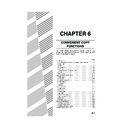Sharp AR-C170 (serv.man54) User Manual / Operation Manual ▷ View online
IMAGE EDIT MENU
6-17
6
Single colour
Produces copies with a selected single colour.
1
Touch the [SINGLE COLOUR] key on the
IMAGE EDIT screen.
IMAGE EDIT screen.
The SINGLE COLOUR
setting screen will
appear.
setting screen will
appear.
2
Select the desired colour.
When one of the keys is touched, the single colour
icon (
icon (
) will appear at the upper left of the
screen to indicate that the single colour function is
turned on. (The number that appears with the icon
indicates the selected colour, and is the number
on the key of the selected colour.)
turned on. (The number that appears with the icon
indicates the selected colour, and is the number
on the key of the selected colour.)
3
Touch the [OK] key (inside [OK] key) on
the SINGLE COLOUR setting screen.
the SINGLE COLOUR setting screen.
Return to the IMAGE EDIT menu screen.
4
Touch the [OK] key on the IMAGE EDIT
menu screen.
menu screen.
Return to the SPECIAL MODES screen.
5
Touch the [OK] key on the SPECIAL
MODES screen.
MODES screen.
Return to the main screen of copy mode.
Mirror image
This function is used to print a mirror image of the original. The images will be inverted in the right to left direction on
the copies.
the copies.
1
Touch the [MIRROR IMAGE] key on the
IMAGE EDIT menu screen.
IMAGE EDIT menu screen.
The [MIRROR IMAGE]
key will be highlighted to
indicate that the function
is turned on, and the
mirror image icon (
key will be highlighted to
indicate that the function
is turned on, and the
mirror image icon (
)
will appear in the upper
left of the screen.
left of the screen.
2
Touch the [OK] key on the IMAGE EDIT
menu screen.
menu screen.
Return to the SPECIAL MODES screen.
3
Touch the [OK] key on the SPECIAL
MODES screen.
MODES screen.
Return to the main screen of copy mode.
IMAGE EDIT
SINGLE COLOUR
FULL-BLEED
M
I
MULT
ENLA
IMAGE EDIT
-1
SINGLE COLOUR
4.YELLOW
5.MAGENTA
1.RED
2.GREEN
6.CYAN
3.BLUE
OK
CANCEL
OK
-
1
About the steps that follow
If the reversing single pass feeder is being
used, see pages 5-2 through 5-6. If the
document glass is being used, see pages 5-7
through 5-9.
In either case, press the [COLOUR COPY
START] key to begin copying.
If the reversing single pass feeder is being
used, see pages 5-2 through 5-6. If the
document glass is being used, see pages 5-7
through 5-9.
In either case, press the [COLOUR COPY
START] key to begin copying.
To cancel the SINGLE COLOUR function, select the
SINGLE COLOUR function again and touch the
[CANCEL] key (step 2).
SINGLE COLOUR function again and touch the
[CANCEL] key (step 2).
Original
Copy
OUR
PHOT
EED
MULTI-PAGE
ENLARGEMENT
MIRROR
IMAGE
EXT
About the steps that follow
If a reversing single pass feeder is being used,
see pages 5-2 through 5-6. If the document
glass is being used, see pages 5-7 through 5-9.
If a reversing single pass feeder is being used,
see pages 5-2 through 5-6. If the document
glass is being used, see pages 5-7 through 5-9.
To cancel the MIRROR IMAGE function, touch the
MIRROR IMAGE again on the IMAGE EDIT menu
screen (step 2).
MIRROR IMAGE again on the IMAGE EDIT menu
screen (step 2).
Apollon_general-copy_EX.book 17 ページ 2004年6月7日 月曜日 午後1時59分
IMAGE EDIT MENU
6-18
Photo Repeat
PHOTO REPEAT is used to produce repeated images of a photo on a single sheet of copy paper.
● Up to 24 repeats can be made on a single copy sheet. The number of copies on a single sheet depends on the
original size and copy paper size.
● Reduction or enlargement cannot be selected with this function. If reduction or enlargement has been selected,
the copy ratio will be reset to 100% when this function is selected.
● This function will not work when non-standard size paper is used.
● This function can only be used with A4 (8-1/2" x 11") or A3 (11" x 17") paper.
● This function can only be used with A4 (8-1/2" x 11") or A3 (11" x 17") paper.
Original size (to 130 x 90 mm (3" x 5"))
Four copies are made on a
sheet of A4 (8-1/2" x 11")
size paper.
sheet of A4 (8-1/2" x 11")
size paper.
Eight copies are
made on a sheet
of A3 (11" x 17")
size paper.
made on a sheet
of A3 (11" x 17")
size paper.
Two copies are made on a
sheet of A4 (8-1/2" x 11")
size paper.
sheet of A4 (8-1/2" x 11")
size paper.
Four copies are
made on a sheet of
A3 (11" x 17") size
paper.
made on a sheet of
A3 (11" x 17") size
paper.
Eight copies are made on a
sheet of A4 (8-1/2" x 11")
size paper.
sheet of A4 (8-1/2" x 11")
size paper.
16 copies are
made on a sheet
of A3 (11" x 17")
size paper.
made on a sheet
of A3 (11" x 17")
size paper.
12 copies are made on a
sheet of A4 (8-1/2" x 11")
size paper.
sheet of A4 (8-1/2" x 11")
size paper.
24 copies are
made on a sheet of
A3 (11" x 17") size
paper.
made on a sheet of
A3 (11" x 17") size
paper.
10 copies are made on a
sheet of A4 (8-1/2" x 11")
size paper (95% ratio).
sheet of A4 (8-1/2" x 11")
size paper (95% ratio).
Original size (to 70 x 100 mm (2-1/2" x 4"))
Original size (to 57 x 100 mm (2-1/8" x 3-5/8"))
Original size (to 100 x 150 mm (5" x 7"))
Original size (to 65 x 70 mm (2-1/2" x 2-1/2"))
Apollon_general-copy_EX.book 18 ページ 2004年6月7日 月曜日 午後1時59分
IMAGE EDIT MENU
6-19
6
1
Touch the [PHOTO REPEAT] key on the
IMAGE EDIT menu screen.
IMAGE EDIT menu screen.
The PHOTO REPEAT
setting screen will
appear.
setting screen will
appear.
2
Touch the key for the desired combination
of original type and paper size.
of original type and paper size.
When any one of the keys is touched, the photo
repeat icon (
repeat icon (
, etc.) will appear at the upper left of
the screen to indicate that the function is turned on.
If the key for the desired combination doesn't
appear, touch the
appear, touch the
or
key to scroll, and
then touch the desired repeat type key (A4 (8-1/2"
x 11") or A3 (11" x 17")).
x 11") or A3 (11" x 17")).
When making repeat copies of an original size (to
57 x 100 mm (2-1/8" x 3-5/8")), only A4 (8-1/2" x
11") can be selected for the paper size.
57 x 100 mm (2-1/8" x 3-5/8")), only A4 (8-1/2" x
11") can be selected for the paper size.
3
Touch the [OK] key (inside [OK] key) on
the PHOTO REPEAT setting screen.
the PHOTO REPEAT setting screen.
Return to the IMAGE EDIT menu screen.
4
Touch the [OK] key on the IMAGE EDIT
menu screen.
menu screen.
Return to the SPECIAL MODES screen.
5
Touch the [OK] key on the SPECIAL
MODES screen.
MODES screen.
Return to the main screen of copy mode.
Multi shot
The multi shot function is used to copy up to four originals, collectively in a specified order, per sheet of copy paper
in any one of four layout patterns.
[Example] Copying seven originals using the 4 in 1 MULTI SHOT selection in a layout pattern starting from the upper
left to lower right.
in any one of four layout patterns.
[Example] Copying seven originals using the 4 in 1 MULTI SHOT selection in a layout pattern starting from the upper
left to lower right.
● When using the multi shot function, place the
originals, select the desired paper size, and
select the copying mode before selecting the
multi shot function on the special modes screen.
select the copying mode before selecting the
multi shot function on the special modes screen.
● When using the multi shot function, the appropriate
copy ratio will be automatically set based on the
original size, paper size, and the number of originals
to be copied onto one sheet. The minimum possible
reduction ratio is 25%. Depending on the original
size, paper size, and the number of originals to be
copied onto one sheet, the copy ratio required to fit
the original images onto one sheet may be smaller
than 25%. In this case, a ratio of 25% will be used,
and parts of the original images may be cut off.
If the most suitable ratio is
• 33% to 44%, a ratio of 33% will be used.
• 32% or less, a ratio of 25% will be used.
original size, paper size, and the number of originals
to be copied onto one sheet. The minimum possible
reduction ratio is 25%. Depending on the original
size, paper size, and the number of originals to be
copied onto one sheet, the copy ratio required to fit
the original images onto one sheet may be smaller
than 25%. In this case, a ratio of 25% will be used,
and parts of the original images may be cut off.
If the most suitable ratio is
• 33% to 44%, a ratio of 33% will be used.
• 32% or less, a ratio of 25% will be used.
R
PHOTO REPEAT
MU
GE
NT
EXTRA SIZE
PAMP
OK
CANCEL
OK
IMAGE EDIT
PHOTO REPEAT
ORIGINAL SIZE
REPEAT TYPE
E/L SIZE
148x105mm
3 x 5"
POST CARD
A4/8½x11
A3/11x17
4
8
1/5
About the steps that follow
See pages 5-7 through 5-8.
See pages 5-7 through 5-8.
NOTES
● Be sure to place the original on the document
● Be sure to place the original on the document
glass, The reversing single pass feeder cannot be
used for this function.
used for this function.
● Place ~70 x 100mm (2-1/2" x 4"), ~65 x 70mm (2-
1/2" x 2-1/2") and ~57 x 100mm (2-1/8" x 3-5/8")
originals as shown below.
originals as shown below.
To cancel the PHOTO REPEAT function, select the
PHOTO REPEAT function again and touch the
[CANCEL] key (step 2).
PHOTO REPEAT function again and touch the
[CANCEL] key (step 2).
Centring scale
Centring scale
Placing a
~70 x 100mm
(2 ½" x 4") or
~57 x 100mm
(2 " x 3 ")
original
~70 x 100mm
(2 ½" x 4") or
~57 x 100mm
(2 " x 3 ")
original
Placing a
~65 x 70mm
(2 ½" x 2 ½")
original
~65 x 70mm
(2 ½" x 2 ½")
original
/
5
8
/
1
8
One-sided copies
from one-sided
originals
from one-sided
originals
One-sided copies
from two-sided
originals
from two-sided
originals
Copies
Apollon_general-copy_EX.book 19 ページ 2004年6月7日 月曜日 午後1時59分
IMAGE EDIT MENU
6-20
1
Touch the [MULTI SHOT] key on the
IMAGE EDIT menu screen.
IMAGE EDIT menu screen.
The MULTI SHOT
setting screen will
appear.
The multi shot icon (
setting screen will
appear.
The multi shot icon (
,
etc.) will also appear in
the upper left of the
screen to indicate that
the function is turned on.
the upper left of the
screen to indicate that
the function is turned on.
2
Select the number of originals to be
copied onto one sheet of copy paper on
the multi shot selection screen.
copied onto one sheet of copy paper on
the multi shot selection screen.
The orientation of copy paper and the image of the
originals may be rotated as needed.
originals may be rotated as needed.
3
Select the layout.
Select the order in which
the originals will be
arranged on the copy.
the originals will be
arranged on the copy.
The arrows in the above diagram indicate the
directions in which the images are arranged.
directions in which the images are arranged.
4
Select whether or not to add borderlines.
When the BORDER
LINE checkbox is
selected, borderlines
are added around the
borders of the images.
LINE checkbox is
selected, borderlines
are added around the
borders of the images.
5
Touch the [OK] key (inside [OK] key) on
the MULTI SHOT setting screen.
the MULTI SHOT setting screen.
Return to the IMAGE EDIT menu screen.
6
Touch the [OK] key on the IMAGE EDIT
menu screen.
menu screen.
Return to the SPECIAL MODES screen.
7
Touch the [OK] key on the SPECIAL
MODES screen.
MODES screen.
Return to the main screen of copy mode.
OK
AT
MULTI SHOT
E
PAMPHLET COPY
OK
CANCEL
OK
IMAGE EDIT
MULTI SHOT
2in1
4in1
LAYOUT
BORDER LINE
O
CANCEL
LAYOUT
BORDER
2in1
4in1
Shot number
Layout
About the steps that follow
If a reversing single pass feeder is being used,
see pages 5-2 through 5-6. If the document
glass is being used, see pages 5-7 through 5-9.
If a reversing single pass feeder is being used,
see pages 5-2 through 5-6. If the document
glass is being used, see pages 5-7 through 5-9.
To cancel the multi shot function, touch the
[CANCEL] key on the multi shot setting screen (step
2).
[CANCEL] key on the multi shot setting screen (step
2).
OK
CANCEL
YOUT
BORDER LINE
Apollon_general-copy_EX.book 20 ページ 2004年6月7日 月曜日 午後1時59分
Click on the first or last page to see other AR-C170 (serv.man54) service manuals if exist.