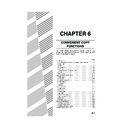Sharp AR-C170 (serv.man54) User Manual / Operation Manual ▷ View online
COLOUR ADJUSTMENTS MENU
6-13
6
Sharpness
Sharpens or softens image outlines.
1
Touch the [SHARPNESS] key on the
COLOUR ADJUSTMENTS menu screen.
COLOUR ADJUSTMENTS menu screen.
The SHARPNESS
setting screen will
appear. The colour
adjustments icon (
setting screen will
appear. The colour
adjustments icon (
)
will also appear in the
upper left of the screen
to indicate that the
function is turned on.
upper left of the screen
to indicate that the
function is turned on.
2
Touch the [SOFT] key to soften image
outlines or touch the [SHARP] key to
sharpen them.
outlines or touch the [SHARP] key to
sharpen them.
3
Touch the [OK] key (inside [OK] key) on
the SHARPNESS setting screen.
the SHARPNESS setting screen.
Return to the COLOUR ADJUSTMENTS menu
screen.
screen.
4
Touch the [OK] key on the COLOUR
ADJUSTMENTS menu screen.
ADJUSTMENTS menu screen.
Return to the SPECIAL MODES screen.
5
Touch the [OK] key on the SPECIAL
MODES screen.
MODES screen.
Return to the main screen of copy mode.
Suppress background
This copier can suppress unwanted background areas on the original images when copying.
1
Touch the [SUPPRESS BACKGROUND]
key on the COLOUR ADJUSTMENTS menu
screen.
key on the COLOUR ADJUSTMENTS menu
screen.
The SUPPRESS
BACKGROUND setting
screen will appear. The
colour adjustments icon
(
BACKGROUND setting
screen will appear. The
colour adjustments icon
(
) will also appear in
the upper left of the
screen to indicate that
the function is turned on.
screen to indicate that
the function is turned on.
2
Use the [+] and [-] keys to select the
desired background suppression level.
desired background suppression level.
If level 1 is selected, darker background areas will
be erased. The level can be adjusted in three
steps. The default setting is level 3.
be erased. The level can be adjusted in three
steps. The default setting is level 3.
3
Touch the [OK] key (inside [OK] key) on the
SUPPRESS BACKGROUND setting screen.
SUPPRESS BACKGROUND setting screen.
Return to the COLOUR ADJUSTMENTS menu
screen.
screen.
4
Touch the [OK] key on the COLOUR
ADJUSTMENTS menu screen.
ADJUSTMENTS menu screen.
Return to the SPECIAL MODES screen.
5
Touch the [OK] key on the SPECIAL
MODES screen.
MODES screen.
Return to the main screen of copy mode.
T
SHARPNESS
BRIGHTNESS
SU
BAC
INT
OK
CANCEL
OK
COLOUR
ADJUSTMENTS
ADJUSTMENTS
SHARPNESS
SOFT
SHARP
About the steps that follow
If the reversing single pass feeder is being
used, see pages 5-2 through 5-6. If the
document glass is being used, see pages 5-7
through 5-9.
In either case, press the [COLOUR COPY
START] key to begin copying.
If the reversing single pass feeder is being
used, see pages 5-2 through 5-6. If the
document glass is being used, see pages 5-7
through 5-9.
In either case, press the [COLOUR COPY
START] key to begin copying.
To cancel the SHARPNESS function, select the
SHARPNESS function again and touch the
[CANCEL] key (step 2).
SHARPNESS function again and touch the
[CANCEL] key (step 2).
S
SS
SUPPRESS
BACKGROUND
INTENSITY
OK
OK
CANCEL
OK
COLOUR
ADJUSTMENTS
ADJUSTMENTS
SUPPRESS BACKGROUND
LIGHT AREAS OF THE ORIGINAL MAY BE SUPPRESSED AS BACKGROUND.
1
3
About the steps that follow
If the reversing single pass feeder is being
used, see pages 5-2 through 5-6. If the
document glass is being used, see pages 5-7
through 5-9.
In either case, press the [COLOUR COPY
START] key to begin copying.
If the reversing single pass feeder is being
used, see pages 5-2 through 5-6. If the
document glass is being used, see pages 5-7
through 5-9.
In either case, press the [COLOUR COPY
START] key to begin copying.
To cancel the SUPPRESS BACKGROUND function,
select the SUPPRESS BACKGROUND function
again and touch the [CANCEL] key (step 2).
select the SUPPRESS BACKGROUND function
again and touch the [CANCEL] key (step 2).
Apollon_general-copy_EX.book 13 ページ 2004年6月7日 月曜日 午後1時59分
COLOUR ADJUSTMENTS MENU
6-14
Colour balance
This function is used to adjust the colour, tone, and density of colour copies.
1
Touch the [COLOUR BALANCE] key on
the COLOUR ADJUSTMENTS menu
screen.
the COLOUR ADJUSTMENTS menu
screen.
The COLOUR BALANCE
setting screen will appear.
setting screen will appear.
2
Use the keys indicated in the illustration
below to adjust the colour balance
settings.
below to adjust the colour balance
settings.
The Colour Balance setting allows you to adjust
the densities of four colours: cyan, magenta,
yellow, and black.
the densities of four colours: cyan, magenta,
yellow, and black.
The density range is divided into eight levels for
each colour, from 1 (lowest density areas) to 8
(highest density areas). The density can be
adjusted one level at a time or eight levels at once.
each colour, from 1 (lowest density areas) to 8
(highest density areas). The density can be
adjusted one level at a time or eight levels at once.
(A) Use these keys to select the colour to be adjusted
(
[C]
= cyan,
[M]
= magenta, [Y] = yellow,
[Bk]
=
black).
If only the area around the letter inside a key is
highlighted, the settings have been changed from
the factory default settings.
If only the area around the letter inside a key is
highlighted, the settings have been changed from
the factory default settings.
(B) Use these keys to change the densities of all eight
levels at once.
When either key is touched, the indicator lines of
all eight levels will move up or down one step.
When either key is touched, the indicator lines of
all eight levels will move up or down one step.
(C) Use these keys to adjust the densities of each of
the eight density levels.
When one of the keys is touched, the
corresponding indicator line will move up or down
one step. Touch the
When one of the keys is touched, the
corresponding indicator line will move up or down
one step. Touch the
key to increase the
density of the corresponding level, or the
key
to decrease the density.
(D) Use this key to return the densities of all eight
levels to the initial settings.
The initial colour balance settings are the values
set with key operator program "Initial colour
balance setting" (See page 15 of the key
operator's guide). For this reason, the initial
settings may not necessarily be 0 (the middle
indicator position) for all levels. The initial setting
of each level is shown by a grey indicator.
The initial colour balance settings are the values
set with key operator program "Initial colour
balance setting" (See page 15 of the key
operator's guide). For this reason, the initial
settings may not necessarily be 0 (the middle
indicator position) for all levels. The initial setting
of each level is shown by a grey indicator.
When the colour balance setting is adjusted, the
colour adjustments menu icon (
colour adjustments menu icon (
) will appear at
the upper left of the screen to indicate that the
function is turned on.
function is turned on.
3
Touch the [OK] key (inside [OK] key) on
the COLOUR BALANCE setting screen.
the COLOUR BALANCE setting screen.
Return to the COLOUR ADJUSTMENTS menu
screen.
screen.
4
Touch the [OK] key on the COLOUR
ADJUSTMENTS menu screen.
ADJUSTMENTS menu screen.
Return to the SPECIAL MODES screen.
5
Touch the [OK] key on the SPECIAL
MODES screen.
MODES screen.
Return to the main screen of copy mode.
RGB ADJUST
SH
COLOUR
BALANCE
BRI
OK
CANCEL
OK
COLOUR
ADJUSTMENTS
ADJUSTMENTS
COLOUR BALANCE
Y
M
Bk
C
1
2
3
4
5
6
7
8
+
0
-
+
0
-
ALL
(B)
(B)
(A)
(C) (D)
About the steps that follow
If the reversing single pass feeder is being
used, see pages 5-2 through 5-6. If the
document glass is being used, see pages 5-7
through 5-9.
In either case, press the [COLOUR COPY
START] key to begin copying.
If the reversing single pass feeder is being
used, see pages 5-2 through 5-6. If the
document glass is being used, see pages 5-7
through 5-9.
In either case, press the [COLOUR COPY
START] key to begin copying.
To cancel the COLOUR BALANCE function, select
the COLOUR BALANCE function again and touch
the [CANCEL] key (step 2).
the COLOUR BALANCE function again and touch
the [CANCEL] key (step 2).
Apollon_general-copy_EX.book 14 ページ 2004年6月7日 月曜日 午後1時59分
COLOUR ADJUSTMENTS MENU
6-15
6
Brightness
This copier allows the level of brightness of images to be adjusted.
1
Touch the [BRIGHTNESS] key on the
COLOUR ADJUSTMENTS menu screen.
COLOUR ADJUSTMENTS menu screen.
The BRIGHTNESS
setting screen will
appear.
setting screen will
appear.
2
Adjust the brightness.
Use the [-] and [+] keys to adjust the level of the
BRIGHTNESS.
BRIGHTNESS.
When the key is touched, the colour adjustments
menu icon (
menu icon (
) will appear at the upper left of the
screen to indicate that the function is turned on.
3
Touch the [OK] key (inside [OK] key) on
the BRIGHTNESS setting screen.
the BRIGHTNESS setting screen.
Return to the COLOUR ADJUSTMENTS menu
screen.
screen.
4
Touch the [OK] key on the COLOUR
ADJUSTMENTS menu screen.
ADJUSTMENTS menu screen.
Return to the SPECIAL MODES screen.
5
Touch the [OK] key on the SPECIAL
MODES screen.
MODES screen.
Return to the main screen of copy mode.
Intensity
This copier allows the level of intensity of images to be adjusted.
1
Touch the [INTENSITY] key on the
COLOUR ADJUSTMENTS menu screen.
COLOUR ADJUSTMENTS menu screen.
The INTENSITY setting
screen will appear.
screen will appear.
2
Adjust the intensity.
Use the [-] and [+] keys to adjust the level of the
INTENSITY.
INTENSITY.
When the key is touched, the colour adjustments
menu icon (
menu icon (
) will appear at the upper left of the
screen to indicate that the function is turned on.
3
Touch the [OK] key (inside [OK] key) on
the INTENSITY setting screen.
the INTENSITY setting screen.
Return to the COLOUR ADJUSTMENTS menu
screen.
screen.
4
Touch the [OK] key on the COLOUR
ADJUSTMENTS menu screen.
ADJUSTMENTS menu screen.
Return to the SPECIAL MODES screen.
5
Touch the [OK] key on the SPECIAL
MODES screen.
MODES screen.
Return to the main screen of copy mode.
T
SHARPNESS
BRIGHTNESS
IN
SU
BAC
OK
CANCEL
OK
COLOUR
ADJUSTMENTS
ADJUSTMENTS
BRIGHTNESS
-2
2
0
About the steps that follow
If the reversing single pass feeder is being
used, see pages 5-2 through 5-6. If the
document glass is being used, see pages 5-7
through 5-9.
In either case, press the [COLOUR COPY
START] key to begin copying.
If the reversing single pass feeder is being
used, see pages 5-2 through 5-6. If the
document glass is being used, see pages 5-7
through 5-9.
In either case, press the [COLOUR COPY
START] key to begin copying.
To cancel the BRIGHTNESS function, select the
BRIGHTNESS function again and touch the
[CANCEL] key (step2).
BRIGHTNESS function again and touch the
[CANCEL] key (step2).
SS
ESS
SUPPRESS
BACKGROUND
INTENSITY
OK
CANCEL
OK
COLOUR
ADJUSTMENTS
ADJUSTMENTS
INTENSITY
-2
2
0
About the steps that follow
If the reversing single pass feeder is being
used, see pages 5-2 through 5-6. If the
document glass is being used, see pages 5-7
through 5-9.
In either case, press the [COLOUR COPY
START] key to begin copying.
If the reversing single pass feeder is being
used, see pages 5-2 through 5-6. If the
document glass is being used, see pages 5-7
through 5-9.
In either case, press the [COLOUR COPY
START] key to begin copying.
To cancel the INTENSITY function, select the
INTENSITY function again and touch the [CANCEL]
key (step 2).
INTENSITY function again and touch the [CANCEL]
key (step 2).
Apollon_general-copy_EX.book 15 ページ 2004年6月7日 月曜日 午後1時59分
6-16
IMAGE EDIT MENU
To use the following convenient copy functions, touch the [IMAGE EDIT] key in [SPECIAL MODES].
SINGLE COLOUR (page 6-17)
Produces copies with a selected single colour.
MIRROR IMAGE (page 6-17)
A mirror image of the original is printed.
PHOTO REPEAT (page 6-18)
Produces repeated images of a photo on a single
sheet of copy paper.
sheet of copy paper.
MULTI SHOT (page 6-19)
The multi shot function is used to copy up to four
originals, collectively in a specified order, per sheet
of copy paper in any one of four layout patterns.
originals, collectively in a specified order, per sheet
of copy paper in any one of four layout patterns.
FULL-BLEED (page 6-21)
Produces A3 (11" x 17") full image copies onto
A3W (12" x 18") copy paper.
A3W (12" x 18") copy paper.
MULTI-PAGE ENLARGEMENT (page 6-22)
Enlarges an original image to a size larger than A3
(11" x 17") and prints divided images onto multiple
sheets of copy paper for assembly into large
composite copy.
(11" x 17") and prints divided images onto multiple
sheets of copy paper for assembly into large
composite copy.
EXTRA SIZE (page 6-24)
Even when the original is a non-standard size, the
dimensions of the original can be entered to enable
the automatic ratio selection function to
automatically select a suitable ratio based on the
original size and the selected paper size.
dimensions of the original can be entered to enable
the automatic ratio selection function to
automatically select a suitable ratio based on the
original size and the selected paper size.
PAMPHLET COPY (page 6-25)
The pamphlet copy function is used to arrange
copies in proper order for eventual centre-stapling
and folding into a booklet. Two original pages are
copied onto each side of copy paper. Four pages
are, therefore, copied onto one sheet. This function
can only be used for black and white copying.
(A duplex module/2 x 500 sheet paper drawer and
a duplex bypass/inverter unit are required for this
function.)
copies in proper order for eventual centre-stapling
and folding into a booklet. Two original pages are
copied onto each side of copy paper. Four pages
are, therefore, copied onto one sheet. This function
can only be used for black and white copying.
(A duplex module/2 x 500 sheet paper drawer and
a duplex bypass/inverter unit are required for this
function.)
IMAGE EDIT
OK
SINGLE COLOUR
PHOTO REPEAT
MULTI SHOT
A3
FULL-BLEED
FULL-BLEED
EXTRA SIZE
PAMPHLET COPY
MIRROR
IMAGE
IMAGE
MULTI-PAGE
ENLARGEMENT
SPECIAL MODES
MARGIN SHIFT
ERASE
COVERS
TRANSPARENCY
INSERTS
CENTRING
OK
DUAL PAGE
COPY
COPY
SPECIAL MODES
COLOUR
ADJUSTMENTS
IMAGE EDIT
B/W
REVERSE
REVERSE
OK
2
Touch the [IMAGE EDIT] key in the second
SPECIAL MODES screen.
1
Touch the key to switch to the
second SPECIAL MODES screen.
ex_apollon_06-2.fm 16 ページ 2004年6月7日 月曜日 午後2時50分
Click on the first or last page to see other AR-C170 (serv.man54) service manuals if exist.