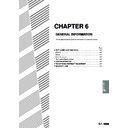Sharp AR-405 (serv.man32) User Manual / Operation Manual ▷ View online
7-23
CHAPTER
7
4
Press the “OK” key.
5
Set the number of copies.
●
If A4 (8-1/2" x 11") paper has not been selected, press the
“PAPER SELECT” key and select a paper tray containing
A4 (8-1/2" x 11") paper.
“PAPER SELECT” key and select a paper tray containing
A4 (8-1/2" x 11") paper.
6
Press the START (
) key.
●
When copying of one set is completed, the copies will be
automatically stapled and delivered to the offset tray.
automatically stapled and delivered to the offset tray.
READY TO COPY.
(DOCUMENT FEEDER MODE)
OUTPUT
TOP TRAY
SORT
OFFSET
TRAY
STAPLE
SORT
GROUP
OK
AUTO
EXPOSURE
PAPER SELECT
100%
COPY RATIO
AUTO A4
1
2
3
4
5
6
7
8
9
0
C
P
CLEAR
PROGRAM
AUDIT CLEAR
INTERRUPT
C
CLEAR
INTERRUPT
CA
CLEAR ALL
START
OPTIONAL EQUIPMENT
Finisher (AR-FN2)
FINISHER (AR-FN2)
7-24
CHAPTER
7
Using the document glass
1
Set the original on the document glass with the corner
to be stapled to the upper right.
to be stapled to the upper right.
●
Copy from the last page to the first page.
●
If the number of copies in one set is more than 30, the copies
will not be stapled.
will not be stapled.
●
If the orientation of the original does not match that of the copy
paper, the image of the original will be rotated. The stapling
position in this case is shown below.
paper, the image of the original will be rotated. The stapling
position in this case is shown below.
●
If originals in the landscape orientation are copied, the copies
will be stapled at an improper position.
will be stapled at an improper position.
2
Press the OUTPUT key.
3
Press the “STAPLE SORT” key on the touch panel.
4
Press the “OK” key.
Stapling position
AUTO
EXPOSURE
READY TO COPY.
OUTPUT
TOP TRAY
SORT
OFFSET
TRAY
STAPLE
SORT
GROUP
OK
AUTO
EXPOSURE
PAPER SELECT
100%
COPY RATIO
AUTO A4
READY TO COPY.
OUTPUT
TOP TRAY
SORT
OFFSET
TRAY
STAPLE
SORT
GROUP
OK
AUTO
EXPOSURE
PAPER SELECT
100%
COPY RATIO
AUTO A4
OPTIONAL EQUIPMENT
Finisher (AR-FN2)
FINISHER (AR-FN2)
7-25
CHAPTER
7
5
Set the number of copies.
●
If A4 (8-1/2" x 11") paper is not selected, press the “PAPER
SELECT” key and select a paper tray containing A4
(8-1/2" x 11") paper.
SELECT” key and select a paper tray containing A4
(8-1/2" x 11") paper.
6
Press the START (
) key.
7
Replace the finished original with the next original
after the START (
after the START (
) key indicator lights up, and then
press the START (
) key. Repeat this step until all
originals have been scanned.
8
After all originals are scanned, press the “READ-END”
key on the touch panel.
key on the touch panel.
●
Copying will start and each set of copies will be automatically
stapled and delivered to the offset tray.
stapled and delivered to the offset tray.
1
2
3
4
5
6
7
8
9
0
C
P
CLEAR
PROGRAM
AUDIT CLEAR
INTERRUPT
C
CLEAR
INTERRUPT
CA
CLEAR ALL
START
AUTO
EXPOSURE
PAPER SELECT
100%
COPY RATIO
READ-END
PLACE NEXT ORIGINAL. PRESS [START].
WHEN FINISHED, PRESS [READ-END].
WHEN FINISHED, PRESS [READ-END].
AUTO A4
OPTIONAL EQUIPMENT
Finisher (AR-FN2)
FINISHER (AR-FN2)
7-26
CHAPTER
7
Staple cartridge replacement
The message “
ADD STAPLES.
” will appear when the staple
cartridge is empty. Replace the staple cartridge as follows:
1
Open the stapler cover.
2
Lift the green release lever and remove the staple
cartridge from the stapler.
cartridge from the stapler.
●
A few staples will be left in the cartridge. Remove and discard
them.
them.
3
Insert a new sheet of paper ( A4 or 8-1/2” x 11” size) to
the tray as shown in the picture to make the stapler
work properly.
the tray as shown in the picture to make the stapler
work properly.
4
Check that the first staple in the new cartridge is at the
tip of the cartridge.
tip of the cartridge.
●
If the first staple is not at the tip, pull it to the tip. If any staples are
protruding past the cartridge tip, tear them off at the STAPLE
TEAR line and align the first staple with the tip.
protruding past the cartridge tip, tear them off at the STAPLE
TEAR line and align the first staple with the tip.
●
A cartridge holds 5,000 staples.
5
Push the new staple cartridge in until it clicks in place.
6
Close the stapler cover.
●
The stapler will strike three times without stapling and feed
staples automatically.
staples automatically.
●
Remove the paper from the tray.
●
To check that the stapler works properly, copy an original and
staple it.
staple it.
STAPLE TEAR line
OPTIONAL EQUIPMENT
Finisher (AR-FN2)
FINISHER (AR-FN2)
Click on the first or last page to see other AR-405 (serv.man32) service manuals if exist.