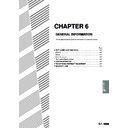Sharp AR-405 (serv.man32) User Manual / Operation Manual ▷ View online
7-7
CHAPTER
7
4
Select the desired stapling position.
●
The AR-FN1N finisher has three selectable stapling positions as
shown below.
shown below.
5
Press the “OK” key.
6
Set the number of copies.
7
Press the START (
) key.
●
When copying of one set is completed, the copies will be
automatically stapled and delivered to the offset tray.
automatically stapled and delivered to the offset tray.
READY TO COPY.
(DOCUMENT FEEDER MODE)
OUTPUT
TOP TRAY
SORT
OFFSET
TRAY
STAPLE
SORT
GROUP
OK
AUTO
EXPOSURE
PAPER SELECT
100%
COPY RATIO
AUTO A4
C
CLEAR
INTERRUPT
CA
CLEAR ALL
START
1
2
3
4
5
6
7
8
9
0
C
P
CLEAR
PROGRAM
AUDIT CLEAR
INTERRUPT
OPY.(DOCUMENT FEEDER MODE)
SORT
STAPLE
SORT
GROUP
OK
OPTIONAL EQUIPMENT
Finisher (AR-FN1N)
FINISHER (AR-FN1N)
7-8
CHAPTER
7
Using the document glass
1
Set the original on the document glass with the corner
to be stapled to the upper right.
to be stapled to the upper right.
●
Copy from the last page to the first page.
●
If the number of copies in one set is more than 50 for
A4 or A4R (8-1/2" x 11" or 8-1/2" x 11"R) paper or 25 for B4 or
A3 (8-1/2" x 14" or 11" x 17") paper, the copies will not be
stapled.
A4 or A4R (8-1/2" x 11" or 8-1/2" x 11"R) paper or 25 for B4 or
A3 (8-1/2" x 14" or 11" x 17") paper, the copies will not be
stapled.
●
The stapling position shown in the left figure is the factory
default position.
default position.
2
Press the OUTPUT key.
3
Press the “STAPLE SORT” key on the touch panel.
4
Select the desired stapling position.
●
The AR-FN1N finisher has three selectable stapling positions as
shown below.
shown below.
Stapling position
AUTO
EXPOSURE
OPTIONAL EQUIPMENT
Finisher (AR-FN1N)
FINISHER (AR-FN1N)
OPY.
SORT
STAPLE
SORT
GROUP
OK
READY TO COPY.
OUTPUT
TOP TRAY
OFFSET
SORT
OFFSET
TRAY
STAPLE
SORT
GROUP
OK
AUTO
EXPOSURE
PAPER SELECT
100%
COPY RATIO
AUTO A4
7-9
CHAPTER
7
5
Press the “OK” key.
6
Set the number of copies.
7
Press the START (
) key.
8
Replace the finished original with the next original after
the START (
the START (
) key indicator lights up, and then press
the START (
) key. Repeat this step until all originals
have been scanned.
9
After all originals are scanned, press the “READ-END”
key on the touch panel.
key on the touch panel.
●
Copying will start and each set of copies will be automatically
stapled and delivered to the offset tray.
stapled and delivered to the offset tray.
1
2
3
4
5
6
7
8
9
0
C
P
CLEAR
PROGRAM
AUDIT CLEAR
INTERRUPT
C
CLEAR
INTERRUPT
CA
CLEAR ALL
START
OPTIONAL EQUIPMENT
Finisher (AR-FN1N)
FINISHER (AR-FN1N)
AUTO
EXPOSURE
PAPER SELECT
100%
COPY RATIO
READ-END
PLACE NEXT ORIGINAL. PRESS [START].
WHEN FINISHED, PRESS [READ-END].
WHEN FINISHED, PRESS [READ-END].
AUTO A4
READY TO COPY.
OUTPUT
TOP TRAY
SORT
OFFSET
TRAY
STAPLE
SORT
GROUP
OK
AUTO
EXPOSURE
PAPER SELECT
100%
COPY RATIO
AUTO A4
7-10
CHAPTER
7
Staple cartridge replacement
The message “
SLIDE THE FINISHER AWAY FROM THE COPIER
AND ADD STAPLES.
” will appear when the staple cartridge is empty.
Replace the staple cartridge as follows:
1
While holding the finisher release lever, slide the finisher
away from the copier.
away from the copier.
2
Turn the stapler unit to face up.
3
Hold the staple box release lever to unlatch the staple
box.
box.
4
Remove the staple box.
5
Remove the empty staple cartridge from inside the
staple box.
staple box.
OPTIONAL EQUIPMENT
Finisher (AR-FN1N)
FINISHER (AR-FN1N)
Click on the first or last page to see other AR-405 (serv.man32) service manuals if exist.