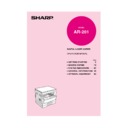Sharp AR-163 (serv.man8) User Manual / Operation Manual ▷ View online
47
GENERAL INFORMA
TION
Problem
Solution
●
Original table or platen cover
dirty?
dirty?
●
Original smudged or blotchy?
●
Is the
indicator on?
●
Is the
indicator on?
●
Is the COPY indicator off?
●
Is copying, printing or facsimile
printing being performed?
printing being performed?
●
Is the POWER SAVE indicator
blinking?
blinking?
●
Is only the POWER SAVE
indicator on?
indicator on?
●
Is the COPY indicator off?
●
Is
steadily lit in the copy
quantity display?
●
Is the
indicator on?
Clean regularly. See page 44.
Use a clean original.
Developer is required. Contact your SHARP
service centre as soon as possible. See page 34.
service centre as soon as possible. See page 34.
Maintenance is required. Contact your SHARP
service centre as soon as possible. See page 34.
service centre as soon as possible. See page 34.
Use the COPY/FAX key to select the COPY
mode. See Note below.
mode. See Note below.
Set the paper size after copying, printing or
facsimile printing is complete.
facsimile printing is complete.
Wait until warm-up is complete.
Warm-up time is approximately 35 seconds.
Warm-up time is approximately 35 seconds.
The copier is in the auto power shut-off mode.
Press the START key. See page 42, POWER
SAVE MODES.
Press the START key. See page 42, POWER
SAVE MODES.
Use the COPY/FAX key to select the COPY
mode. See Note below.
mode. See Note below.
The copier is in the auditing mode.
Enter your account number using the numeric
keys. See page 13.
Enter your account number using the numeric
keys. See page 13.
Copy paper is needed. See page 10, LOADING
COPY PAPER.
COPY PAPER.
Copies are smudged
or dirty.
or dirty.
Power is on but copying
is not possible.
is not possible.
Copier trouble?
COPIER TROUBLE?
Paper size for a paper
tray cannot be set.
tray cannot be set.
COPY/FAX key
The COPY/FAX key is used to switch
between the FAX and COPY modes.
For details, see the MULTI ACCESS
manual.
between the FAX and COPY modes.
For details, see the MULTI ACCESS
manual.
p35-52-201UK.p65
10/01/01, 10:43
47
48
GENERAL INFORMA
TION
A toner cartridge is not installed. Install a
toner cartridge. If “CH” is blinking even if a
cartridge is installed properly, contact your
SHARP service centre immediately.
toner cartridge. If “CH” is blinking even if a
cartridge is installed properly, contact your
SHARP service centre immediately.
Side cover(s) is open.
Close the front and side covers securely.
Close the front and side covers securely.
The toner cartridge must be replaced. See page
27, TONER CARTRIDGE REPLACEMENT.
27, TONER CARTRIDGE REPLACEMENT.
A misfeed has occurred. See page 29,
MISFEED REMOVAL.
MISFEED REMOVAL.
Connect the copier to a power outlet which
is not used for other electric appliances.
is not used for other electric appliances.
●
Is
blinking in the copy
quantity display?
●
Is
steadily lit in the copy
quantity display?
●
Is the
indicator blinking?
●
Is the
indicator blinking?
●
Is the same power outlet used for
the lighting fixture and the copier?
the lighting fixture and the copier?
Problem
Solution
Power is on but copying
is not possible.
is not possible.
Lighting fixture flickers.
Copier trouble?
Self-diagnostic function
An automatic self-diagnostic function is built into the copier. Should the
copier malfunction, the self-diagnostic function will locate the problem and
stop the copier to prevent damage. An alphanumeric code will appear in the
copy quantity display.
copier malfunction, the self-diagnostic function will locate the problem and
stop the copier to prevent damage. An alphanumeric code will appear in the
copy quantity display.
Example
Should the copier completely stop and a letter and a number appear alternately,
contact your SHARP service centre immediately.
contact your SHARP service centre immediately.
COPIER TROUBLE?
Be sure to use only genuine SHARP parts and supplies.
Please contact your SHARP service centre immediately if a problem persists
after checking the above.
after checking the above.
p35-52-201UK.p65
10/01/01, 10:43
48
49
GENERAL INFORMA
TION
SUPPLIES
Types and sizes of copy paper
Size
Weight
Capacity
Special paper
(80 g/m
2
paper)
Paper trays
A5* to A3
56 to 80 g/m
2
250 sheets
Bypass tray
Ordinary paper:
56 to 128 g/m
2
**
100 sheets
Transparency film, labels,
A6 to A3
(Ordinary paper)
envelopes***
Envelopes:
International DL
(110 x 220 mm)
International C5
(162 x 229 mm)
Commercial 10
(4-1/8" x 9-1/2")
(110 x 220 mm)
International C5
(162 x 229 mm)
Commercial 10
(4-1/8" x 9-1/2")
*
A5 copy paper can be used in the uppermost paper tray but cannot be
used in other trays (including trays in optional paper feed units).
used in other trays (including trays in optional paper feed units).
** For paper weighing from 105 to 128 g/m
2
, A4 is the maximum size that
can be fed through the bypass tray.
*** Do not use envelopes that have metal clasps, plastic snappers, string
closures, windows, linings, self-adhesive patches or synthetic materials.
These will cause physical damage to the copier.
These will cause physical damage to the copier.
●
For best results, use only paper recommended by SHARP.
●
Special papers except envelopes must be fed one sheet at a time through
the bypass tray. Up to 10 envelopes can be set at one time.
the bypass tray. Up to 10 envelopes can be set at one time.
Supplies
p35-52-201UK.p65
10/01/01, 10:43
49
50
GENERAL INFORMA
TION
SUPPLIES
Genuine supplies statement
Standard supplies for this copier that are to be replaced by the user are copy
paper and toner cartridge.
paper and toner cartridge.
For best copying results, be sure to use only
SHARP products.
Only genuine SHARP consumables carry the
Genuine Supplies label.
SHARP products.
Only genuine SHARP consumables carry the
Genuine Supplies label.
GENUINE SUPPLIES
Proper storage
1.
Store the supplies in a location that is:
●
clean and dry,
●
at a stable temperature,
●
not exposed to direct sunlight.
2.
Store copy paper in the wrapper and lying flat.
●
Paper stored out of the wrapper or in packages standing on end may
curl or get damp, resulting in paper misfeeds.
curl or get damp, resulting in paper misfeeds.
Supplies
p35-52-201UK.p65
10/01/01, 10:43
50
Click on the first or last page to see other AR-163 (serv.man8) service manuals if exist.