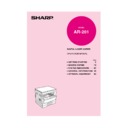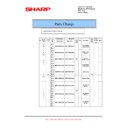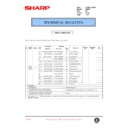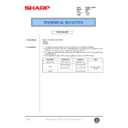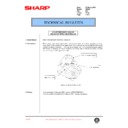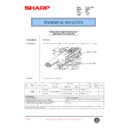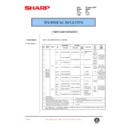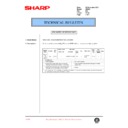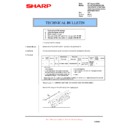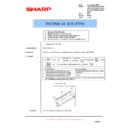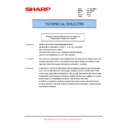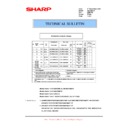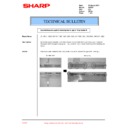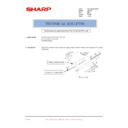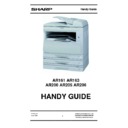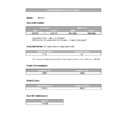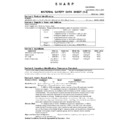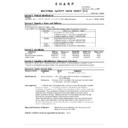Sharp AR-163 (serv.man8) User Manual / Operation Manual ▷ View online
• GETTING STARTED
• MAKING COPIES
• STATUS INDICATORS
• GENERAL INFORMATION
• OPTIONAL EQUIPMENT
• MAKING COPIES
• STATUS INDICATORS
• GENERAL INFORMATION
• OPTIONAL EQUIPMENT
2
13
27
35
53
DIGITAL LASER COPIER
OPERATION MANUAL
MODEL
AR-201
Page
cover1-201UK.p65
10/01/01, 10:42
1
CAUTIONS
Follow the cautions below when using this copier.
●
The fusing area is hot. Exercise care in this area when removing misfed paper.
●
Do not look directly at the light source. Doing so may damage your eyes.
●
Place the copier on a firm, level surface.
●
Do not install the copier in a humid or dusty location.
●
When the copier is not used for a long time, for example, during prolonged holidays, turn the power
switch off and remove the power cord from the outlet.
switch off and remove the power cord from the outlet.
●
When moving the copier, be sure to turn the power switch off and remove the power cord from the
outlet.
outlet.
●
Do not cover the copier with a dust cover, cloth or plastic film while the power is on. Doing so may
prevent heat dissipation, damaging the copier.
prevent heat dissipation, damaging the copier.
●
Use of controls or adjustments or performance of procedures other than those specified herein may
result in hazardous laser radiation exposure.
result in hazardous laser radiation exposure.
Cautions on laser
Wave length
785 nm ±10 nm
Pulse times
(8.141 µs ±0.1 µs)/7 mm
Output power
0.2 mW ±0.02 mW
Required in Appendix ZB of BS EN 60950 — United Kingdom
MAINS PLUG WIRING INSTRUCTIONS
The mains lead of this equipment is already fitted with a mains plug which is either a non-rewireable
(moulded) or a rewireable type. Should the fuse need to be replaced, a BSI or ASTA approved fuse
to BS1362 marked
(moulded) or a rewireable type. Should the fuse need to be replaced, a BSI or ASTA approved fuse
to BS1362 marked
or
and of the same rating as the one removed from the plug must
be used.
Always refit the fuse cover after replacing the fuse on the moulded plug. Never use the plug without
the fuse cover fitted.
In the unlikely event of the socket outlet in your home not being compatible with the plug supplied
either cut-off the moulded plug (if this type is fitted) or remove by undoing the screws if a rewireable
plug is fitted and fit an appropriate type observing the wiring code below.
Always refit the fuse cover after replacing the fuse on the moulded plug. Never use the plug without
the fuse cover fitted.
In the unlikely event of the socket outlet in your home not being compatible with the plug supplied
either cut-off the moulded plug (if this type is fitted) or remove by undoing the screws if a rewireable
plug is fitted and fit an appropriate type observing the wiring code below.
DANGER: The fuse should be removed from the cut-off plug and the plug destroyed immediately
and disposed of in a safe manner. Under no circumstances should the cut-off plug be inserted
elsewhere into a 13A socket outlet as a serious electric shock may occur.
and disposed of in a safe manner. Under no circumstances should the cut-off plug be inserted
elsewhere into a 13A socket outlet as a serious electric shock may occur.
To fit an appropriate plug to the mains lead, follow the instructions below:
IMPORTANT: The wires in this mains lead are coloured in accordance with the following code:
IMPORTANT: The wires in this mains lead are coloured in accordance with the following code:
GREEN-AND-YELLOW:
Earth
BLUE:
Neutral
BROWN:
Live
As the colours of the wires in this mains lead may not correspond with coloured markings
identifying the terminals in your plug, proceed as follows:
The wire which is coloured GREEN-AND YELLOW must be connected to the terminal in the plug
which is marked with the letter E, or by the safety earth symbol
identifying the terminals in your plug, proceed as follows:
The wire which is coloured GREEN-AND YELLOW must be connected to the terminal in the plug
which is marked with the letter E, or by the safety earth symbol
Å@
, or coloured green or green-
and-yellow.
The wire which is coloured BLUE must be connected to the terminal which is marked with the letter
N or coloured black.
The wire which is coloured BROWN must be connected to the terminal which is marked with the
letter L or coloured red.
The wire which is coloured BLUE must be connected to the terminal which is marked with the letter
N or coloured black.
The wire which is coloured BROWN must be connected to the terminal which is marked with the
letter L or coloured red.
If you have any doubt, consult a qualified electrician.
WARNING: THIS APPARATUS MUST BE EARTHED.
WARNING: THIS APPARATUS MUST BE EARTHED.
cover2-201UK.p65
10/01/01, 10:42
2
1
GETTING ST
AR
TED
ST
A
A
TUS
INDICA
T
ORS
MAKING COPIES
GENERAL INFORMA
TION
OPTIONAL EQ
UIPMENT
CONTENTS
Page
GETTING STARTED
●
INTRODUCTION . . . . . . . . . . . . . . . . . . . . . . . . . . . . . . . . . 2
●
MAIN FEATURES . . . . . . . . . . . . . . . . . . . . . . . . . . . . . . . . 3
●
PART NAMES AND FUNCTIONS . . . . . . . . . . . . . . . . . . . 4
– Overall layout . . . . . . . . . . . . . . . . . . . . . . . . . . . . . . . . . . . . . . . 4
– Operation panel . . . . . . . . . . . . . . . . . . . . . . . . . . . . . . . . . . . . . 6
– Overall layout . . . . . . . . . . . . . . . . . . . . . . . . . . . . . . . . . . . . . . . 4
– Operation panel . . . . . . . . . . . . . . . . . . . . . . . . . . . . . . . . . . . . . 6
●
COPIER INSTALLATION . . . . . . . . . . . . . . . . . . . . . . . . . . 8
●
CAUTIONS ON HANDLING . . . . . . . . . . . . . . . . . . . . . . . . 9
●
LOADING COPY PAPER . . . . . . . . . . . . . . . . . . . . . . 10
MAKING COPIES
●
AUDITING ACCOUNTS . . . . . . . . . . . . . . . . . . . . . . . . . . 13
●
NORMAL COPYING . . . . . . . . . . . . . . . . . . . . . . . . . . . . . 14
●
REDUCTION/ENLARGEMENT/ZOOM . . . . . . . . . . . . . . . 16
●
BYPASS FEED (special paper) . . . . . . . . . . . . . . . . . . . . 18
●
TWO-SIDED COPYING . . . . . . . . . . . . . . . . . . . . . . . . . . 20
●
XY ZOOM . . . . . . . . . . . . . . . . . . . . . . . . . . . . . . . . . . . . . 21
●
B/W REVERSE . . . . . . . . . . . . . . . . . . . . . . . . . . . . . . . . . 23
●
DUAL PAGE COPY . . . . . . . . . . . . . . . . . . . . . . . . . . . . . 24
●
INTERRUPTING A COPY RUN . . . . . . . . . . . . . . . . . . . . 25
●
AUTOMATIC EXPOSURE ADJUSTMENT . . . . . . . . . . . . 26
STATUS INDICATORS
●
TONER CARTRIDGE REPLACEMENT . . . . . . . . . . 27
●
MISFEED REMOVAL . . . . . . . . . . . . . . . . . . . . . . . . 29
●
DEVELOPER REQUIRED . . . . . . . . . . . . . . . . . . . . . 34
●
MAINTENANCE REQUIRED . . . . . . . . . . . . . . . . . . . 34
GENERAL INFORMATION
●
USER PROGRAMS . . . . . . . . . . . . . . . . . . . . . . . . . . . . . 35
– Settings for auditing accounts . . . . . . . . . . . . . . . . . . . . . . 38
– Settings for auditing accounts . . . . . . . . . . . . . . . . . . . . . . 38
●
POWER SAVE MODES . . . . . . . . . . . . . . . . . . . . . . . . . . 42
●
USER MAINTENANCE . . . . . . . . . . . . . . . . . . . . . . . . . . . 44
●
COPIER TROUBLE? . . . . . . . . . . . . . . . . . . . . . . . . . . . . 46
●
SUPPLIES . . . . . . . . . . . . . . . . . . . . . . . . . . . . . . . . . . . . . 49
– Types and sizes of copy paper . . . . . . . . . . . . . . . . . . . . . . 49
– Genuine supplies statement . . . . . . . . . . . . . . . . . . . . . . . . 50
– Types and sizes of copy paper . . . . . . . . . . . . . . . . . . . . . . 49
– Genuine supplies statement . . . . . . . . . . . . . . . . . . . . . . . . 50
●
SPECIFICATIONS . . . . . . . . . . . . . . . . . . . . . . . . . . . . . . 51
OPTIONAL EQUIPMENT
●
SYSTEM CONFIGURATION . . . . . . . . . . . . . . . . . . . . . . 54
●
SINGLE PASS FEEDER (AR-SP2) . . . . . . . . . . . . . . . . . 55
●
ELECTRONIC SORTING KIT (AR-EB3) . . . . . . . . . . . . . 58
– Sort/group . . . . . . . . . . . . . . . . . . . . . . . . . . . . . . . . . . . . 59
– 2 in 1 or 4 in 1 . . . . . . . . . . . . . . . . . . . . . . . . . . . . . . . . . 61
– Erase . . . . . . . . . . . . . . . . . . . . . . . . . . . . . . . . . . . . . . . . 63
– Margin shift . . . . . . . . . . . . . . . . . . . . . . . . . . . . . . . . . . . 65
– Sort/group . . . . . . . . . . . . . . . . . . . . . . . . . . . . . . . . . . . . 59
– 2 in 1 or 4 in 1 . . . . . . . . . . . . . . . . . . . . . . . . . . . . . . . . . 61
– Erase . . . . . . . . . . . . . . . . . . . . . . . . . . . . . . . . . . . . . . . . 63
– Margin shift . . . . . . . . . . . . . . . . . . . . . . . . . . . . . . . . . . . 65
●
250-SHEET PAPER FEED UNIT (AR-DE5)/
2x250-SHEET PAPER FEED UNIT (AR-DE6) . . . . . . . . . 66
2x250-SHEET PAPER FEED UNIT (AR-DE6) . . . . . . . . . 66
INDEX
. . . . . . . . . . . . . . . . . . . . . . . . . . . . . . . . . . . . . . . . 69
P01-201UK.p65
10/01/01, 10:42
1
2
GETTING ST
AR
TED
INTRODUCTION
This copier has been designed to provide convenient copying features in a minimum
amount of office space and with maximum operational ease. To get full use of all copier
features, be sure to familiarise yourself with this manual and the copier.
For quick reference during copier use, keep this manual in a handy location.
amount of office space and with maximum operational ease. To get full use of all copier
features, be sure to familiarise yourself with this manual and the copier.
For quick reference during copier use, keep this manual in a handy location.
This copier can be used as a laser printer and as a facsimile machine by installing optional
components. However, this manual describes only the copier features. For description of the printer
features and facsimile features, see their separate manuals.
components. However, this manual describes only the copier features. For description of the printer
features and facsimile features, see their separate manuals.
Introduction
Conventions used in this manual
In this manual, the following icons are used to provide the user with
information pertinent to the use of the copier.
information pertinent to the use of the copier.
Warns the user that injury to the user or damage to the
copier may result if the contents of the warning are not
properly followed.
copier may result if the contents of the warning are not
properly followed.
Cautions the user that damage to the copier or one of its
components may result if the contents of the caution are
not properly followed.
components may result if the contents of the caution are
not properly followed.
Notes provide information relevant to the copier regarding
specifications, functions, performance, operation and such,
that may be useful to the user.
specifications, functions, performance, operation and such,
that may be useful to the user.
Indicates a letter displayed in the copy quantity display.
p02-12-201uk.p65
10/01/01, 10:42
2