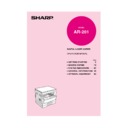Sharp AR-163 (serv.man8) User Manual / Operation Manual ▷ View online
43
GENERAL INFORMA
TION
Setting the power save modes
The time that elapses before the copier enters a power save mode after any
operation is made can be set manually. This time is set with user program No.
2 for the preheat mode and user program No. 3 for the auto power shut-off
mode. For these settings, see page 36.
operation is made can be set manually. This time is set with user program No.
2 for the preheat mode and user program No. 3 for the auto power shut-off
mode. For these settings, see page 36.
●
The copier will enter the preheat mode first and then the auto power shut-
off mode after a preset time has elapsed when no copier operation has been
made.
off mode after a preset time has elapsed when no copier operation has been
made.
●
If conflicting settings are made with user programs No. 3 and No. 5, the
last program set will have priority.
last program set will have priority.
Copying from the preheat mode
Make desired copier selections and press the START
key using the normal copying procedure.
key using the normal copying procedure.
●
When any key input is made or any other copier operation is made, the
POWER SAVE indicator will start to blink.
POWER SAVE indicator will start to blink.
●
When the START key is pressed, the START key indicator will go out
and copying will start within 10 seconds. The POWER SAVE indicator
will go out when copying starts.
and copying will start within 10 seconds. The POWER SAVE indicator
will go out when copying starts.
Copying from the auto power shut-off mode
1
Press the START key.
●
The copier will exit the auto power shut-off mode and the POWER
SAVE indicator will start to blink.
SAVE indicator will start to blink.
2
Make desired copier selections and press the START
key using the normal copying procedure.
key using the normal copying procedure.
●
It will take approximately 35 seconds for the copier to start copying.
However, you can make desired settings and press the START key
during warm-up. Copying will start after warm-up is finished.
However, you can make desired settings and press the START key
during warm-up. Copying will start after warm-up is finished.
Power save modes
POWER SAVE MODES
p35-52-201UK.p65
10/01/01, 10:43
43
44
GENERAL INFORMA
TION
USER MAINTENANCE
Proper care is essential for clean, sharp copies. Please take a few minutes to
regularly clean your copier.
regularly clean your copier.
Original table and platen cover
Stains or dirt on the original table or platen cover will
also be copied. Wipe the original table and platen cover
with a soft, clean cloth.
also be copied. Wipe the original table and platen cover
with a soft, clean cloth.
●
If necessary, dampen the cloth with water. Do not use thinner,
benzene, or similar volatile cleaning agents.
benzene, or similar volatile cleaning agents.
User maintenance
●
If an optional SPF is installed, wipe the scanning window on the
original table.
original table.
Bypass tray paper feed roller
If misfeeds occur frequently when feeding postcards,
envelopes, thick paper, etc. through the bypass tray,
wipe the blue paper feed roller at the feed slot of the
bypass tray with a soft, clean cloth dampened with
alcohol or water.
envelopes, thick paper, etc. through the bypass tray,
wipe the blue paper feed roller at the feed slot of the
bypass tray with a soft, clean cloth dampened with
alcohol or water.
Paper feed roller
p35-52-201UK.p65
10/01/01, 10:43
44
45
GENERAL INFORMA
TION
Transfer changer cleaning
If copies start becoming streaky or blotchy, the transfer charger may be dirty.
Clean the charger using the following procedure.
Clean the charger using the following procedure.
1
Turn the power switch off.
2
Open the bypass tray. Lift slightly on the side cover and
slide the cover out until it stops.
slide the cover out until it stops.
3
Gently lift and pull out the upper paper tray and take the
charger cleaner out by holding the tab.
charger cleaner out by holding the tab.
4
Set the charger cleaner onto the transfer charger and
gently slide the cleaner in the direction indicated by the
arrow two or three times.
gently slide the cleaner in the direction indicated by the
arrow two or three times.
Slide the charger cleaner from one end to the other end
along the groove of the transfer charger. If the cleaner
is stopped on the way, smudges on copies may occur.
along the groove of the transfer charger. If the cleaner
is stopped on the way, smudges on copies may occur.
●
If the white sheet metal is smudged with toner, wipe it with a soft, clean
cloth.
cloth.
5
Return the charger cleaner to its original position.
Close the upper paper tray. Close the side cover by
pressing the handle on the cover.
Close the upper paper tray. Close the side cover by
pressing the handle on the cover.
6
Turn the power switch on.
User maintenance
Charger cleaner
USER MAINTENANCE
p35-52-201UK.p65
10/01/01, 10:43
45
46
GENERAL INFORMA
TION
Problem
Solution
●
Copier plugged in?
●
Power switch ON?
●
Copy density properly adjusted?
●
Is the original placed face down?
●
Paper too heavy?
●
Paper damp?
●
Is transfer charger clean?
●
Non-standard paper used?
●
Paper properly installed?
●
Pieces of paper inside copier?
●
Paper curled or damp?
●
Has the platen cover been
completely opened when the
original is placed on the original
table?
completely opened when the
original is placed on the original
table?
●
Does the original include any large
black solid areas?
black solid areas?
Plug the copier into a grounded outlet.
See page 8.
See page 8.
Turn the power switch ON.
See page 14.
See page 14.
See pages 14 and 26.
Place the original face down on the original
table.
table.
Use copy paper within the specified range.
See page 49.
See page 49.
Replace with dry copy paper.
Be sure to store copy paper in a dry location.
See page 50.
Be sure to store copy paper in a dry location.
See page 50.
Clean the transfer charger.
See page 45.
See page 45.
Use standard paper. If using special paper,
feed the paper through the bypass tray.
See pages 18 and 49.
feed the paper through the bypass tray.
See pages 18 and 49.
Make sure the paper is properly installed. See
pages 10 and 18.
pages 10 and 18.
Remove all pieces of misfed paper.
See page 29.
See page 29.
Store copy paper flat in the wrapper in a dry
location. See page 50.
location. See page 50.
Open the platen cover completely and then
place the original on the original table.
Close the platen cover.
place the original on the original table.
Close the platen cover.
If the original includes any large black solid
areas, the original size may not be detected.
Use the ORIGINAL SIZE ENTER key to
select the paper size which is set.
areas, the original size may not be detected.
Use the ORIGINAL SIZE ENTER key to
select the paper size which is set.
Copier does not operate.
Copies are too dark or
too light.
too light.
Blank copies
Paper misfeeds frequently.
Copies smear if rubbed.
COPIER TROUBLE?
Copier trouble?
Striped copies
Original size not selected
automatically.
automatically.
p35-52-201UK.p65
10/01/01, 13:44
46
Click on the first or last page to see other AR-163 (serv.man8) service manuals if exist.