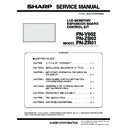Sharp PN-V602 (serv.man6) Service Manual ▷ View online
CHAPTER 4. SERVICE MENU/VARIOUS SETTING TOOL OPERATING PROCEDURES
PN-V602 SERVICE MENU/VARIOUS SETTING TOOL OPERATING PROCEDURES
4 – 40
T Fan
Whether a Fan defect is found or notAmong the hardware conditions, it indicates whether a Fan defect
occurs. If there is no defect, “OK” is indicated. If any defect is found, “NG” is indicated.
occurs. If there is no defect, “OK” is indicated. If any defect is found, “NG” is indicated.
U Fan 1
The rotation rate of Fan1 is indicated.
V Fan 2
The rotation rate of Fan2 is indicated.
W Fan 3
The rotation rate of Fan3 is indicated.
X Fan 4
The rotation rate of Fan4 is indicated.
Y Fan 5
The rotation rate of Fan5 is indicated.
Z Fan 6
The rotation rate of Fan6 is indicated.
[ Fan 7
The rotation rate of Fan7 is indicated.
\ Fan 8
The rotation rate of Fan8 is indicated.
] Fan 9
The rotation rate of Fan9 is indicated.
^ Fan 10
The rotation rate of Fan10 is indicated.
Ტ0)Უ
0QTOCN
6JGTQVCVKQPTCVGKUFGETGCUKPIFWGVQ
FGVGTKQTCVKQPQXGTVKOGQTFWUVEQPVC
OKPCVKQPDWVKVKUPQV[GVLWFIGFCUC
FGHGEV
+VKULWFIGFCUC(CPFGHGEV
6JKUKUCPKPFKECVKQPHQTTGRNCEKPI
VJG(CP
FGVGTKQTCVKQPQXGTVKOGQTFWUVEQPVC
OKPCVKQPDWVKVKUPQV[GVLWFIGFCUC
FGHGEV
+VKULWFIGFCUC(CPFGHGEV
6JKUKUCPKPFKECVKQPHQTTGRNCEKPI
VJG(CP
Example
CHAPTER 4. SERVICE MENU/VARIOUS SETTING TOOL OPERATING PROCEDURES
PN-V602 SERVICE MENU/VARIOUS SETTING TOOL OPERATING PROCEDURES
4 – 41
18. NONDISCLOSURE SCREEN OF CONTROLLING THE MONITOR WITH PC (LAN)
CAUTION
n
The screens described in this chapter are not open to the public.
18 - 1. CUSTOM SETTING
For the custom setting, the following web access screen is provided.
■ SMTP-AUTH SETTING
This screen is displayed when the following URL is accessed with a
web browser.
web browser.
http://<IP Address>/custom_smtpauth.cgi
On this screen, the following item can be set.
■ ETHER SETTINGS
This screen is displayed when the following URL is accessed with a
web browser.
http://<IP Address>/custom_ether.cgi
On this screen, the following item can be set.
*
1
This is the factory setting.
18 - 2. SERVICE MENU
For the service menu, the following web access screen is provided.
This screen is displayed when the following URL is accessed with a
web browser.
http://<IP Address>/service.cgi
On this screen, the following item can be set.
Display when a command is sent from the edit box of “COMMAND”
When the command “POWR????” which reads the power status issent.
Example of the display when “1” (Power ON status) is sent back
from the display.
from the display.
Item
Set value range, remark
SMTP-AUTH
Setting to determine whether SMTP-AUTH is
displayed or not in “MAIL” - “ORIGNATOR-
AUTHENTICATION”.
The factory setting is “OFF”
displayed or not in “MAIL” - “ORIGNATOR-
AUTHENTICATION”.
The factory setting is “OFF”
Item
Set value range, remark
MODE
The communication speed of LAN is selected
from the following options:
n
Auto (Automatic setting)
*1
n
100M Full
n
100M Half
n
10M Full
n
10M Half
SMTP PORT
The port number of SMTP is set.
The default is “0”.
The default is “0”.
In this case, Port No. 25 is used.
If the port number of the SMTP server is other
than 25, make this setting.
than 25, make this setting.
Item
Set value range, remark
COMMAND
When [Send] button is clicked, the RS-232C
command entered to the edit box by the user
command entered to the edit box by the user
is sent to this machine.
The response of the command is displayed in
the lower section of the edit box.
the lower section of the edit box.
SYSTEM LOG
The system log file of this machine is
obtained.
obtained.
When the anchor is clicked, the file download
dialogue of the browser is displayed.
Follow the instructions of the dialogue.
Follow the instructions of the dialogue.
TEMPERATURE
LOG
LOG
The temperature log file of this machine is
obtained.
obtained.
When the anchor is clicked, the file download
dialogue of the browser is displayed. Follow
the instructions of the dialogue.
the instructions of the dialogue.
PN-V602 FIRMWARE UPDATA PROCEDURES/EDID WRITING PROCEDURES
5 – 1
CHAPTER 5. FIRMWARE UPDATA PROCEDURES/EDID WRITING
PROCEDURES
There are three kinds of firmware provided in this model. When upgrading the firmware, first upgrade the main firmware (1. MAIN FIRMWARE
UPDATE PROCEDURE), second upgrade the sub firmware (2. SUB FIRMWARE UPDATE PROCEDURE) , then upgrade the LAN firmware (3. LAN
UPDATE PROCEDURE), second upgrade the sub firmware (2. SUB FIRMWARE UPDATE PROCEDURE) , then upgrade the LAN firmware (3. LAN
FIRMWARE UPDATE PROCEDURE) in this sequence.
1. MAIN FIRMWARE UPDATE PROCEDURE
1 - 1. OPERATING CONDITIONS OF FIRMWARE UPDATE
The operating conditions for firmware update of the information display
are as follows.
are as follows.
*
1
Very occasionally it takes more time to write the firmware.
The RS-232C cable required for update is as follows. Connect the COM
port of PC and the RS-232C input terminal of the display with the cable.
OS
n
Windows XP
n
Windows Vista
*1
n
Windows 7
*1
Communication
port
RS-232C port recognized as a COM port
(Which allows communication in 115Kbps.)
RS-232C cable
Straight cable (D-SUB 9pin female - female)
CHAPTER 5. FIRMWARE UPDATA PROCEDURES/EDID WRITING PROCEDURES
PN-V602 FIRMWARE UPDATA PROCEDURES/EDID WRITING PROCEDURES
5 – 2
1 - 2. FIRMWARE UPDATE
1 ) Press [Main Firmware] button of the Service Tool Launcher, and the
updater starts up.
2 ) Select the COM port to be used for communication.
(“COM1” on the above screen)
3 ) Set the batch file name as “.\isp_spi_ext_PNEXXX.txt”.
(It is set as the default. Do not change it.)
4 ) Press [BATCH] button, and the firmware writing is started.
For about 3 minutes and writing is completed. When “Firmware
version up completed” is displayed, the firmware update is com-
pleted.
pleted.
MEMO
n
Very occasionally it takes about 8 minutes to write the firmware
on Windows Vista or Windows 7.
After completion of upgrading the firmware, the monitor is self-reset
and the new version of firmware starts running.
5 ) If the [BATCH] button is pressed with other than this model con-
nected, the message “ERROR !!! “Wrong Model Type”” is dis-
played. In this case, please check the model of the connected
monitor.
■ WHEN UPDATING IS FAILED
First, turn OFF the main power and then turn it ON again. Then, press
[BATCH2] button to start writing the firmware. (Don’t press [BATCH3].)
In about 4 minutes, updating is completed and “Firmware update com-
pleted” is displayed. It is the end of firmware updating.
pleted” is displayed. It is the end of firmware updating.
MEMO
n
Very occasionally it takes about 8 minutes to write the firmware
on Windows Vista or Windows 7.
After completion of upgrading the firmware, the monitor is self-reset and
the new version of firmware starts running.
Click on the first or last page to see other PN-V602 (serv.man6) service manuals if exist.