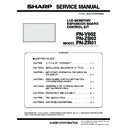Sharp PN-V602 (serv.man6) Service Manual ▷ View online
CHAPTER 5. FIRMWARE UPDATA PROCEDURES/EDID WRITING PROCEDURES
PN-V602 FIRMWARE UPDATA PROCEDURES/EDID WRITING PROCEDURES
5 – 7
1 - 4. VERSION CHECK PROCEDURES
■ CHECK METHOD BY THE FIRMWARE
UPDATER
The current firmware version can be checked by pressing [VERSION]
button when the monitor power lamp is lighted in green.
The check sum can be also checked by pressing [CHECK SUM] button
similarly.
■ CHECK METHOD BY THE SERVICE MENU
With an image displayed on the screen, use the remote controller to dis-
play the SERVICE MENU1 screen. Check the firmware version.
(VER (MAIN)).
(VER (MAIN)).
To display SERVICE MENU1, press and hold the [INPUT] + [MENU] but-
tons of the Display unit (for 5 seconds or more), and then press the but-
ton of [BRIGHT- (
1 )], [VOL- ( 4 )], [BRIGHT+ ( 3 )] and [VOL+ ( 2 )]
sequentially. When the Display is equipped with PN-ZR01, press and
hold [SIZE] of the remote control (for 5 seconds or more), and then
press the button of [BRIGHT- (
1 )], [VOL- ( 4 )], [BRIGHT+ ( 3 )] and
[VOL+ (
2 )] sequentially.
After confirming the version, press the [MENU] button of the remote
control to close the SERVICE MENU1 window.
DISPLAY
DISPLAY + EXPANSION BOARD
SERVICE1
SERVICE2
SERVICE3
SERVICE MENU1
1/1
END
̖[MENU]
MODEL
FIRM VERSION(RC BOX)
FIRM VERSION(IRIS)
FIRM VERSION(T-CON)
USAGE TIME
ADJUSTMENT CHECK
㧦PN-V602
S/N
㧦12345678
VER(MAIN)
㧦OK Ver 1.00
VER(SUB)
㧦OK Ver 1.02
VER(EXT IF)
㧦OK Ver 1.00
VER(LED)
㧦OK Ver 1.00
㧦OK Ver 1.00
㧦OK 000000ABCD
(110623)C/S
㧦OK 000000ABCD
(110625)C/S
㧦OK 0000ABCD
(110720)C/S
㧦OK 0000ABCD
C/S
㧦OK ABCD
㧦OK Ver 9.04
㧦100H
㧦W/B CALIB BRIGHT
SERVICE1
SERVICE2
SERVICE3
SERVICE MENU1
1/1
END
̖[MENU]
MODEL
FIRM VERSION(RC BOX)
FIRM VERSION(IRIS)
FIRM VERSION(T-CON)
USAGE TIME
ADJUSTMENT CHECK
㧦PN-V602
S/N
㧦12345678
VER(MAIN)
㧦OK Ver 1.00
VER(SUB)
㧦OK Ver 1.02
VER(EXT IF)
㧦OK Ver 1.00
VER(LED)
㧦OK Ver 1.00
㧦OK Ver 1.00
㧦OK 000000ABCD
(110623)C/S
㧦OK 000000ABCD
(110625)C/S
㧦OK 0000ABCD
(110720)C/S
㧦OK 0000ABCD
C/S
㧦OK ABCD
㧦OK Ver 9.04
㧦100H
㧦W/B CALIB BRIGHT
CHAPTER 5. FIRMWARE UPDATA PROCEDURES/EDID WRITING PROCEDURES
PN-V602 FIRMWARE UPDATA PROCEDURES/EDID WRITING PROCEDURES
5 – 8
2. SUB FIRMWARE UPDATE PROCEDURE
2 - 1. OPERATING CONDITIONS OF FIRMWARE UPDATE
The operating conditions for firmware update of the information display
are as follows.
are as follows.
*
1
Very occasionally it takes more time to write the firmware.
The RS-232C cable required for update is as follows. Connect the COM
port of PC and the RS-232C input terminal of the display with the cable.
OS
n
Windows XP
n
Windows Vista
*1
n
Windows 7
*1
Communication
port
RS-232C port recognized as a COM port
(Which allows communication in 115Kbps.)
RS-232C cable
Straight cable (D-SUB 9pin female - female)
CHAPTER 5. FIRMWARE UPDATA PROCEDURES/EDID WRITING PROCEDURES
PN-V602 FIRMWARE UPDATA PROCEDURES/EDID WRITING PROCEDURES
5 – 9
2 - 2. FIRMWARE UPDATE
1 ) Press [Sub Firmware] button of the Service Tool Launcher and the
updater starts up.
2 ) Select the COM port to be used for communication.
(“COM1” on the above screen)
3 ) Set the batch file name as “.\isp_for_sub1_PNEXXXX.txt”.
(It is set as the default. Do not change it.)
4 ) Press [BATCH] button, and the firmware writing is started.
For about 3 minutes and writing is completed. When “Firmware
version up completed” is displayed, the firmware update is com-
version up completed” is displayed, the firmware update is com-
pleted.
MEMO
n
Very occasionally it takes to write the firmware on Windows Vista
or Windows 7.
After completion of upgrading the firmware, the monitor is self-reset
and the new version of firmware starts running.
and the new version of firmware starts running.
5 ) If the [BATCH] button is pressed with other than this model con-
nected, the message “ERROR !!! “Wrong Model Type”” is dis-
played. In this case, please check the model of the connected
monitor.
monitor.
■ WHEN UPDATING IS FAILED
First, turn OFF the main power and then turn it ON again. Then, press
[BATCH2] button to start writing the firmware. (Don’t press [BATCH3].)
In about 1 minute, updating is completed and “Firmware update com-
In about 1 minute, updating is completed and “Firmware update com-
pleted” is displayed. It is the end of firmware updating.
MEMO
n
Very occasionally it takes to write the firmware on Windows Vista
or Windows 7.
or Windows 7.
After completion of upgrading the firmware, the monitor is self-reset and
the new version of firmware starts running.
CHAPTER 5. FIRMWARE UPDATA PROCEDURES/EDID WRITING PROCEDURES
PN-V602 FIRMWARE UPDATA PROCEDURES/EDID WRITING PROCEDURES
5 – 10
2 - 3. FIRMWARE UPDATE WHEN THE MONITORS ARE DAISY-CHAINED
*
When the firmware is updated with the monitors daisy-chained, ensure that the mechanism switching for all the daisy-chained monitors is tempo-
rarily set to “power management disabled” until the update is completed, or the video signal of the selected terminal continues to be input.
rarily set to “power management disabled” until the update is completed, or the video signal of the selected terminal continues to be input.
CAUTION
n
If the update is attempted with the monitor on stand by, this results in an error halfway and the update cannot be completed.
1 ) Press the [Main Firmware] button of the Service Tool Launcher,
and the updater starts up.
2 ) Select the COM port to be used for communication. (“COM1”
selected in the screen below)
3 ) Select the communication speed. (“38400Bps” selected in the
screen below)
(1) WHEN THE FIRMWARE IS UPDATED FOR
ALL CONNECTED MONITORS IN ORDER OF
DESCENDING ID NUMBER
(EXAMPLE: 25 DAISY-CHAINED MONITORS
HAVING AN ID NUMBER ASSIGNED FROM
“1” TO “25”)
DESCENDING ID NUMBER
(EXAMPLE: 25 DAISY-CHAINED MONITORS
HAVING AN ID NUMBER ASSIGNED FROM
“1” TO “25”)
1 ) Press the [POWER ON] button, and confirm that all the monitors
are powered ON.
If there is any monitor which is not turned on, check the main power
and related factors, and then get it to be powered ON.
2 ) Press the [ID DISP] button to display the ID number on the monitor,
and confirm that the ID number is sequentially assigned from the
front monitor to the last one.
(By pressing the [ID DISP] button again, the ID display is cleared.)
3 ) Select the ID number of the monitor to be processed for firmware
update. (ID25 selected in the screen below)
4 ) Press the [VERSION] button to confirm the current version of firm-
ware before updating.
5 ) Select the Batch file.
(C:\SHARP_PNxxxxx\isp_spi_for_sub1_PNV602.txt)
6 ) By pressing the [BATCH] button, the firmware updating process
starts for the selected ID-number’s monitor.
MEMO
n
If the [BATCH] button is pressed with other than this model con-
nected, the message “ERROR !!! “Wrong Model Type”” is dis-
played. In this case, please check the model of the connected
played. In this case, please check the model of the connected
monitor.
ID
number: 1
number: 1
ID
number: 2
number: 2
ID
number: 3
number: 3
ID
number: 25
number: 25
Example
Click on the first or last page to see other PN-V602 (serv.man6) service manuals if exist.