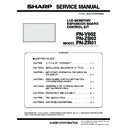Sharp PN-V602 (serv.man6) Service Manual ▷ View online
CHAPTER 5. FIRMWARE UPDATA PROCEDURES/EDID WRITING PROCEDURES
PN-V602 FIRMWARE UPDATA PROCEDURES/EDID WRITING PROCEDURES
5 – 19
6 ) By pressing the [Start] button, the firmware updating starts for the
selected ID-number’s monitor.
n
The confirmation window for version and checksum is displayed.
n
Confirm that the version and checksum is correct, and then
press the [OK] button.
n
After completion of the firmware update, the selected ID's moni-
tor is self-reset and the new version of firmware starts running.
tor is self-reset and the new version of firmware starts running.
n
The updating process is completed in about 2 minutes. If the
message “Complete!” is displayed, the update of the selected
ID's firmware has been completed.
n
After completion of the firmware update, the selected ID’s moni-
tor is self-reset and the new version of firmware starts running.
tor is self-reset and the new version of firmware starts running.
7 ) Press the [VERSION] button to confirm the new firmware version of
the selected ID-number's monitor after updating.
8 ) Press the [CHECK SUM] button to confirm the checksum of the
selected ID-number's monitor.
9 ) Select the ID number (ID3) of the next previous monitor (which is
before the updated one). (In order of the RS232C cable connec-
tion)
10) Go back to the step 4). (Repeat the above procedures up to the
front monitor.)
3 - 4. VERSION CHECK PROCEDURES
■ CHECK METHOD BY THE SERVICE MENU
With an image displayed on the screen, use the remote controller to dis-
play the SERVICE MENU1 screen. Check the firmware version (VER
(EXT IF)).
(EXT IF)).
To display SERVICE MENU1, press and hold the [INPUT] + [MENU]
buttons of the Display unit (for 5 seconds or more), and then press the
button of [BRIGHT- (
1 )], [VOL- ( 4 )], [BRIGHT+ ( 3 )] and [VOL+ ( 2 )]
sequentially. When the Display is equipped with PN-ZR01, press and
hold [SIZE] of the remote control (for 5 seconds or more), and then
press the button of [BRIGHT- (
1 )], [VOL- ( 4 )], [BRIGHT+ ( 3 )] and
[VOL+ (
2 )] sequentially.
After confirming the version, press the [MENU] button of the remote
control to close the SERVICE MENU1 window.
SERVICE1
SERVICE2
SERVICE3
SERVICE MENU1
1/1
END
̖[MENU]
MODEL
FIRM VERSION(RC BOX)
FIRM VERSION(IRIS)
FIRM VERSION(T-CON)
USAGE TIME
ADJUSTMENT CHECK
㧦PN-V602
S/N
㧦12345678
VER(MAIN)
㧦OK Ver 1.00
VER(SUB)
㧦OK Ver 1.02
VER(EXT IF)
㧦OK Ver 1.00
VER(LED)
㧦OK Ver 1.00
㧦OK Ver 1.00
㧦OK 000000ABCD
(110623)C/S
㧦OK 000000ABCD
(110625)C/S
㧦OK 0000ABCD
(110720)C/S
㧦OK 0000ABCD
C/S
㧦OK ABCD
㧦OK Ver 9.04
㧦100H
㧦W/B CALIB BRIGHT
CHAPTER 5. FIRMWARE UPDATA PROCEDURES/EDID WRITING PROCEDURES
PN-V602 FIRMWARE UPDATA PROCEDURES/EDID WRITING PROCEDURES
5 – 20
4. LED TCON FIRMWARE UPDATE PROCEDURE
CAUTION
n
Update cannot be executed in the standby state or the signal
standby state.
After turning ON the power, temporality set to “Power Management
Disable” or input video signals to the current input terminal.
Disable” or input video signals to the current input terminal.
n
Update of the firmware cannot be executed in daisy chain.
4 - 1. OPERATING CONDITIONS OF
THE FIRMWARE UPDATER
The operating conditions of the firmware updater are as follows
The RS-232C cable required for update is as shown below:
Connect the COM port of the PC with the RS-232C input terminal of the
Connect the COM port of the PC with the RS-232C input terminal of the
display.
4 - 2. FIRMWARE UPDATE
1 ) Press [Led-Tcon Firmware] of the service tool launcher to boot the
updater.
2 ) Specify the COM port to be used for communication and the com-
munication speed. (38400 at COM1 in the screen below.)
3 ) Specify the binary file “.\ LED-TCON_78K.bin” to be written.
(Do not change the default setting.)
4 ) Press [WRITE] button to start writing the firmware. Writing is com-
pleted in one minute. When update of the firmware is completed,
“Complete!” is displayed. Then turn OFF and ON the main power.
OS
n
Windows XP
n
Windows VISTA
n
Windows7
(Net Framework 2.0 or later must have been
installed.)
Communica-
tion port
n
RS-232C port recognized as a COM port.
(One which can be communicated at
115Kbps)
115Kbps)
RS-232C cable
Straight cable (D-SUB 9pin Female-Female)
To COM port
RS-232C
input terminal
input terminal
RS-232C straight cable
(commercially available)
(commercially available)
PC
CHAPTER 5. FIRMWARE UPDATA PROCEDURES/EDID WRITING PROCEDURES
PN-V602 FIRMWARE UPDATA PROCEDURES/EDID WRITING PROCEDURES
5 – 21
5 ) If the [WRITE] button is pressed with other than this model con-
nected, the message “Wrong Model Type” is displayed. In this
case, please check the model of the connected monitor.
WHEN UPDATE IS FAILED
Turn OFF the main power, and turn it ON. About 1 minute later, press
[WRITE] button to start writing the firmware.
[WRITE] button to start writing the firmware.
In about one minute, writing is completed. After completion of firmware
update, “Complete!” is displayed. Then turn OFF/ON the main power.
4 - 3. VERSION CHECK PROCEDURES
(1) CHECK PROCEDURES BY THE FIRMWARE
UPDATER
When [VERSION] button of the firmware updater is pressed with the
monitor power lamp lighted in green, the version of the firmware cur-
rently written is displayed. (After updating, turn OFF/ON the main power
before this operation.)
before this operation.)
When, similarly, [CHECK SUM] button is pressed, the check sum can
be checked.
CHAPTER 5. FIRMWARE UPDATA PROCEDURES/EDID WRITING PROCEDURES
PN-V602 FIRMWARE UPDATA PROCEDURES/EDID WRITING PROCEDURES
5 – 22
(2) CHECK PROCEDURES BY SERVICE MENU
With an image displayed on the display, use the remote controller to
display SERVICE MENU1 screen, checking the version of the firmware
(VER (LED)).
(VER (LED)).
To display SERVICE MENU1 screen, keep pressing Input + MENU of
the machine for more than 5sec, and press [BRIGHT- (
1 )], [VOL- ( 4 )],
[BRIGHT+ (
3 )] and [VOL+ ( 2 )] in this sequence. When the PN-ZR01
is installed, keep pressing SIZE button of the remote controller for 5sec
or more, and press [BRIGHT- (
1 )], [VOL- ( 4 )], [BRIGHT+ ( 3 )] and
[VOL+ (
2 )] in this sequence.
After checking the version, press [MENU] button of the remote control-
ler to close SERVICE MENU1 screen.
ler to close SERVICE MENU1 screen.
MAIN UNIT ONLY
WHEN THE EXPANSION I/F PWB IS INSTALLED
SERVICE1
SERVICE2
SERVICE3
SERVICE MENU1
1/1
END
̖[MENU]
MODEL
FIRM VERSION(RC BOX)
FIRM VERSION(IRIS)
FIRM VERSION(T-CON)
USAGE TIME
ADJUSTMENT CHECK
㧦PNxxxxx
S/N
㧦XXXXXXXX
VER(MAIN)
㧦OK Ver 1.00
VER(SUB)
㧦OK Ver 1.00
VER(LED)
㧦OK Ver 1.00
㧦OK Ver 1.00
㧦OK XXXXXXXXXX
(11xxxx)C/S
㧦OK 1234ABCDEF
(11xxxx)C/S
㧦OK 00001234
C/S
㧦OK 1234
㧦OK Ver 9.00
㧦100H
㧦
SERVICE1
SERVICE2
SERVICE3
SERVICE MENU1
1/1
END
̖[MENU]
MODEL
FIRM VERSION(RC BOX)
FIRM VERSION(IRIS)
FIRM VERSION(T-CON)
USAGE TIME
ADJUSTMENT CHECK
㧦PNxxxxx
S/N
㧦XXXXXXXX
VER(MAIN)
㧦OK Ver 1.00
VER(SUB)
㧦OK Ver 1.00
VER(LED)
㧦OK Ver 1.00
㧦OK Ver 1.00
FIRM VERSION(EXT IF)
㧦OK Ver 1.00 (10xxxx)
㧦OK XXXXXXXXXX
(11xxxx)C/S
㧦OK 1234ABCDEF
(11xxxx)C/S
㧦OK 00001234
C/S
㧦OK 1234
㧦OK Ver 9.00
㧦100H
㧦
Click on the first or last page to see other PN-V602 (serv.man6) service manuals if exist.