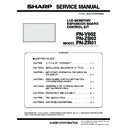Sharp PN-V602 (serv.man6) Service Manual ▷ View online
CHAPTER 5. FIRMWARE UPDATA PROCEDURES/EDID WRITING PROCEDURES
PN-V602 FIRMWARE UPDATA PROCEDURES/EDID WRITING PROCEDURES
5 – 11
7 ) The updating process is completed in about 5 minutes. If the mes-
sage “Complete firmware update” is displayed, the firmware update
of the selected ID’s monitor is completed.
After completion of the firmware update, the selected ID’s monitor
After completion of the firmware update, the selected ID’s monitor
is self-reset and the new version of firmware starts running.
8 ) Press the [VERSION] button to confirm the new firmware version of
the selected ID-number’s monitor after updating.
9 ) Press the [CHECK SUM] button to confirm the checksum of the
selected ID-number’s monitor.
10) Select the ID number of the next monitor (ID24).
11) Go back to the step 3). (Repeat the above procedures up to the
front monitor (ID1).)
(2) WHEN THE FIRMWARE IS UPDATED FOR
THE CONNECTED MONITORS WHOSE ID
NUMBERS ARE ASSIGNED REGARDLESS
OF THE ORDER OF CONNECTING THE MON-
ITORS WITH THE RS232C CABLE
NUMBERS ARE ASSIGNED REGARDLESS
OF THE ORDER OF CONNECTING THE MON-
ITORS WITH THE RS232C CABLE
1 ) Press the [ID GET] button to obtain the ID numbers of the con-
nected monitors.
(In the example screen, the order is PC
(In the example screen, the order is PC
3ID13ID33ID2.)
2 ) Confirm the ID numbers with the displayed window of ID GET.
Or, press the [ID DISP] button to display the ID number in the
upper right corner of the monitor, and confirm the assigned ID num-
bers from the front monitor to the last one.
bers from the front monitor to the last one.
(By pressing the [ID DISP] button again, the ID display is cleared.)
3 ) Select the ID number of the last monitor.
(ID2 selected in the example screen)
4 ) Press the [VERSION] button to confirm the current version of firm-
ware before updating.
5 ) Select the Batch file. (C:\SHARP_PNxxxxx\isp_for_sub1_PNV602.txt)
6 ) By pressing the [BATCH] button, the firmware updating process
starts for the selected ID-number’s monitor.
Example
ID
number: 1
number: 1
ID
number: 3
number: 3
ID
number: 2
number: 2
CHAPTER 5. FIRMWARE UPDATA PROCEDURES/EDID WRITING PROCEDURES
PN-V602 FIRMWARE UPDATA PROCEDURES/EDID WRITING PROCEDURES
5 – 12
7 ) The updating process is completed in about 5 minutes. If the mes-
sage “firmware update completed” is displayed, the updating pro-
cess is completed.
After completion of the firmware update, the selected ID’s monitor
After completion of the firmware update, the selected ID’s monitor
is self-reset and the new version of firmware starts running.
8 ) Press the [VERSION] button to confirm the new firmware version of
the selected ID-number’s monitor after updating.
9 ) Press the [CHECK SUM] button to confirm the checksum of the
selected ID-number’s monitor.
10 )Select the ID number (ID3) of the next previous monitor (which is
before the updated one). (In order of the RS232C cable connection)
11) Go back to the step 4). (Repeat the above procedures up to the
front monitor.)
■ WHEN THE UPDATING PROCESS FAILS
(DURING THE WRITING PROCESS)
<DURING THE THE FIRMWARE OF ID NUMBER UPDATING
PROCESS, THE WRITING PROCESS COMES TO END WITH
THE MESSAGE “ERROR OCCURS IN THE BATCH EXECU-
TION,” TRY THE FOLLOWING PROCEDURES TO REWRITE
PROPERLY.>
PROCESS, THE WRITING PROCESS COMES TO END WITH
THE MESSAGE “ERROR OCCURS IN THE BATCH EXECU-
TION,” TRY THE FOLLOWING PROCEDURES TO REWRITE
PROPERLY.>
1 ) Check that all the monitors are powered ON from the monitor con-
nected to PC to the monitor in process.
2 ) If all the monitors are ON, just press the [BATCH2] button to try
rewriting.
If an error still occurs after several trials, use the following proce-
dures 3) and 4).
3 ) If there is any monitor which is powered OFF, turn off all the moni-
tors from the monitor connected to PC to the in-process monitor,
and then turn them on again.
4 ) Once it is confirmed that all the monitors are ON, just press the
[BATCH4] button to try the rewriting.
<WHEN AN ERROR OCCURS DURING THE WRITING PRO-
CESS IN THE CASE “b WHEN THE FIRMWARE IS UPDATED
FOR THE CONNECTED MONITORS WHOSE ID NUMBERS
ARE ASSIGNED REGARDLESS OF THE ORDER OF CON-
NECTING THE MONITORS WITH THE RS232C CABLE” AND
THE UPDATER IS TERMINATED BY MISTAKE, TRY THE
FOLLOWING PROCEDURES.>
CESS IN THE CASE “b WHEN THE FIRMWARE IS UPDATED
FOR THE CONNECTED MONITORS WHOSE ID NUMBERS
ARE ASSIGNED REGARDLESS OF THE ORDER OF CON-
NECTING THE MONITORS WITH THE RS232C CABLE” AND
THE UPDATER IS TERMINATED BY MISTAKE, TRY THE
FOLLOWING PROCEDURES.>
1 ) Turn off all the monitors from the monitor connected to PC to the in-
process monitor, and then turn them on again.
2 ) Once it is confirmed that all the monitors are ON, just press the
[BATCH5] button to try the rewriting.
■ WHEN THE UPDATE PROCESS FAILS
(BEFORE THE BATCH FILE EXECUTION)
<DURING THE FIRMWARE OF ID NUMBER UPDATING
PROCESS COMES TO END WITH THE MESSAGE “FAIL TO
SWITCH TO THROUGH MODE. [ID:XX],” TRY THE FOL-
LOWING PROCEDURES.>
PROCESS COMES TO END WITH THE MESSAGE “FAIL TO
SWITCH TO THROUGH MODE. [ID:XX],” TRY THE FOL-
LOWING PROCEDURES.>
1 ) Check that the monitor of [ID:XX] shown in the message is pow-
ered ON.
2 ) Turn off all the monitors from the monitor connected to PC to the in-
process monitor, and then turn them on again.
3 ) Once it is confirmed that all the monitors are ON, select the ID
number of the monitor to be updated, and try the rewriting from the
step a-3) or b-1).
step a-3) or b-1).
xx
CHAPTER 5. FIRMWARE UPDATA PROCEDURES/EDID WRITING PROCEDURES
PN-V602 FIRMWARE UPDATA PROCEDURES/EDID WRITING PROCEDURES
5 – 13
■ WHEN AN ABNORMAL END OCCURS AFTER
COMPLETION OF REWRITING
<IF THE PROCESS COMES TO END WITH THE MESSAGE
“FAIL TO SWITCH TO THROUGH RESET MODE.[ID:XX]”
AFTER THE UPDATING IS COMPLETED AND THE MES-
SAGE “BATCH COMMAND SUCCESSFUL” IS DISPLAYED,
USE THE FOLLOWING PROCEDURES TO CHECK IF THE
UPDATING HAS BEEN PROPERLY COMPLETED>
“FAIL TO SWITCH TO THROUGH RESET MODE.[ID:XX]”
AFTER THE UPDATING IS COMPLETED AND THE MES-
SAGE “BATCH COMMAND SUCCESSFUL” IS DISPLAYED,
USE THE FOLLOWING PROCEDURES TO CHECK IF THE
UPDATING HAS BEEN PROPERLY COMPLETED>
1 ) Check that the monitor of [ID:XX] shown in the message is pow-
ered ON. If it is ON, press the Cancel button, and try the step 4)
and subsequent steps.
If it is not powered ON, turn it on and try the step 3) and subse-
If it is not powered ON, turn it on and try the step 3) and subse-
quent ones.
2 ) Press the [ID DISP] button, and confirm that all the monitors have
the ID number displayed in the upper right corner of the monitor.
If there is any monitor without the ID displayed, try the step 3) and
If there is any monitor without the ID displayed, try the step 3) and
subsequent ones.
3 ) Turn off all the monitors from the monitor connected to PC to the
monitor of [ID:XX] shown in the message, and then turn them on
again.
again.
4 ) Once it is confirmed all the monitors are ON, press the [ID DISP]
button and confirm that all the monitors have the ID number dis-
played in the upper right corner of the monitor.
5 ) Once it is confirmed all the monitors have the ID number displayed,
select the ID number of [ID:XX] shown in the message and press
the [VERSION] button to check if the version has been properly
updated to the new one.
If it has not been updated, try the rewriting process from the step a-
If it has not been updated, try the rewriting process from the step a-
3) or b-1).
xx
CHAPTER 5. FIRMWARE UPDATA PROCEDURES/EDID WRITING PROCEDURES
PN-V602 FIRMWARE UPDATA PROCEDURES/EDID WRITING PROCEDURES
5 – 14
2 - 4. VERSION CHECK PROCEDURES
■ CHECK METHOD BY THE FIRMWARE
UPDATER
The current firmware version can be checked by pressing [VERSION]
button when the monitor power lamp is lighted in green.
The check sum can be also checked by pressing [CHECK SUM] button
similarly.
■ CHECK METHOD BY THE SERVICE MENU
With an image displayed on the screen, use the remote controller to dis-
play the SERVICE MENU1 screen. Check the firmware version.
(VER (SUB)).
(VER (SUB)).
To display SERVICE MENU1, press and hold the [INPUT] + [MENU]
buttons of the Display unit (for 5 seconds or more), and then press the
button of [BRIGHT- (
1 )], [VOL- ( 4 )], [BRIGHT+ ( 3 )] and [VOL+ ( 2 )]
sequentially. When the Display is equipped with PN-ZR01, press and
hold [SIZE] of the remote control (for 5 seconds or more), and then
press the button of [BRIGHT- (
1 )], [VOL- ( 4 )], [BRIGHT+ ( 3 )] and
[VOL+ (
2 )] sequentially.
After confirming the version, press the [MENU] button of the remote
control to close the SERVICE MENU1 window.
DISPLAY
DISPLAY + EXPANSION BOARD
SERVICE1
SERVICE2
SERVICE3
SERVICE MENU1
1/1
END
̖[MENU]
MODEL
FIRM VERSION(RC BOX)
FIRM VERSION(IRIS)
FIRM VERSION(T-CON)
USAGE TIME
ADJUSTMENT CHECK
㧦PN-V602
S/N
㧦12345678
VER(MAIN)
㧦OK Ver 1.00
VER(SUB)
㧦OK Ver 1.02
VER(EXT IF)
㧦OK Ver 1.00
VER(LED)
㧦OK Ver 1.00
㧦OK Ver 1.00
㧦OK 000000ABCD
(110623)C/S
㧦OK 000000ABCD
(110625)C/S
㧦OK 0000ABCD
(110720)C/S
㧦OK 0000ABCD
C/S
㧦OK ABCD
㧦OK Ver 9.04
㧦100H
㧦W/B CALIB BRIGHT
SERVICE1
SERVICE2
SERVICE3
SERVICE MENU1
1/1
END
̖[MENU]
MODEL
FIRM VERSION(RC BOX)
FIRM VERSION(IRIS)
FIRM VERSION(T-CON)
USAGE TIME
ADJUSTMENT CHECK
㧦PN-V602
S/N
㧦12345678
VER(MAIN)
㧦OK Ver 1.00
VER(SUB)
㧦OK Ver 1.02
VER(EXT IF)
㧦OK Ver 1.00
VER(LED)
㧦OK Ver 1.00
㧦OK Ver 1.00
㧦OK 000000ABCD
(110623)C/S
㧦OK 000000ABCD
(110625)C/S
㧦OK 0000ABCD
(110720)C/S
㧦OK 0000ABCD
C/S
㧦OK ABCD
㧦OK Ver 9.04
㧦100H
㧦W/B CALIB BRIGHT
Click on the first or last page to see other PN-V602 (serv.man6) service manuals if exist.