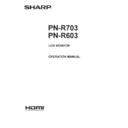Sharp PN-R603 (serv.man7) User Manual / Operation Manual ▷ View online
53
E
Controlling the Monitor with a PC (LAN)
[Advanced operation]
Command-based control
Command-based control
You can control the monitor using RS-232C commands
(see page 36) via terminal software and other appropriate
applications.
In order to use this function, enable a connection to the
monitor through Internet Explorer.
Read the manual for the terminal software for detailed
instructions.
(1) Connect the PC to the monitor.
1. Specify the IP address and data port number and
connect the PC to the monitor.
When connection has been established successfully,
[ Login:] is returned as response.
2. Send the user name set in the SECURITY settings (see
page 49).
• Send [User name] + [ ].
• If the user name is not set, send [ ].
• When the transmission is successful, [ Password:]
is returned as response.
3. Send the password set in the SECURITY settings (see
page 49).
• Send [Password] + [ ].
• If the password is not set, send [ ].
• When the transmission is successful, [OK ] is
returned as response.
(2) Send commands to control the monitor.
• The commands used are the same as those for RS-
232C. Refer to the communication procedure (see
page 33) for operation.
• Usable commands are provided in the RS-232C
command table (see page 37).
(3) Disconnect the connection with the monitor and
quit the function.
1. Send [BYE ].
When the transmission is successful, [goodbye] is
returned and the connection is disconnected.
TIPS
• Connection is automatically disconnected when the
time specified in AUTO LOGOUT TIME elapses over a
no-communication period.
54
E
Troubleshooting
If you are experiencing any problem with your display, before
calling for service, please review the following troubleshooting
tips.
There is no picture or sound.
calling for service, please review the following troubleshooting
tips.
There is no picture or sound.
• Is the power cord disconnected? (See page 13.)
• Is the main power switch off? (See page 16.)
• Is the monitor in standby mode (the power LED illuminating
• Is the main power switch off? (See page 16.)
• Is the monitor in standby mode (the power LED illuminating
in orange)? (See page 16.)
• Make sure correct input mode is selected. (See page 18.)
• If any external equipment is connected, make sure the
• If any external equipment is connected, make sure the
equipment is operating (playing back).
Remote control does not work.
• Are the batteries inserted with polarity (+,-) aligned? (See
page 15.)
• Are the batteries exhausted?
• Point the remote control unit toward the monitor’s remote
• Point the remote control unit toward the monitor’s remote
control sensor. (See page 15.)
• Is the menu display hidden or is operation disabled? (See
page 32.)
Sound from left and right speakers is reversed.
Sound is heard from only one side.
• Are audio cables connected properly?
• Check the setting of BALANCE for AUDIO menu. (See
• Check the setting of BALANCE for AUDIO menu. (See
page 24.)
There is a picture but no sound.
• Is the sound muted?
• Make sure the volume is not set to minimum.
• Are audio cables connected properly?
• Is the setting of AUDIO SELECT on the SETUP menu
• Make sure the volume is not set to minimum.
• Are audio cables connected properly?
• Is the setting of AUDIO SELECT on the SETUP menu
correct? (See page 24.)
Unstable video.
• The signal may be incompatible.
• Try the automatic screen adjustment when the
• Try the automatic screen adjustment when the
D-SUB[RGB] or DVI-I (analog) are used.
The video from the PC/AV HDMI input terminal does not
appear properly.
• Is the setting for HDMI1 or HDMI2 of INPUT SELECT on
the SETUP menu correct? (See page 24.)
• Is the HDMI cable HDMI standard compliant? The monitor
will not work with cables that are not standard compliant.
• Is the input signal compatible with this monitor? (See page
59.)
The video from the DVI-I input terminal does not appear
properly.
• Is the setting for EDID SELECT (DVI-I) of INPUT SELECT
on the SETUP menu correct? (See page 24.)
• Is the input signal compatible with this monitor? (See page
59.)
• Turn off the power to the connected equipment and then
turn the power on again.
• If the monitors are connected in a daisy chain, turn off the
power to all the monitors connected in a daisy chain and
then turn the power on again.
then turn the power on again.
The video from PC/AV D-Sub input terminal does not
appear correctly.
• Is the setting for D-SUB of INPUT SELECT on the SETUP
menu correct? (See page 24.)
• Is the input signal compatible with this monitor? (See page
59.)
The video from the DisplayPort does not appear properly.
• Is the input signal compatible with this monitor? (See page
59.)
Control buttons do not work.
There is no picture.
• Load noises from outside may be interfering with normal
operation. Turn off the power and turn it on after waiting at
least 5 seconds, and then check the operation.
least 5 seconds, and then check the operation.
The input mode changes automatically.
• When the AUTO INPUT CHANGE is ON and no signal
is present in a selected input mode, the AUTO INPUT
CHANGE automatically changes the selected mode to a
mode where a video signal is present.
CHANGE automatically changes the selected mode to a
mode where a video signal is present.
The input mode may change in the following cases:
- When a computer is in standby mode.
- When video play is stopped with a playback device.
- When video play is stopped with a playback device.
Power LED flashes red.
“STATUS [xxxx]” appears in the corner of the screen.
• Hardware has a problem. Turn off the monitor and request
repair from your SHARP dealer.
(When STATUS ALERT is set to OSD & LED. This varies
depending on the setting.)
(When STATUS ALERT is set to OSD & LED. This varies
depending on the setting.)
When “AUTO DIMMING” is displayed.
• When the internal temperature of the monitor rises
excessively, the brightness of the backlight automatically
decreases in order to prevent a further temperature rise. If
you attempt to use
decreases in order to prevent a further temperature rise. If
you attempt to use
to adjust the brightness while
the monitor is in this state, “AUTO DIMMING” is displayed
and you cannot change the brightness.
and you cannot change the brightness.
• Remove the cause of the excessive temperature rise.
The monitor makes a cracking sound.
• You may occasionally hear a cracking sound from the
monitor. This happens when the cabinet slightly expands
and contracts according to change in temperature. This
does not affect the monitor’s performance.
and contracts according to change in temperature. This
does not affect the monitor’s performance.
55
E
The Power LED is flashing in red and green alternately.
When “TEMPERATURE” is displayed in the corner of the
screen.
• When the internal temperature of the monitor rises
excessively, the brightness of the backlight decreases
automatically in order to prevent high-temperature-
related problems. When this occurs, “TEMPERATURE” is
displayed on the screen and the Power LED flashes red
and green alternately. (When TEMPERATURE ALERT is
set to OSD & LED. This varies depending on the setting.)
automatically in order to prevent high-temperature-
related problems. When this occurs, “TEMPERATURE” is
displayed on the screen and the Power LED flashes red
and green alternately. (When TEMPERATURE ALERT is
set to OSD & LED. This varies depending on the setting.)
• If the internal temperature rises further, the monitor
automatically enters standby mode. (The Power LED
continues flashing red and green alternately.)
continues flashing red and green alternately.)
• Remove the cause of the excessive temperature rise.
- If the monitor enters standby mode due to a rise in
temperature, to return to normal display, turn the power
switch off and then back on again. The monitor, however,
will enter standby mode again if the cause of the
temperature rise is not eliminated. (See page 7.)
switch off and then back on again. The monitor, however,
will enter standby mode again if the cause of the
temperature rise is not eliminated. (See page 7.)
- Check whether the monitor is placed at a location where
a quick rise in temperature is likely. Internal temperature
rises quickly if the vents on the monitor are blocked.
rises quickly if the vents on the monitor are blocked.
- Internal temperature rises quickly if dust accumulates
inside the monitor or around the vents. Remove dust if
possible. Ask SHARP dealer about removing internal dust.
possible. Ask SHARP dealer about removing internal dust.
Troubleshooting
56
E
Specifications
n
Product Specifications
Model
PN-R703
PN-R603
LCD component
70" Class [69-1/2 inch (176.6cm)
diagonal] TFT LCD
60" Class [60-1/16 inch (152.5cm)
diagonal] TFT LCD
Max. resolution
(pixels)
1920 x 1080
Max. colors
Approx. 1.06 billion colors
Pixel pitch
0.802 mm (H) × 0.802 mm (V)
0.692 mm (H) × 0.692 mm (V)
Viewing angle
176° right/left/up/down (contrast ratio ≥ 10)
Screen active area
inch (mm)
60-9/16 x 34-1/16 (1538.9 x 865.6) 52-5/16 x 29-7/16 (1329.1 x 747.6)
Computer input signal
Digital (DVI 1.0 standard-compliant), Analog RGB (0.7 Vp-p) [75 Ω],
DisplayPort 1.1
Sync signal
Horizontal/vertical separate (TTL: positive/negative), Sync-on-green*
1
,
Composite sync (TTL: positive/negative)*
1
Video color system
NTSC (3.58MHz)/NTSC (4.43MHz)/PAL/PAL-60/SECAM
Plug and play
VESA DDC2B
Power management
VESA DPMS, DVI DMPM
Input terminals
PC/AV
HDMI x 2
Mini D-sub 15 pin, 3 rows x 1
PC
DisplayPort x 1
DVI-I 29 pin (HDCP compatible) x 1
Audio
3.5 mm mini stereo jack x 2
Serial (RS-232C)
D-sub 9 pin x 1
Output terminals
PC
DisplayPort x 1
DVI-D 24 pin (HDCP compatible) x 1
Audio
3.5 mm mini stereo jack x 1
Serial (RS-232C)
D-sub 9 pin x 1
LAN terminal
10 BASE-T/100 BASE-TX
Speaker output
10 W + 10 W
Power requirement
AC 100 - 240 V, 3.0 - 1.2 A,
50/60 Hz
AC 100 - 240 V, 2.3 - 1.0 A,
50/60 Hz
Operating temperature *
2
32°F to 104°F (0°C to 40°C)
Operating humidity
20% to 80% (no condensation)
Power consumption
(Input signal waiting mode *
3
/ standby mode *
4
)
270 W (1.4 W / 1.4 W)
200 W (1.4 W / 1.4 W)
Dimensions (excluding protrusions)
inch (mm)
Approx. 62-1/8 (W) x 1-9/16 (D) x
36-1/16 (H) (1578 x 39.4 x 916)
Approx. 54-1/4 (W) x 1-9/16 (D) x
31-1/4 (H) (1378 x 39.4 x 794)
Weight
lbs. (kg)
Approx. 94.8 (43)
Approx. 70.5 (32)
*1
D-Sub input terminal only.
*2
Temperature condition may change when using the monitor together with the optional equipments recommended by SHARP. In such
cases, please check the temperature condition specified by the optional equipments.
*3
When AUTO INPUT CHANGE is set to OFF.
*4
When STANDBY MODE is set to STANDARD. When STANDBY MODE is set to LOW POWER: 0.5 W
As a part of our policy of continuous improvement, SHARP reserves the right to make design and specification changes for product improvement
without prior notice. The performance specification figures indicated are nominal values of production units. There may be some deviations from
these values in individual units.
Click on the first or last page to see other PN-R603 (serv.man7) service manuals if exist.