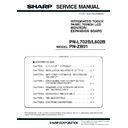Sharp PN-L602B (serv.man6) Service Manual ▷ View online
CHAPTER 5. FIRMWARE UPDATA PROCEDURES/EDID WRITING PROCEDURES
PN-L702B/L602B FIRMWARE UPDATA PROCEDURES/EDID WRITING PROCEDURES
5 – 8
3 - 4. VERSION CHECK PROCEDURE
(1) VERSION CHECK BY THE FIRMWARE
UPDATER
When the operating LED of the touch panel is lighted in green, press
[VERSION] button of the firmware updater to check the version of the
firmware which is being written.
When [CECK SUM] button is pressed, the check sum can be checked.
When [CECK SUM] button is pressed, the check sum can be checked.
(2) VERSION CHECK BY THE TOUCH PANEL
DRIVER
Connect this machine to PC with a USB cable, and use the touch panel
driver to check the version of the firmware of the touch panel.
To display the version, click the touch panel icon on the task bar, and
select [Hardware information] - [Test information display] to display
[Test information display] screen. Then press [SERVICE MODE] on the
[Test information display] screen. Then press [SERVICE MODE] on the
screen, and the following screen is displayed.
SERVICE MODE DISPLAY EXAMPLE
CHAPTER 5. FIRMWARE UPDATA PROCEDURES/EDID WRITING PROCEDURES
PN-L702B/L602B FIRMWARE UPDATA PROCEDURES/EDID WRITING PROCEDURES
5 – 9
4. EDID WRITING PROCEDURES
4 - 1. TOOL OPERATING CONDITIONS
n
Windows XP
n
Windows Vista
n
Windows 7
MEMO
n
When you use this model in Windows XP/ Windows Vista, log in by manager authority.
n
Only the 32bit OS’s are supported.
n
The I/O address of the printer port must be set to 378.
3Refer to page 5 - 11 "4 - 3. SUPPLEMENTARY DESCRIPTIONS".
3Refer to page 5 - 11 "4 - 3. SUPPLEMENTARY DESCRIPTIONS".
4 - 2. OPERATING PROCEDURES
1 ) Connect the jig to the PC.
2 ) Press [EDID] button of the Service Tool Launcher.
3 ) Write the EDID of the I/F PWB connector.
Select “PNxxxxx” in the column of “Class”.
Select “PNxxxxx write EDID (PC VGA/DVI)” in “Contents”.
Select “PNxxxxx write EDID (PC VGA/DVI)” in “Contents”.
After selection, click [Go].
4 ) The window for checking the execution content is displayed. If it is
OK, press [YES], and if not, press [NO].
n
When [YES] is pressed, the process goes on to the next step.
n
When [NO] is pressed, the display returns to 3).
5 ) When the following window is displayed, connect the monitor to the jig.
SETTING ON THE MONITOR SIDE
Connect the VGA cable and the DVI-HDMI cable to the monitor and the
jig.
3Refer to page 5 - 13 "■ VGA, HDMI".
jig.
3Refer to page 5 - 13 "■ VGA, HDMI".
In order to release the write protect of EDID, turn on the main
power of Display while holding down [INPUT] button of the unit,
and wait until the message: “No Signal” is displayed. Or, you can
and wait until the message: “No Signal” is displayed. Or, you can
release the EDID write protect from SERVICE2.
MEMO
n
If the write protect cannot be released by the [INPUT] button or from
SERVICE2, you need to send the serial command “EDWP1230.”
3Refer to page 5 - 12 "■ CANCELING WRITE-PROTECT OF
3Refer to page 5 - 12 "■ CANCELING WRITE-PROTECT OF
EDID BY THE SERIAL COMMAND".
The write protect can be released in SERVICE MENU 2 as well.
3Refer to page 4 - 8 "6 - 1. EDID WRITE PROTECT RELEASE".
3Refer to page 4 - 8 "6 - 1. EDID WRITE PROTECT RELEASE".
CHAPTER 5. FIRMWARE UPDATA PROCEDURES/EDID WRITING PROCEDURES
PN-L702B/L602B FIRMWARE UPDATA PROCEDURES/EDID WRITING PROCEDURES
5 – 10
6 ) Click [Start] button.
7 ) The window below is displayed.
On the above screen EDID is written and verified. If the operation is
interrupted before completion, the connection may be improper.
interrupted before completion, the connection may be improper.
Check for it. After completion of writing, the click [Finish] button.
When PN-ZB01 is connected, follow the procedures below.
8 ) Write the EDID of the DVI connector.
Select “PN-ZB01 write EDID (PC-DVI)” from the “Contents” described
in Step 3).
in Step 3).
9 ) The window for checking the execution content is displayed. If it is
OK, press [YES] button.
10) When the following window is displayed, connect the monitor to the
jig.
SETTING ON THE MONITOR SIDE
Connect the DVI-HDMI cable to the monitor and the jig.
3Refer to page 5 - 13 "■ DVI (ONLY WHEN THE UNIT IS
3Refer to page 5 - 13 "■ DVI (ONLY WHEN THE UNIT IS
EQUIPPED WITH PN-ZB01.)".
Cancel write-protect of EDID.
(Refer to 5) to cancel write-protect of EDID)
11) Click [Start] button.
12) The window below is displayed.
On the above screen EDID is written and verified. If the operation is
interrupted before completion, the connection may be improper.
Check for it. After completion of writing, click [Finish] button.
Check for it. After completion of writing, click [Finish] button.
13) In case of an error occurs in writing or verifying
If an error occurs in writing or verifying, the above window is dis-
played.
When [Retry] button is pressed, EDID writing and verifying are per-
When [Retry] button is pressed, EDID writing and verifying are per-
formed again. Check the connection between the monitor and the
PC, cancel write-protect again, and repeat the procedures from 1).
14) When writing is normally completed or when [Cancel] button is
pressed on the EDID error screen, the display returns to the win-
dow of 5). Then writing of another set can be performed continu-
ously.
15) Turn off the main power.
CHAPTER 5. FIRMWARE UPDATA PROCEDURES/EDID WRITING PROCEDURES
PN-L702B/L602B FIRMWARE UPDATA PROCEDURES/EDID WRITING PROCEDURES
5 – 11
4 - 3. SUPPLEMENTARY DESCRIPTIONS
■ SETTING THE PRINTER PORT I/O ADDRESS TO 378
<FOR WINDOWS XP>
1 ) Open the system of the control panel.
2 ) Open the hardware tag, and click the “Device manager” button.
3 ) Click “+” mark on the left of “Port (COM/LPT)”
Check to confirm that there is “ECP printer port (LPT1).”
4 ) Open the property of the printer port (LPT1), and open the resource tag.
5 ) Uncheck “Use automatic settings” and select “Current configuration.”
(If “I/O range” is already “0378 - 037F,” there is no need to change.)
<FOR WINDOWS VISTA>
1 ) Open the system of the Control Panel.
2 ) Open the System and Maintenance, and click the Device Manager.
3 ) Click the [Continue] button in User Account Control Dialog.
4 ) Click “+” mark on the left of “Port (COM/LPT)”.
Check to confirm that there is “ECP printer port (LPT1).”
5 ) Open the property of the printer port (LPT1), and open the resource tag.
6 ) Uncheck “Use automatic settings” and select “Current configuration.”
(If “I/O range” is already “0378 - 037F,” there is no need to change.)
Microsoft Windows
User Account Control
Windows needs your permission to continue
If you started this action, continue.
Microsoft Management Console
[Continue]
[Cancel]
Click on the first or last page to see other PN-L602B (serv.man6) service manuals if exist.