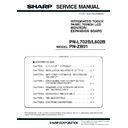Sharp PN-L602B (serv.man6) Service Manual ▷ View online
CHAPTER 5. FIRMWARE UPDATA PROCEDURES/EDID WRITING PROCEDURES
PN-L702B/L602B FIRMWARE UPDATA PROCEDURES/EDID WRITING PROCEDURES
5 – 4
2. LAN MICROCONTROLLER FIRMWARE UPDATING PROCEDURES (PN-ZB01)
2 - 1. OPERATING CONDITIONS OF FIRMWARE UPDATE
CAUTION
n
When you update the firmware of PN-ZB01, you need to connect it to a connectable Information Display (this machine, etc).
(PN-ZB01 cannot have the firmware updated if it is stand-alone.)
(PN-ZB01 cannot have the firmware updated if it is stand-alone.)
The operating conditions for PN-ZB01 firmware updater are as shown
below.
The RS-232C cable required for update is as follows. Connect the COM
port of PC and the RS-232C input terminal of the display with the cable.
OS
(32bit only)
n
Windows XP
n
Windows Vista
n
Windows 7
Communication
port
RS-232C port recognized as a COM port
(Which allows communication in 115Kbps.)
(Which allows communication in 115Kbps.)
RS-232C cable
Straight cable (D-SUB 9pin female - female)
RS-232C input
terminal
terminal
RS-232 straight cable
(commercially available)
(commercially available)
To COM port
PC
CHAPTER 5. FIRMWARE UPDATA PROCEDURES/EDID WRITING PROCEDURES
PN-L702B/L602B FIRMWARE UPDATA PROCEDURES/EDID WRITING PROCEDURES
5 – 5
2 - 2. FIRMWARE UPDATE
Press the [PN-ZB01 Firmware] button of the Service Launcher.
1 ) Select the COM port to be used for communication and input the
transfer rate specified with the Information Display. The default of
transfer rate is 38400bps. (In the right illustration, [COM1:
38400bps] is selected.)
38400bps] is selected.)
CAUTION
n
Do not use two check-boxes (Empty ROM, NO Scaler) in the
right at normal conditions. (Leave the boxes unchecked.)
2 ) You are to select the firmware file, but you don't need to make any
change.
3 ) By pressing [START] button, the confirmation window of version
and checksum is displayed.
Confirm that the version and checksum are correct, and then press
[OK].
[OK].
The writing is completed in about 2 minutes. Once “Complete!” is
displayed, the firmware update has been finished.
displayed, the firmware update has been finished.
MEMO
n
When PC is equipped with RS232C port, it takes about 1 minute.
When a USB serial convert cable is used, it takes about 2 minutes.
When a USB serial convert cable is used, it takes about 2 minutes.
4 ) When the update has succeeded, the message “Complete!” is dis-
played as shown in the illustration.
After writing, turn OFF and ON the main power.
2 - 3. VERSION CHECK PROCEDURES
■ CHECK METHOD BY THE SERVICE MENU
With an image displayed on this machine, use the remote controller to
display SERVICE MENU1 to check the firmware version (FIRM VER-
display SERVICE MENU1 to check the firmware version (FIRM VER-
SION (SUB)).
To display SERVICE MENU1, press and hold [SIZE] button of the
remote controller (for 5 sec or more), and press [BRIGHT- (
1 )], [VOL-
(
4 )], [BRIGHT+ ( 3 )] and [VOL+ ( 2 )] in this sequence.
After checking the version, press [MENU] button of the remote control-
ler to close the SERVICE MENU1 display.
COM PORT, FIRMWARE FILE SETTING
FIRMWARE UPDATE
SERVICE1
SERVICE2
SERVICE3
MODEL
S/N
SERVICE MENU1
FIRM VERSION (MAIN)
CHECK SUM (MAIN)
FIRM VERSION (SUB)
CHECK SUM (SUB)
CHECK SUM (MAIN)
FIRM VERSION (SUB)
CHECK SUM (SUB)
USAGE TIME
1/1
: PN-XXXX
: XXXXXXXX
: OK Ver 1.00 (110801)
: OK 1234ABCDEF
: OK Ver 1.00 (110801)
: OK 1234ABCD
: XXXXXXXX
: OK Ver 1.00 (110801)
: OK 1234ABCDEF
: OK Ver 1.00 (110801)
: OK 1234ABCD
: 999999H
END
̖[MENU]
ADJUSTMENT CHECK
: W/B CALIB
CHAPTER 5. FIRMWARE UPDATA PROCEDURES/EDID WRITING PROCEDURES
PN-L702B/L602B FIRMWARE UPDATA PROCEDURES/EDID WRITING PROCEDURES
5 – 6
3. TOUCH PANEL FIRMWARE UPDATE PROCEDURE
3 - 1. OPERATING CONDITIONS OF THE TOUCH PANEL FIRMWARE UPDATER
The operating conditions of the touch panel firmware updater of the
information panel are as shown below.
information panel are as shown below.
Connect the USB port of PC and the USB input terminal of the touch
panel with the cable.
OS
(32bit only)
n
Windows XP
n
Windows Vista
n
Windows 7
Communication
port
USB port
USB cable
Mini USB B connector male (5pin) -
USB A connector male
RS-232C input
terminal
terminal
RS-232 straight cable
(commercially available)
(commercially available)
To COM port
PC
CHAPTER 5. FIRMWARE UPDATA PROCEDURES/EDID WRITING PROCEDURES
PN-L702B/L602B FIRMWARE UPDATA PROCEDURES/EDID WRITING PROCEDURES
5 – 7
3 - 2. TOUCH PANEL FIRMWARE
UPDATE
1 ) Press [TouchPanel Firmware] button of the service tool launcher.
2 ) Select “PNLXXXX_TPFW_UserPrg_V***.mot” in the HEX File col-
umn. (Normally there is no need to change.)
3 ) Press [START] button to start writing the firmware.
Writing is completed in about one minute. When firmware updating
is completed, “Finish!” is displayed.
is completed, “Finish!” is displayed.
After completion of the firmware updating, disconnect the USB con-
nector and connect it again to operate the new-version firmware.
4 ) When [START] button is pressed with another model connected,
the message of “OpenUsbPort...UsbNormalPortOpenError...Usb-
BootPortOpenError” is displayed as shown below. Check the
model which is connected with.
model which is connected with.
3 - 3. WHEN UPDATING IS FAILED
When “Failed” is displayed, disconnect the USB connector and connect
it again.
it again.
Then press [START] button to start writing the firmware.
Writing is completed in about one minute. When “Firmware version up
completed” is displayed, updating is completed.
completed” is displayed, updating is completed.
After completion of firmware updating, disconnect the USB connector
and connect it again to operate the new-version firmware.
Click on the first or last page to see other PN-L602B (serv.man6) service manuals if exist.