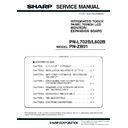Sharp PN-L602B (serv.man6) Service Manual ▷ View online
CHAPTER 4. SERVICE MENU/VARIOUS SETTING TOOL OPERATING PROCEDURES
PN-L702B/L602B SERVICE MENU/VARIOUS SETTING TOOL OPERATING PROCEDURES
4 – 37
■ CONDITIONS
n
Viewing distance : 0.35±0.1 [m]
n
Viewing angle : 0degree and ±45 - 80degree
n
Criteria : visual observation
■ BACKGROUND
n
The way of driving TFT-LCD panel is AC drive to prevent seize.
n
For example AC drive is that voltage applied to TFT change from +B [V] to 0 [V] in time for 100% signal level. And the reference voltage is +A [V] (=B/2).
n
0 [V] is not change among TFT-LCD panels.
n
Though input voltage is +B[V], actual voltage applied to TFT is change among panels.
n
If the reference voltage is fixed to +A[V], DC may generated. Because difference of voltage (A-0) is not equal to (B-A).
n
Because DC may occur seize, the reference voltage should be adjusted with dedicated pattern to be center of 0[V] and +B[V].
n
The reference voltage is called VCOM. VCOM is adjusted in flicker adjustment.
+B
+0
Voltage applied to TFT [V]
Time
+B
+0
Time
ăSeize of LCD may occur.
Voltage applied to TFT [V]
waveform at
100%signal level
100%signal level
FIGURE SHOWS WAVEFORM OF SUITABLE VCOM VOLTAGE
+A (VCOM)
waveform at
50%signal level
50%signal level
FIGURE SHOWS WAVEFORM OF UNSUITABLE VCOM VOLTAGE
(=B/2)
+A (VCOM)
+B/2
These difference of
voltage must be same.
voltage must be same.
DC is generated.
The voltage is |A-B/2|[V].
The voltage is |A-B/2|[V].
This level is change among
TFT-LCD panels.
TFT-LCD panels.
CHAPTER 4. SERVICE MENU/VARIOUS SETTING TOOL OPERATING PROCEDURES
PN-L702B/L602B SERVICE MENU/VARIOUS SETTING TOOL OPERATING PROCEDURES
4 – 38
19 - 1. OPERATING
CONDITIONS
FOR
THE FLICKER ADJUSTMENT TOOL
The operating conditions of the Flicker adjustment tool of the informa-
tion display are as follows.
■ WHEN CONNECTED TO THE INFORMATION
DISPLAY WITH AN RS-232C CABLE
The required RS-232C cable is as shown below. Connect the PC’s
COM port and the RS-232C input terminal of the display with the cable.
■ WHEN CONNECTED TO THE INFORMATION
DISPLAY WITH A LAN CABLE
To use a LAN communication, settings must be made both in the PC side
and in the display side.
For details of LAN, refer to following description.
3Refer to the Operating Manual.
3Refer to the Operating Manual.
MEMO
n
It does not operate normally in the power standby state or the sig-
nal standby state. Provide a signal to the current input or set the
power management to “NO.”
19 - 2. BOOTING PROCEDURES OF THE
FLICKER ADJUSTMENT TOOL
Press [Flicker Adjustment] button of the service tool launcher and the
following message is displayed. Check to confirm that a jig is installed,
and press [OK] button.
and press [OK] button.
19 - 3. FLICKER ADJUSTMENT PROCE-
DURES
OS
(32bit only)
n
Windows XP
n
Windows Vista
n
Windows 7
An authorized copying and distribution pack-
age of Microsoft Visual C++ 2005 or later is
age of Microsoft Visual C++ 2005 or later is
required to be installed.
Communication
port
n
RS-232C port recognized as a COM port
(Which allows communication in 9600/19200/
38400bps.)
n
LAN
Jig
To use this tool, a jig is required.
RS-232C cable
Straight cable (D-SUB 9 pin female - female)
RS-232C input
terminal
terminal
RS-232 straight cable
(commercially available)
(commercially available)
To COM port
PC
JIG CONFIRMATION MESSAGE
GUI OF THE FLICKER ADJUSTMENT TOOL
(WITHOUT THE ADJUSTMENT PATTERN DISPLAYED)
(WITHOUT THE ADJUSTMENT PATTERN DISPLAYED)
CHAPTER 4. SERVICE MENU/VARIOUS SETTING TOOL OPERATING PROCEDURES
PN-L702B/L602B SERVICE MENU/VARIOUS SETTING TOOL OPERATING PROCEDURES
4 – 39
The flicker adjustment procedures by use of the flicker adjustment tool
are as follows:
1 ) Press [Connection Setting] button, and perform the communication
setting.
2 ) Press [Flicker] button, and the adjustment pattern is displayed on
the monitor and [Flicker] button turns to yellow-green color. In addi-
tion, the current adjustment value is stored in Reg Value (VCOM
value) and [UP+1], [UP+5], [DOWN-1], [DOWN-5], and [Write] but-
value) and [UP+1], [UP+5], [DOWN-1], [DOWN-5], and [Write] but-
tons are enabled.
3 ) When [UP+1] or [UP+5] button is pressed, the Reg Value is
increased by 1 or 5 respectively (up to max. 127). When [DOWN-1]
or [DOWN-5] button is pressed, the Reg Value is decreased by 1 or
5 respectively (up to min. 0).
4 ) When [Write] button is pressed, the Reg Value is written as the
adjustment value.
5 ) When [Flicker] button is pressed again, the adjustment pattern on
the monitor disappears and [Flicker] button turns to gray color. In
addition, the Reg Value is deleted and [UP+1], [UP+5], [DOWN-1],
[DOWN-5], and [Write] buttons are disabled.
6 ) When [Exit] button is pressed, the tool is terminated. When the tool
is terminated with the adjustment pattern on the monitor displayed,
the adjustment pattern on the monitor is deleted.
MEMO
n
When the tool is used in a LAN connection, if a certain time
passes without any operation, the connection is closed. If, there-
passes without any operation, the connection is closed. If, there-
fore, the adjustment is failed, press [Flicker] button and reconnect
the LAN connection.
GUI OF THE FLICKER ADJUSTMENT TOOL
(WITH THE ADJUSTMENT PATTERN DISPLAYED)
(WITH THE ADJUSTMENT PATTERN DISPLAYED)
CHAPTER 4. SERVICE MENU/VARIOUS SETTING TOOL OPERATING PROCEDURES
PN-L702B/L602B SERVICE MENU/VARIOUS SETTING TOOL OPERATING PROCEDURES
4 – 40
20. LED SENSOR FAILURE DIAGNOSTIC TOOL
This tool provides the capability of checking the LED/ Sensor condition (normal/abnormal) of this display’s touch panel, and extracting the relevant
information.
information.
1 - 1. PREPARATION
1 ) Prepare PC with Windows XP/Vista/7 OS having a USB terminal.
2 ) Connect the information display to the USB port of PC by a USB cable.
3 ) To change the diagnosis conditions, change “check.ini” (the setting file) in “TPanelTools” folder according to the necessity.
(Normally, there is no need to change this setting.)
1 - 2. LED/SENSOR STATUS DISPLAY AND FILE SAVE
When the condition of LED/Sensor needs to be checked, please follow the procedures as shown below.
(1) START UP
Press [LED/sensor] button of the service tool launcher. Content of display and Diagnostic approach can be changed by configuration file.
3Refer to page 4 - 45 "(8) CHANGE CONFIGRATION".
3Refer to page 4 - 45 "(8) CHANGE CONFIGRATION".
1
3
5
6
2
4
7
9
F
8
CASE OF DIVIDED INTO HORIZONTAL AND VERTICAL
Display
Content
1 Machine
Information
Model name of diagnosed touch panel is dis-
played.
played.
2 Diagnostic
result
The diagnostic result obtained when press-
ing the [Check] button is displayed as OK or
ing the [Check] button is displayed as OK or
NG.
3 Status
OK/NG of the state of LED and sensor is dis-
played separately in substrate.
(However, when error is detected, error step
is displayed.)
3Refer to page 4 - 43 "(5) DISPLAY
is displayed.)
3Refer to page 4 - 43 "(5) DISPLAY
INFORMATION OF ERROR".
4 AGC Config,
Scan Config
Current AGC configuration and current scan
configuration is displayed.
3Refer to page 4 - 41 "(2) AGC Config,
3Refer to page 4 - 41 "(2) AGC Config,
Scan Config".
5 Service
Information
The sensor maximum/minimum values
obtained with the LED on and those with the
LED off are displayed separately in Horizon-
tal/Vertical PWB.
tal/Vertical PWB.
6 Pwd order
The diagnostic data obtained when pressing
the [Check] button is displayed in substrate
the [Check] button is displayed in substrate
order.
3Refer to page 4 - 42 "(4) OBTAIN STATE
3Refer to page 4 - 42 "(4) OBTAIN STATE
OF LED/Sensor".
7 LED difference
order
The diagnostic data obtained when pressing
the [Check] button is displayed in difference
the [Check] button is displayed in difference
between ON value and OFF value order.
3Refer to page 4 - 42 "(4) OBTAIN STATE
3Refer to page 4 - 42 "(4) OBTAIN STATE
OF LED/Sensor".
8 Check
Press [Check] button, and the processing
described (3), (4) is executed.
described (3), (4) is executed.
Click on the first or last page to see other PN-L602B (serv.man6) service manuals if exist.