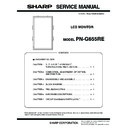Sharp PN-G655RE (serv.man3) Service Manual ▷ View online
PN-G655RE
CONNECTION, ADJUSTMENT, OPERATION, AND FUNCTION
2 – 36
9-3. NOTE FOR USING THE TEMPERATURE
MONITOR SETTING TOOL
When an error massage is indicated on the display, check the following
items.
• When “Command Sending Retry Error” and “Nothing Received” are
displayed:
Check to confirm that the PC and the information display are prop-
erly connected with the RS-232C cable.
• When “COM Port Open Error” is displayed:
Check to confirm that the set COM Port is not used by another tool. If it
is used by another tool, terminate the tool, and execute the procedures
again.
Temperature monitor might not operate for some reason if other appli-
cation is active.
cation is active.
Please use this tool while activated as much as possible.
10. MAIN PWB/PANEL/PARTS REPLACE-
MENT PROCEDURES
10-1. OUTLINE
The following information as well as user setting information are saved
to the EEPROM (IC402, 404) of the main unit.
(3 and 4 are information linked with the panel.)
1 MODEL NAME
2 SERIAL NUMBER
3 USAGE TIME
4 WHITE BALANCE SETTING VALUE
5 CALIBRATION SETTING VALUE
6 TEMPERATURE MONITOR SETTING INFORMATION
Therefore, when the PWB, the panel, IC402, or IC404 is replaced, ini-
tialization and setting must be performed according to necessity.
tialization and setting must be performed according to necessity.
In addition, after completion of the work, perform ALL RESET.
10-2. INFORMATION ITEMS
1 MODEL NAME
The model name must be set depending on the destination.
For setting procedures, refer to “8. MODEL NAME SETTING PRO-
For setting procedures, refer to “8. MODEL NAME SETTING PRO-
CEDURES”.
2 SERIAL NUMBER
The machine has its own serial number which is described on the
nameplate at the back of the machine.
nameplate at the back of the machine.
For setting procedures, refer to “6. SERIAL NUMBER WRITING
PROCEDURES”.
3 USAGE TIME
This information is linked with the panel. When replacing the PWB,
read the information before replacement, and write it to the new
PWB after replacement.
For setting procedures, refer to “7. USAGE TIME SETTING PRO-
For setting procedures, refer to “7. USAGE TIME SETTING PRO-
CEDURES”.
4 WHITE BALANCE SETTING VALUE
This information is linked with the panel. When replacing the PWB,
read the information before replacement, and write it to the new
PWB after replacement.
Execute resetting when the panel is replaced.
For setting procedures, refer to “3-5. WHITE BALANCE SETTING
PROCEDURES”.
5 CALIBRATION SETTING VALUE
Since a service part PWB has been adjusted, there is no need to
set when replacing the PWB.
Setting may be required depending on the changed part.
For setting procedures, refer to “3-2. CALIBRATION”.
6 TEMPERATURE MONITOR SETTING INFORMATION
This is the setting information related to temperature watch.
Execute resetting when replacing the PWB or the panel.
For setting procedures, refer to “9.TEMPERATURE MONITOR
SETTING PROCEDURES”.
10-3. PWB REPLACEMENT PROCEDURES
1) Read the following information from the monitor before replacement
of the PWB.
1 USAGE TIME
2 WHITE BALANCE VALUE
*If the machine does not operate before replacement and reading
cannot be made, this procedure is not required.
2) Replace the PWB and execute FACTORY RESET.
(Refer to “3-3. FACTORY RESET”.)
3) Write data into EDID.
(Refer to “5. EDID WRITING PROCEDURES”.)
4) If necessary, update the firmware.
(Refer to “4. FIRMWARE UPDATE PROCEDURES”.)
5) Set the MODEL TYPE depending on the destination.
(Refer to “MODEL TYPE” in “3. SERVICE MENU”.)
6) Set the MODEL NAME depending on the destination.
(Refer to “8. MODEL NAME SETTING PROCEDURES”.)
7) Write the information read in the above step 1).
*When reading cannot be made in the step 1):
• Set “0” to USAGE TIME and perform initialization.
• Reset the WHITE BALANCE set values.
8) Write the serial number.
(Refer to “6. SERIAL NUMBER WRITING PROCEDURES”.)
9) Reset the temperature watch setting information.
(Refer to “9. TEMPERATURE MONITOR SETTING PROCE-
DURES”.)
10-4. PANEL REPLACEMENT PROCEDURES
1) Set “0” to USAGE TIME and perform initialization.
2) Reset the WHITE BALANCE set values.
3) Reset the temperature watch setting information.
(Refer to “9. TEMPERATURE MONITOR SETTING PROCE-
DURES”.)
PN-G655RE
CONNECTION, ADJUSTMENT, OPERATION, AND FUNCTION
2 – 37
10-5. MAJOR PARTS REPLACEMENT PROCEDURES
When any one of major parts is replaced, perform the FACTORY
RESET and set as shown in the table below.
A: Firmware update
(Refer to “4. FIRMWARE UPDATE PROCEDURES”.)
B: Calibration setting
(Refer to “3-2. CALIBRATION”.)
C: WHITE BALANCE setting
(Refer to “3-5. WHITE BALANCE SETTING PROCEDURES”.)
D: EDID writing
(Refer to “5. EDID WRITING PROCEDURES”.)
E: Model name, serial number setting
(Refer to “8. MODEL NAME SETTING PROCEDURES”,
“6. SERIAL NUMBER WRITING PROCEDURES”.)
F: USAGE TIME setting
(Refer to “7. USAGE TIME SETTING PROCEDURES”.)
11.OPERATING MANUAL OF THE LOG
TOOL
11-1. PREPARE
• PC which is installed Windows 2000/XP OS and has COM port.
• RS-232C cable (Female-Female, Straight)
• Information Display which has the Logging function.
Connect PC’s COM port and Information Display’s RS-232C input con-
nector with RS-232C cable.
11-2.GET AND DISPLAY LOGS
Execute “InfoDispReport.exe”, then following window appears.
Select “COM Port” as you connected to PC, and push “Get Logs” but-
ton.
ton.
Then, following window appears. The bar progresses, if it communi-
cates well.
cates well.
If following window appears, it failed to communicate. Then, check the
connection RS-232C cable and the setting “COM Port”.
REFER-
ENCE
PARTS
NAME
PARTS FUNCTION
OPERATION
A
B
C
D
E
F
IC101
BR24L02F
Analog PC type
DDC
DDC
·
EEPROM
- - - F - -
IC107
LT6554
3ch video buffer
- F - - - -
IC201
TFP503
DVI-D type TMDS
receiver
receiver
- - - - - -
IC204
BR24L02F
Digital PC type
DDC
DDC
·
ROM1
- - - F - -
IC205
BR24L02F
Digital PC type
DDC
DDC
·
ROM2
- - - - - -
IC301
TFP513
DVI-D type TMDS
transceiver
transceiver
- - - - - -
IC302
SM5301CS
Video buffer with the
built-in LPF support-
ing the video signal
band
built-in LPF support-
ing the video signal
band
- F - - - -
IC401
FLI8638
Scaler IC with built-in
microprocessor
microprocessor
- F F - - -
IC402,
404
404
BR24L32FV
32kbit EEPROM
(The set data are
saved.)
(The set data are
saved.)
- F F - F F
IC403
DS1374U-
33
33
+
RTC with the watch-
dog function support-
ing I2C
dog function support-
ing I2C
- - - - - -
IC406
PCF8575
16bit I/O expander
supporting I2C
supporting I2C
- - - - - -
IC501,
502
502
MT46V16M
16P-5B
16P-5B
128Mbit
DDR SDRAM
DDR SDRAM
- - - - - -
IC503
S29AL032D
70
70
32Mbit flash memory
(program are saved.)
(program are saved.)
F - - - - -
IC701
MAX3243
RS232C type trans-
ceiver/receiver
ceiver/receiver
- - - - - -
IC702
TL16C2552
Dual UART with built-
in FIFO
(used for RS232C
communication)
in FIFO
(used for RS232C
communication)
- - - - - -
PN-G655RE
CONNECTION, ADJUSTMENT, OPERATION, AND FUNCTION
2 – 38
If the progress bar reaches right edge, the appearance changes as
below.
below.
Then, “Model”, “Serial Number”, “Firmware Version” are filled upside.
Logs are displayed with list format downside. Each item’s meanings are
below.
below.
Table1: Log’s meaning
Table2: Log Kind
*Logs (“Abnormal State”, “Power Off Reason”, “Change Signal” and
“Operation”) are stored separately. Not all logs after oldest “Date”
are displayed, because this tool displays 4 logs together.
11-3.SAVE AND OPEN LOGS
Push “Create Report” to save logs in file.
Following window appears, then specify the file name and push “Save”
button.
button.
The stored log file can be read with selecting “File”-“Open Report File”
in menu bar.
11-4.DUMP NVRAM AND REGISTERS
*This tool can get NVRAM and registers dump so as to analyze prob-
lem.
It takes about eight minutes totally.
Push “Get All Reports” button.
Header
Meaning and remark
Date
It displays date and time.The icon
is displayed on
left edge to stand out, if “Kind” is “Abnormal State”.
Kind
It disp lays the kind of log.Detail info rmation is
described in “Table2 : Log Kind”.
described in “Table2 : Log Kind”.
Input
If “Kind” is “Operation” or “Abnormal State”, it displays
the input source of main screen. If “Kind” is “Change
Signal”, it displays the input source which signal is
changed and displays which screen (Main or Sub)’s
signal is changed in parenthesis. If “Kind” is “Power
Off Reason”, it displays none.
the input source of main screen. If “Kind” is “Change
Signal”, it displays the input source which signal is
changed and displays which screen (Main or Sub)’s
signal is changed in parenthesis. If “Kind” is “Power
Off Reason”, it displays none.
Information
It displays information depending on “Kind”. Detail
information is described in 2Table2 : Log Kind”.
information is described in 2Table2 : Log Kind”.
Parameter 1/2 It displays parameter. Detail information is not open.
Kind
Meaning and remark
Abnormal State
It displays the log about abnormal state, for
example “Temperature error”. Abnormal kind is
displayed in “Information”.
example “Temperature error”. Abnormal kind is
displayed in “Information”.
Power Off Reason It displays the log of power off. The reason of
power off is displayed in “Information”.
Change Signal
It displays the log changing signal.The timing
of new signal is displayed in “Information” as
“[Width]
of new signal is displayed in “Information” as
“[Width]
×
[Height] @ [Refresh rate]” or “No
Signal”.
Operation with IR
Remote/Key
(Operation)
Remote/Key
(Operation)
It displays the log of operations with IR remote
or button on body. Operation kind is displayed
in “Information”.
or button on body. Operation kind is displayed
in “Information”.
Operation
by RS-232C
(Operation)
by RS-232C
(Operation)
It displays the log of operation by RS-232C
command. The command is displayed in
“Information”.
command. The command is displayed in
“Information”.
Other Operation
(Operation)
(Operation)
It displays the log of operation except above,
for example, power off by schedule timer.
Operation kind is displayed in “Information”.
for example, power off by schedule timer.
Operation kind is displayed in “Information”.
PN-G655RE
CONNECTION, ADJUSTMENT, OPERATION, AND FUNCTION
2 – 39
Following window appears. Then, specify the folder you want to store
dump files and push “OK” button.
dump files and push “OK” button.
Following window appears. The bar progresses if it communicates well.
The bar reaches right edge three times before it completes.
Following window appears after communication complete. Push “OK”
button.
Files are stored in the specified folder. “Infodisp.rep” is the file stored
logs. “NvremDump1.bin” and “NvramDump2.bin” are dump file of
logs. “NvremDump1.bin” and “NvramDump2.bin” are dump file of
NVRAM. “Register.bin” is dump file of register.
If following window appears, it failed to communicate. Then, check the
connection RS-232C cable and the setting “COM Port”.
Select “File”-“Dump NVRAM” in menu bar, if you want to get NVRAM’s
dump only.
dump only.
Select “File”-“Dump Register” in menu bar, if you want to get registers
dump only.
11-5.OTHER FUNCTIONS
1) Sort logs
The logs are listed in order of “Date” at first. You can sort in order of
another to push header. For example, if you push “Kind” header, the
another to push header. For example, if you push “Kind” header, the
list is sorted in order of “Kind” as below.
2) Filter logs
Select “View”-“Select Kind of Log” in menu bar, then following window
appears.
Then check the radio button of “Kind” that you want to display (All
“Kind” are checked as default) , and push “OK” button. It lists the logs
checked “Kind” only. If you push “Select None”, all radio buttons will
checked “Kind” only. If you push “Select None”, all radio buttons will
be unchecked. If you push “Select All”, all radio buttons will be
checked.
Click on the first or last page to see other PN-G655RE (serv.man3) service manuals if exist.