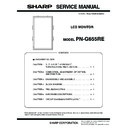Sharp PN-G655RE (serv.man3) Service Manual ▷ View online
PN-G655RE
CONNECTION, ADJUSTMENT, OPERATION, AND FUNCTION
2 – 24
When “OK” is indicated for all the items as shown below, data acqui-
sition is successfully completed.
sition is successfully completed.
• When “Power On ... NG” is displayed:
Check the power status of the connected information display.
When “READ” is executed in the power standby state, the operation
may fail sometimes. Turn ON the power, and press [READ] button
again to read the setting value.
again to read the setting value.
• When “Command Sending Retry Error”, “Nothing Received” is
displayed:
Check to confirm that the PC and the information display are con-
nected with a proper RS-232C cable.
nected with a proper RS-232C cable.
• When “COM Port Open Error” is displayed:
Check to confirm that the COM port is not used by another tool. If the
COM port is used by another tool, terminate the tool and press
[READ] button again to read the setting value.
[READ] button again to read the setting value.
(4) White Balance setting read tool version check
To check the version of the White Balance setting read tool, display the
property of “InfoDispWhiteBalance.exe” and check the production ver-
sion item.
4. FIRMWARE UPDATE PROCEDURES
4-1. OPERATING CONDITIONS OF FIRMWARE UPDATE
The operating conditions for firmware update of the information display
are as follows:
are as follows:
The RS-232C cable required for update is as follows. Connect the COM
port of PC and the RS-232C input terminal of the display with the cable.
port of PC and the RS-232C input terminal of the display with the cable.
RS-232C cable: Straight cable (D-Sub 9pin female - female)
4-2. INSTALLATION OF THE FIRMWARE UPDATER
The firmware updater is provided as a self-extract file of
“xxxxxFirmwareUpdater_yyy.exe”.
“xxxxxFirmwareUpdater_yyy.exe”.
(“xxxxx” indicates the model name, and “yyy” the firmware version.
When the model is the PNXXXXX and the firmware version is V1.01, the
file name is “PNXXXXXFirmwareUpdater_V101.exe.”)
file name is “PNXXXXXFirmwareUpdater_V101.exe.”)
When “FirmwareUpdater.exe” is executed, a folder (C:\SHARP_PNXXXXX,
hereinafter) is made and the updater program and the firmware is installed to
the folder.
• FirmwareUpdater.exe booting screen
Press [Next] button.
Power On … OK
Change Input to PC … OK
Change Input to PC … OK
Read PC Level Data … OK
Read PC Red Gain Data … OK
Read PC Green Gain Data … OK
Read PC Blue Gain Data … OK
Change Input to AV … OK
Read AV Level Data … OK
Read AV Red Gain Data … OK
Read AV Green Gain Data … OK
Read AV Blue Gain Data … OK
OS
: Windows 98SE, Windows 2000, Windows XP
Communication port
: RS-232C port recognized as a COM port
(Which allows communication in 115Kbps.)
PN-G655RE
CONNECTION, ADJUSTMENT, OPERATION, AND FUNCTION
2 – 25
• Installing folder specifying screen
Specify the installing folder as “C:\SHARP_PNXXXXX” (which is set
as the default and must not be changed), and press [Next] button.
• Program folder selection screen
Press [Next] button.
• Shortcut making screen
Check “Create a shortcut on Desktop” and press [Next] button.
• Installing contents check
Check the contents of installation, and press [Next] button.
• Installation completion screen
After completion of installation, the installation completion screen is
displayed. Press [Finish] button.
PN-G655RE
CONNECTION, ADJUSTMENT, OPERATION, AND FUNCTION
2 – 26
4-3. FIRMWARE UPDATE
To update the firmware, click the icon of “SHARP PNXXXXX Firmware-
Updater” to boot the updater program, and follow the instructions on the
screen.
• COM port selection
Select the COM port to be used for communication.
(“COM1” on the above screen)
• Batch file setting
Set the batch file name as “C:\SHARP_PNXXXXX\isp_flash16_ext.txt”.
(It is set as the default. Do not change it.)
• Firmware update
Press [BATCH] button, and the firmware writing is started.
For about 3minutes and writing is completed. When “Firmware version
up completed” is displayed, the firmware update is completed.
up completed” is displayed, the firmware update is completed.
The new version firmware can be operated by turning OFF and ON the
main power.
If other model is connected when the [BATCH] button is pressed,
[ERROR!!! “Wring Model Type”] message is displayed as shown below.
Check the connecting model.
Check the connecting model.
PN-G655RE
CONNECTION, ADJUSTMENT, OPERATION, AND FUNCTION
2 – 27
• When updating is failed
First, turn OFF the main power and then turn it ON again. Then, press
[BATCH2] button to start writing the firmware.
In about 3minutes, updating is completed and “Firmware update com-
pleted” is displayed. It is the end of firmware updating.
pleted” is displayed. It is the end of firmware updating.
After completion of firmware updating, turn OFF and ON the main
power, and the new version firmware is operated.
4-4. VERSION CHECK PROCEDURES
With an image displayed on the screen, use the remote controller to dis-
play the SERVICE MENU1 screen. Check the firmware version.
To display the SERVICE MENU1 screen, press and hold [SIZE] button
on the remote controller for 5sec, and press the buttons in the sequence
on the remote controller for 5sec, and press the buttons in the sequence
of [
1], [ 4 ], [3] and [ 2 ].
After checking the version, press [MENU] button of the remote control-
ler to close the SERVICE MENU1 screen.
ler to close the SERVICE MENU1 screen.
[SERVICE MENU1 display example]
5. EDID WRITING PROCEDURES
[Tool operating conditions]
• Windows 98SE/ Windows 2000/ Windows XP
• The I/O address of the printer port must be set to 378.
(Refer to “Supplementary descriptions.”)
[Installing procedures]
1) Make a folder of “c:\fg.”
2) Copy all the files in the EDID writing tool of for servicing of the
PNXXXXX to “c:\fg.”
If there is already a folder for the launcher tool, use the folder.
(Use the latest-version launcher tool.)
(Use the latest-version launcher tool.)
[Operating procedures]
1) Connect the jig to the PC.
2) Execute “c:\fg\launcher.exe.”
3) The following screen is displayed.
Select PNXXXXX in the column of [Class].
Select [PNXXXXX write EDID (PC ANALOG/DIGITAL)] in [Con-
tents].
After selection, click [Go].
After selection, click [Go].
4) The window for checking the execution content is displayed. If it is
OK, press [YES], and if not, press [NO]. When [NO] is pressed, the
display returns to 3). When [YES] is pressed, the process goes on
display returns to 3). When [YES] is pressed, the process goes on
to the next step.
At that time, do not connect the monitor to the jig.
5) If the window below is displayed, check for the following.
1. The jig and the PC are not connected properly.
2. The jig and the monitor are already connected.
Check the connection and press [OK] and then [Next].
SERVICE1
SERVICE2
SERVICE MENU1 1/1
MODEL
㧦 PNXXXXX
S/N
㧦 XXXXXXXXX
FIRM VERSION
㧦 Ver 1.01
CHECK SUM
㧦 OK 6fe1d8ac
USAGE TIME
㧦 100H
END
[MENU]
Click on the first or last page to see other PN-G655RE (serv.man3) service manuals if exist.