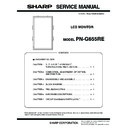Sharp PN-G655RE (serv.man3) Service Manual ▷ View online
PN-G655RE
CONNECTION, ADJUSTMENT, OPERATION, AND FUNCTION
2 – 8
¥
¥
¥
¥
¥
¥
AUDIO
TREBLE
−
10 ~ 0 ~
+
10
¥
¥
¥
¥
¥
¥
BASS
−
10 ~ 0 ~
+
10
¥
¥
¥
¥
¥
¥
BALANCE
−
10 ~ 0 ~
+
10
¥
¥
¥
¥
¥
¥
RESET
OFF
ON
ON
¥
¥
¥
¥
¥
¥
SETUP
OSD H-POSITION
0 ~ 100
¥
¥
¥
¥
¥
¥
OSD V-POSITION
0 ~ 100
¥
¥
¥
¥
¥
¥
LANGUAGE
ENGLISH/DEUTSCH/FRANCAIS/
ITALIANO/ESPANOL/PYCCKNÑ/
Japanese
ITALIANO/ESPANOL/PYCCKNÑ/
Japanese
¥
¥
¥
¥
¥
¥
ID No. SET
0 ~ 255
¥
¥
¥
¥
¥
¥
PICTURE FLIP
STANDARD
MIRROR
UPSIDE DOWN
ROTATE
MIRROR
UPSIDE DOWN
ROTATE
¥
¥
¥
¥
¥
¥
POWER ON DELAY
0 ~ 60 (S)
[Unit: second]
¥
¥
¥
¥
¥
¥
OPTION
DATE/TIME SETTING
Year: 2007 ~ 2099
¥
¥
¥
¥
¥
¥
Month: 1 ~ 12
¥
¥
¥
¥
¥
¥
Day: 1 ~ 28, 29, 30, 31
¥
¥
¥
¥
¥
¥
Time: 00:00 ~ 23:59
¥
¥
¥
¥
¥
¥
SCHEDULE
(Set
--- or
¥
)
--- (Invalidity)
¥
(Effectriely)
¥
¥
¥
¥
¥
¥
POWER
OFF
ON
ON
¥
¥
¥
¥
¥
¥
DAY OF THE WEEK
ONLY ONCE
EVERY DAY
EVERY WEEK
EVERY DAY
EVERY WEEK
¥
¥
¥
¥
¥
¥
MON
TUE
WED
THU
THU
FRI
SAT
SUN
SUN
¥
¥
¥
¥
¥
¥
---
MON
TUE
TUE
WED
THU
FRI
FRI
SAT
SUN
¥
¥
¥
¥
¥
¥
TIME
00:00 ~ 23:59
¥
¥
¥
¥
¥
¥
INPUT
---
PC1/AV1
PC2
PC3/AV2
PC3/AV2
AV3
¥
¥
¥
¥
¥
¥
DVI SELECT
PC (DIGITAL)
AV (DIGITAL)
AV (DIGITAL)
INPUT MODE
ITEM
ADJUSTMENT
PN-G655RE
CONNECTION, ADJUSTMENT, OPERATION, AND FUNCTION
2 – 9
¥
¥
¥
¥
¥
¥
OPTION
BNC SELECT
PC (ANALOG)
AV (COMPONENT)
AV (COMPONENT)
¥
¥
¥
¥
¥
¥
QUICK SHOOT
OFF
ON
ON
¥
¥
¥
¥
¥
¥
COLOR SYSTEM
AUTO
PAL
PAL-60
SECAM
NTSC3.58
NTSC4.43
PAL
PAL-60
SECAM
NTSC3.58
NTSC4.43
¥
¥
¥
¥
¥
¥
AUDIO OUTPUT
VARIABLE
FIXED
FIXED
¥
¥
480 LINES
640
×
480
848
×
480
¥
¥
768 LINES
1024
×
768
1280
×
768
1360
×
768
¥
¥
¥
¥
¥
¥
SELF ADJUST
OFF
ON
ON
¥
¥
¥
¥
¥
¥
POWER MANAGEMENT
OFF
ON
ON
¥
¥
¥
ENLARGE
ENLARGE MODE
OFF
2
2
×
2
3
×
3
4
×
4
5
×
5
¥
¥
¥
ENLARGE POS
2
×
2: 0 ~ 3
3
×
3: 0 ~ 8
4
×
4: 0 ~ 15
5
×
5: 0 ~ 24
¥
¥
¥
BEZEL H
0 ~ 100
¥
¥
¥
BEZEL V
0 ~ 100
¥
¥
¥
H-POS
infinite
¥
¥
¥
V-POS
infinite
¥
¥
¥
¥
¥
¥
PIP/PbyP
PIP MODES
OFF
PIP
PbyP
PbyP
PbyP2
¥
¥
¥
¥
¥
¥
PIP SIZE
1 ~ 12
¥
¥
¥
¥
¥
¥
PIP H-POS
0 ~ 100
¥
¥
¥
¥
¥
¥
PIP V-POS
0 ~ 100
¥
¥
¥
¥
¥
¥
PIP BLEND
0 ~ 15
¥
¥
¥
¥
¥
¥
PIP SOURCE
¥
¥
¥
¥
¥
¥
SOUND CHANGE
MAIN
SUB
SUB
¥
¥
¥
¥
¥
¥
MAIN POS
POS1
POS2
POS2
¥
¥
¥
¥
¥
¥
PbyP2 POS
POS1
POS2
POS3
POS2
POS3
¥
¥
¥
¥
¥
¥
AUTO OFF
MANUAL
AUTO
AUTO
INPUT MODE
ITEM
ADJUSTMENT
PN-G655RE
CONNECTION, ADJUSTMENT, OPERATION, AND FUNCTION
2 – 10
2-4. 232C CONTROL
(1) Communication procedure
<Command format>
When a command is sent from the PC to the monitor, the monitor oper-
ates according to the received command, and sends a response mes-
sage to the PC.
Example: VOLM0030
VOLM
30
*Be sure to input 4 characters for the parameter. Pad with spaces
(“
”) if necessary.
(“[Enter]” is a return code (0DH, 0AH or 0DH))
Wrong : VOLM30 [Enter]
Right : VOLM
Right : VOLM
30 [Enter]
When inputting a negative value, specify a numerical value in three digits.
Example: AUTR-009
Do not use spaces for MPOS, DATE, and SC01 through SC08. Spec-
ify parameters using a specified number of characters.
Example: MPOS010097
If a command has “R” listed for “DIRECTION” in the “RS- 232C com-
mand table”, the current value can be returned by using “?” as the
parameter.
parameter.
Example :
VOLM????
1 From PC to monitor
(How much is current volume setting?)
30
1 From monitor to PC
(Current volume setting: 30)
If an ID number has been assigned (For example, ID number
=
1)
VOLM
?
1 From PC to monitor
30
001
1 From monitor to PC
<Response code format>
• “ERR” is returned when there is no relevant command or when the
command cannot be used in the current state of the monitor.
• If communication has not been established for reasons such as a bad
connection between the PC and monitor, nothing is returned (not
even ERR).
• If no monitor has been assigned the designated ID number (e.g. if the
command IDSL0002 [Enter] is used, but no monitor with ID number: 2
is found), no response is returned.
■ If execution of the command is taking some time
When the following commands are used, “WAIT” is returned.
In this case, a value will be returned if you wait a while. Do not send any
command during this period.
No ID number is attached to WAIT response.
• Commands which return WAIT:
1 When repeater control is used
2 When an IDSL or IDLK command is used
3 When one of the following commands is used:
RSET, INPS, ASNC, WIDE, EMAG, EPOS, PXSL, POWR,
AGIN, MWIN, MWIP, MWPP, ESTG
■ When control via RS-232C is locked (to prevent use) using the
operation lock function
Advanced operation
This section explains commands for daisy chain connection. The basic
communication procedure is the same as in the “One-to-one connection
with a PC” section.
with a PC” section.
<ID numbers>
You can assign a unique ID number to each monitor. This allows you to
control a particular monitor in a daisy chain of monitors.
control a particular monitor in a daisy chain of monitors.
You can assign ID numbers either from the menu screen (using the
remote control) or from the PC using RS-232C cable.
[Example]
If monitors are connected as shown above, you can execute commands
like “Set the volume of the monitor with ID 4 to 20”.
like “Set the volume of the monitor with ID 4 to 20”.
When controlling monitors linked in a daisy chain by designating ID
numbers, you should basically avoid any duplication of ID numbers.
■ When a command has been executed correctly
A response is returned after a command is executed.
* If an ID number has been assigned
C1
C2
C3
C4
P1
P2
P3
P4
Return code
Command field
(4 prescribed
alphanumerical
characters)
Parameter field
(4 character string
comprised of:
0-9, +, -, space, ?)
O
K
Return code (0D
H
, 0A
H
)
O
K
SPC
0
0
1
ID number of responding monitor
Space (20
H
)
Return code (0D
H
, 0A
H
)
■ When a command has not been executed
*If an ID number has been assigned
R
R
E
Return code (0D
H
, 0A
H
)
R
R
E
SPC
0
0
1
ID number
Space (20
H
)
Return code (0D
H
, 0A
H
)
I
W
T
A
Return code (0D
H
, 0A
H
)
E
C
D
K
O
L
Return code (0D
H
, 0A
H
)
ID number: 1
ID number: 2
ID number: 3
ID number: 4
PN-G655RE
CONNECTION, ADJUSTMENT, OPERATION, AND FUNCTION
2 – 11
ID numbers do not have to be assigned in ascending order starting from
the PC. They can also be connected as shown below.
the PC. They can also be connected as shown below.
[Example]
<Commands for ID control>
The command examples shown on this page assume the following con-
nection and ID number set up.
IDST: A monitor receiving this command sets its own ID number in the
parameter field.
Example: IDST0001
OK
001
1 The ID number of this monitor is set to 1.
Note: You can automatically assign ID numbers by using the IDST
command with the Repeater control.
For example, using the command “IDST001
+
” automatically sets
the ID numbers, as shown below.
[Example]
IDST001
+
1 ID setting command with repeater control
WAIT
OK
001
1“OK” response from ID number : 1
OK
002
1“OK” response from ID number : 2
OK
003
1“OK” response from ID number : 3
OK
004
1“OK” response from ID number : 4 (End)
IDSL: The parameter of this command sets the ID number of the monitor.
The monitor is subject to the next command.
Example:
IDLK: The parameter of this command sets the ID number of the monitor.
The monitor is subject to all subsequent commands.
Example:
IDCK: Provides screen display of the ID number currently assigned to a
monitor, and the ID number currently set for IDLK (if any).
Example:
(After executing IDLK0002)
<Repeater control>
This system has a function to allow setting of multiple monitors con-
nected in a daisy chain using a single command. This function is called
repeater control. You can use Repeater control function without assign-
repeater control. You can use Repeater control function without assign-
ing ID numbers.
[Example]
*If monitors are connected as shown above, you can execute a com-
mand like “Set all monitors’ input settings to PC1 DIGITAL”.
IDSL0002
1 The next command is for the monitor with ID number : 2.
WAIT
1 Searching for monitor with ID number : 2
OK
002
1 Found monitor with ID number : 2
VOLM0030
1 Sets volume of monitor with ID number : 2 to 30.
WAIT
1 Processing
OK
002
1 OK response from monitor with ID number : 2
VOLM0020
1 Sets volume to 20.
The volume of the monitor with ID
OK
001
1 number : 1
(the one directly connected to the PC) is set to 20.
*
*The IDSL command is effective only once, for the immediately
succeeding command.
ID number: 3
ID number: 2
ID number: 4
ID number: 1
ID number: 1
ID number: 2
ID number: 3
ID number: 4
ID number: 1
ID number: 2
ID number: 3
ID number: 4
IDLK0002
1 Following commands are for the monitor with ID num-
ber : 2.
WAIT
1 Searching for monitor with ID number : 2
OK
002
1 Found monitor with ID number : 2
VOLM0030
1 Sets volume of monitor
with ID number : 2 to 30.
*
WAIT
1 Processing
OK
002
VOLM0020
1 Sets volume of monitor
with ID number : 2 to 20.
*
WAIT
OK
002
IDLK0000
1 Canceling fixed ID number setting
WAIT
1 Canceling IDLK
OK
002
1 Cancelation complete
VOLM0010
OK
001
1 The volume of the monitor with ID number: 1
(the one directly connected to the PC) is set to 10.
(IDLK is canceled.)
(IDLK is canceled.)
*The IDLK command remains effective until it is canceled, or power
is shut off.
IDCK0000
1 (Parameter has no meaning.)
ID:001 IDLK:002
1 Returned response. The ID number is also dis-
played on the monitor screen.
IDCK000
+
1 Repeater control
(If a command is used with repeater control, ID
designation using IDSL or IDLK is canceled.)
designation using IDSL or IDLK is canceled.)
WAIT
ID:001 IDLK:000
ID:002 IDLK:000
ID:003 IDLK:000
ID:004 IDLK:000
Set 1
Set 2
Set 3
Set 4
Click on the first or last page to see other PN-G655RE (serv.man3) service manuals if exist.