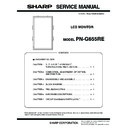Sharp PN-G655RE (serv.man3) Service Manual ▷ View online
PN-G655RE
CONNECTION, ADJUSTMENT, OPERATION, AND FUNCTION
2 – 16
■ Initialization/Functional Restriction Setting (FUNCTION) menu
■ Others
PIP SIZE
MPSZ
WR
1-12
1-12
o
PIP POS
T H E LO N GEST
DIRECTION
DIRECTION
MHPS
W
0-100
o
R
0-100
o
THE SHORTEST
DIRECTION
DIRECTION
MVPS
W
0-100
o
R
0-100
o
PIP V/H-POS
MPOS
W
0-100,
0-100
Specify the position in MPOSxxxyyy format.
(xxx: Longer side, yyy: Shorter side position)
o
R
0-100,
0-100
Returns a response in (xxx,yyy) format.
(xxx: Longer side, yyy: Shorter side position)
o
PIP BLEND
MWBL
WR
0-15
0-15
o
PIP SOURCE
MWIP
WR
1
1
PC1 DIGITAL
o
2
2
PC2 ANALOG
3
3
AV2 COMPONENT
4
4
AV3 VIDEO
6
6
PC3 ANALOG
7
7
AV1 DIGITAL
SOUND CHANGE
MWAD
WR
1-2
1-2
1: MAIN, 2: SUB
o
MAIN POS (Main screen)
MWPP
WR
0-1
0-1
0: POS1, 1: POS2
o
PbyP2 POS (Sub screen)
MW2P
WR
0-2
0-2
0: POS3, 1: POS2, 2: POS1
o
AUTO OFF
MOFF
WR
0-1
0-1
0: MANUAL, 1: AUTO
o
Function
Command
Direc-
tion
Parameter
Reply
Control/Response contents
*
ALL RESET
RSET
W
0
-
A D J U S T M E N T
LOCK
LOCK
ALCK
WR
0-2
0-2
0: OFF
o
OSD DISPLAY
LOSD
WR
0-1
0-1
0: ON, 1: OFF
o
LED
OFLD
WR
0-1
0-1
0: ON, 1: OFF
o
Function
Command
Direc-
tion
Parameter
Reply
Control/Response contents
*
SCREEN SIZE (PC)
WIDE
WR
1-5
1-5
1: WIDE, 2: NORMAL, 3: DotbyDot, 4: ZOOM1,
5: ZOOM2
5: ZOOM2
o
SCREEN SIZE (AV)
WIDE
WR
1-5
1-5
1: WIDE, 2: ZOOM1, 3: ZOOM2, 4: NORMAL,
5: DotbyDot
5: DotbyDot
o
VOLUME
VOLM
WR
0-31
0-31
o
MUTE
MUTE
WR
0-1
0-1
0: OFF, 1: ON
-
INFORMATION MODEL
INF1
R
Value
o
SERIAL NO
SRNO
R
Value
o
BRIGHT
VLMP
WR
0-31
0-31
Brightness
o
TEMPERATURE SENSOR
DSTA
R
0
Internal temperature normal
o
1
Internal temperature abnormal (Standby mode)
o
2
Internal temperature abnormal (Temperature is nor-
mal now, but it was abnormal during operation.)
mal now, but it was abnormal during operation.)
o
3
Internal temperature abnormal
(Brightness of the backlight decreases.)
(Brightness of the backlight decreases.)
o
4
Temperature sensor abnormal
o
TEMPERATURE ACQUISITION
ERRT
R
Value
Temperature at temperature sensors 1 through 3 are
returned in the following forms:
[Sensor 1], [Sensor 2], [Sensor 3]
returned in the following forms:
[Sensor 1], [Sensor 2], [Sensor 3]
o
Function
Command
Direc-
tion
Parameter
Reply
Control/Response contents
*
PN-G655RE
CONNECTION, ADJUSTMENT, OPERATION, AND FUNCTION
2 – 17
3. SERVICE MENU
SERVICE MENU 1:
Used to display the model name, the manufacturing No., the firmware
version/checksum, and the usage time.
[Operating procedures]
1) Press [SIZE] button for 5sec, and press [
1] [ 4 ] [3] [ 2 ] buttons in
this sequence. “SERVICE MENU1” is displayed.
* Immediately after turning on the power, “CALCULATION” is displayed
for the checksum for a while, and the result is dipslayed.
SERVICE MENU 2:
• AGING:
AGING. Refer to “3-1. AGING”.
• CALIBRATION :
Used to adjust automatically the gain and the offset of PC/compo-
nents/composite. Refer to “3-2. Calibration”.
• FACTORY RESET :
Used to reset the user adjustment values, the usage time, and the
operation logs to the factory setting. Refer to “3-3. FACTORY
RESET”.
• MODEL TYPE :
Used to select the destination. JP: Japanese model, US: North Amer-
ica model, EU: A European model
After changing the MODEL TYPE, execute ALL RESET.
(Refer to “2-2. INITIALIZATION (RESET)/FUNCTIONAL RESTRIC-
(Refer to “2-2. INITIALIZATION (RESET)/FUNCTIONAL RESTRIC-
TION SETTING”)
• HARDWARE CHECK :
Used to display the hardware detection result. Refer to “3-4. HARD-
WARE CHECK”.
WARE CHECK”.
• WHITE BALANCE SETTING:
Refer to “3-5. WHITE BALANCE SETTING”.
• COMPONENT PHASE :
Do not change the setting.
• PC2/PC3/SOG SYNC THRESHOLD LEVEL :
Do not change the setting.
• HARDWARE CHECK SETTING:
Do not change the setting.
CAUSE OF LAST STANDBY MODE
STCA
W
0
Initialization
o
R
0
No detectable error has occurred
1
Standby mode by POWER button
2
Main power “OFF” by the main power switch
3
Standby mode by RS-232C
4
Waiting mode by No Signal
(Incl: VESA DPMS/DMPM)
(Incl: VESA DPMS/DMPM)
6
Standby mode by abnormal temperature
8
Standby mode by SCHEDULE setting
Function
Command
Direc-
tion
Parameter
Reply
Control/Response contents
*
SERVICE1
SERVICE2
SERVICE MENU1 1/1
MODEL
㧦
PNXXXXX
S/N
㧦
XXXXXXXX
XXXX
FIRM VERSION
㧦
XXXXX (XXXXXXXX)
CHECK SUM
㧦
㧦
㧦
OK
PC AV
PC2 PC3 AV2 AV3N AV3P
PC2 PC3 AV2 AV3N AV3P
USAGE TIME
㧦
XXXXXH
END
[MENU]
WHITE BALANCE CHECK
CALIBRATION CHECK
CALIBRATION CHECK
When the calibration set value becomes the default
value, it is displayed.
(It is not displayed usually.)
value, it is displayed.
(It is not displayed usually.)
When the white balance set value becomes the default
value by replacement of the PWB or the panel, it is
displayed.
(It is not displayed usually.)
value by replacement of the PWB or the panel, it is
displayed.
(It is not displayed usually.)
Model name
Serial number
Firmware version
Firmware checksum
Use time
PN-G655RE
CONNECTION, ADJUSTMENT, OPERATION, AND FUNCTION
2 – 18
[Operating procedures]
1) With “SERVICE MENU1” displayed, select “SERVICE2” with [
4 ]
button and press [
3] button.
2) Select setting item with [
2 ] [ 4 ] button.
3) Adjust it with the [
1] [3] button.
When the item with => mark press [
3] button and advances to the
next screen.
4) Press [MENU] button to return to the previous screen sequentially,
terminating the operation.
3-1. AGING
(1) Operating procedures
1) Enter the “SERVICE MENU 2” mode.
2) Select [AGING] with [
2 ] [ 4 ] buttons, and press [3] button.
3) Select [AGING1] or [AGING2] with [
2 ] [ 4 ] buttons, and press [3]
button. The aging is started.
AGING1: Every time when [
3] button is pressed, the whole screen
color is changed.
AGING2: The whole screen color is changed every 2 sec.
4) To terminate aging, turn off the main power source. (The power but-
ton of the remote controller or the machine cannot terminate aging.)
* AGING3 must not be used.
SERVICE1
SERVICE2
SERVICE MENU2 1/1
END
[MENU]
AGING
CALIBRATION
FACTORY RESET
MODEL TYPE
HARDWARE CHECK
WHITE BALANCE SETTING
COMPONENT PHASE
PC2 SYNC THRESHOLD LEVEL
PC3 SYNC THRESHOLD LEVEL
HARDWARE CHECK SETTING
=>
=>
=>
=>
=>
=>
< JP >
< XX >
< XX >
< ON >
SOG SYNC THRESHOLD LEVEL
< XX >
ʋ
Dark
blue
blue
Dark
green
green
Dark
red
red
Blue
Green
Red
White
Black
Dark
blue
blue
Dark
green
green
Dark
red
red
Blue
Green
Red
White
Black
PN-G655RE
CONNECTION, ADJUSTMENT, OPERATION, AND FUNCTION
2 – 19
3-2. CALIBRATION
Adjusts the offset and the gain of an A/D converter by the following input mode.
• PC2 ANALOG mode (D-sub terminal)
• PC3 ANALOG mode (BNC terminal)
• AV2 COMPONENT mode (component terminal)
• AV3 VIDEO mode (composite terminal)
(1) Operating procedures
1) Select the input mode to be adjusted with [INPUT] button.
2) The video signal for adjustment is displayed on the screen.
Note:
• Be sure to use the following video signal to perform the adjustment.
• Since PC2 ANALOG (D-sub terminal) and PC3 ANALOG (BNC terminal) differ in the calibration results, be sure to adjust them with their own
input mode.
Input mode
Signal type
Input signal level (Adjusted
standard value)
signal timing
Input image
PC2 ANALOG
PC ANALOG signal
(D-sub terminal)
(D-sub terminal)
RGB level: 0.7 Vp-p
1920x1080 60Hz
or
XGA (1024x768)
60Hz
or
XGA (1024x768)
60Hz
The adjustment image displayed by executing
“Adj_uty.exe” in the CD-ROM packed together with
the product.
(Or a video image with 0 to 255 gradations of RGB
White)
“Adj_uty.exe” in the CD-ROM packed together with
the product.
(Or a video image with 0 to 255 gradations of RGB
White)
PC3 ANALOG
PC ANALOG signal
(BNC terminal)
(BNC terminal)
AV2 COMPONENT
COMPONENT signal Y level: 0.7 Vp-p
(Pedestal to white level)
Pb/Pr level: 0.7 Vp-p
Pb/Pr level: 0.7 Vp-p
1080i 60Hz
Full color bar (White 100%, color saturation 100%)
*Recommended signal generator:
VG-849, VG-859 made by Astro Design.
W
100%
YEL
CY
G
MG
R
B
BLACK
Click on the first or last page to see other PN-G655RE (serv.man3) service manuals if exist.