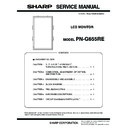Sharp PN-G655RE (serv.man3) Service Manual ▷ View online
PN-G655RE
CONNECTION, ADJUSTMENT, OPERATION, AND FUNCTION
2 – 20
3) Enter the “SERVICE MENU 2” mode.
4) Select [CALIBRATION] with [
2 ] [ 4 ] buttons, and press [3] but-
ton. The CALIBRATION screen is displayed.
• CALIBRATION screen when PC2/PC3 ANALOG mode
• CALIBRATION screen when AV2 COMPONENT mode
• CALIBRATION screen when AV3 VIDEO mode
5) Select [AUTO CALIBRATION] with [
2 ] and [ 4 ] buttons and press
[
3] button. The calibration is executed and the data are saved to
the EEPROM.
The adjustment result is displayed on the ADC OFFSET1/ADC
OFFSET2/ADC GAIN items.
6) Select [OK] with [
2 ] [ 4 ] buttons, and press [MENU] button. The
CALIBRATION screen is closed.
3-3. FACTORY RESET
Resets the user adjustment value, USAGE TIME and the Operation log
to the factory preset values.
to the factory preset values.
(Note)
When resetting is made, the operation logs are also deleted. If neces-
sary, save the operation logs before resetting.
1) Display the SERVICE MENU 2.
2) Select “FACTORY RESET” with [
2 ] [ 4 ] button, and press [3] but-
ton.
3) Select [ON] with [
1] [3] buttons, and press MENU button.
“RESETTING” is displayed. After completion of initialization, the unit
is booted in the PC1 (digital) mode.
4) Turn the main power switch off and then back on.
AV3 VIDEO
VIDEO (NTSC3.58)
signal
signal
0.714 Vp-p
(Pedestal to white level)
NTSC3.58
Full color bar (White 100%, color saturation 100%)
*Recommended signal generator:
VG-849, VG-859 made by Astro Design.
W
100%
YEL
CY
G
MG
R
B
BLACK
CALIBRATION PC (ANALOG)
AUTO CALIBRATION
ADC OFFSET1
R : 511
B :
G : 511
511
ADC OFFSET2
R : 128
G :
B :
128
128
ADC GAIN
R : 511
511
511
G :
B :
OK
CANCEL
RESET
CALIBRATION COMPONENT
AUTO CALIBRATION
ADC OFFSET1
Y : 511
Cr :
Cb : 511
511
ADC OFFSET2
Y : 128
Cb :
Cr :
128
128
ADC GAIN
Y : 511
511
511
Cb :
Cr :
OK
CANCEL
RESET
CALIBRATION COMPONENT
AUTO CALIBRATION
ADC OFFSET1
: 511
ADC OFFSET2
: 128
ADC GAIN
: 511
OK
CANCEL
RESET
PN-G655RE
CONNECTION, ADJUSTMENT, OPERATION, AND FUNCTION
2 – 21
3-4. HARDWARE CHECK OPERATION
PROCEDURES
This machine is provided with the function to watch for any abnormality
in the hardware.
in the hardware.
When an abnormality occurs in the hardware (internal power voltage,
backlight, temperature), “SERVICE CALL” message is displayed on the
screen. The power lamp flashes in red.
When only a temperature abnormality occurs, “TEMPERATURE” mes-
sage is displayed on the screen. The power lamp flashes in red and
sage is displayed on the screen. The power lamp flashes in red and
green alternately.
The abnormal position can be located by two methods below.
[Method 1]
<Operating procedure>
1) SERVICE MENU 2 is displayed.
2) Select “HARDWARE CHECK” with [
2 ][ 4 ] buttons, and press [3]
button. “HARDWARE CHECK” menu is displayed.
3) The watch result and the current measurement value of the hard-
ware are displayed.
• Watch result:
OK or NG is displayed.
After turning ON the main power, if an abnor-
mality occurs to be NG once, the NG state is
kept until the main power is turned OFF.
kept until the main power is turned OFF.
• Measurement value: The measurement value at the time when
HARDWARE CHECK menu is displayed is
displayed.
The measurement value at the time when an
The measurement value at the time when an
abnormality occurred is saved in the log data.
*The measurement value of the internal voltage displayed is the A/D
conversion value. The normal range is as shown below.
4) For the countermeasures against NG positions, refer to “7. Hard-
ware check NG” in “CHAPTER 5. TROUBLESHOOTING.”
5) Press MENU button to return to the previous screen, and terminate
the operation.
[Method 2]
<Operating procedure>
1) Send “HTST0000” that is 232C command.
2) Result is returned.
3-5. WHITE BALANCE SETTING PROCEDURES
(1) Outline
The white balance setting is used to correct variations in each panel.
When the panel is not changed, take over the panel setting to suppress
When the panel is not changed, take over the panel setting to suppress
variations. When the panel is changed, perform resetting to set the
standard state.
(2) When replacing the PWB (when the panel is not
changed)
(1)-1. White Balance setting information read
The White Balance setting information of the information display before
replacement is read. There are two methods to read the White Balance
setting information as follows.
• Method 1: The setting information is read from the SERVICE MENU.
• Method 2: Use the White Balance setting read tool.
Use either way to read the White Balance setting information.
Since the white balance is set in the PC system input mode in the PN-
G655R Series, read the setting information in the PC system input
mode.
[Method 1]
The setting information is read from the SERVICE MENU.
[Operating procedures]
1) Select the PC system input mode with [INPUT] button.
• Select one of PC1 DIGITAL, PC2 ANALOG, and PC3 ANALOG
modes.
2) Any image is displayed on the screen.
3) SERVICE MENU2 is displayed.
4) Select “WHITE BALANCE SETTING” with [
2 ] [ 4 ] buttons, and
press [
3] button.
The WHITE BALANCE SETTING menu is displayed.
“(PC)” is displayed on the title column.
5) Check to confirm that the PATTERN item is “9000K”.
If it is “6500K”, use [
2 ] [ 4 ] buttons to select “PATTERN” and use
[
3] button to select “9000K.”
6) Use
[
2 ] [ 4 ] buttons to select “LEVEL” and press [3] button. The
LEVEL menu is displayed.
7) Check to confirm that the setting information is same as the above
display.
If the setting information differs from the above display, the setting
information cannot be taken over. Refer to “(3) When replacing the
panel or when the old PWB does not operate” to reset the setting
panel or when the old PWB does not operate” to reset the setting
information to the default values. (Unless a change is made individ-
ually, these procedures are not required in normal cases.)
8) Select “CANCEL” with [
2 ] [ 4 ] [1] [3] buttons and press [MENU]
button.
The display returns to the WHITE BALANCE SETTING menu.
LCD 12V
: Measurement value
174~190
VIDEO 5V
: Measurement value
171~208
AMP 3.3V
: Measurement value
187~213
AMP 9V
: Measurement value
173~190
OK...[MENU]
HARDWARE CHECK
LCD 12V
:
OK
XXX
OK
XXX
VIDEO 5V
:
OK
XXX
AMP 3.3V
:
OK
XXX
AMP 9V
:
OK
XXX
BACKLIGHT
:
OK
XXX
THERMAL1
:
OK
XXX
THERMAL2
:
OK
XXX
THERMAL3
:
SERVICE2
SERVICE1
Watch result
Measurement value
LEVEL (PC)
LEVEL1
LEVEL2
LEVEL3
LEVEL4
LEVEL5
LEVEL6
< 191 >
< 319 >
< 511 >
< 639 >
< 831 >
< 1023 >
OK
CANCEL
RESET
PN-G655RE
CONNECTION, ADJUSTMENT, OPERATION, AND FUNCTION
2 – 22
9) Write down all the displayed set values of R, G, and B in L1 - L6.
10) Select “CANCEL” with [
2 ] [ 4 ] [1] [3] buttons and press [MENU]
button.
The WHITE BALANCE SETTING menu is terminated.
[Method 2]
Use the White Balance setting read tool.
For detailed operation procedures of the tool, refer to the separate
For detailed operation procedures of the tool, refer to the separate
sheet (3-6. WHITEBALANCE SETTING READ TOOL OPERATING
PROCEDURE).
[Operating procedures]
1) Connect the information display and the PC with the RS-232C
straight cable.
2) Boot the tool, “InfoDispWhiteBalance.exe”.
3) Turn ON the power of the information display.
4) Press [READ] button of the tool.
5) After normal completion of reading data, check to confirm that the
setting information of L1 - L6 on the PC side is as shown in the fig-
ure below.
If the setting information differs, the setting information cannot be
taken over. Refer to “(3) When replacing the panel or when the old
taken over. Refer to “(3) When replacing the panel or when the old
PWB does not operate” to reset the setting information to the
default values. (Unless a change is made individually, these proce-
dures are not required in normal cases.)
dures are not required in normal cases.)
6) Write down the setting values of 1 - 6 of R/G/B on the PC side.
(Refer to the figure below.)
* Though the setting values of the AV input system are read too,
since only the setting values of the PC system input are used in
the PN-G655R Series, write down only the setting values of the
PC system input.
(1)-2. White Balance setting value write
After replacement of the PWB, perform the following procedures to write
the setting information of the white balance. When setting is made in the
PC system input mode, it is automatically reflected on the AV system
PC system input mode, it is automatically reflected on the AV system
input side. Therefore, be sure to write the white balance setting informa-
tion in the PC system input mode.
[Operating procedures]
1) Select the PC system input mode with [INPUT] button.
• Select one of PC1 DIGITAL, PC2 ANALOG, and PC3 ANALOG
modes.
2) Any image is displayed on the screen.
3) SERVICE MENU2 is displayed.
4) Select “WHITE BALANCE SETTING” with [
2 ] [ 4 ] buttons, and
press [
3] button.
The WHITE BALANCE SETTING menu is displayed.
“(PC)” is displayed on the title column.
“(PC)” is displayed on the title column.
5) Check to confirm that the PATTERN is “9000K”.
If it is “6500K”, select “PATTERN” with [
2 ] [ 4 ] buttons and press
[
3] button to set to “9000K”.
6) Select “LEVEL” with [
2 ] [ 4 ] buttons and press [3] button. The
LEVEL menu is displayed.
7) Select “RESET” with [
2 ] [ 4 ] [1] [3] buttons, and press [MENU]
button.
8) Select “OK” with [
1] [3] buttons, and press [MENU] button. The
setting is saved and the screen returns to the WHITE BALANCE
SETTING menu.
9) Set the values L1 - L6 of R, L1 - L6 of G, and L1 - L6 of B to the val-
ues previously written down. Select L1 - L6 with [
2 ] [ 4 ] buttons,
select R/G/B with [
1] [3] buttons, and adjust the set values with
[
2 ] [ 4 ] buttons.
10) Select “L*” at the left end with [
1] [3] buttons, and repeat the
operation.
11) Select “OK” with [
2 ] [ 4 ] buttons, and press [MENU] button.
The set data are saved and the WHITE BALANCE SETTING menu
is terminated.
12) Check to confirm that all the set values are set properly.
13) Read the set data of WHITE BALANCE and check to confirm that
all the values are properly set.
(3) When replacing the panel or when an old PWB does not
operate
When the white balance setting information is reset in the PC system
input mode, the setting information of the AV system input mode is
input mode, the setting information of the AV system input mode is
reset, too. Therefore, be sure to reset in the PC system input mode.
[Operating procedures]
1) Select the PC system input mode with [INPUT] button.
• Select one of PC1 DIGITAL, PC2 ANALOG, and PC3 ANALOG
modes.
2) Any image is displayed on the screen.
3) SERVICE MENU2 is displayed.
4) Select “WHITE BALANCE SETTING” with [
2 ] [ 4 ] buttons, and
press [
3] button.
The WHITE BALANCE SETTING menu is displayed.
“(PC)” is displayed on the title column.
5) Check to confirm that the PATTERN is “9000K”.
If it is “6500K”, select “PATTERN” with [
2 ] [ 4 ] buttons and press
[
3] button to set to “9000K”.
6) Select “LEVEL” with [
2 ] [ 4 ] buttons and press [3] button. The
LEVEL menu is displayed.
WHITE BALANCE SETTING (PC)
PATTERN < 9000 K >
LEVEL =>
LEVEL =>
L1 R: 920 G: 920 B: 920
L2 R: 920 G: 920 B: 920
L3 R: 920 G: 920 B: 920
L4 R: 920 G: 920 B: 920
L5 R: 920 G: 920 B: 920
L6 R: 1023 G: 1023 B: 1023
OK
CANCEL
RESET
PN-G655RE
CONNECTION, ADJUSTMENT, OPERATION, AND FUNCTION
2 – 23
7) Select “RESET” with [
2 ] [ 4 ] [1] [3] buttons and press [MENU]
button.
8) Check to confirm that the set value is changed as shown below.
• Initial values of the PC system input mode
9) Select “OK” with [
1] [3] buttons, and press [MENU] button.
The display returns to the WHITE BALANCE SETTING menu.
10) Select “RESET” with [
2 ] [ 4 ] [1] [3] buttons and press [MENU]
button.
11) Check to confirm that all the set value is changed as shown below.
• Initial values of the PC system input mode
12) Select “OK” with [
1] [3] buttons, and press [MENU] button.
The WHITE BALANCE SETTING menu is terminated.
13) Perform the WHITE BALANCE setting read procedures to check
that all settings have been properly changed.
3-6. WHITE BALANCE SETTING READ TOOL
OPERATING PROCEDURE
(1) White Balance setting read tool operating conditions
The operating conditions of the White balance setting read tool of the
information display are as follows.
information display are as follows.
The required RS-232C cable is as shown below. Connect the PC’s
COM port and the RS-232C input terminal of the display.
RS-232C cable: Straight cable (D-Sub 9 pin female - female)
(2) Installing the White Balance setting read tool
The White Balance setting read tool is provided as the compression file
of “PNXXXXX_InfoDispWhiteBalance.zip.”
of “PNXXXXX_InfoDispWhiteBalance.zip.”
Decompress “PNXXXXX_InfoDispWhiteBalance.zip,” and the execu-
tion file of “InfoDispWhiteBalance.exe” and “InfoDispWhiteBalance.ini”
is generates. Copy “InfoDispWhiteBalance.exe” and “InfoDispWhiteBal-
ance.ini” to an optional directory and execute “InfoDispWhiteBal-
ance.ini” to an optional directory and execute “InfoDispWhiteBal-
ance.exe”.
(3) White Balance setting read tool operating procedures
The procedures to read the White Balance setting by using the White
Balance setting read tool are as follows:
1) Select “PNXXXXX Series” on the column of Model Name.
2) Select a COM port to be used on the column of COM port.
3) Turn on the power of the LCD monitor.
4) Press
[READ]
button.
5) When reading of all the setting items is completed, the set value is
displayed.
The data acquisition log is displayed on the left lower section of the
tool.
OS
: Windows98SE, Windows2000, WindowsXP
Communication port : RS-232C port recognized as a COM port
(Which allows communication in 9600bps.)
LEVEL (PC)
LEVEL1
LEVEL2
LEVEL3
LEVEL4
LEVEL5
LEVEL6
< 191 >
< 319 >
< 511 >
< 639 >
< 831 >
< 1023 >
OK
CANCEL
RESET
WHITE BALANCE SETTING (PC)
PATTERN < 9000 K >
LEVEL =>
LEVEL =>
L1 R: 920 G: 920 B: 920
L2 R: 920 G: 920 B: 920
L3 R: 920 G: 920 B: 920
L4 R: 920 G: 920 B: 920
L5 R: 920 G: 920 B: 920
L6 R: 1023 G: 1023 B: 1023
OK
CANCEL
RESET
Click on the first or last page to see other PN-G655RE (serv.man3) service manuals if exist.